- To link StoreCRM and LINE, please do the following
- When linked to LINE, LINE messages can be delivered to customers at the appropriate time.
- When to deliver the LINE message,scenarioThis can be set in the
Related Pages
StoreCRM(Shopify App Store)
StoreCRM for LINE | ShopifyとLINEの連携アプリ決定版
ShopifyのストアにLINEのID連携を行うアイコンを設置する方法
LINEログインでShopifyの会員登録やログインをできるようにする方法
集客に必需!メリット豊富なShopifyのLINE ID連携アプリ4選を比較
LINEで顧客管理する方法|おすすめCRMツール10選
Watch the video to set up
See the manual and set it up.
|
LINE公式アカウントの作成
LINE公式アカウントが既に用意してある場合については、この項目をスキップしていただいて問題ありません。LINE公式アカウントが未作成な場合については、LINE Business IDの登録をおこなってから、LINE公式アカウントを作成します。
Messaging APIの設定から行う場合は、LINE Official Account Managerより、該当のLINE公式アカウントを開いた状態としてください。
LINE Business IDの登録を行う
この項目では、LINE Business IDの登録を行うところまでを説明します。
既にLINE Business IDの登録が済んでいる場合はスキップして問題ありません。
1. Official LINE Accountにアクセス→[LINE公式アカウントをはじめる]をクリックします。
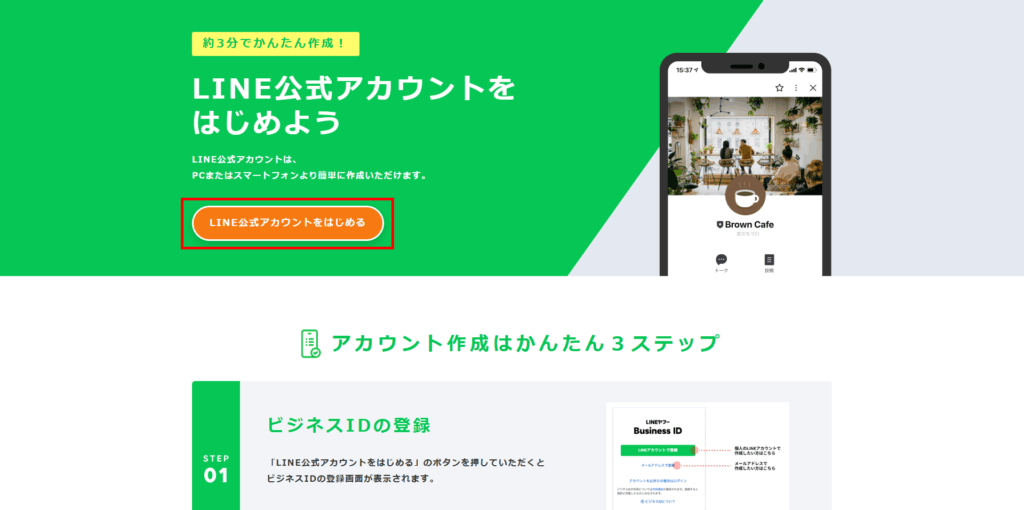
2. [メールアドレスで登録]をクリックします。
- ここではメールアドレスで登録する場合について説明します。LINEアカウントで登録する場合は、[LINEアカウントで登録]をクリックしてください。
- すでにアカウントをお持ちの方は、手順4をご覧ください。
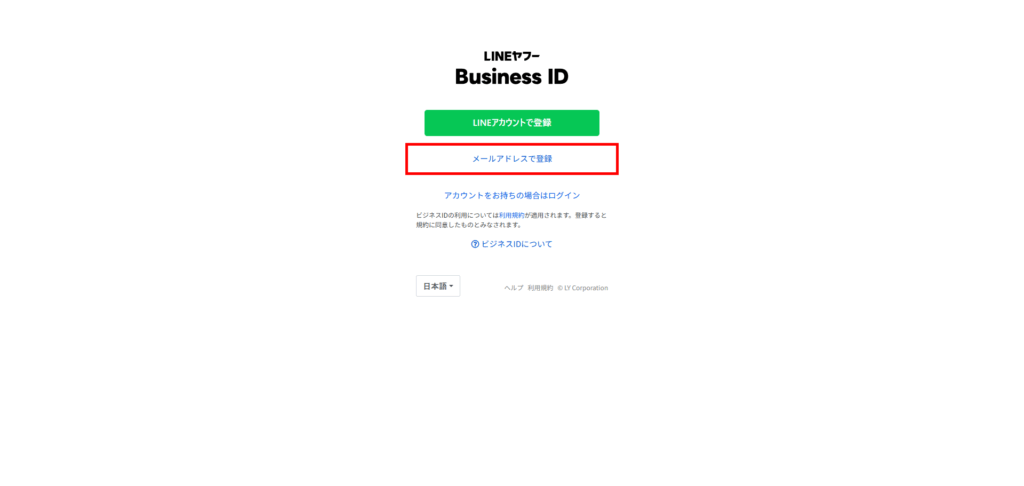
3. メールアドレスを入力→[登録用のリンクを送信]をクリックします。
登録用のリンクがメールアドレスに送信されますので、クリックして登録を完了させてください。
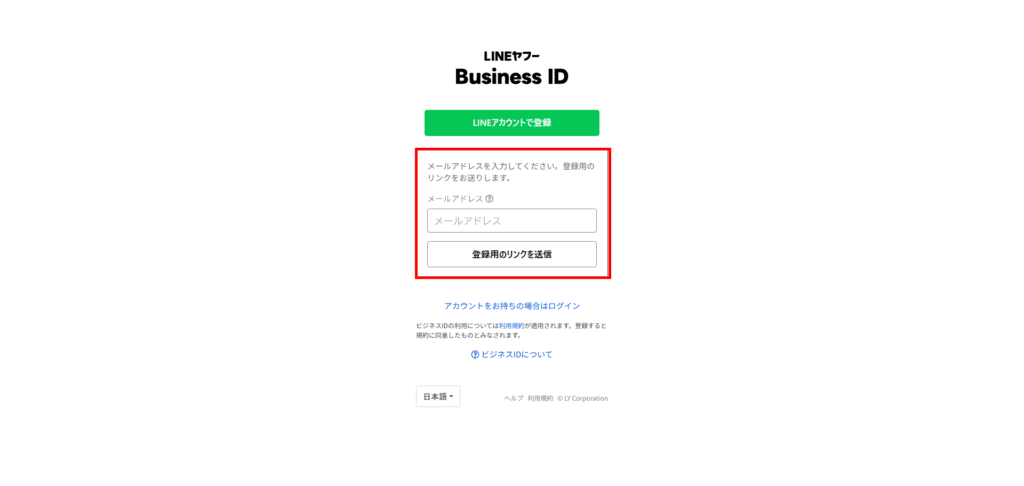
4. [アカウントをお持ちの方はログイン]をクリックします。
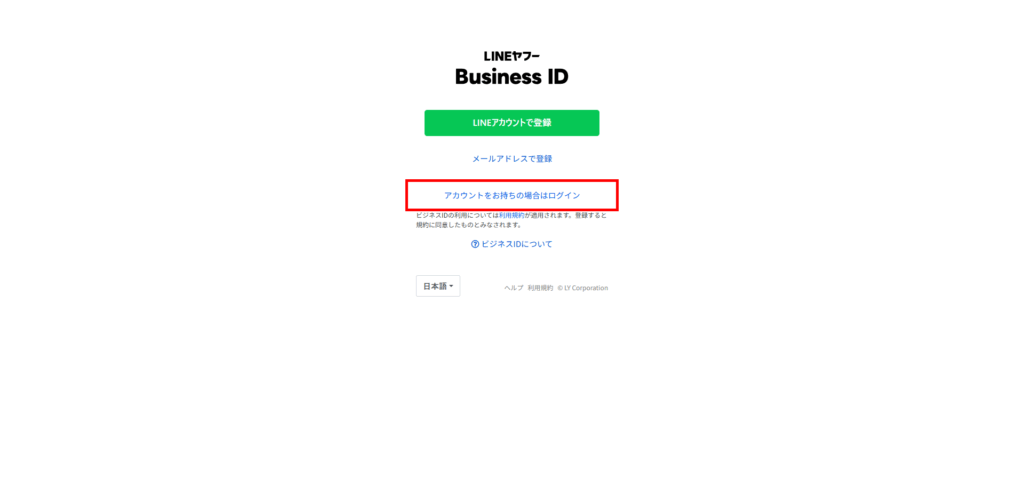
LINE公式アカウントを作成する
この項目では、LINE公式アカウントを作成し、LINE Official Account Managerのホーム画面へ移動するところまでを説明します。
既にLINE公式アカウントを保有している場合は、スキップして問題ありません。
1. お客様のストアの公式アカウントと入力してください。
ここでは例として、アカウント名に「StoreCRM公式アカウント」と入力します。
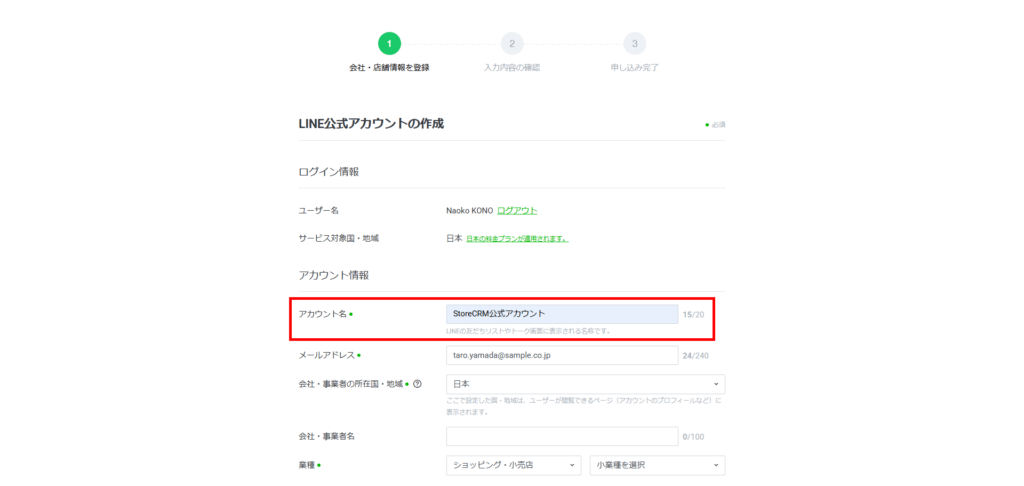
2. お客様のストアの業種を選択してください。
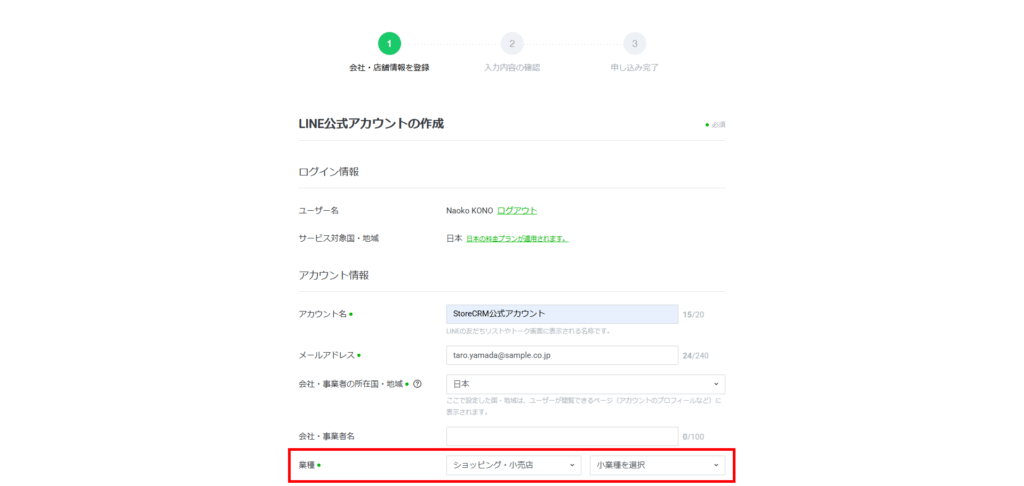
3. アカウントの運用目的を選択してください。

4. アカウントの主な使い方を選択してください。
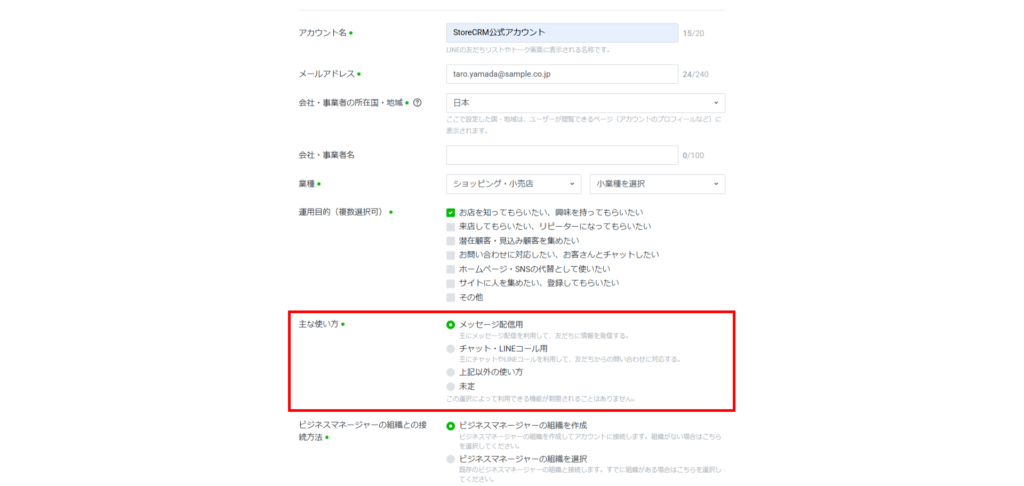
5. ビジネスマネージャーの組織との接続方法を選択してください。
ビジネスマネージャーについては、this way (direction close to the speaker or towards the speaker)for more information.
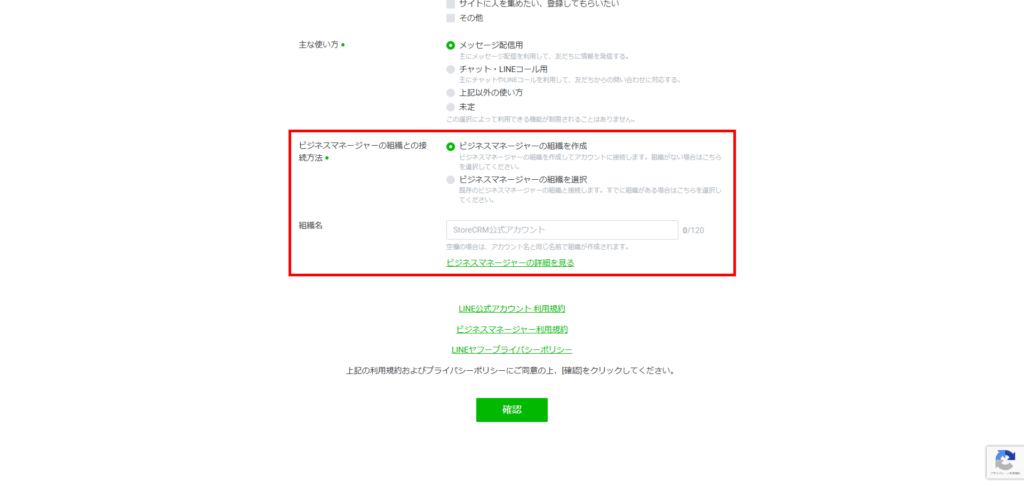
6. [確認]をクリックします。
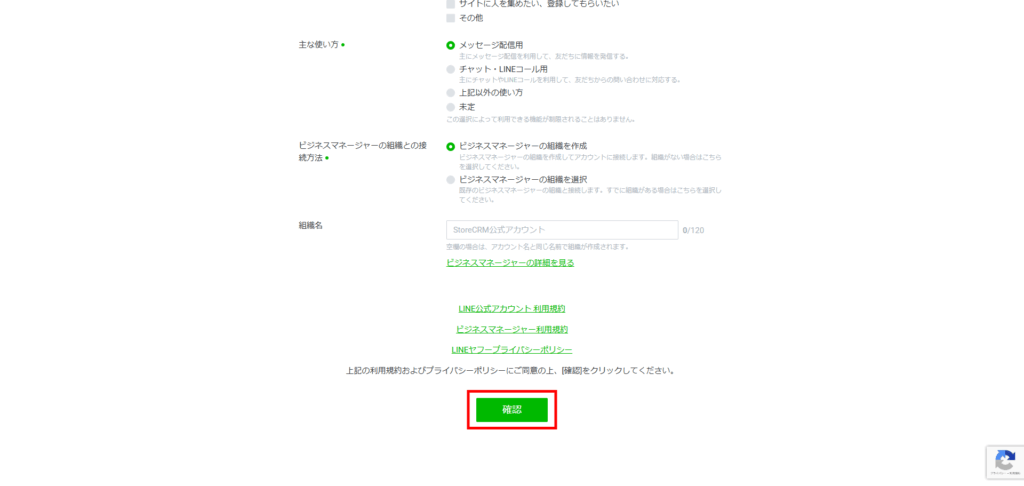
7. [完了]をクリックします。

8. [あとで認証を行う]をクリックします。
アカウント認証を行う場合は、[アカウント認証をリクエストする]をクリックしてください。

9. [同意]をクリックします。
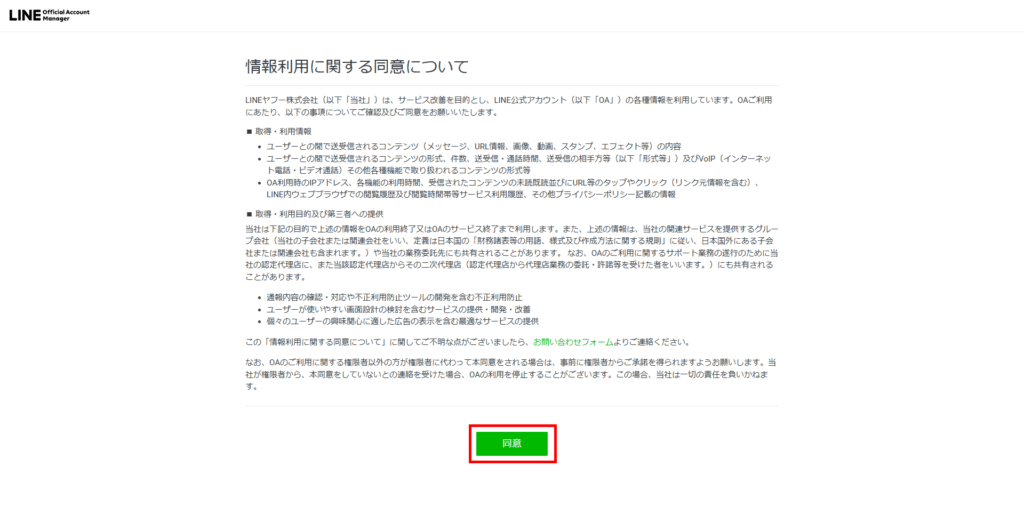
10. [同意]をクリックします。
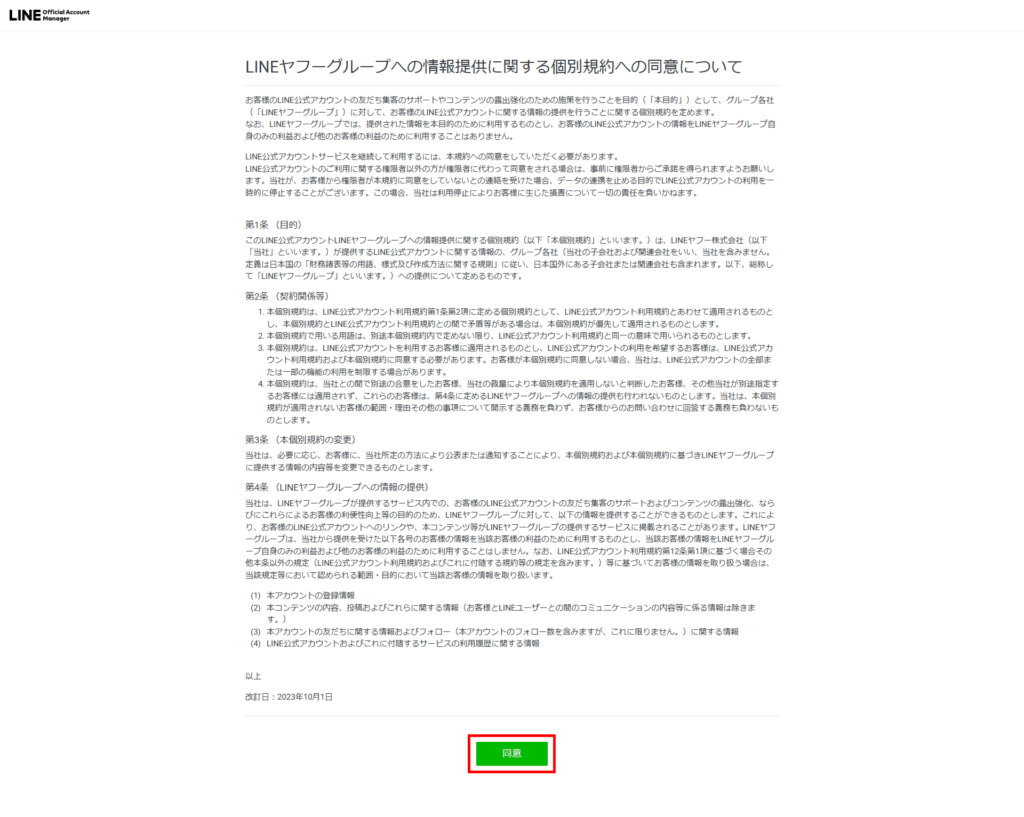
11. [×]をクリックします。
ここで、LINE Official Account Managerのホーム画面まで移動しました。
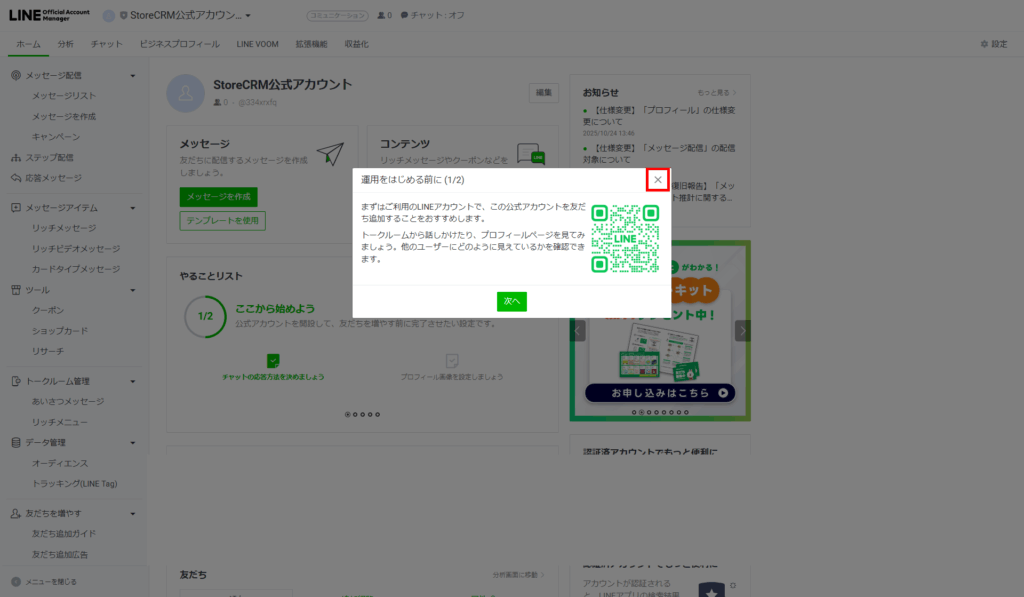
Messaging APIを生成と設定
LINE Official Account Managerから、Messaging APIを生成する(Messaging APIを過去に1度も設定したことがない場合)
この項目では、LINE Official Account ManagerからMessaging APIを生成するところまでを説明します。
Messaging APIを利用するために、既に生成したことがある場合についてはこの項目をスキップしてください。
1. LINE Official Account Managerのホーム画面から、[設定]をクリックします。
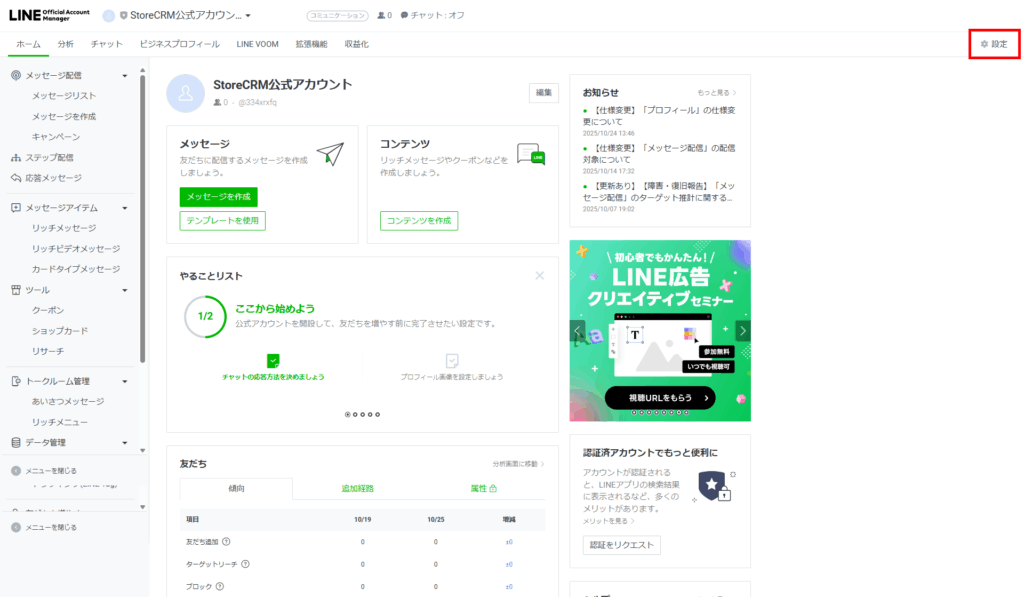
Click on "Messaging API.
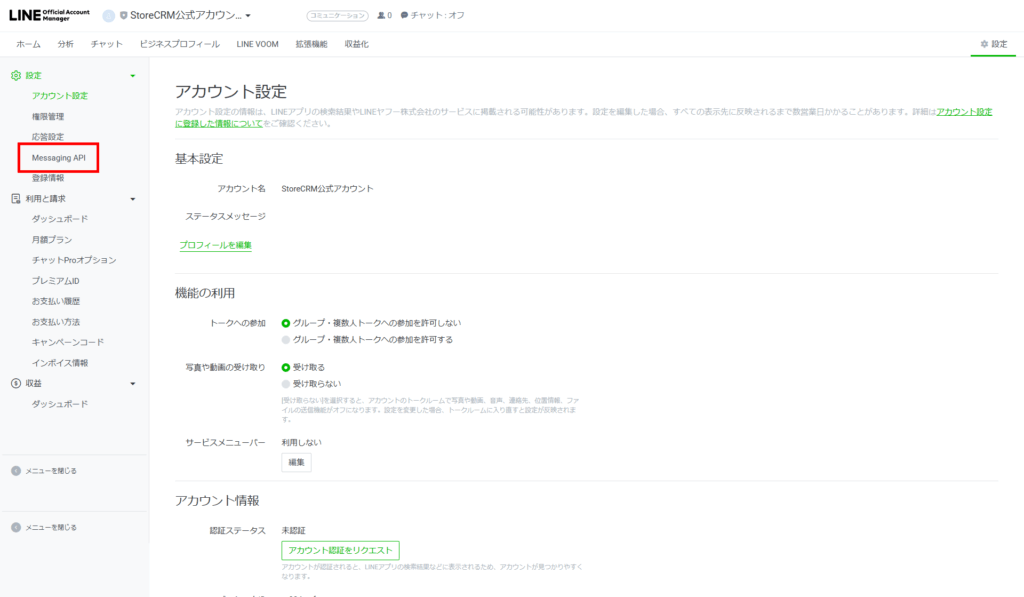
3. [Messaging APIを利用する]をクリックします。
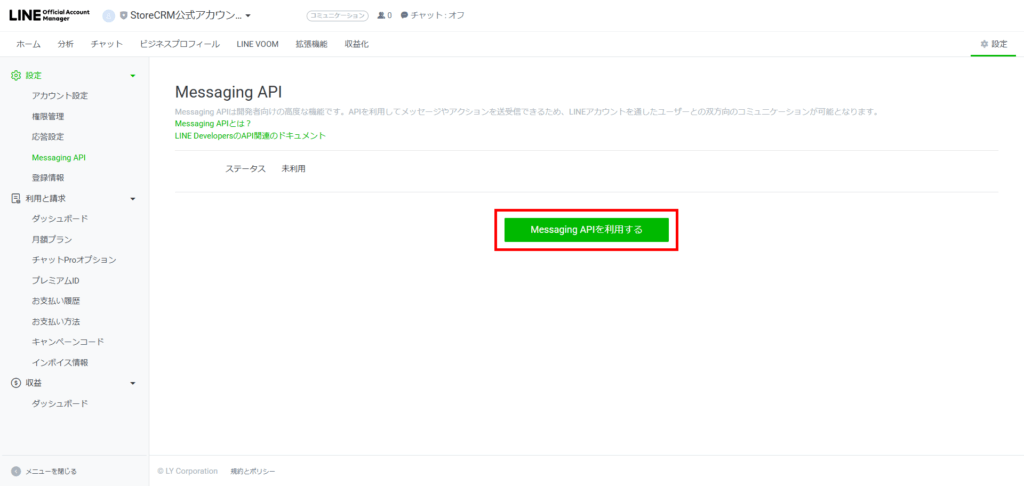
4.プロバイダーを選択する。
例として、「StoreCRM公式アカウント」というプロバイダーを新規で作成します。
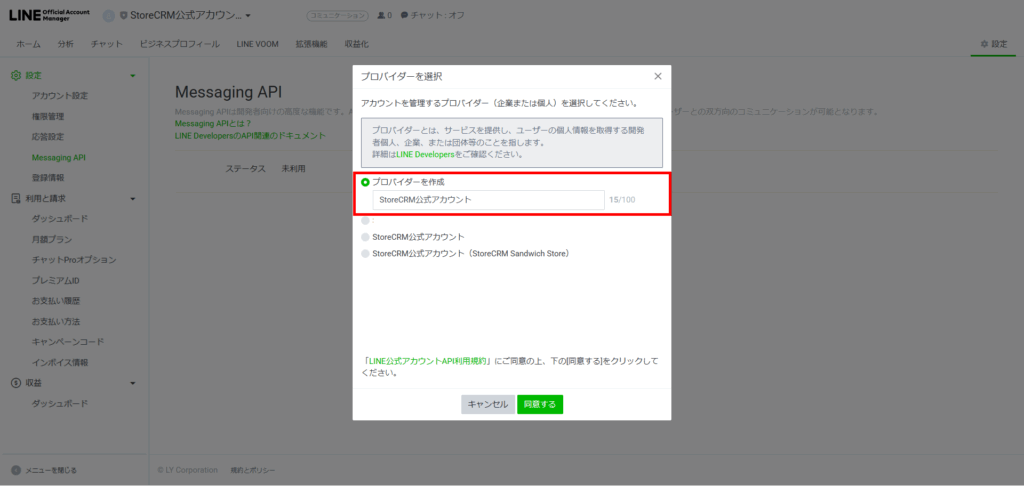
Click "I agree.
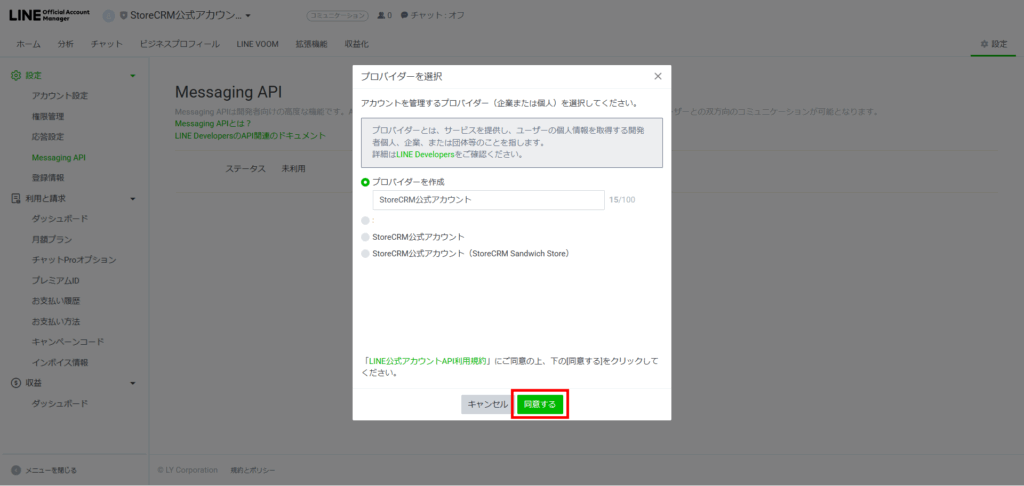
6. [OK]をクリックします。
任意の入力となります。未入力でも次に進むことができます。
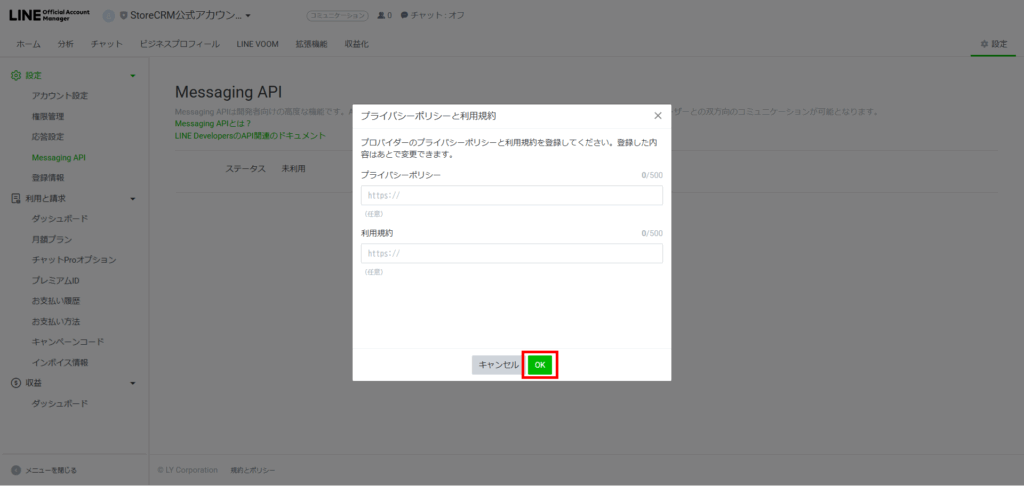
7. [OK]をクリックします。
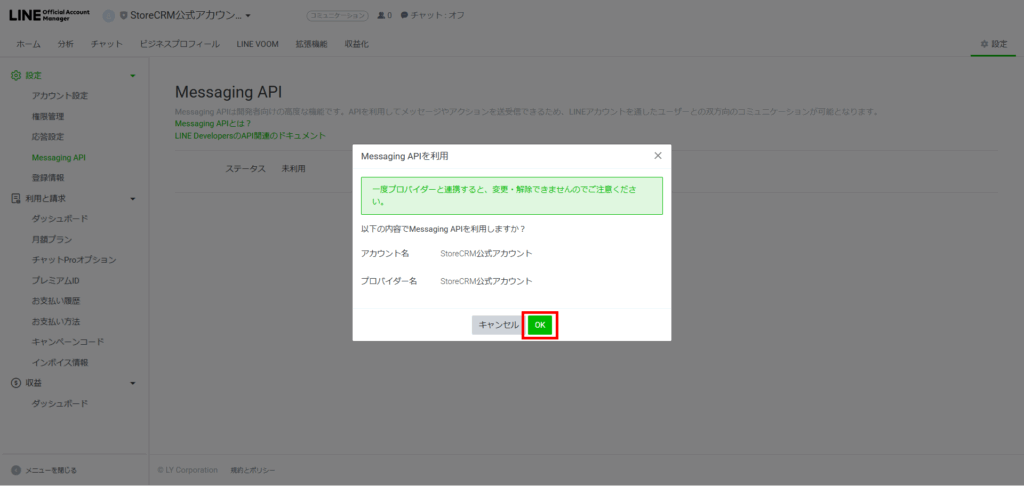
8. Messaging APIが生成されたことを確認する
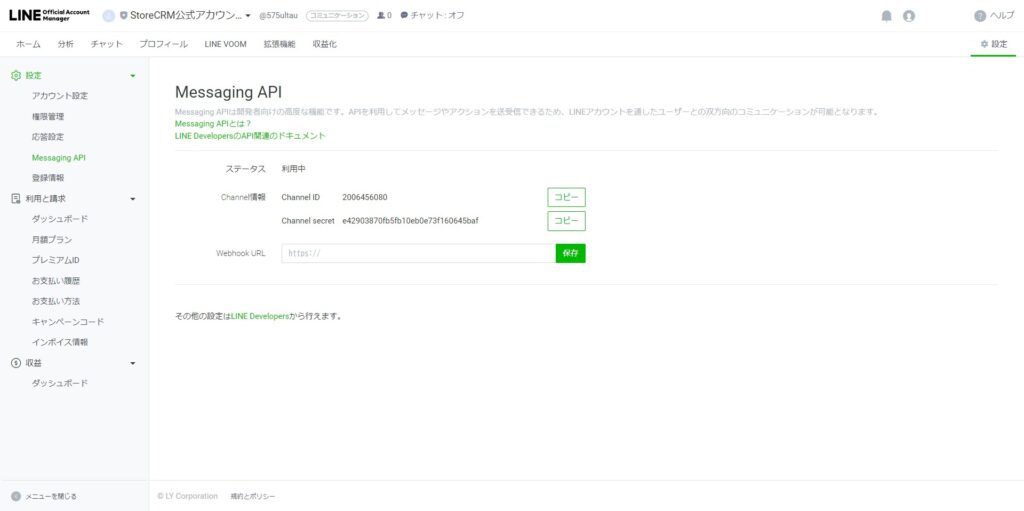
Configuring the Messaging API
ここでは、生成されたMessaging APIをStoreCRMへ設定するところまでを説明します。
1. LINE Official Account Managerより、設定したいLINE公式アカウントの[設定>Messaging API]からMessaging APIのChannel IDをコピーします。
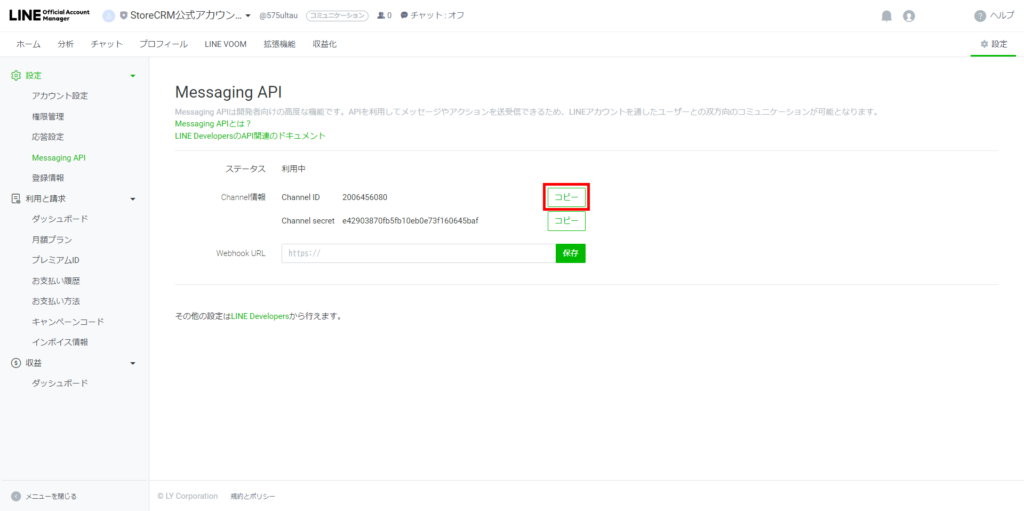
2. StoreCRMのLINE Messaging APIの[LINEチャネルID]に貼り付けます。

3. Messaging APIのChannel secretをコピーします。
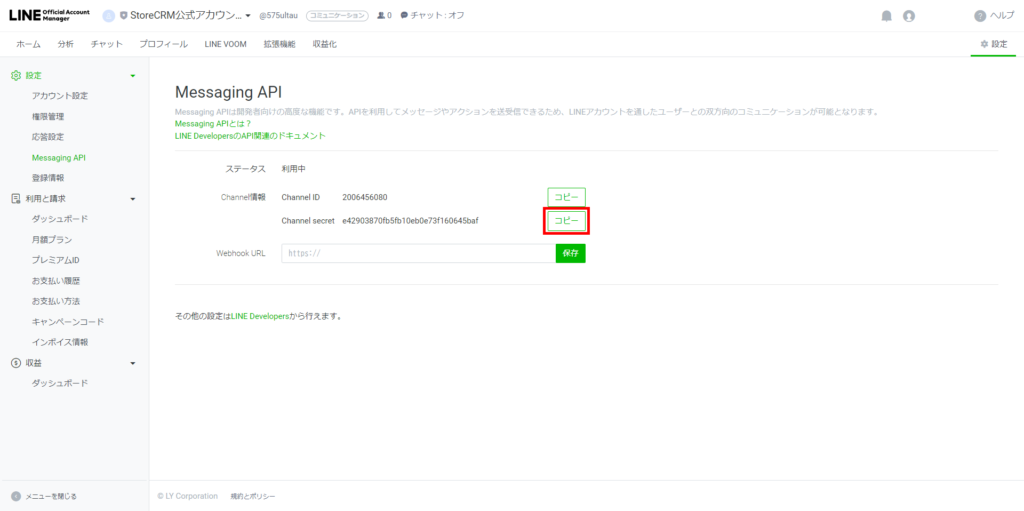
4. StoreCRMのLINE Messaging APIの[LINEチャネルシークレット]に貼り付けます。
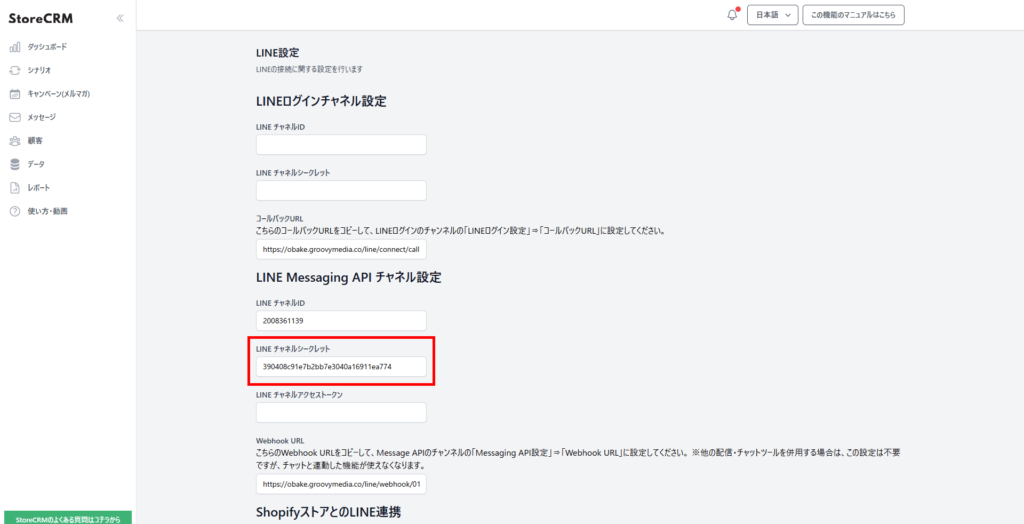
5. StoreCRMのWebhook URLをコピーします。
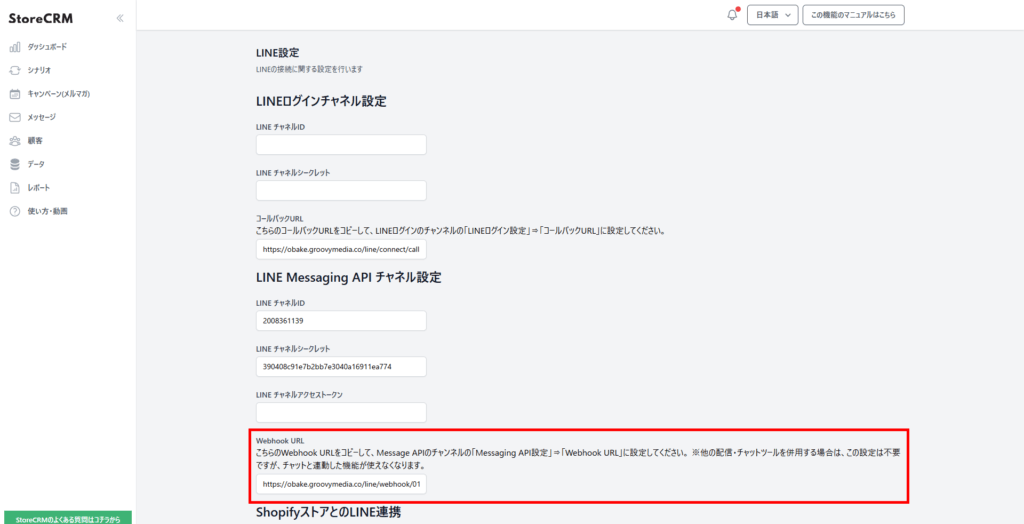
6. LINEのWebhook URLに貼り付けて、[保存]をクリックします。
StoreCRM and LINE integration has been completed.
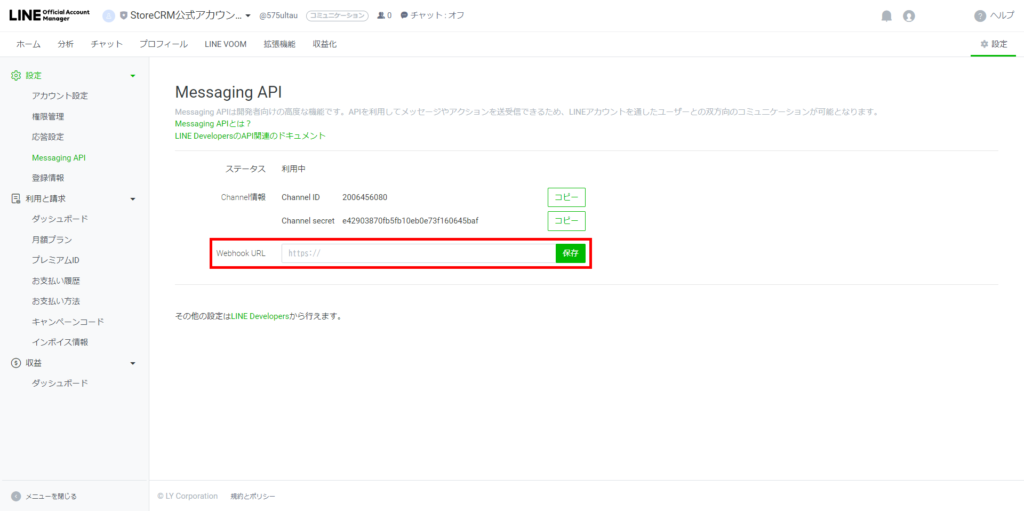
LINEログインチャネルの作成と設定
LINE DevelopersからLINEログインチャネルの作成をする(LINEログインチャネルを過去に作成したことがない場合)
※LINEログインチャネルについては、Messaging APIと同一のプロバイダー内に作成する必要があります。
LINEログインチャネルが既に作成済みの場合はこの項目をスキップして問題ありません。
1. LINE Developersコンソールをクリックし、LINE Developersコンソールに移動します。(LINE Official Account Managerから移動する場合)
LINE Developersコンソールには、this way (direction close to the speaker or towards the speaker)からもアクセスすることが可能です。
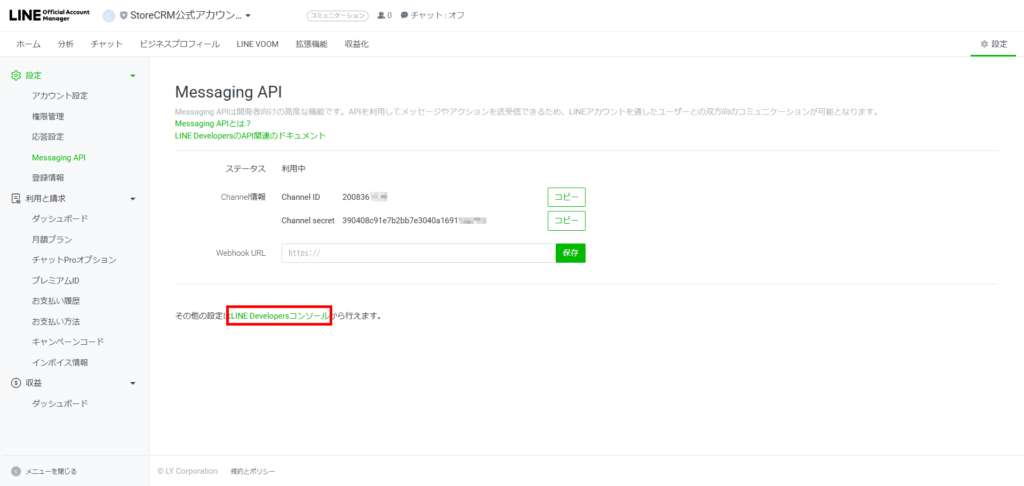
2. LINE Developersコンソールで、Adminの中から該当のプロバイダー名をクリックします。(先程Messaging APIを作成した場合は、作成時と同一の名称のものを選択する)
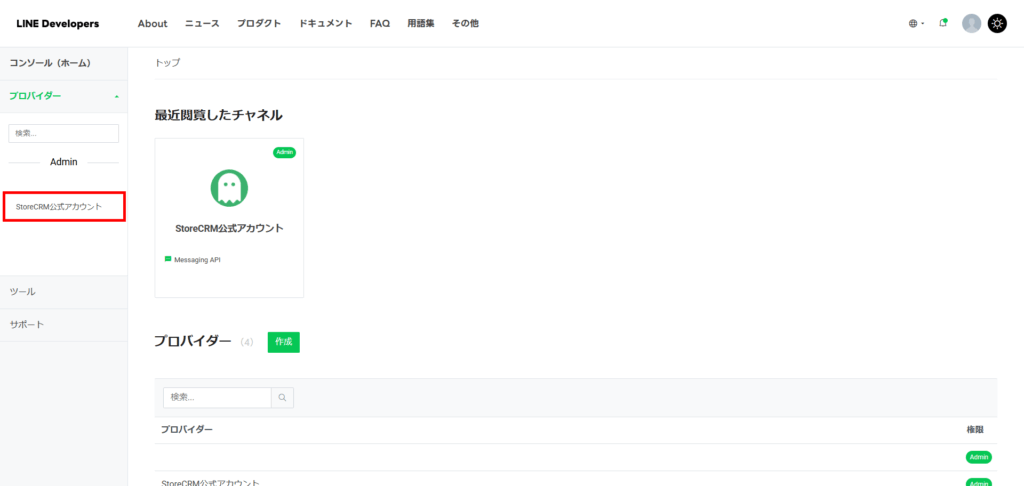
3. [新規チャネルの作成]をクリックします。
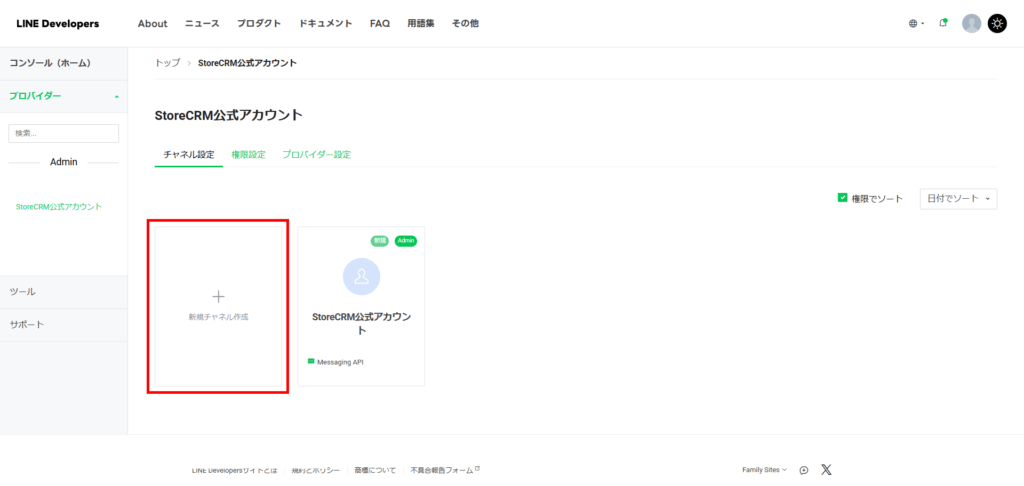
4. [LINEログイン]をクリックします。
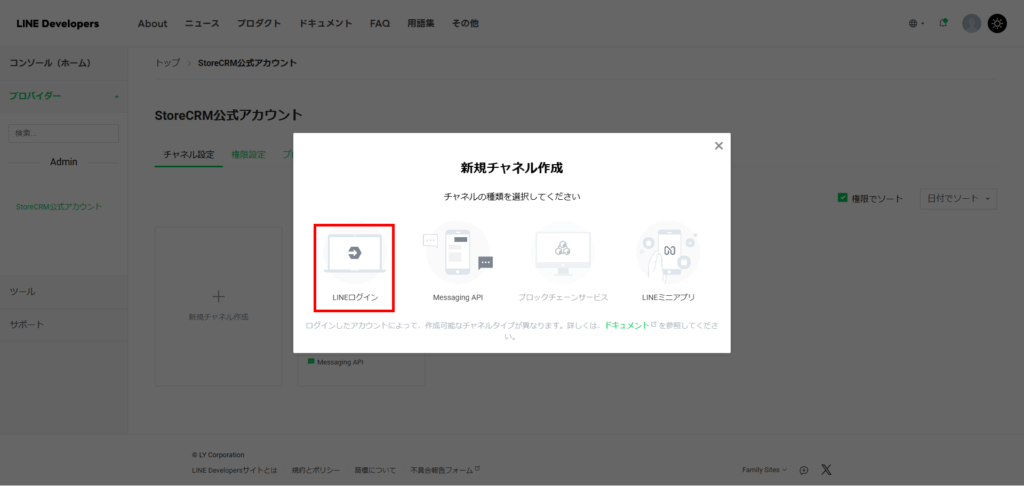
5. 会社・事業者の所在国・地域で、適切な国を選択します。

5. 先ほど設定したチャネル名と同じ名称にすることをおすすめします。
As an example, we set "StoreCRM Official Account".
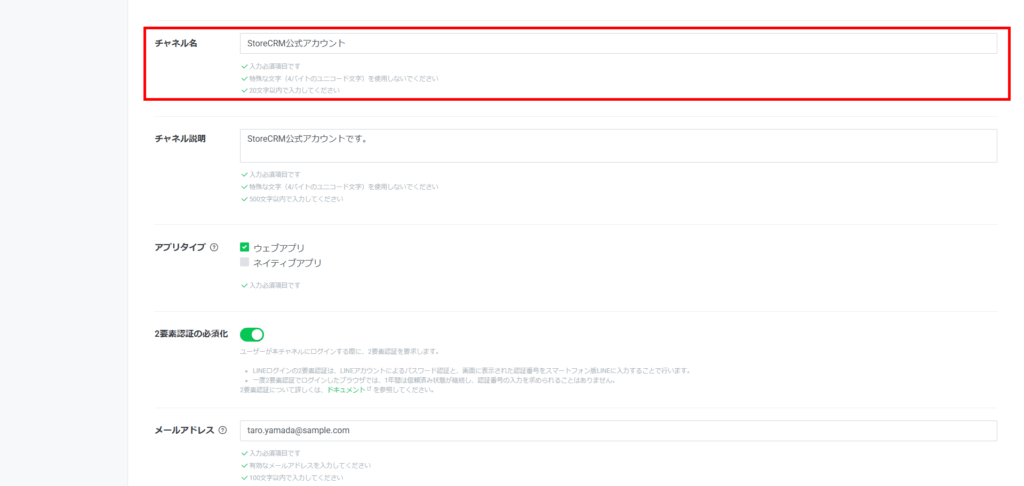
Set the channel description.
As an example, "This is an official StoreCRM account." and set up.
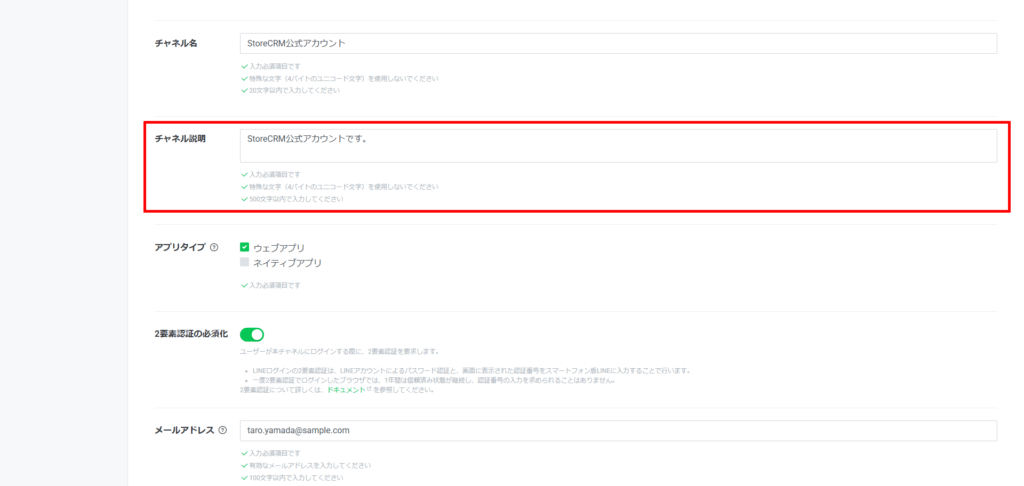
Under "App Type," check the "Web App" checkbox.
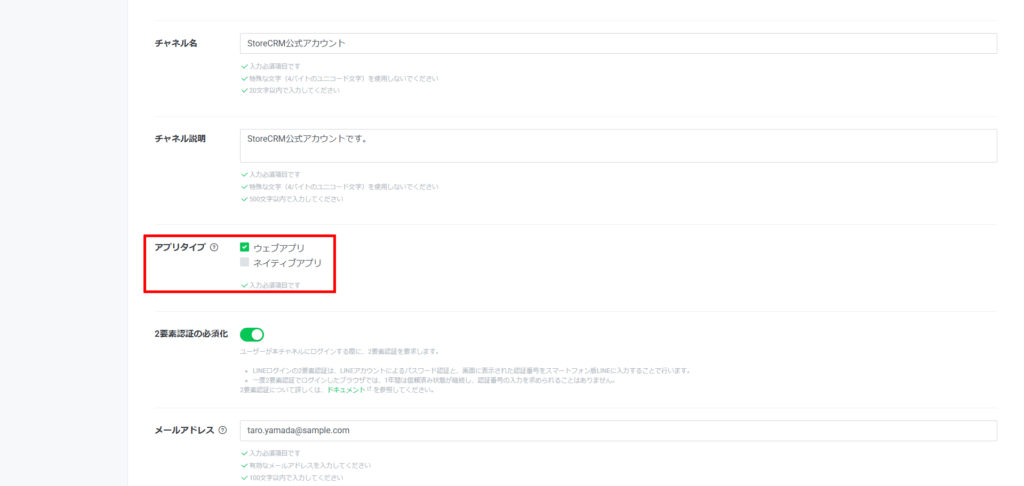
8. [LINE開発者契約の内容に同意します]にチェックを入れます。
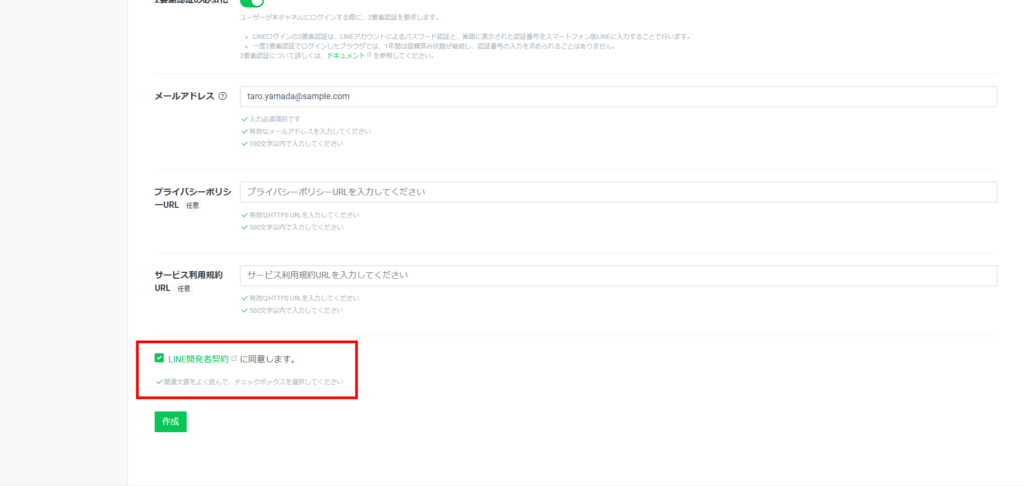
9. [作成]をクリックします。
A LINE login has been created.
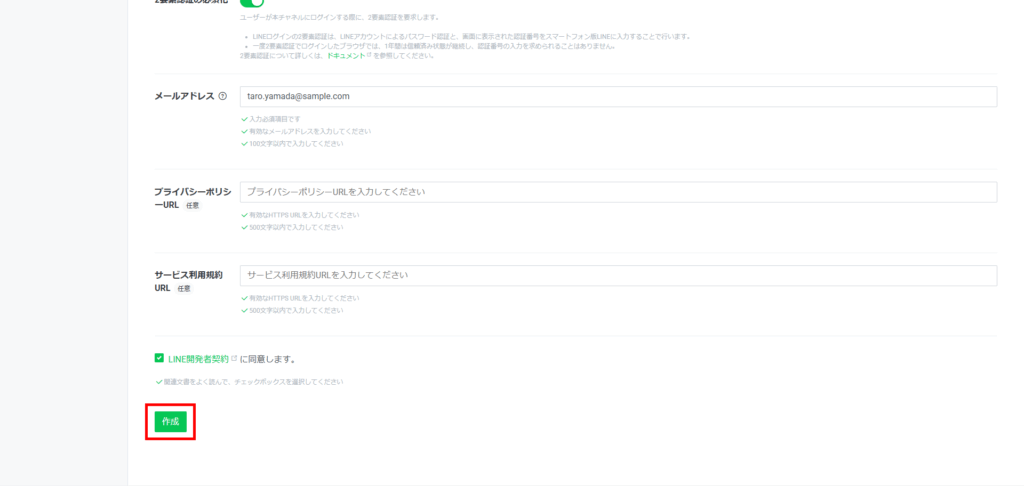
LINEログインチャネルの設定をする
1. 右側のコピーボタンをクリックして、チャネルIDをコピーします。
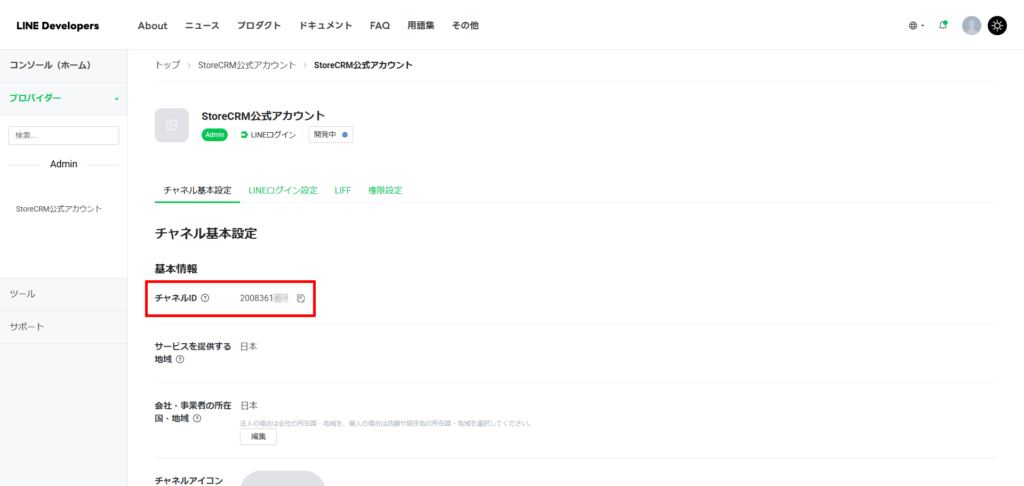
2. StoreCRM→[設定]→[LINE設定]をクリックして、[LINEチャネルID]に、先ほどコピーしたIDを貼り付けます。
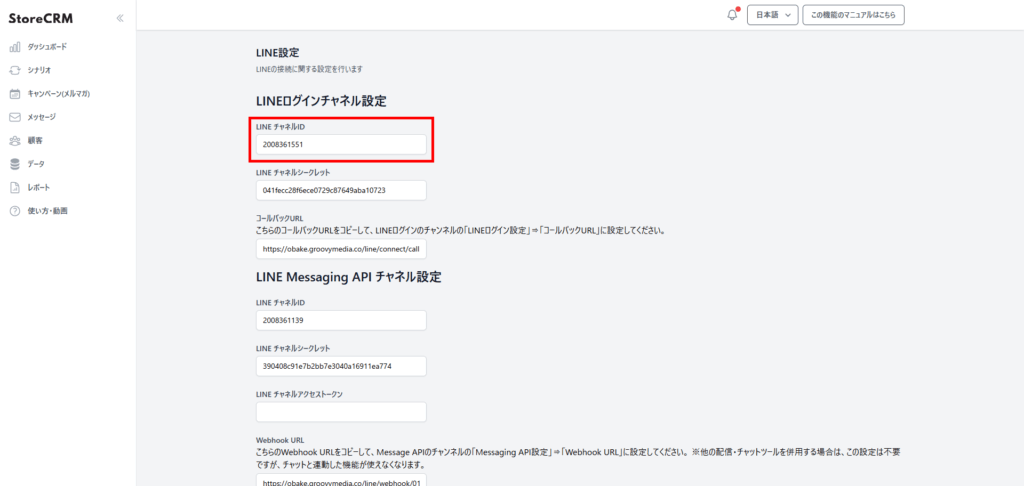
3. LINEログインの画面をスクロールします。チャンネルシークレットの右側のコピーボタンをクリックして、文字列をコピーします。
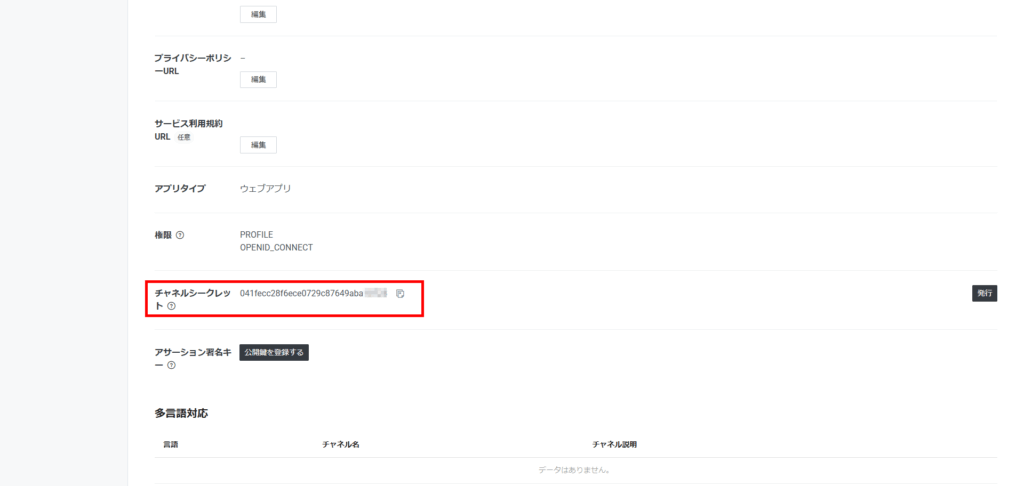
4. StoreCRMの[LINEチャネルシークレット]に、先ほどコピーした文字列を貼り付けます。
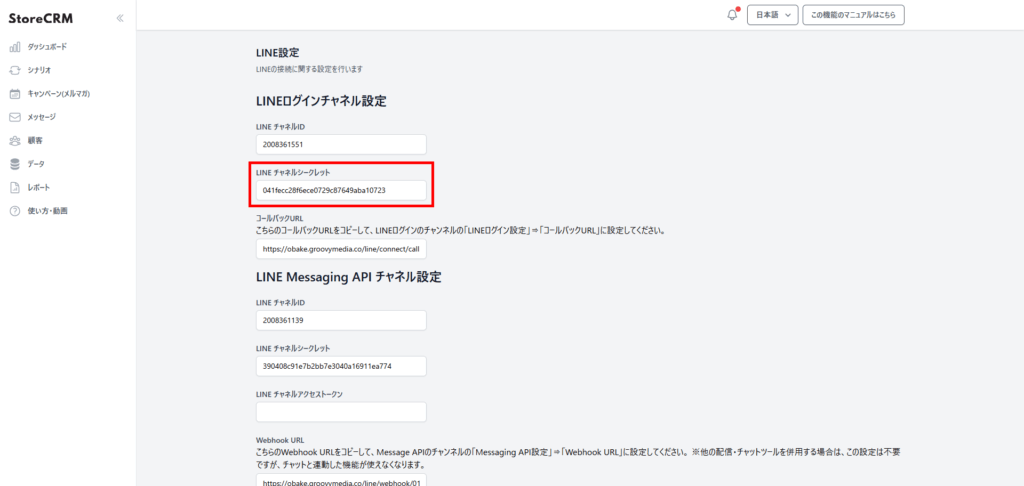
5. [コールバックURL]をコピーします。

6. LINEログインの[LINEログイン設定]をクリックします。
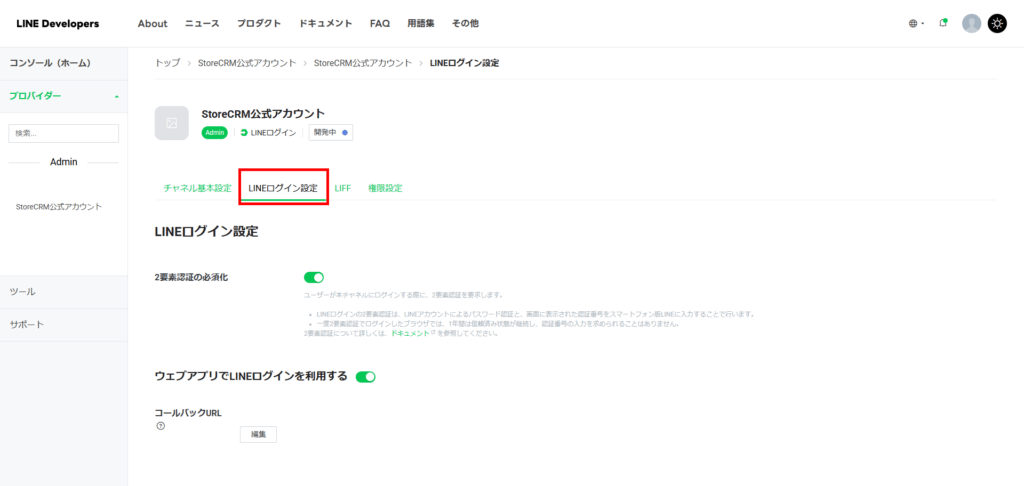
7. コールバックURL[編集]をクリックして、先ほどコピーしたものを貼り付けて、[更新]をクリックします。
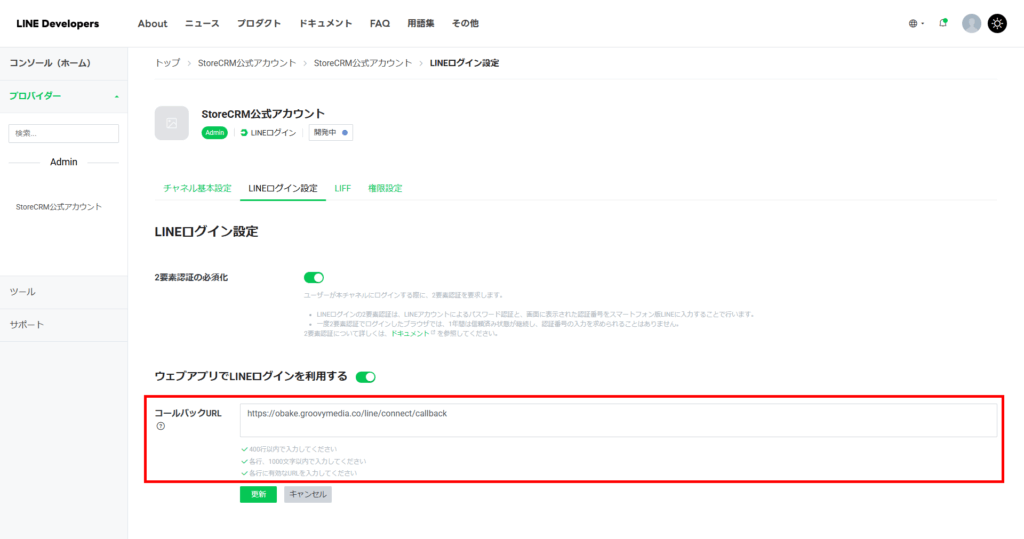
8. [チャネル基本設定]をクリックします。
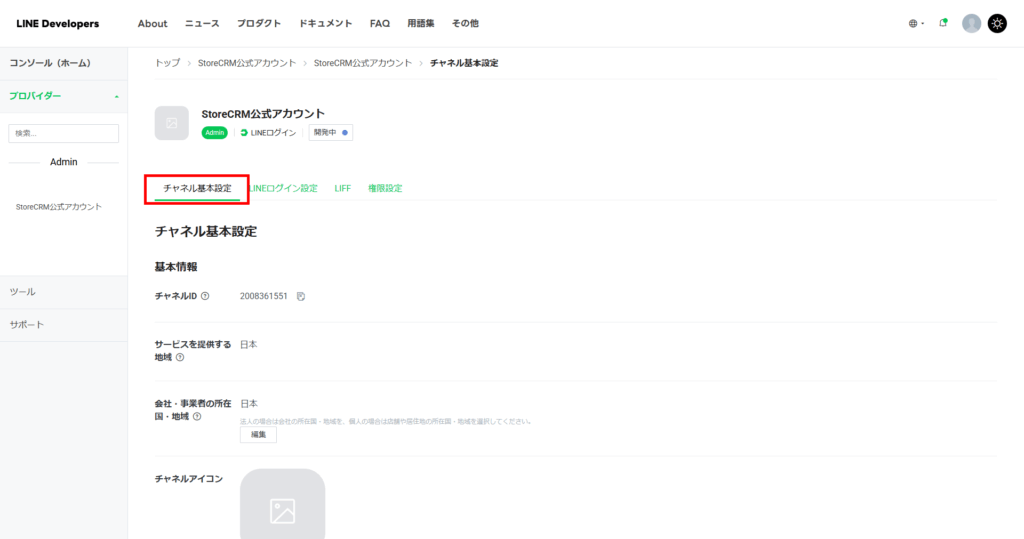
9. [友達追加オプション]→[リンクされたLINE公式アカウント]で、先ほど作成したアカウント名を選択、[更新]をクリックします。
By enabling this setting, you can encourage people to add friends to your official LINE account at the same time they make a LINE connection.

10. [開発中]をクリックします。

11. [公開]をクリックします。
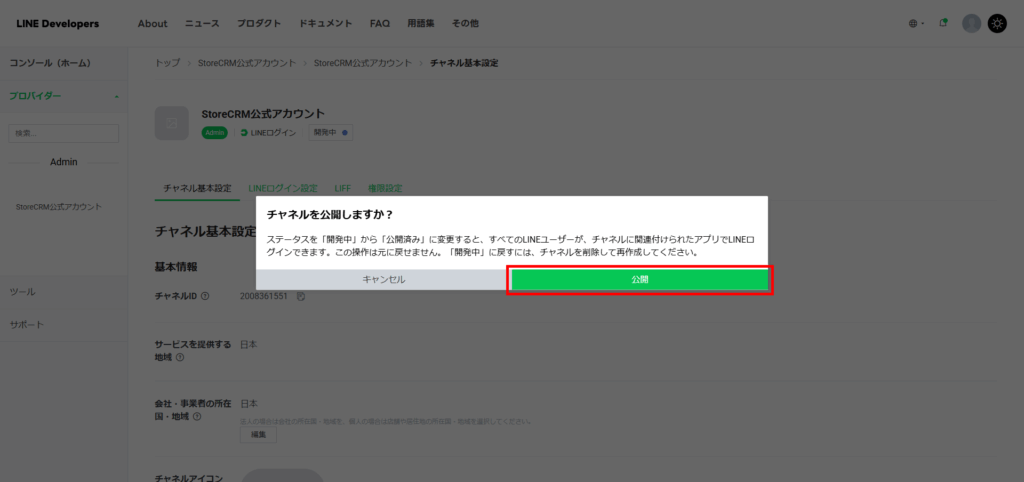
Place a LINE registration button on your Shopify store account page
You can place a LINE registration button on your Shopify store account page.
StoreCRMの設定画面からボタンを設置する
1. [ShopifyストアとのLINE連携]にチェックを入れて、[保存]をクリックします。
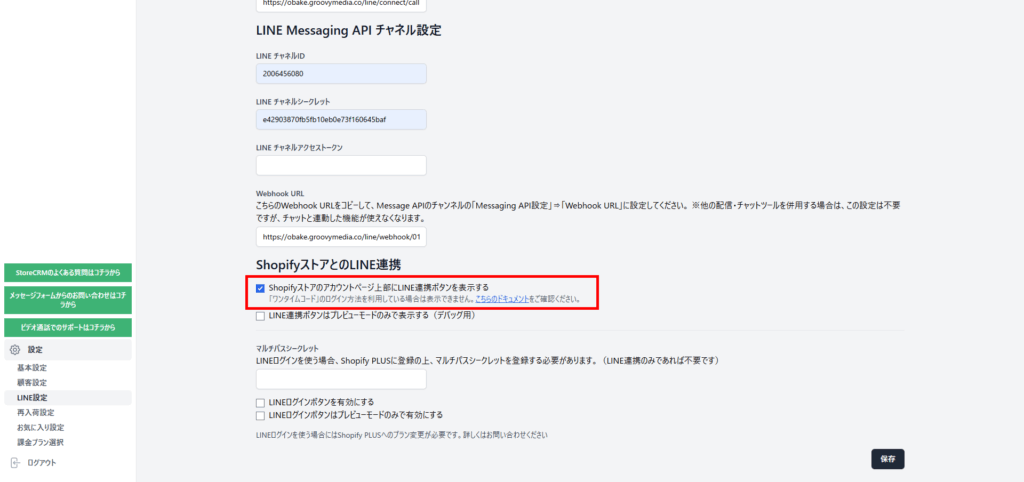
2. a LINE registration button has been installed on the store's account page.
- [We recommend that you click "Register" to test if you can actually register.
- If an error occurs, the LINE login channel is [.under developmentPlease set it to [Published] and try again. Please change it to [Published] and try again.
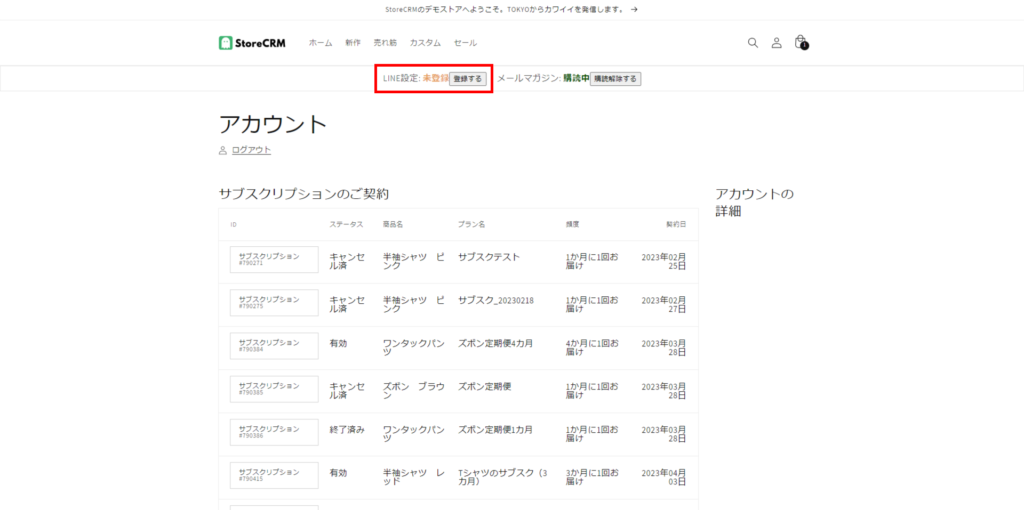
テーマの編集を行いボタンを設置する
1. [ShopifyストアとのLINE連携]にチェックを入れて、[保存]をクリックします。
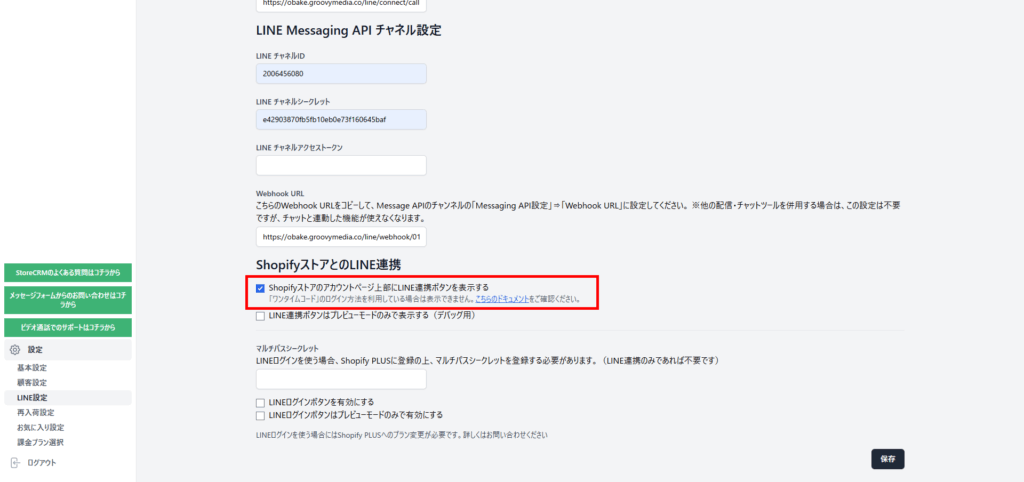
2. テーマのコードを編集する。
アカウントページを表示するliquidファイルの中の任意の場所に「<div class="”storecrm-status-widget-target”"></div>」を追加することで、自由な場所にボタンを設置することが可能です。
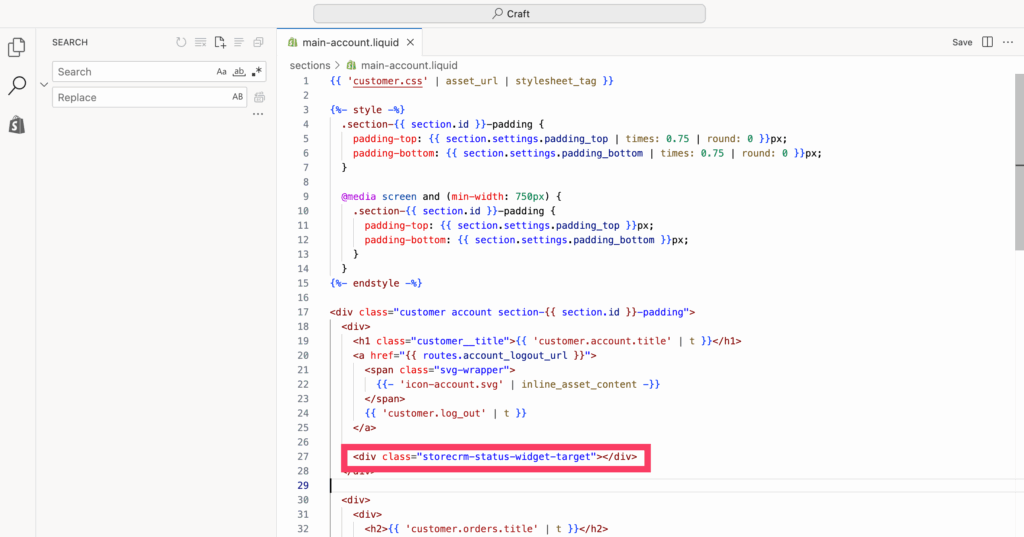
3. ボタンが設置されていることを確認する。
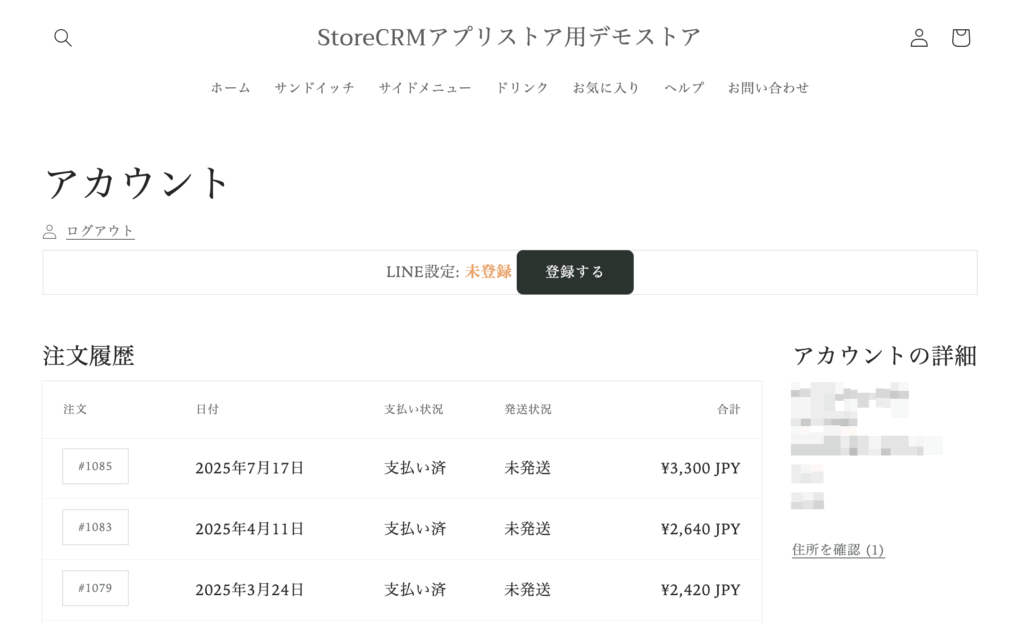
Configure the LINE Channel Access Token settings.
It is not necessary to enter a LINE Channel Access Token in order to send LINE messages from StoreCRM, but it is also necessary to have a LINE Channel Access Token set up in order to deliver rich menus.
1. 左ナビゲーションのストア公式カウント→[チャネル設定]→[Messaging API]→[Messaging API設定]内の[チャネルアクセストークン]から、チャネルアクセストークンを生成します。
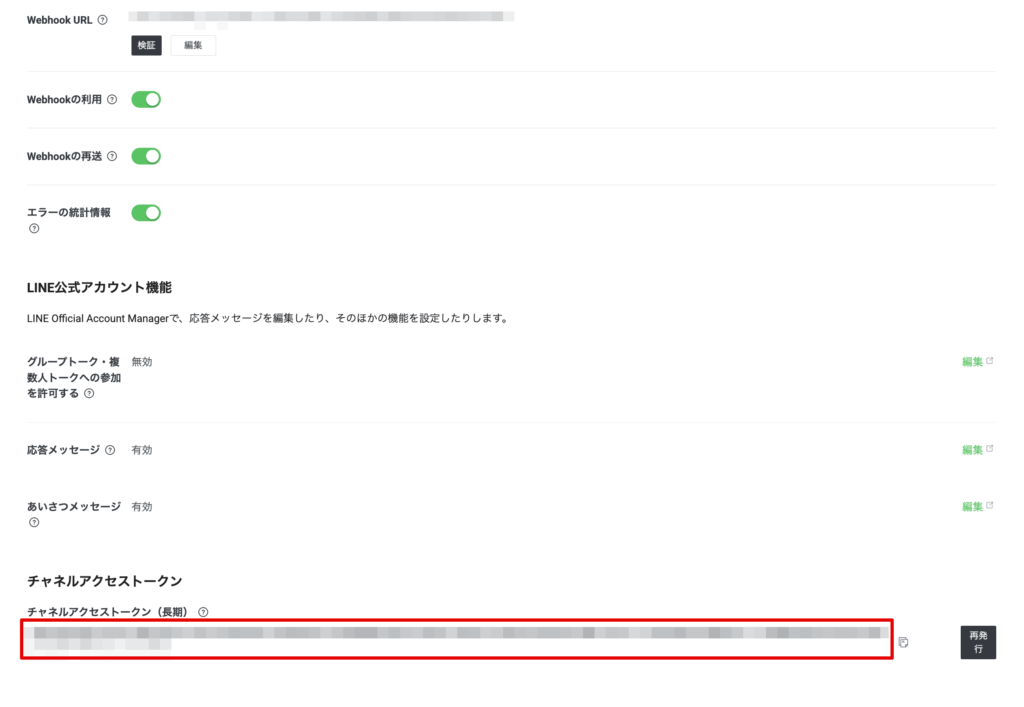
2) Paste the generated channel access token into the LINE Channel Access Token in the StoreCRM LINE Settings and click [Save].
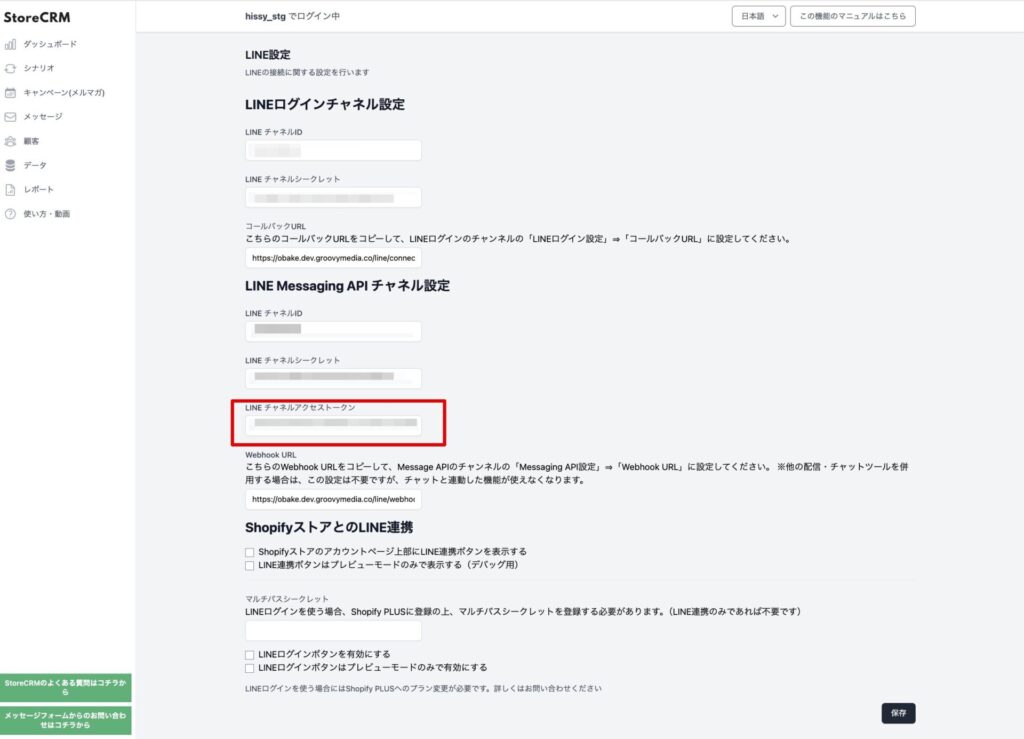
Shopify PlusでLINEログインを有効にする
LINEアカウントでShopifyストアにログインできるように設定します。Shopify Plusにご加入いただいているアカウントのみ有効です。詳細は下記のリンク先よりご確認ください。
Related Pages