- You can change the text and design of the button before and after registering as a favorite.
- How to set up a favorite button,this way (direction close to the speaker or towards the speaker)for more information.
- The list of customers who have been added to your favorites can be found in StoreCRM -> [Customers] -> [Favorites List].
Table of Contents
Customize Favorite Buttons
You can change the text and design of the button before and after registering as a favorite.
1. click on StoreCRM -> [Favorite Settings].
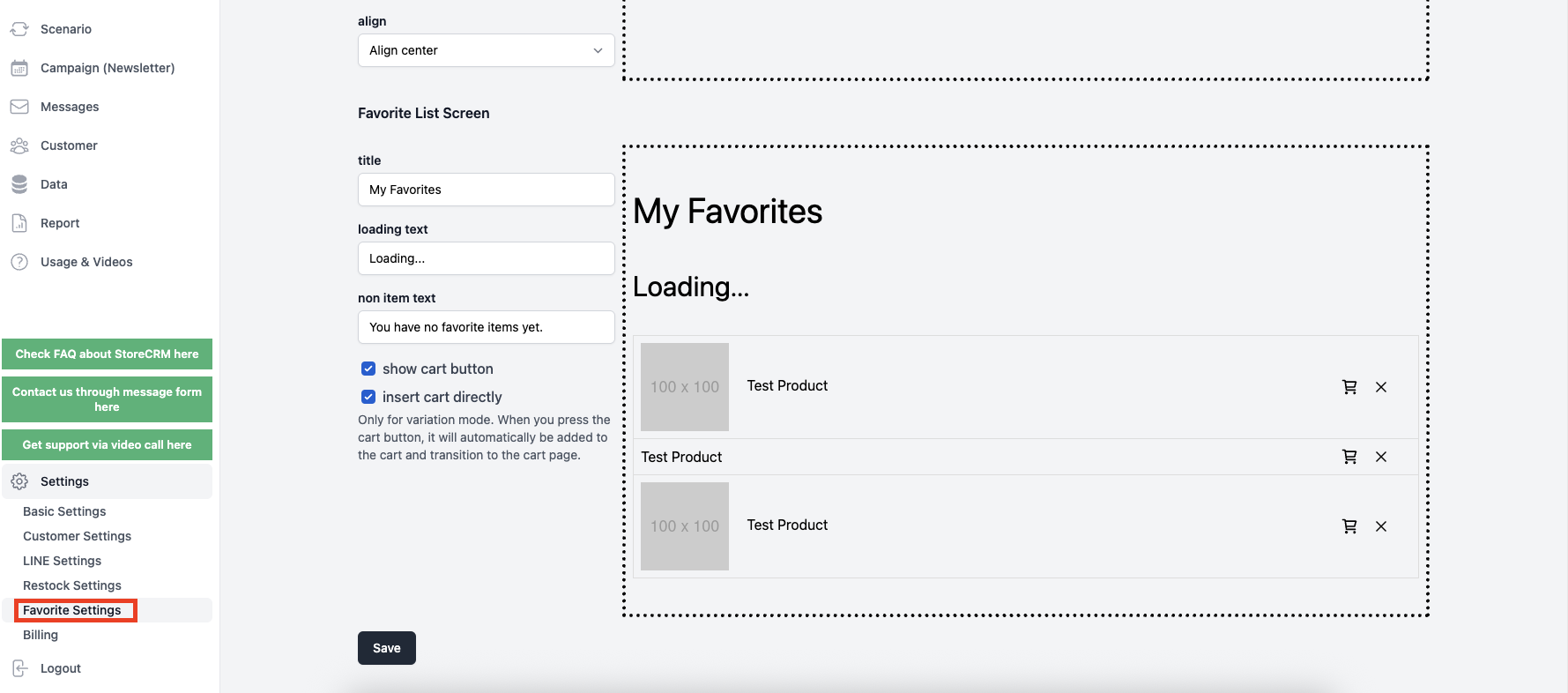
2. if you check [Make use of the favorite function limited to members only], the favorite function will be available only to customers who have registered as members in the store.
If a customer who is not a registered member clicks on this button, he/she will be taken to the store login screen by default.
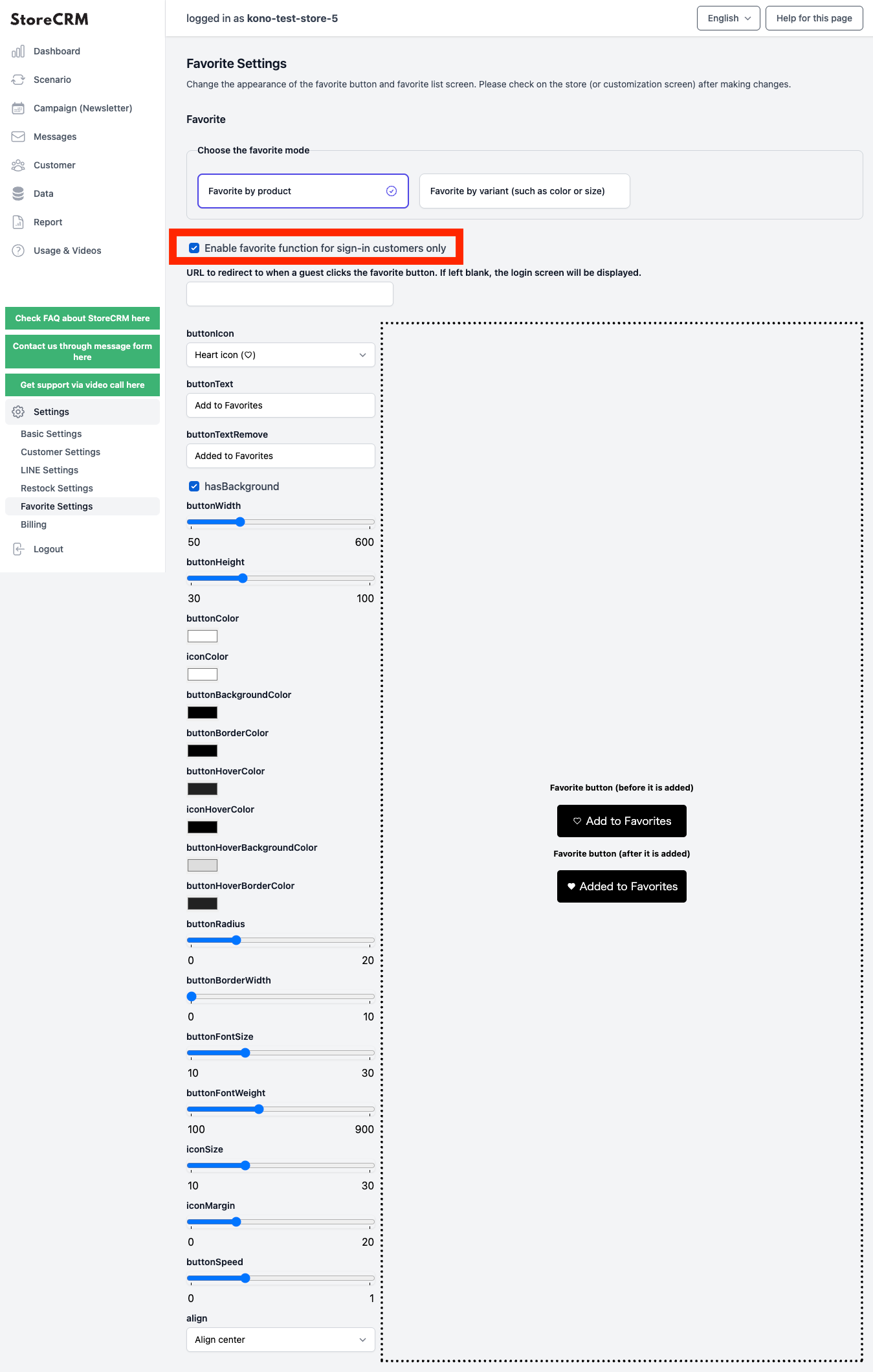
3. If a customer who is not a registered member clicks on this URL, it will go to the store login screen by default, but if you would like a different URL, enter it here.
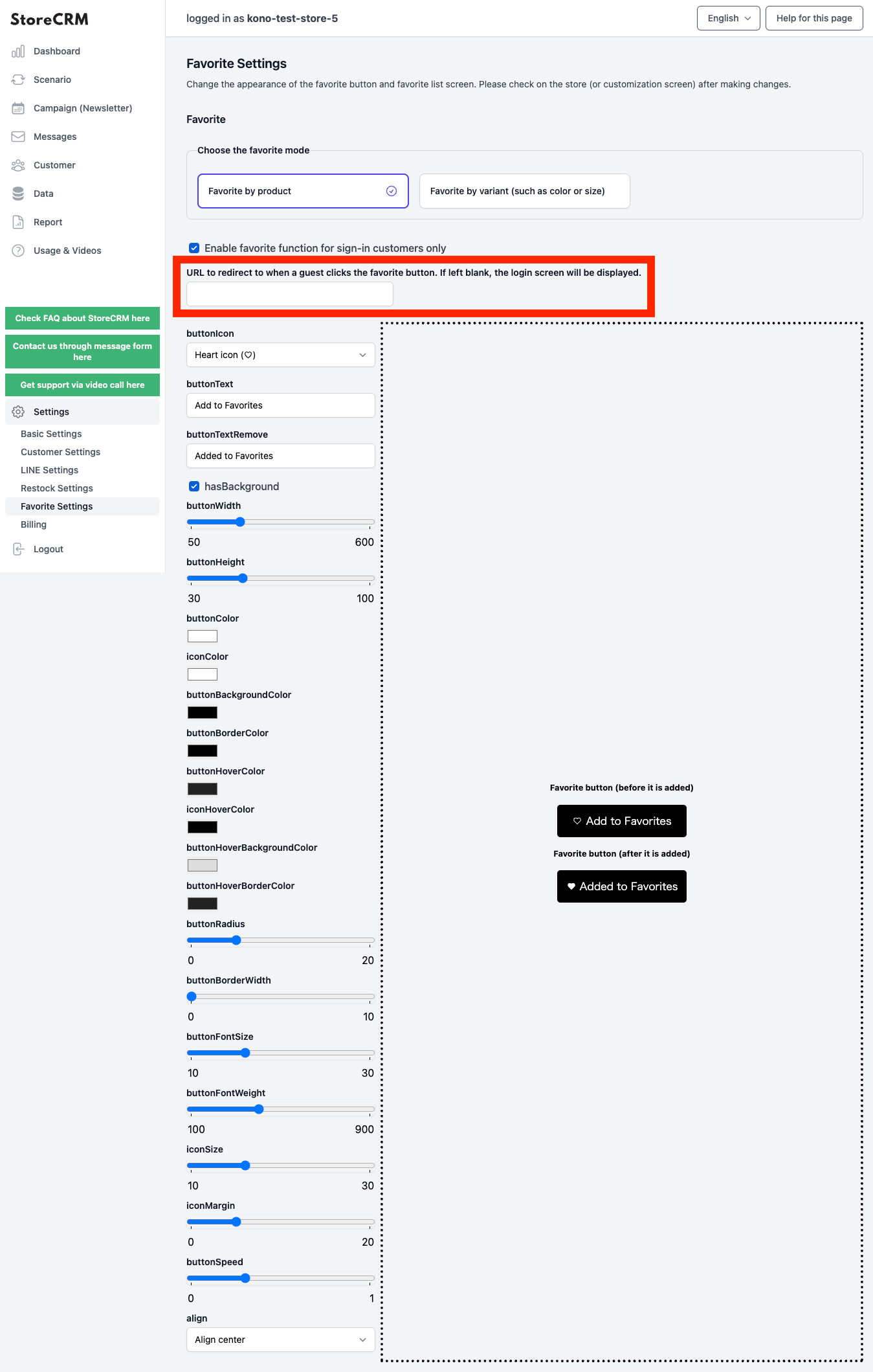
You can change the text and design of the favorite buttons.
You can set the design of the favorite button at the time of registration and the registered design.
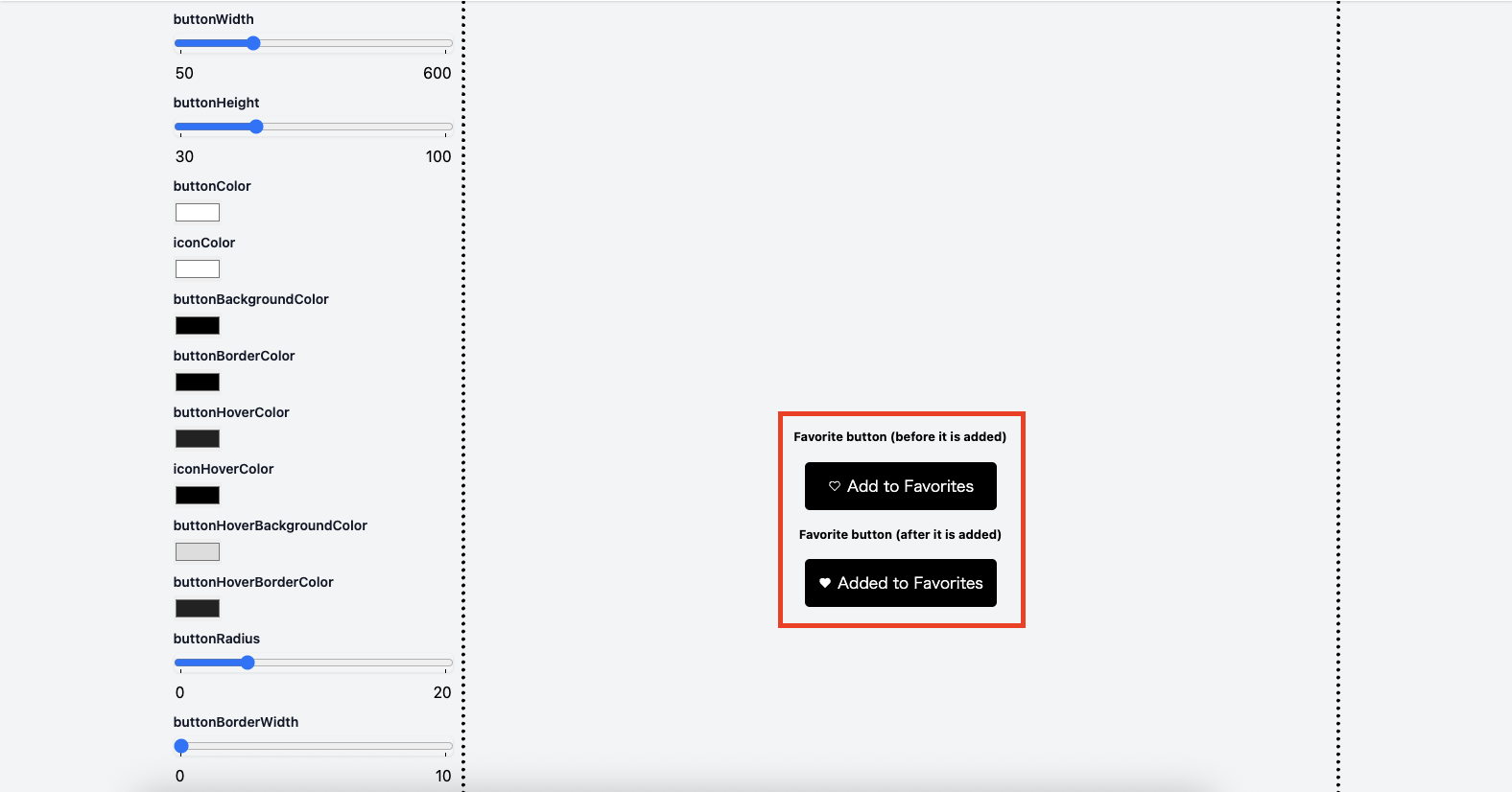
Product detail page after implementation of the favorite button
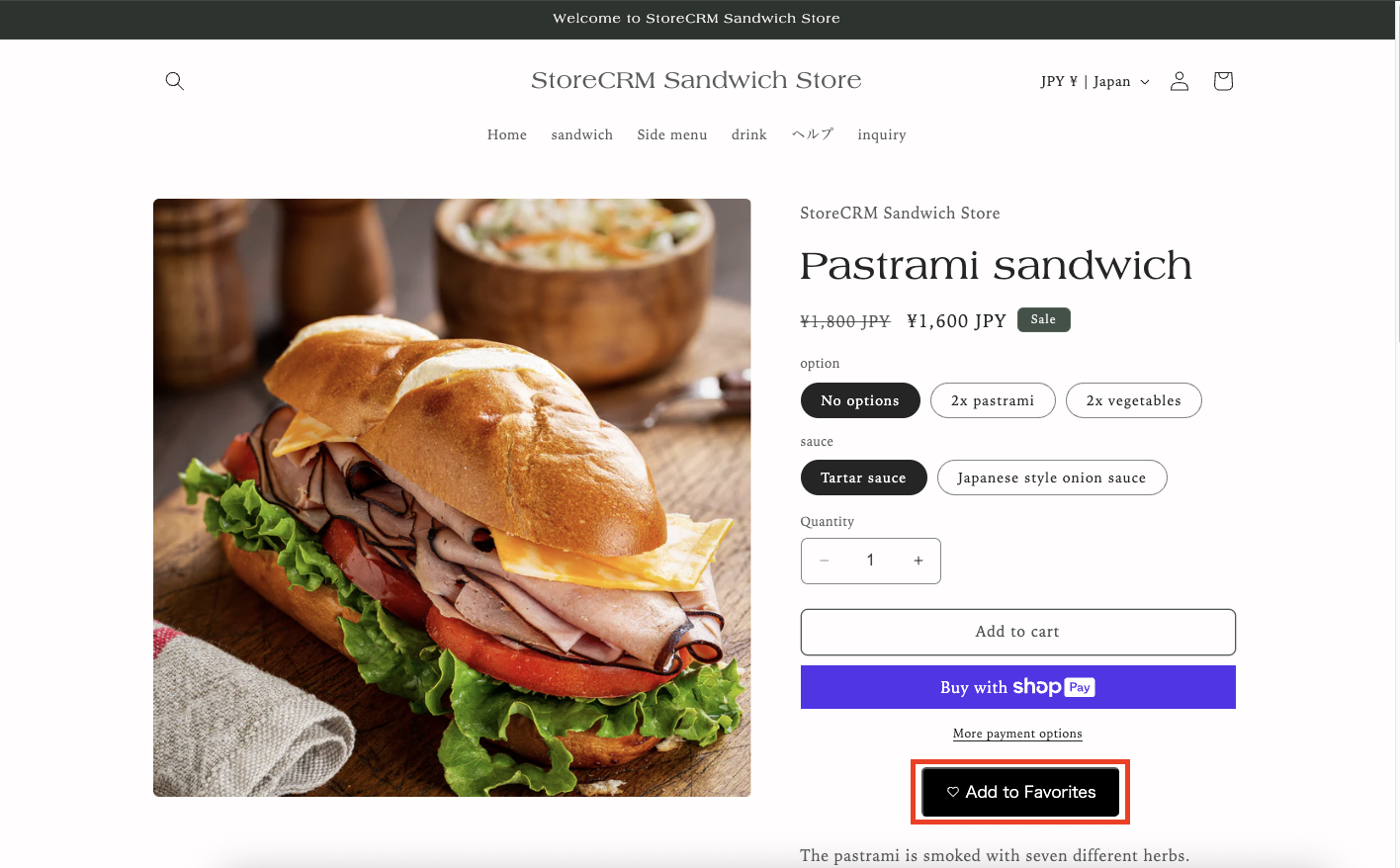
Customize the Favorites List screen
- Customers who have registered their own favorites can check the products they have registered as their favorites on the list of favorites screen.
- The favorites list screen is displayed in the header.Add linkThe file is automatically created by doing the following
- You can change the text displayed to customers who have not registered their favorites.
1. click on StoreCRM -> [Favorite Settings].
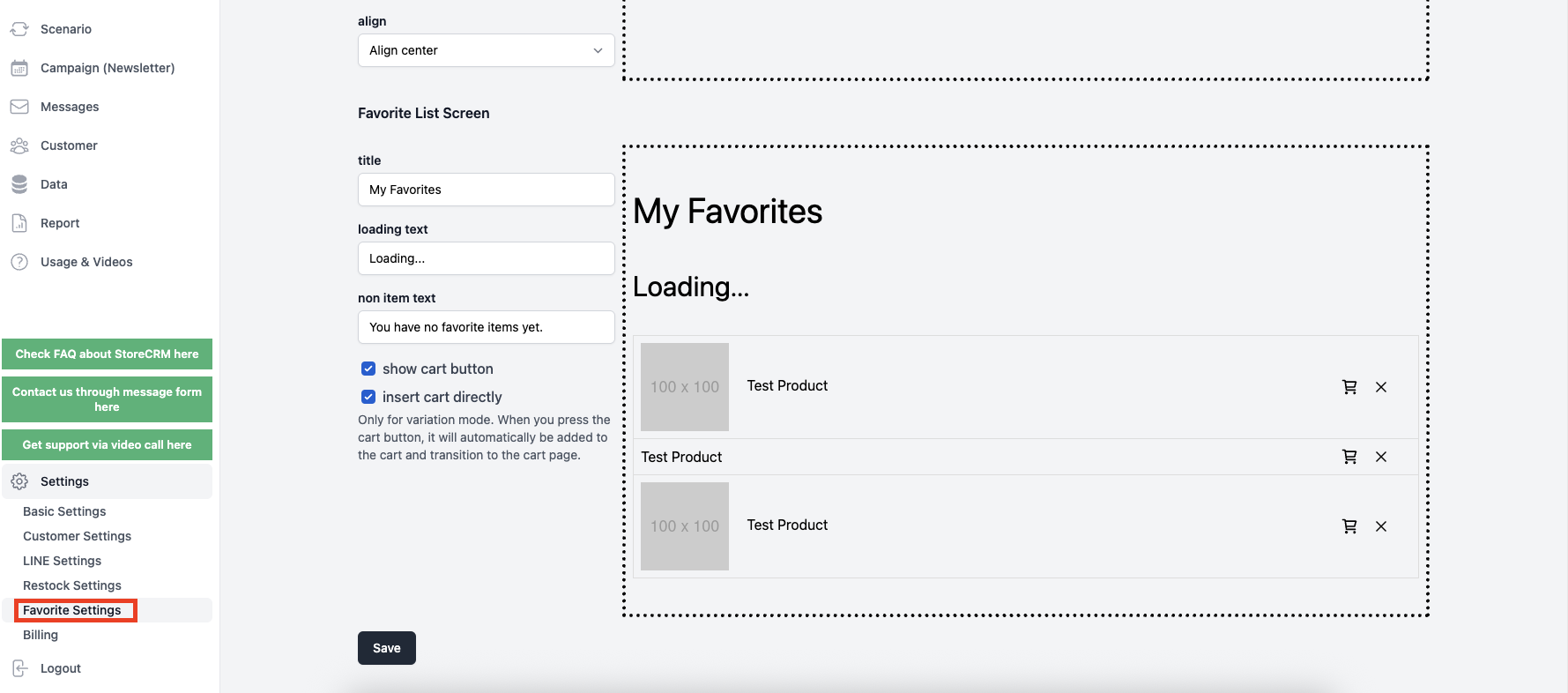
2. you can change the text displayed to customers who have not registered their favorites.
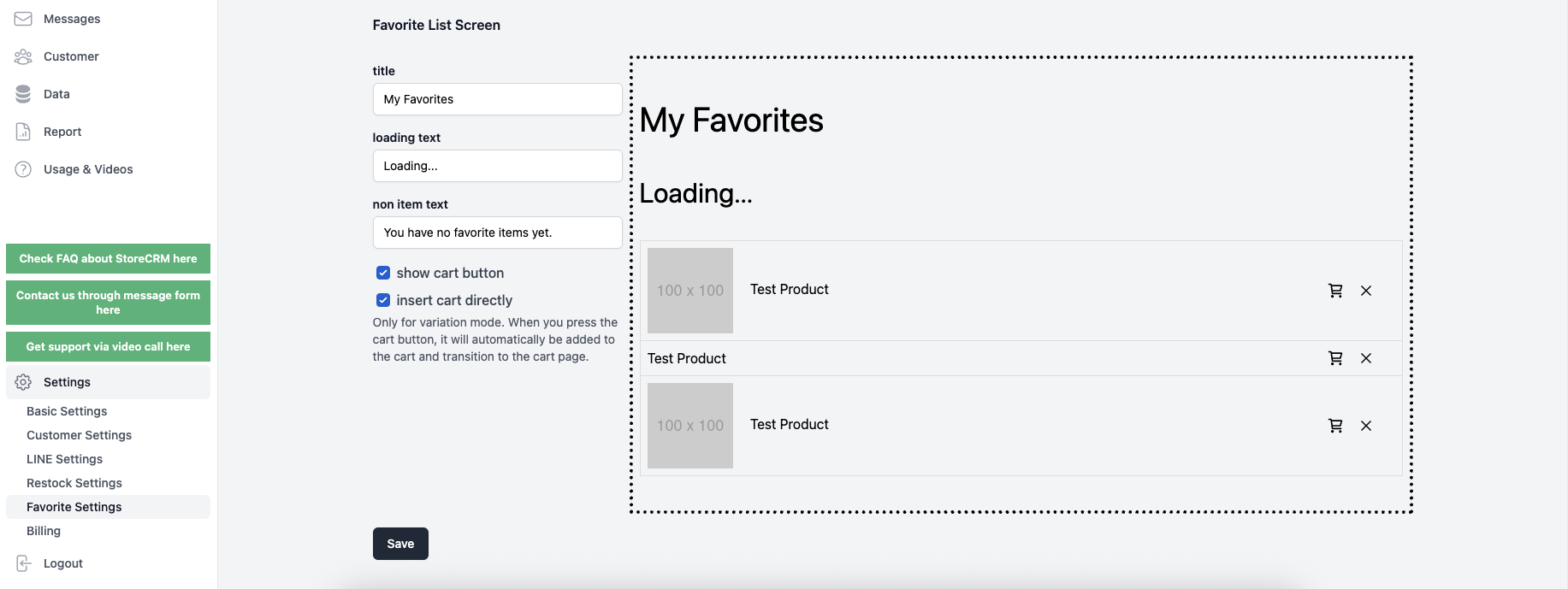
Favorites list screen
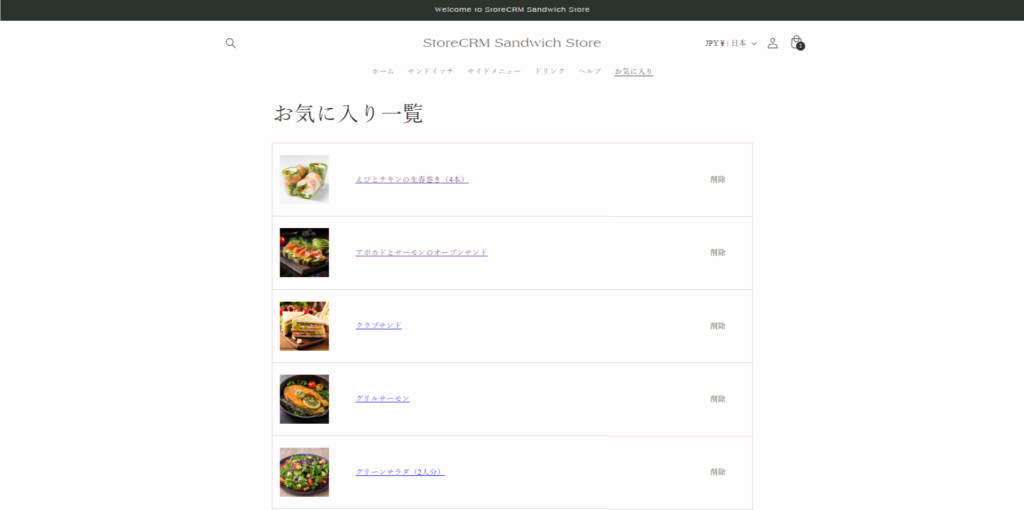
Related Pages