- After installing StoreCRM, you can set it up in 3 steps.
- If you have StoreCRM installed in more than one store, click here.precautionsfor more information.
Table of Contents
Watch the video to set up
See the manual and set it up.
1. installation of the application
1. Shopify App Storeto view StoreCRM and click "Install" to install.
If not found,this way (direction close to the speaker or towards the speaker)Please access it from
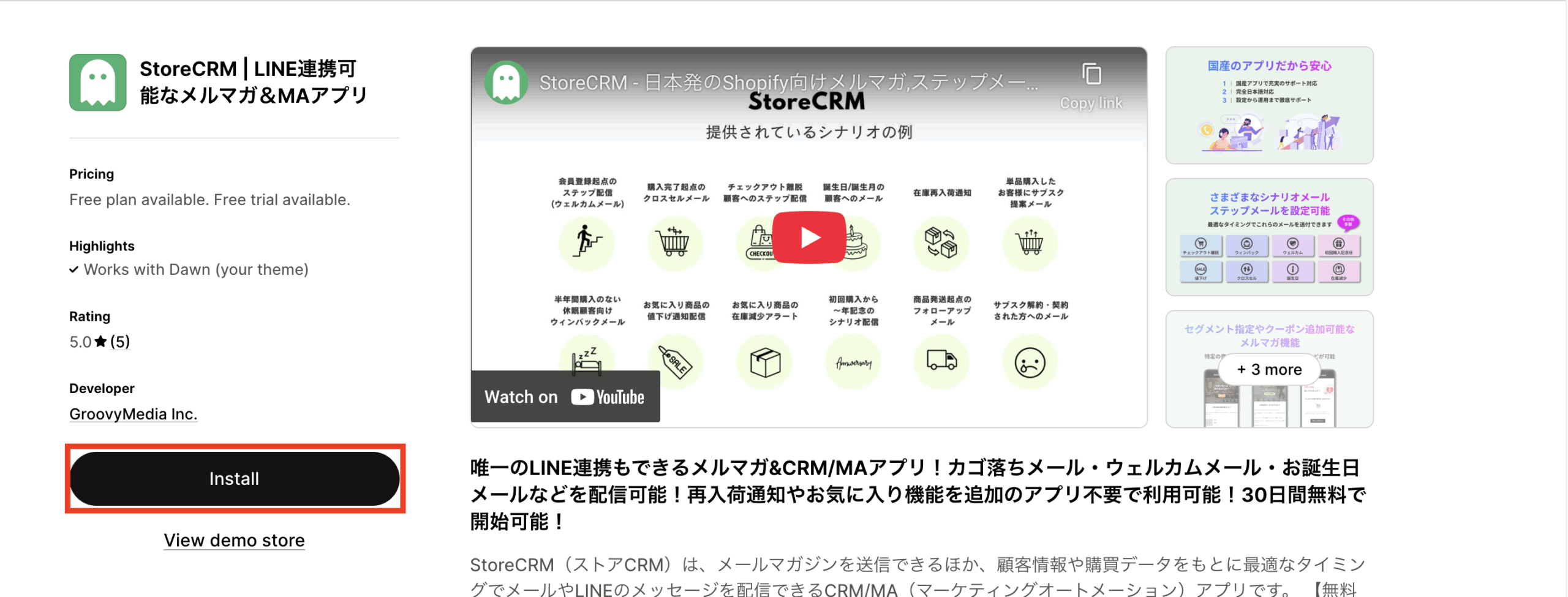
Click "Install.
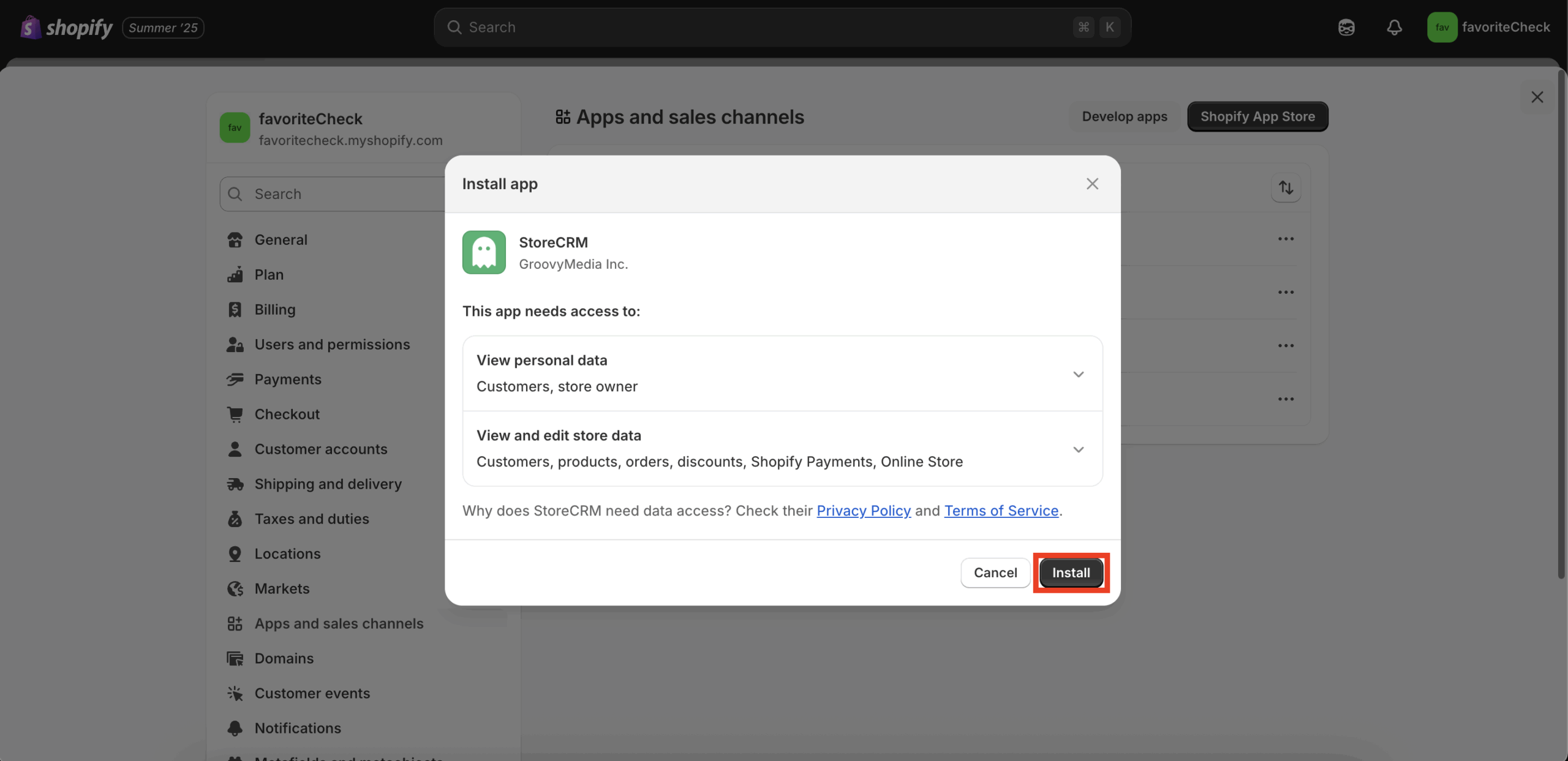
2. basic application setup (3 steps)
STEP 1 Plan Selection
1. select the number of customers to whom you wish to send the email.
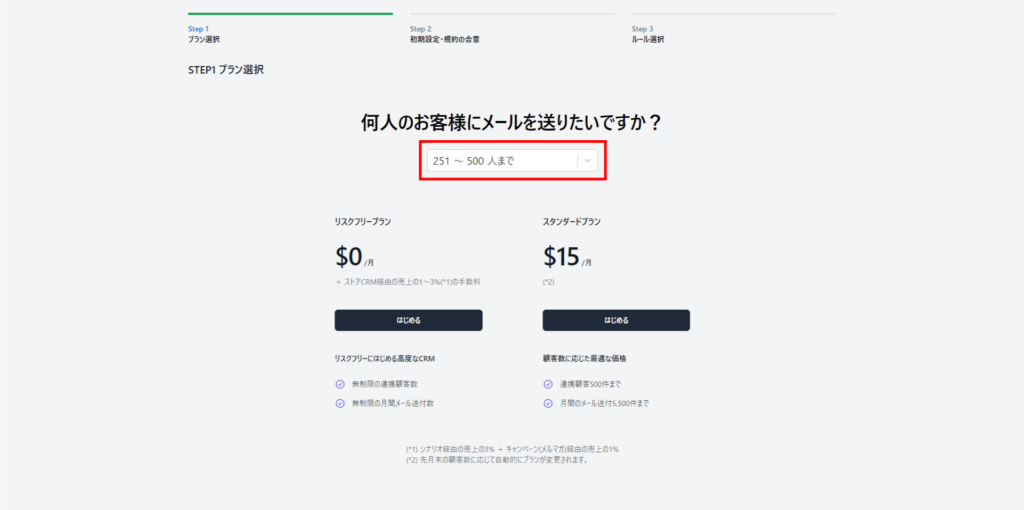
Select the most suitable plan and click "Start".
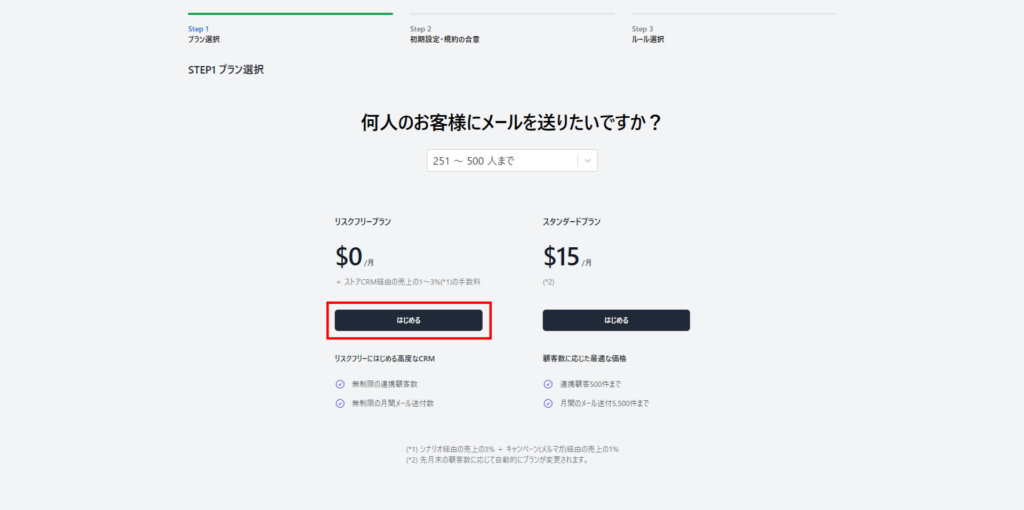
3. select the billing payment method.
As an example, we have selected [Credit/Debit Card].
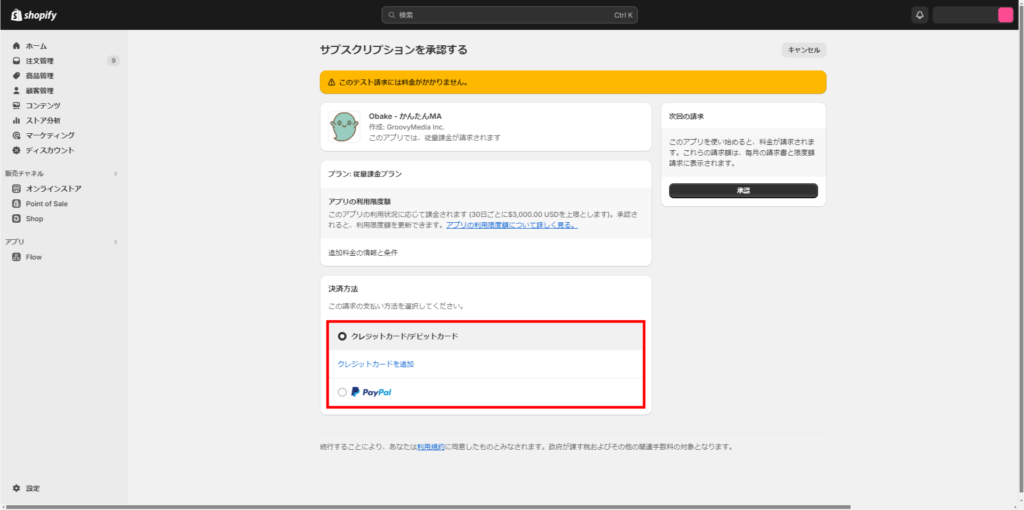
After registering the billing payment method, click "Approve.
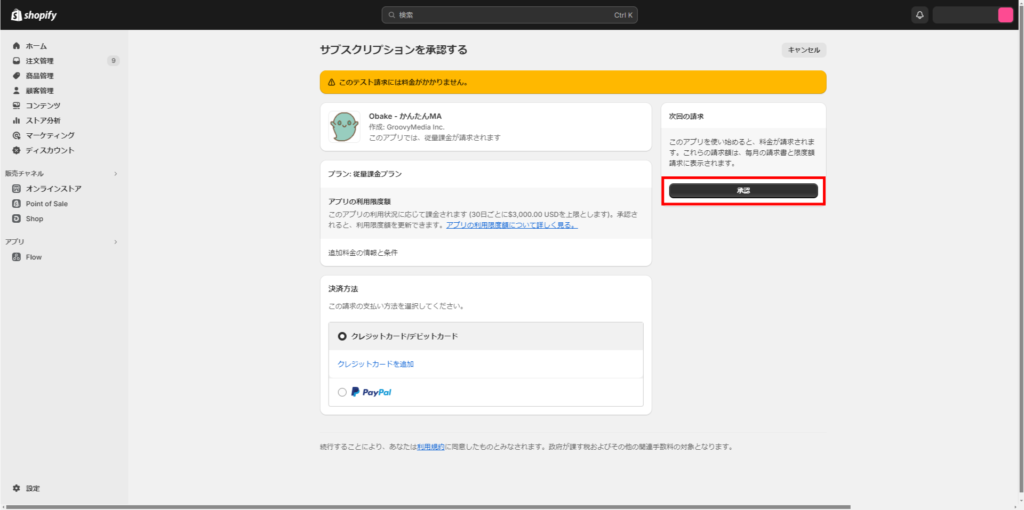
STEP 2 Initial Setup and Agreement of Terms and Conditions
Set the email address (Reply-to) to which the reply will be sent.
- By default, the email address registered with your Shopify store will be displayed.
- In the default settings, the sender of the email is set to "[email protected]".
- If you would like to send from your own domain email address, please contact us.
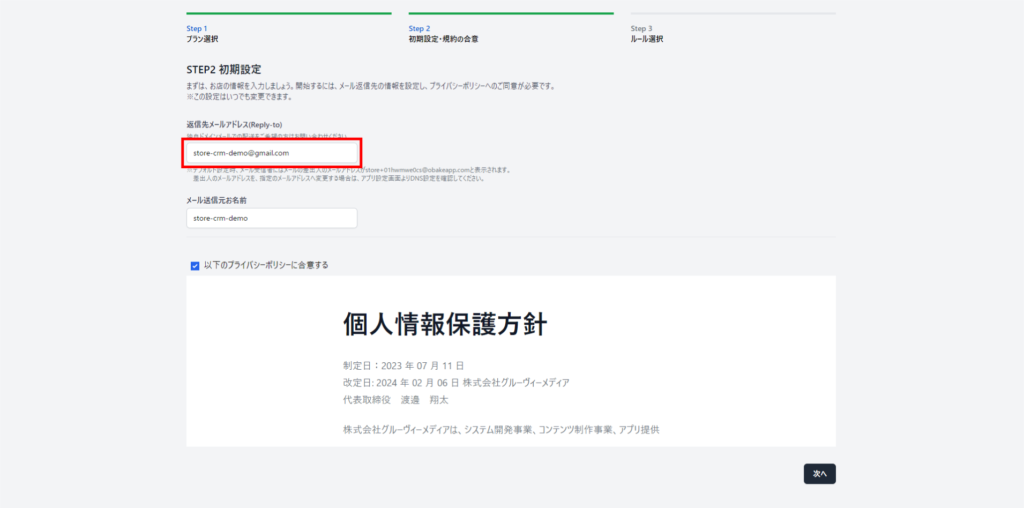
Set the name of the sender of the e-mail as necessary.
By default, the Shopify store name is displayed.
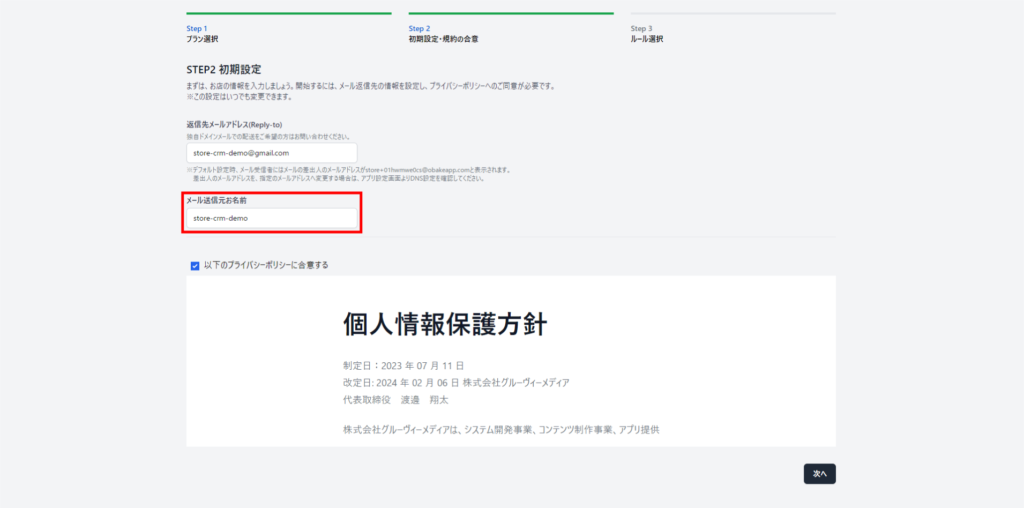
3. please read the privacy policy and check the box if you agree with it.
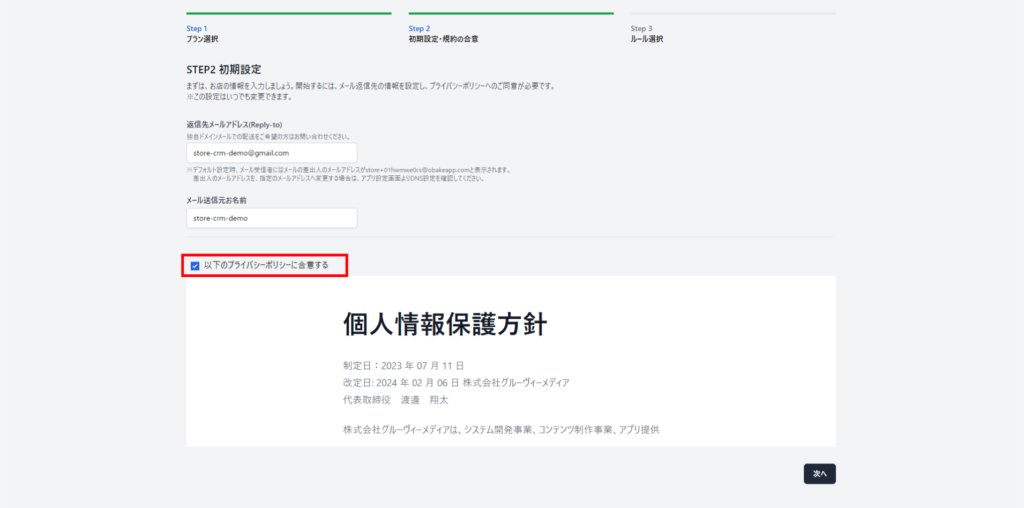
Click "Next.
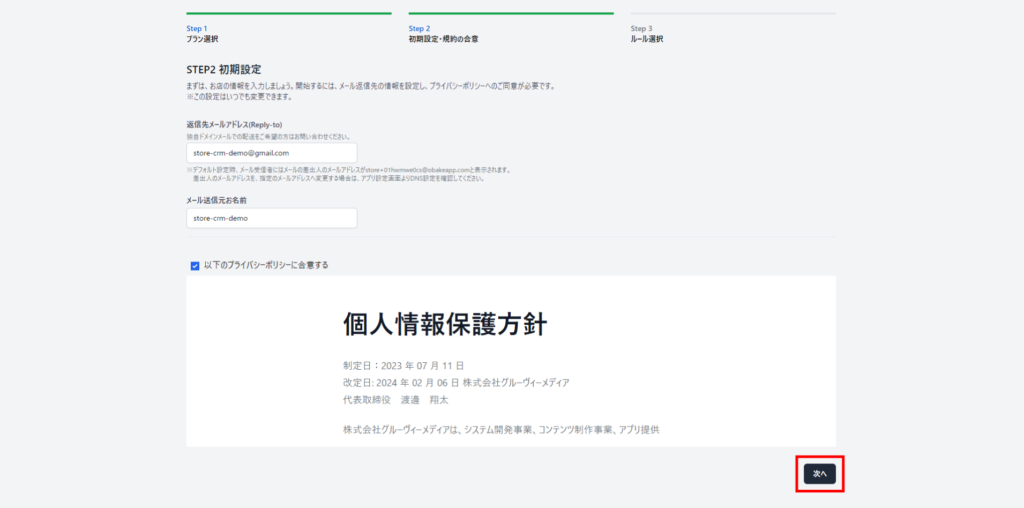
STEP 3 Rule Selection
1. set up rules as needed.
Check the boxes for the required items.
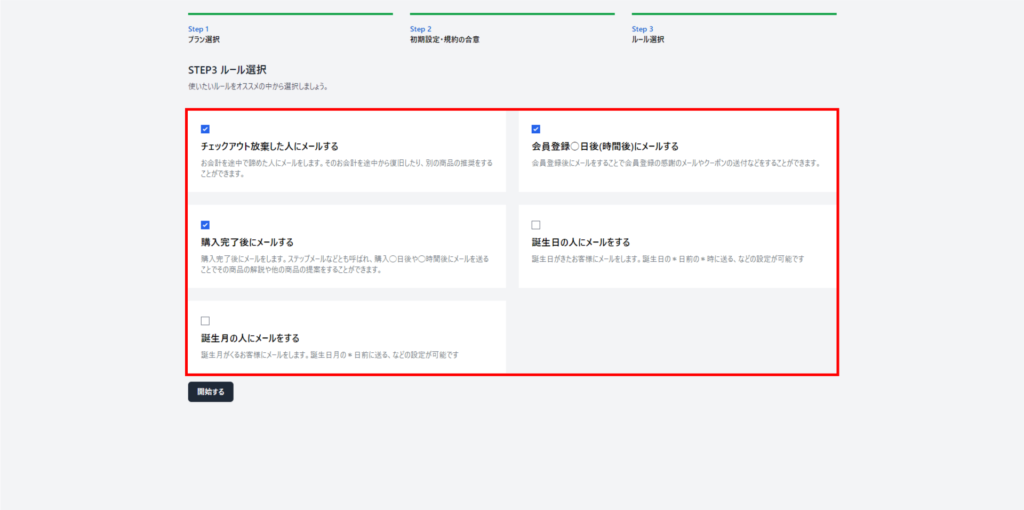
Click "Get Started.
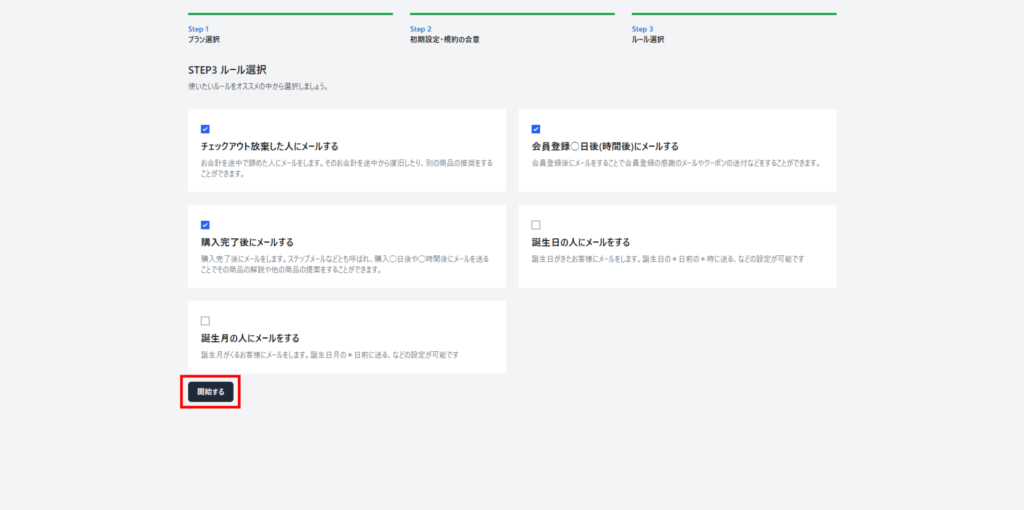
When the dashboard appears, the setup is complete.
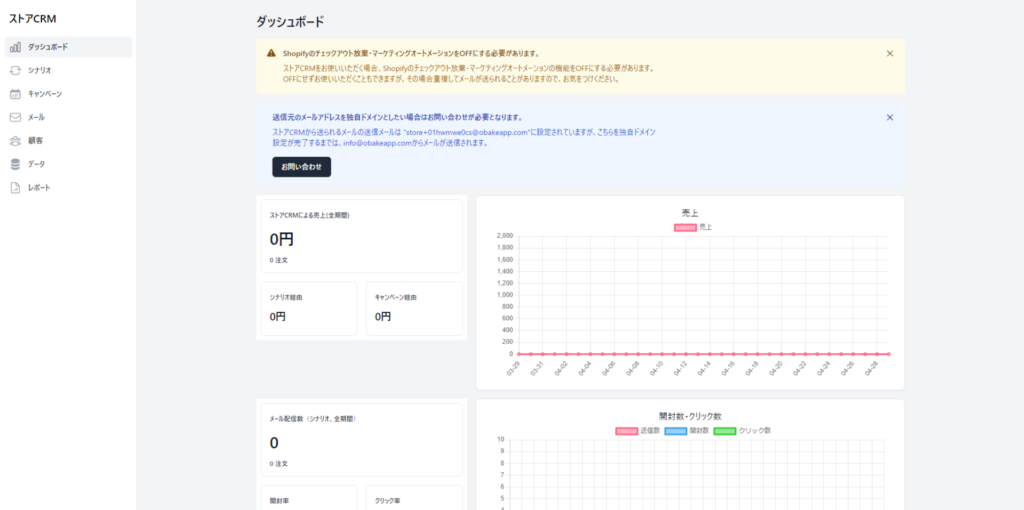
3. change Shopify settings
Enable marketing options
In Shopify settings, enable the marketing option.
1. click on Shopify -> [Settings] -> [Checkout].
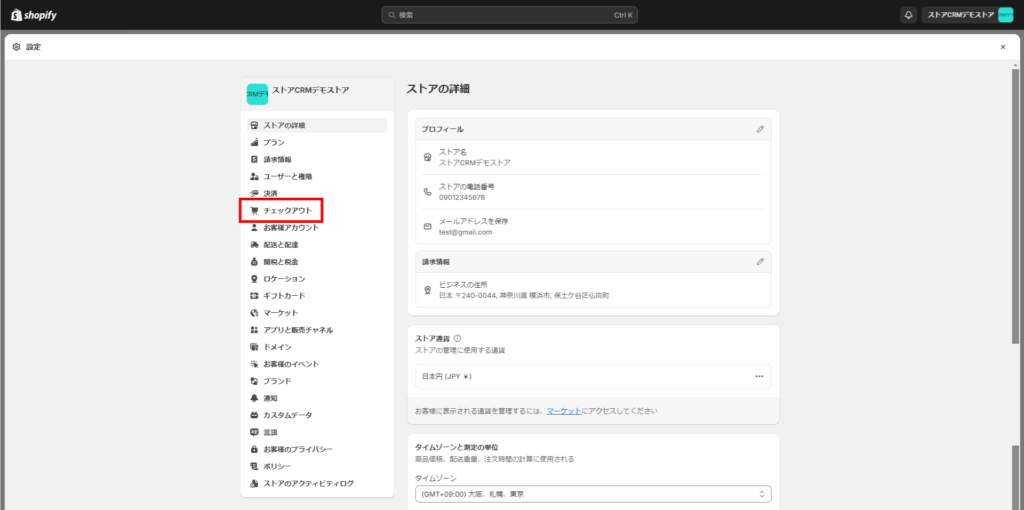
2. check Marketing Options -> [Mail] -> [Preconfigured].
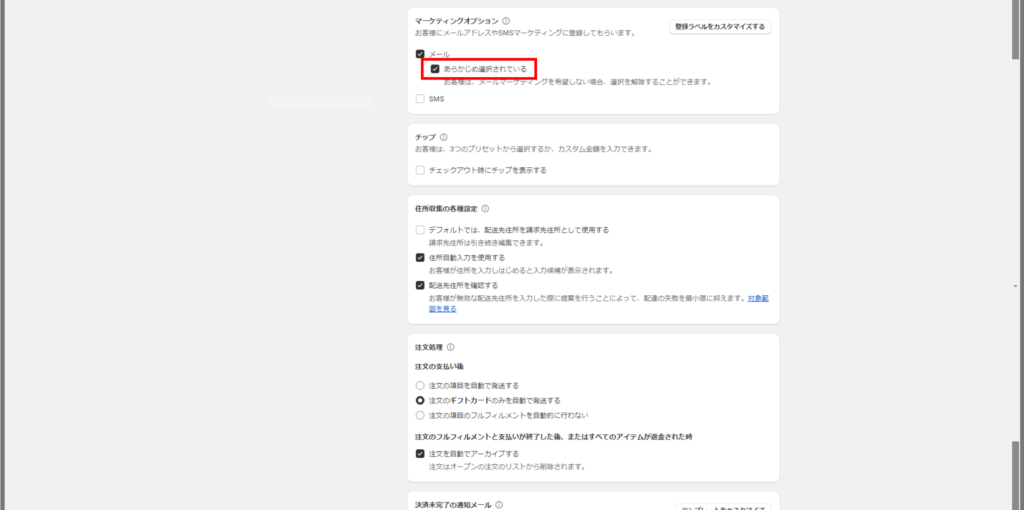
Click "Save.
Settings have been saved.
Disable Marketing Automation
- Make sure Shopify marketing automation is disabled.
- If this is enabled, you will receive double emails, one from StoreCRM and one from Shopify.
1. click on Shopify -> [Marketing] -> [Automation
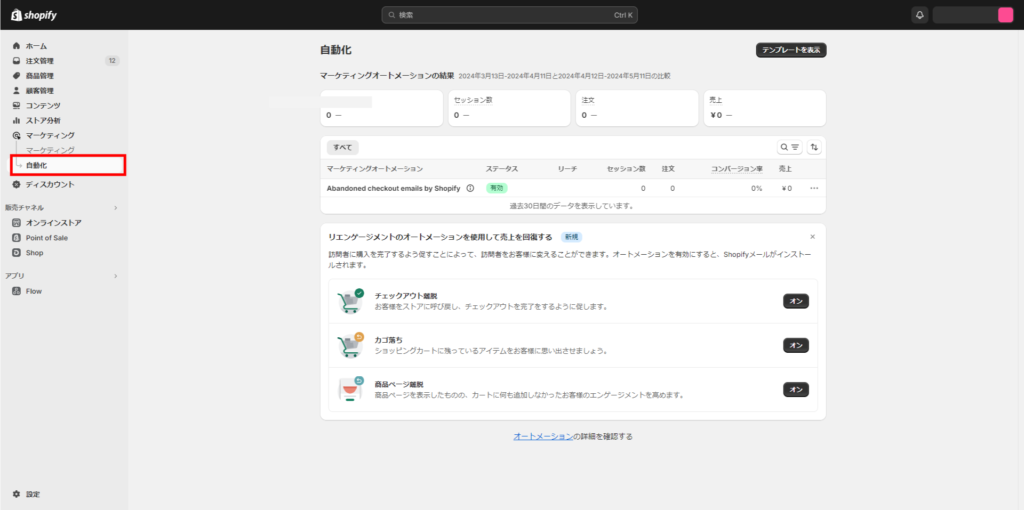
2. click on [Marketing Automation] -> [Abandoned checkout emails by Shopify] -> [...] -> [Edit Settings].
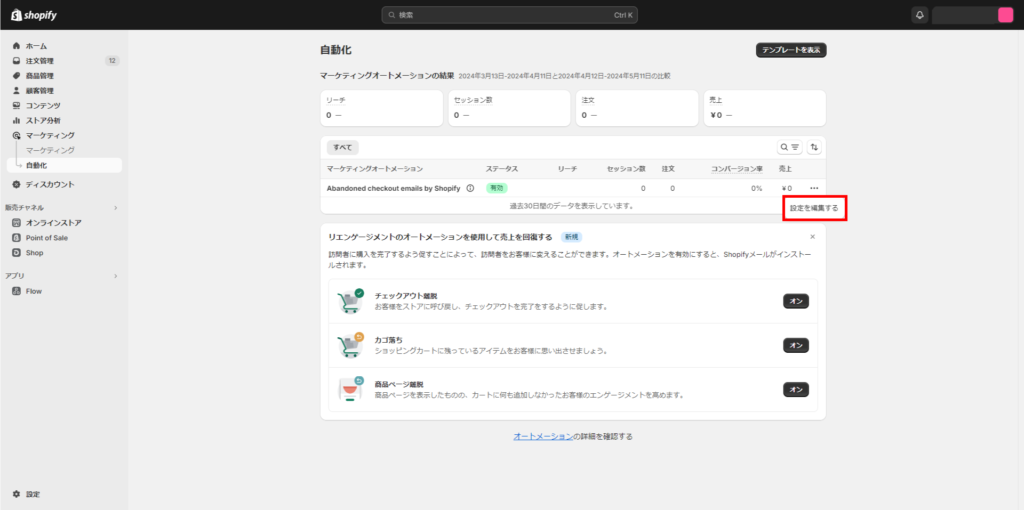
3. go to [Notification e-mail for incomplete payment] -> [Automatically send notification e-mail for incomplete payment] and uncheck the box.
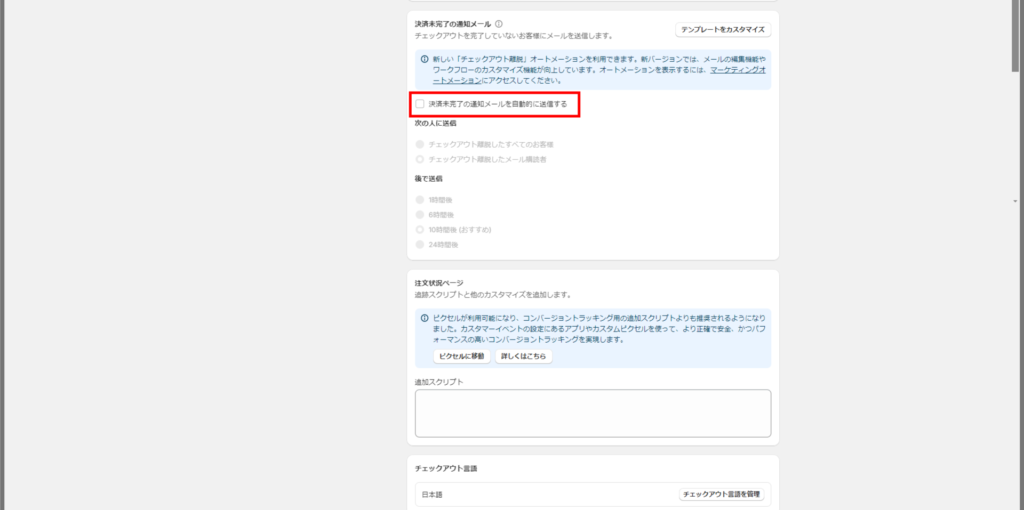
4. Click "Save.
Settings have been saved.
Related Pages