- A winback is an email sent to a customer who has not made a purchase for a certain period of time to encourage them to return to the store.
- Win-backs are a much less expensive and effective marketing approach than new customer acquisition emails because they are sent to existing customers.
- StoreCRM allows you to send regular reminder emails to your customers, thus maximizing LTV.
- To send a win-back email, you can use StoreCRM'sStandard PlanYou must subscribe to at least
Watch the video to set up
See the manual and set it up.
1. Introduction
This article explains how to use StoreCRM to send win-back emails to customers who have not purchased in Shopify for a certain period of time to encourage them to return to the store and what to look out for, while actually creating a scenario to send emails to encourage repeat purchases to customers who have not purchased for a certain period of time.
The e-commerce market is growing in size and competition is increasing, and it is not uncommon for customers to leave a store after some time has passed since their purchase.
In this context, sending win-back e-mails to customers who have lost interest in a brand after some time has passed since their purchase, to encourage repeat purchases and prevent abandonment, is very important for the growth of an e-commerce site.
Since win-back mailings approach existing customers, they are less costly than acquiring new customers, and can be marketed efficiently by suggesting related products based on the products purchased.
StoreCRM allows you to set up win-back email conditions and create emails in just a few steps.
The application also allows users to check at a glance information necessary for analysis, such as open rates, click rates, and sales via e-mail, for each e-mail sent.
By sending win-back e-mails, you can expect to increase LTV, so we encourage you to utilize StoreCRM to send e-mail newsletters to customers who have purchased products.
2. creation of email scenarios (win-back emails to dormant customers)
About the purpose of the scenario
It is very important to clarify the objectives of your marketing initiatives. First, let's confirm the purpose of the "win-back email scenario for dormant customers" that we will create this time.
memo
Customer reactivation
For customers who have been inactive for a period of time, coupons or offers of products related to their past purchases can be used to rekindle interest and reactivate customers.
Creating scenarios in practice
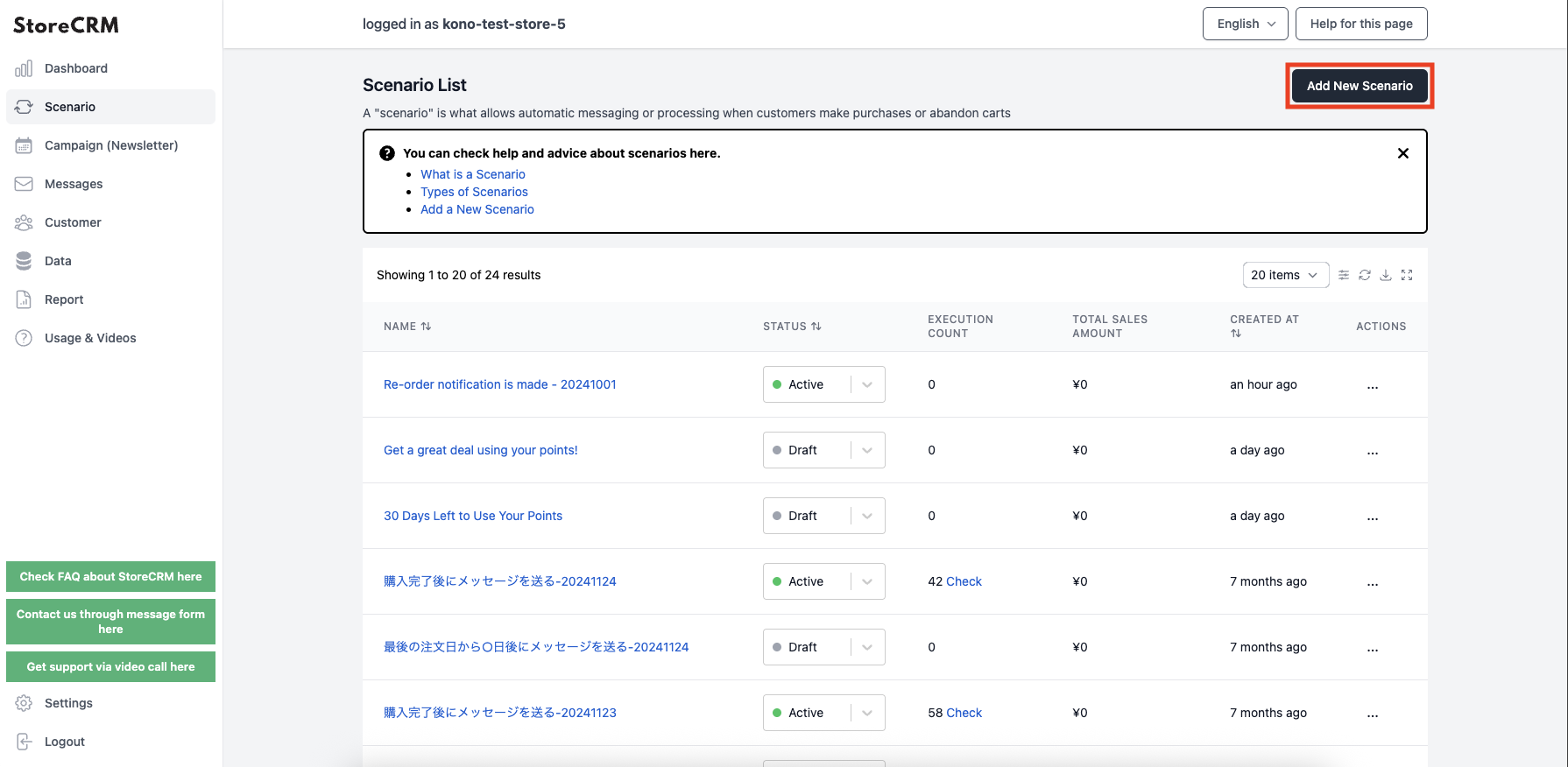
➀Click [StoreCRM App Screen] > [Scenarios] to open the Scenarios List page.
Click on "Add new scenario" in the upper right corner of the screen.
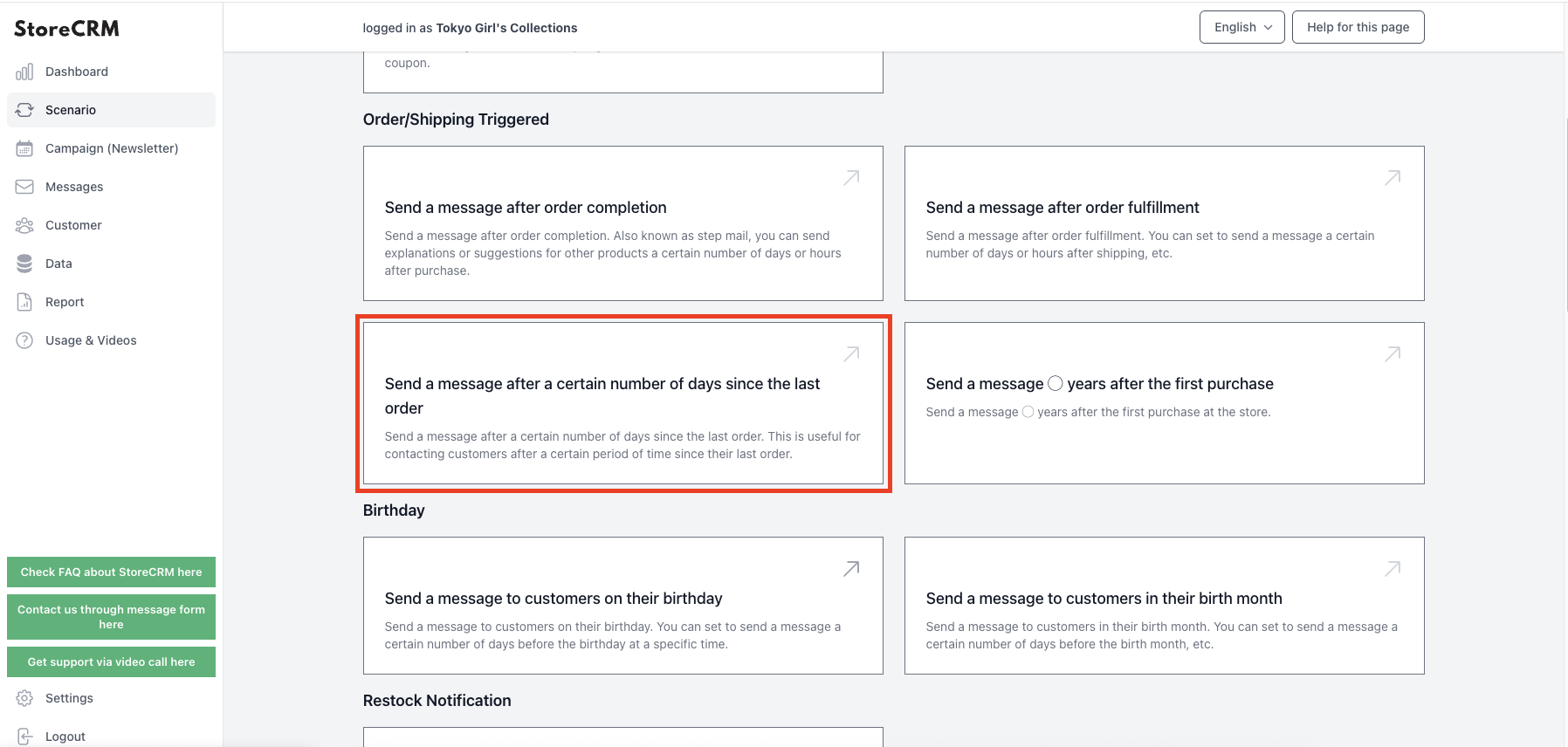
➁In this case, we are creating a win-back email scenario for dormant customers, so [send triggered by order or shipment]>[email 0 days after last order dateClick on the "+" button.
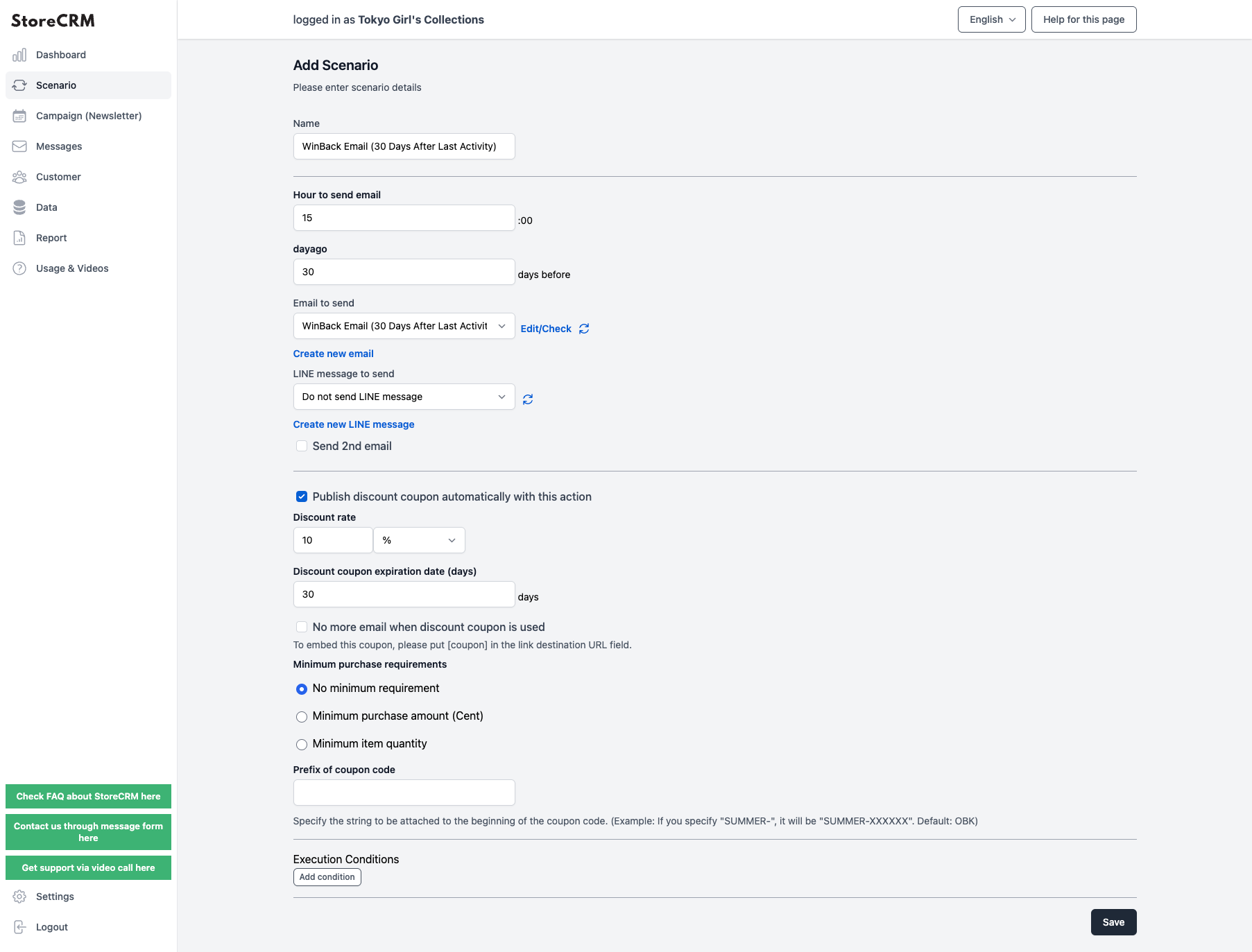
The "Scenario Settings" screen will appear, and you can set the date and time to send the e-mail. In this case, we set the date and time based on the following specifications. After completing the settings, click "Save" in the lower right corner of the screen.
important
- Send an email with a coupon at 3pm to customers who have been here for more than 30 days since their last purchase
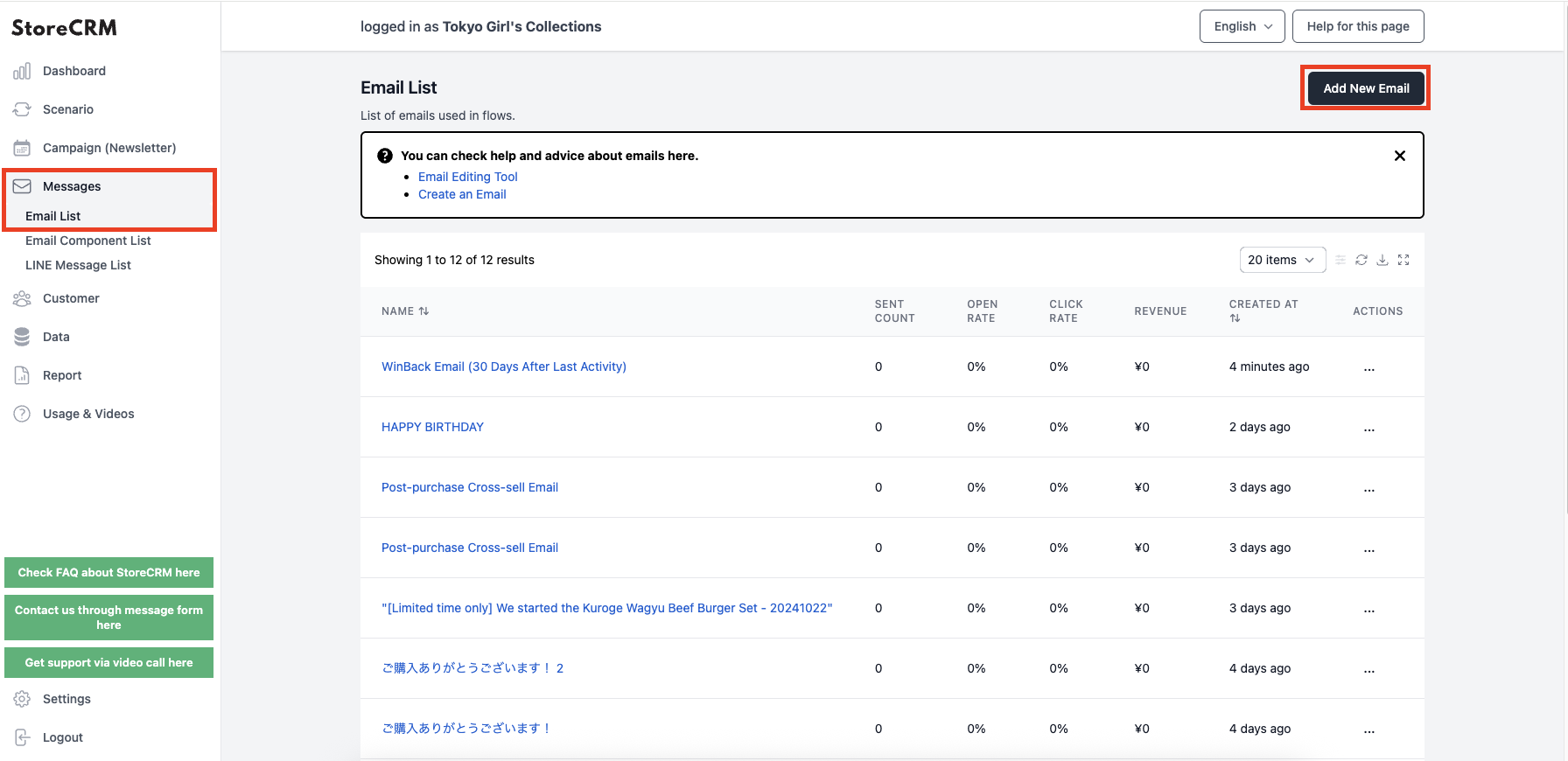
(4) Compose the mail to be sent.
Select [Mail] > [Mail List] from the left menu to open the Mail List screen, then click [Add New Mail] in the upper right corner.
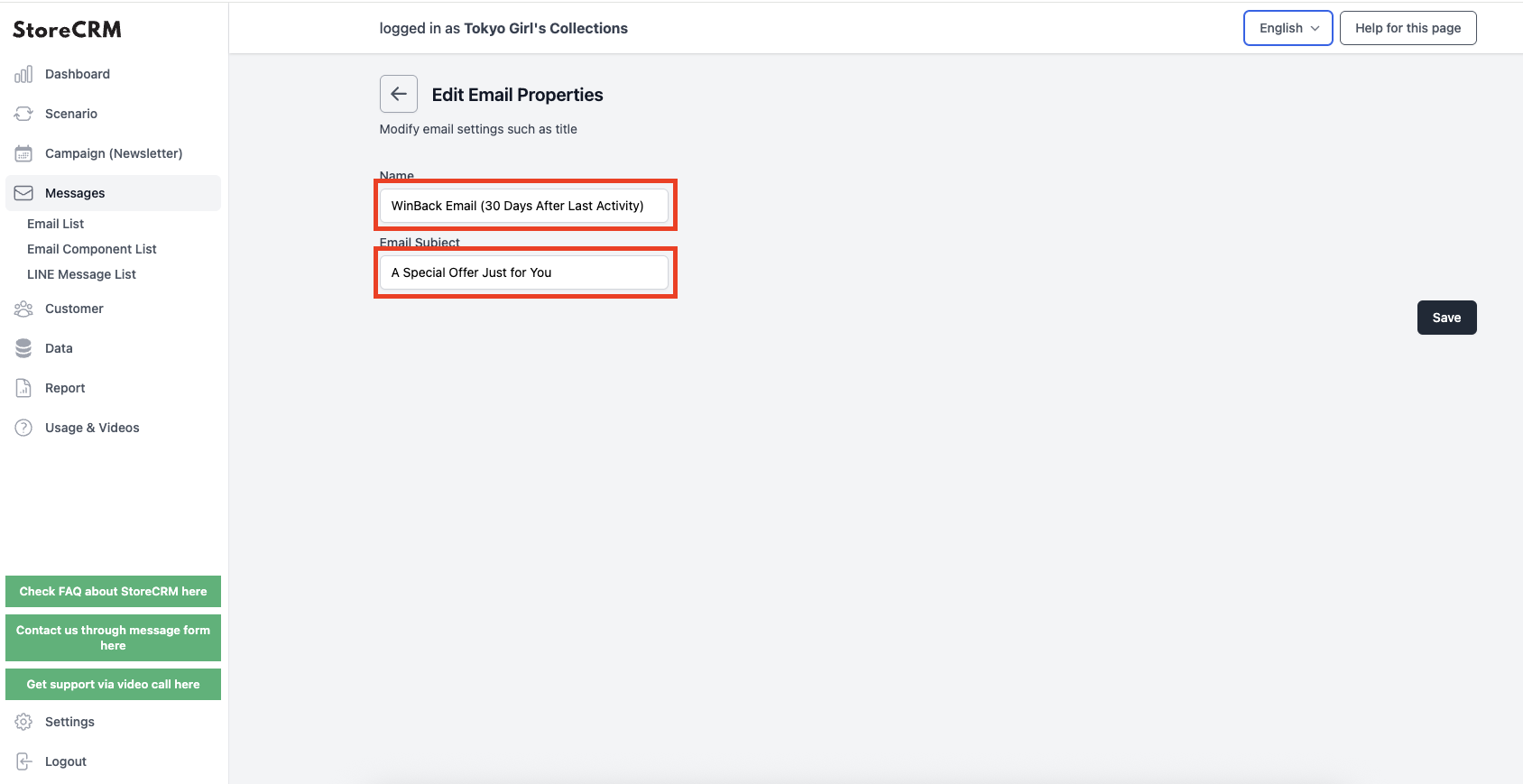
Enter a name for management in the [Name] field and the title of the e-mail to be sent in the [Mail Title] field.
Click "Next" when you have completed the form.
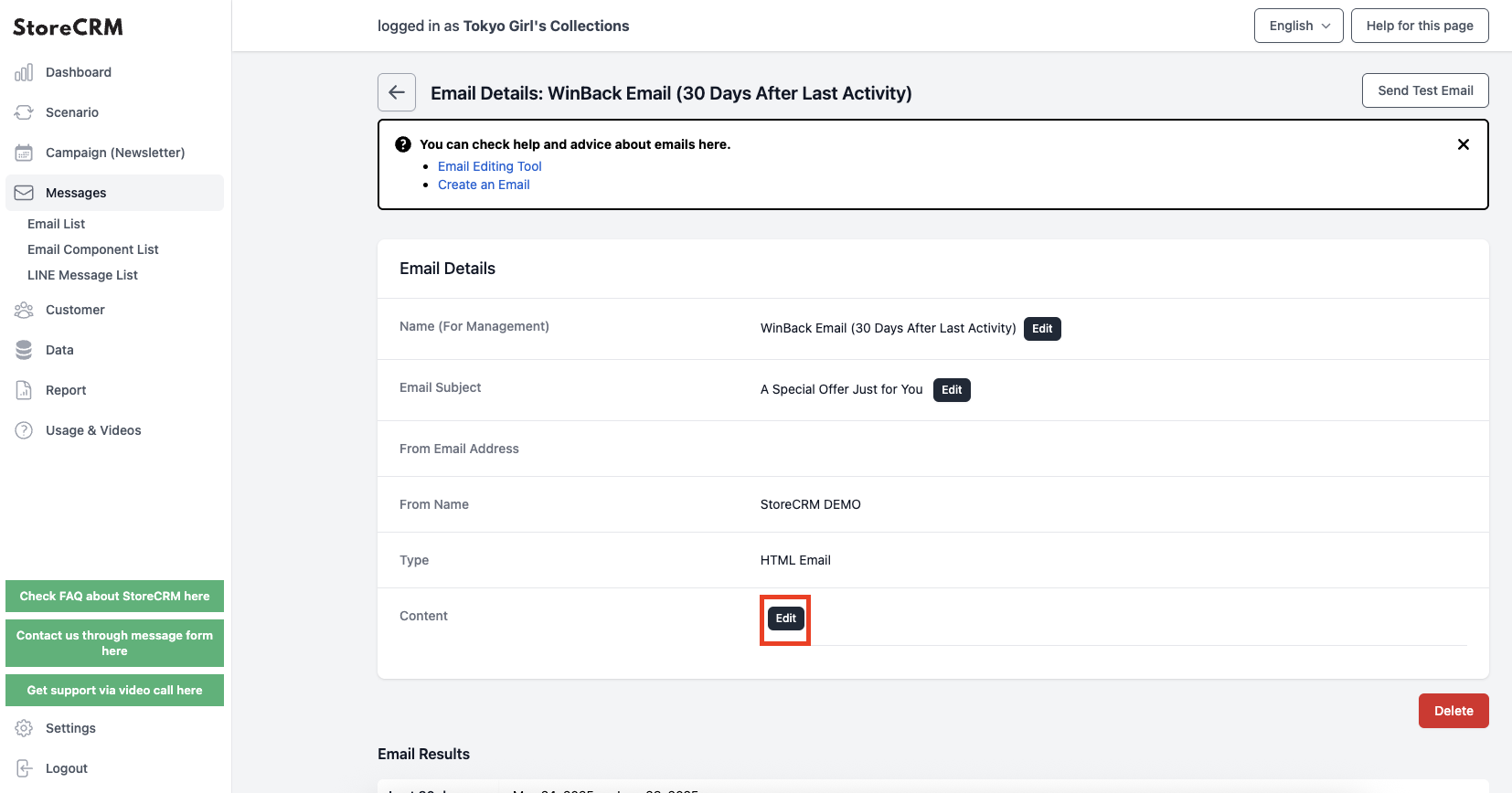
(6) An email will be created and the email detail page will open. Click [Body]>[Details].
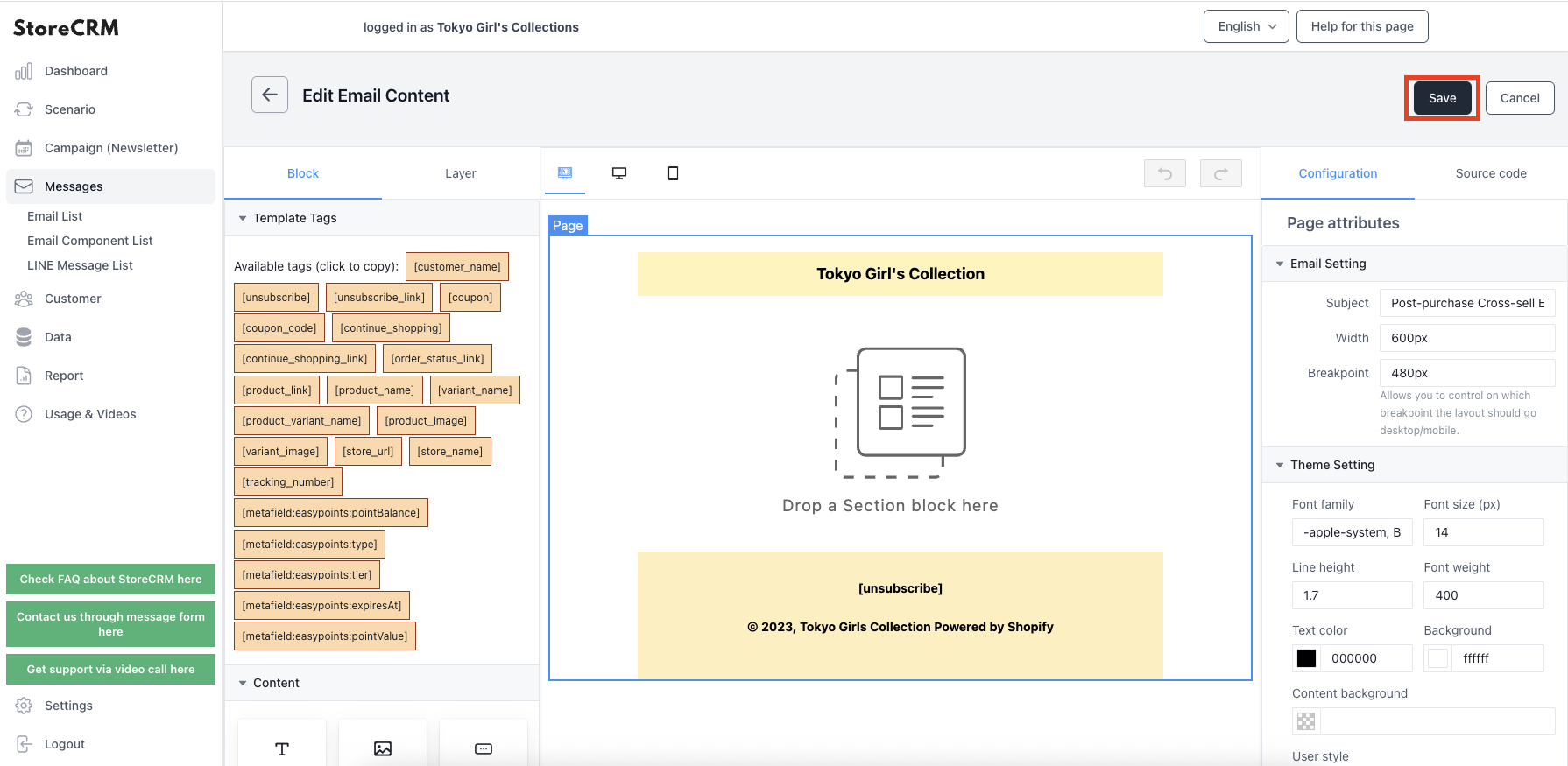
(7) The mail editor screen will open. Drag and drop contents to create a mail with the layout of your choice.
Remember to click "Save" when you have completed the creation.
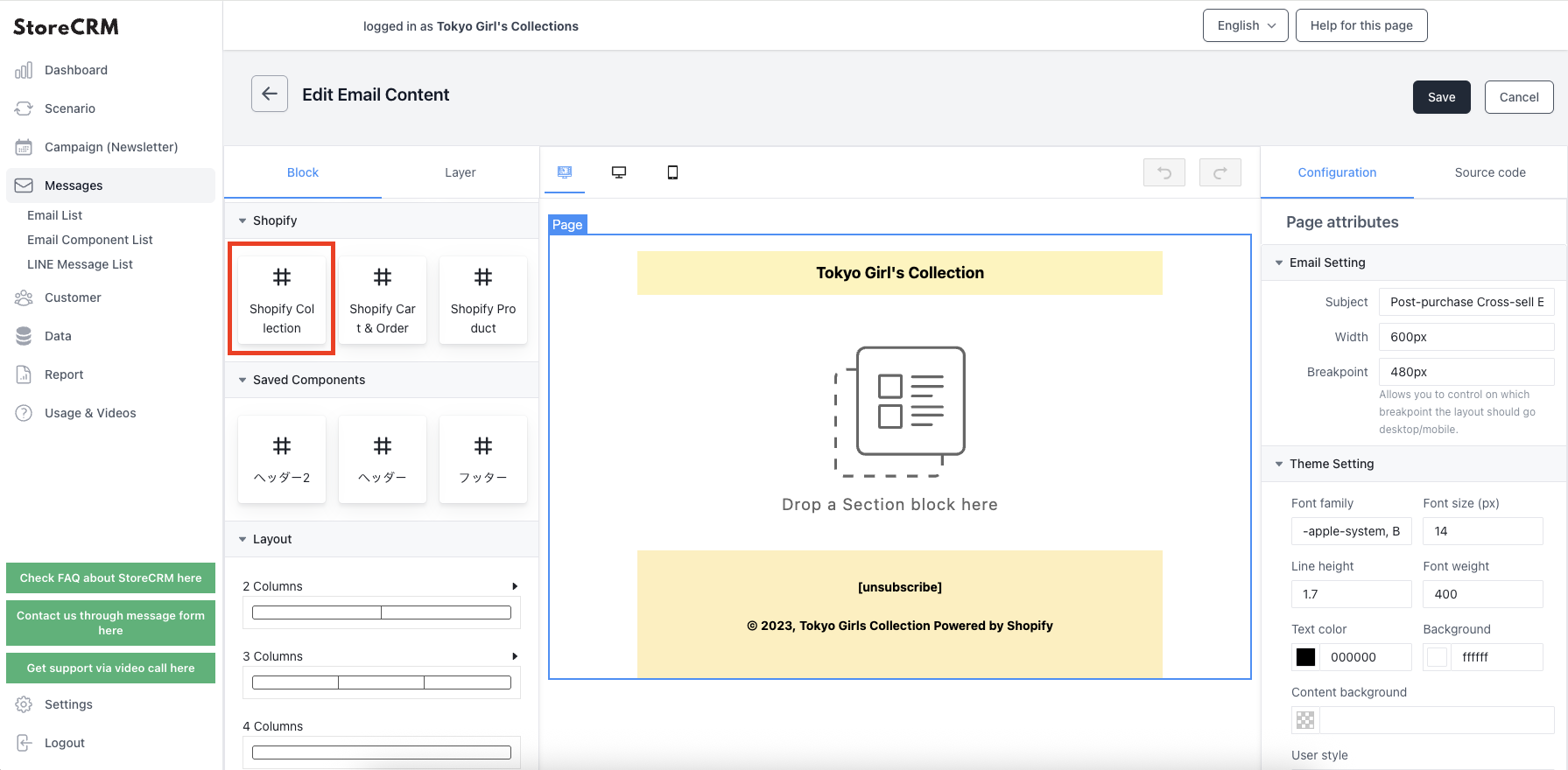
important
If you want to include product information in the email, you can use a block in the Shopify collection. Implement it according to your situation.
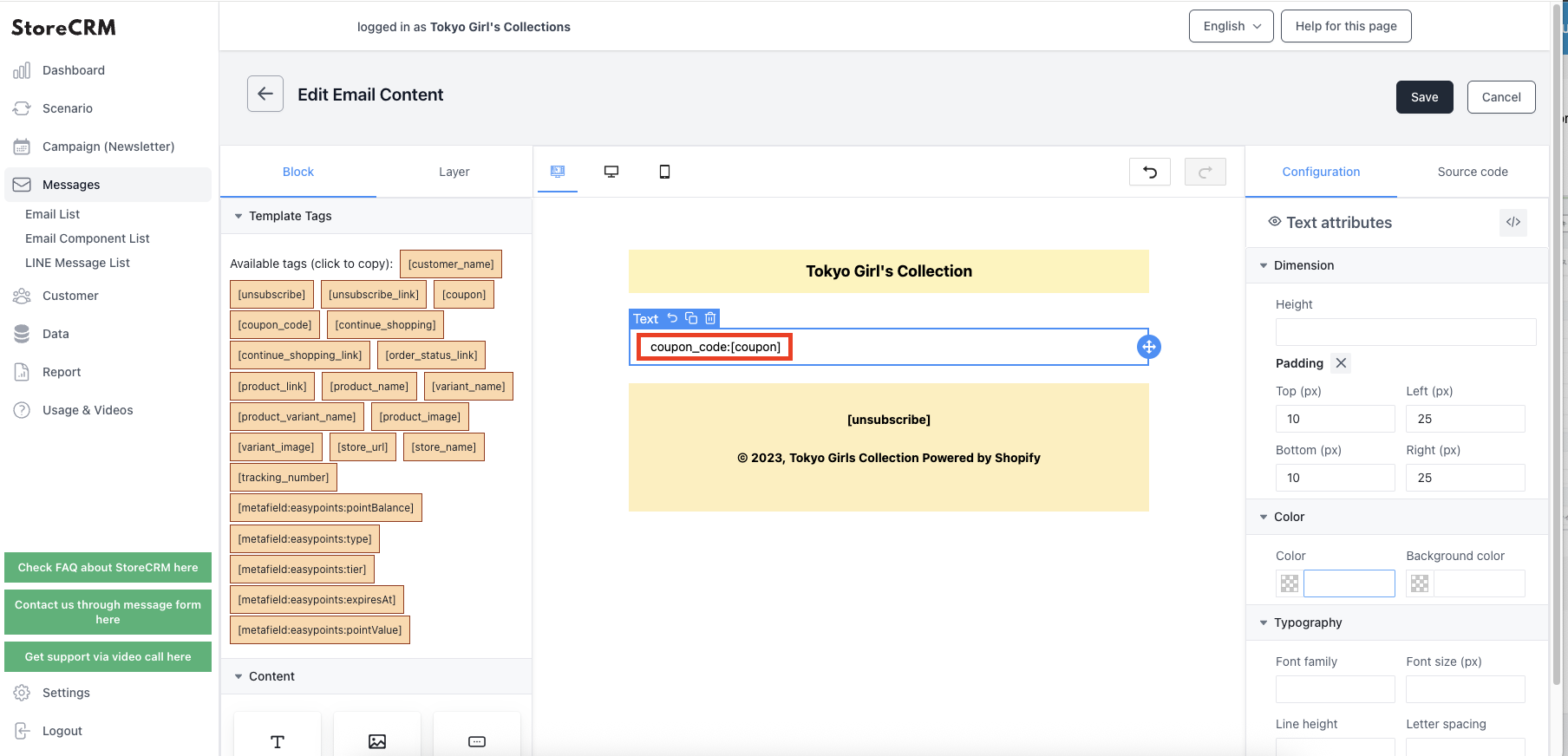
important
To display the coupon code in the e-mail, write [coupon] where you want it to appear.
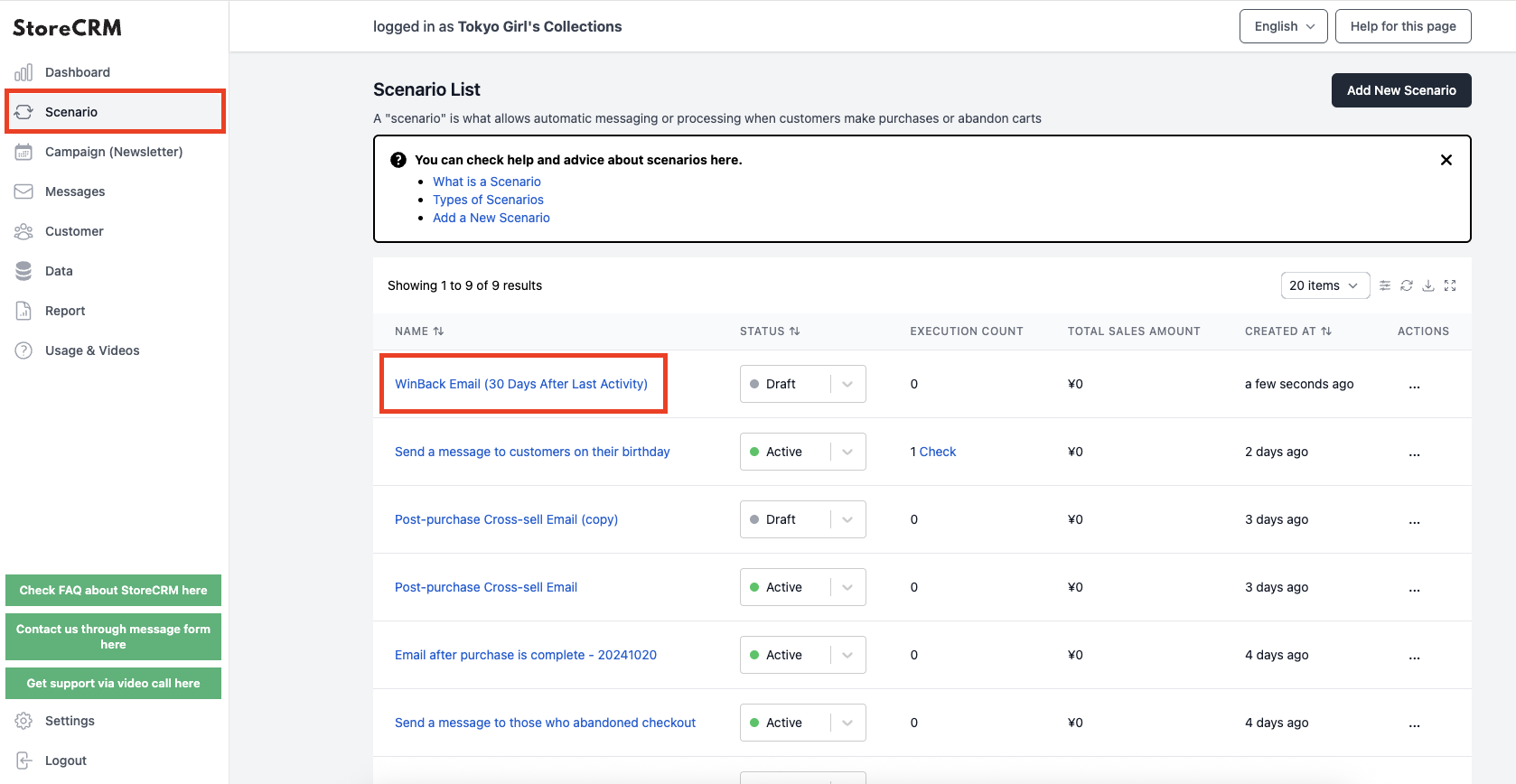
(8) When you have finished creating the email, set the email you created in the scenario.
[Click on Scenarios>Scenario List>Created Scenarios.
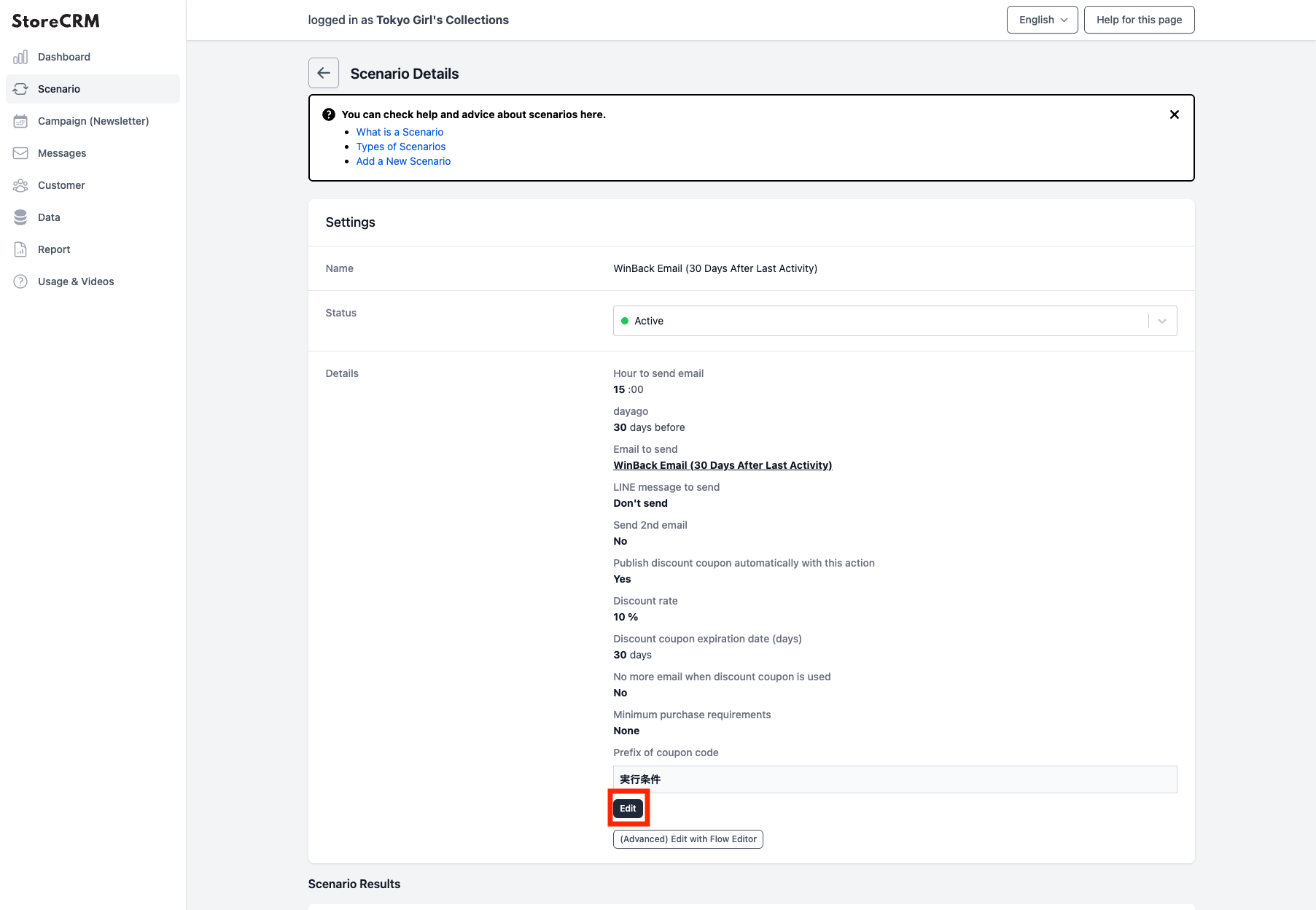
Click [Details]>[Edit].
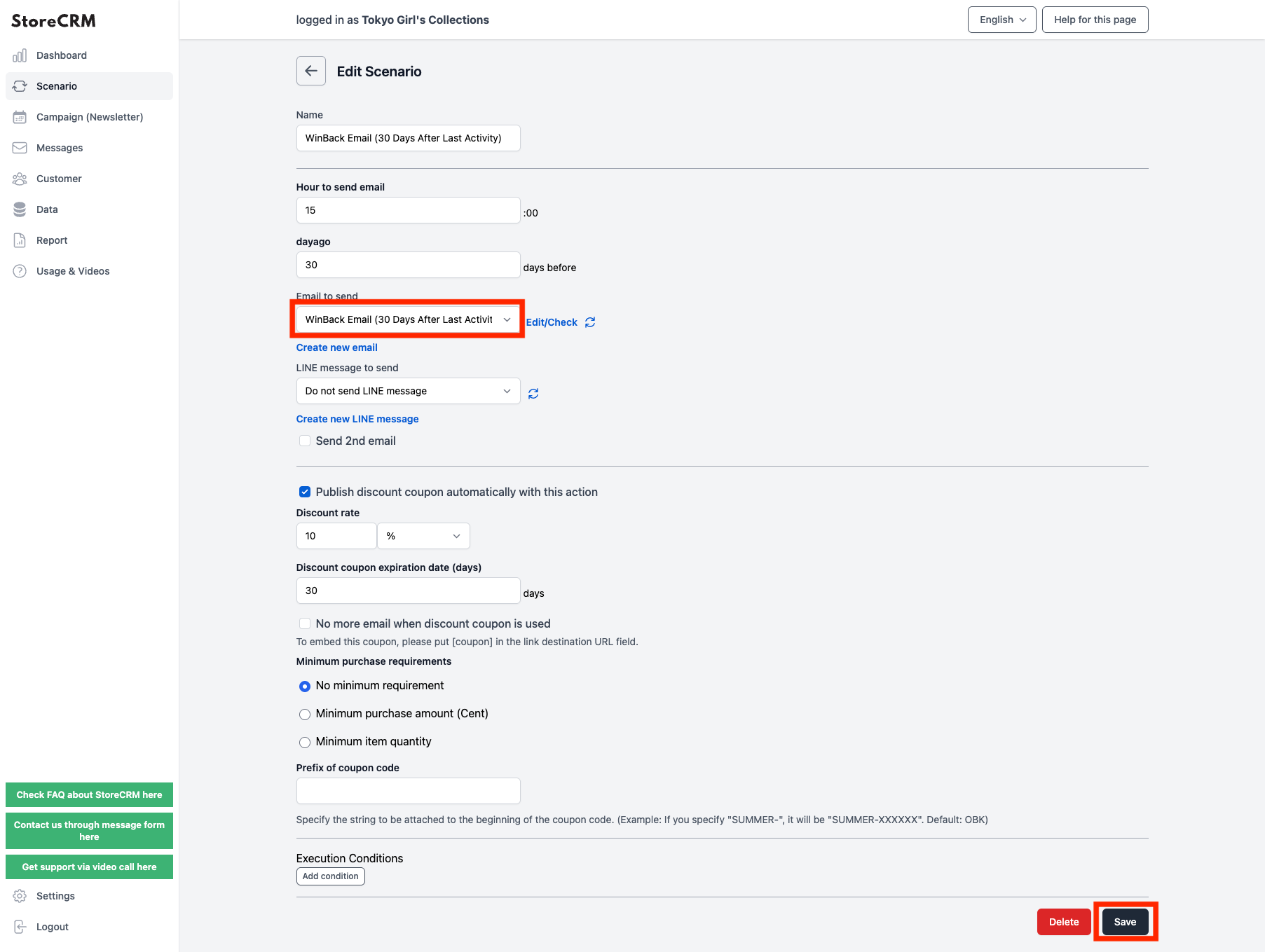
(10) Set the email created in the previous section as the email template. (The administrative name will be displayed.)
After making your selection, click "Save.
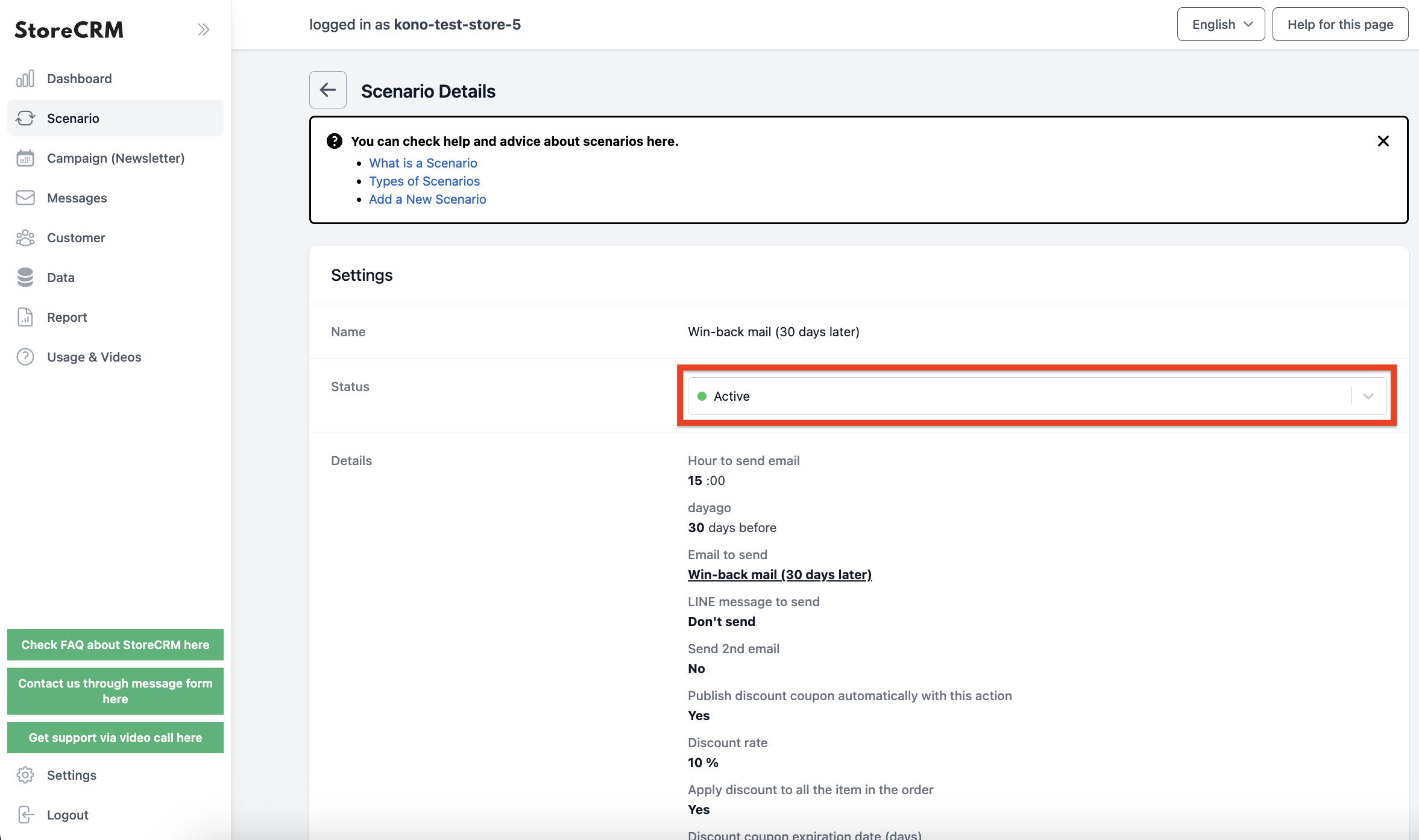
(11) Click the [Save] button to display the scenario details.
Click on the pull-down under [Settings]>[Status] and set to [Enable] to send the email according to the conditions you have set.
*The effects of scenario-based measures such as sales and email open rates can be checked from the "Scenario Results" page.
This completes the creation of the scenario.
3. advanced scenario customization
About Flow Editor
Generic scenarios can be easily created in a few steps as described in the previous section.
However, for stores of a certain size, we receive many requests to create complex scenarios, such as sending out different types of e-mails based on customer attributes and status.
StoreCRM offers a feature called the Flow Editor, which allows for the creation of more advanced scenarios for mid-size and larger stores and CRM-savvy personnel.
In this section, we will explain the usage and notes of the Flow Editor while actually customizing the scenario in the Flow Editor based on the [Win-back mail (30 days later)] created in the previous section.
Customization specifications and scenario replication
First, we will formulate the specifications for the scenario to be customized in the flow editor. In this case, we would like to customize the following specifications.
important
Send an email with a special coupon only to customers who have made at least 5 past purchases
Duplicate the scenario in preparation for the actual customization.
If a base scenario exists, as in this case, the duplicate scenario function can be used for smooth customization.
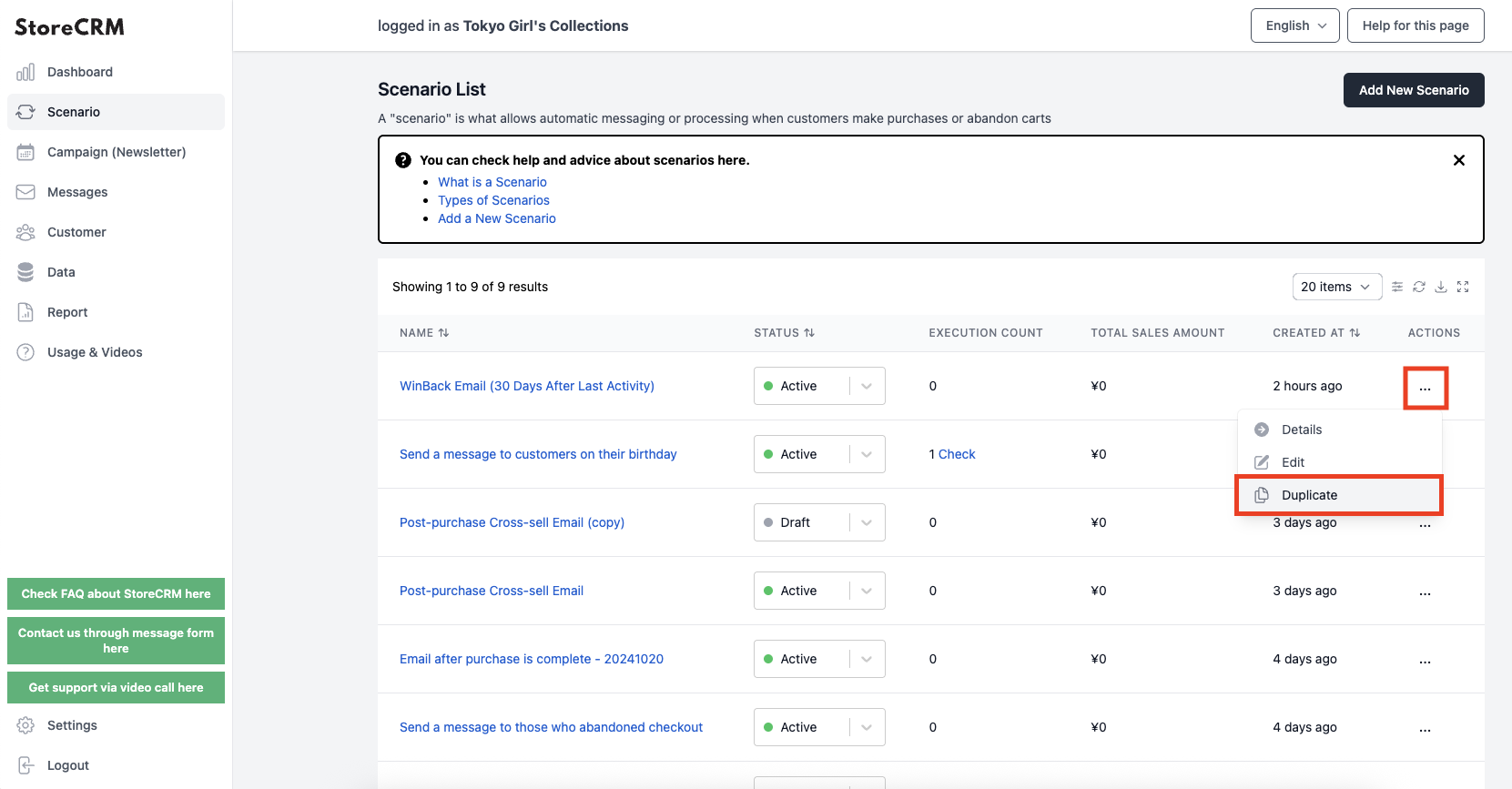
(1) Click on "Scenarios" to open the scenario list.Click [...] to the right of the scenario you created in the previous section [Cross-Sell Email After Purchase Completion] and click [Duplicate] in the menu that appears.
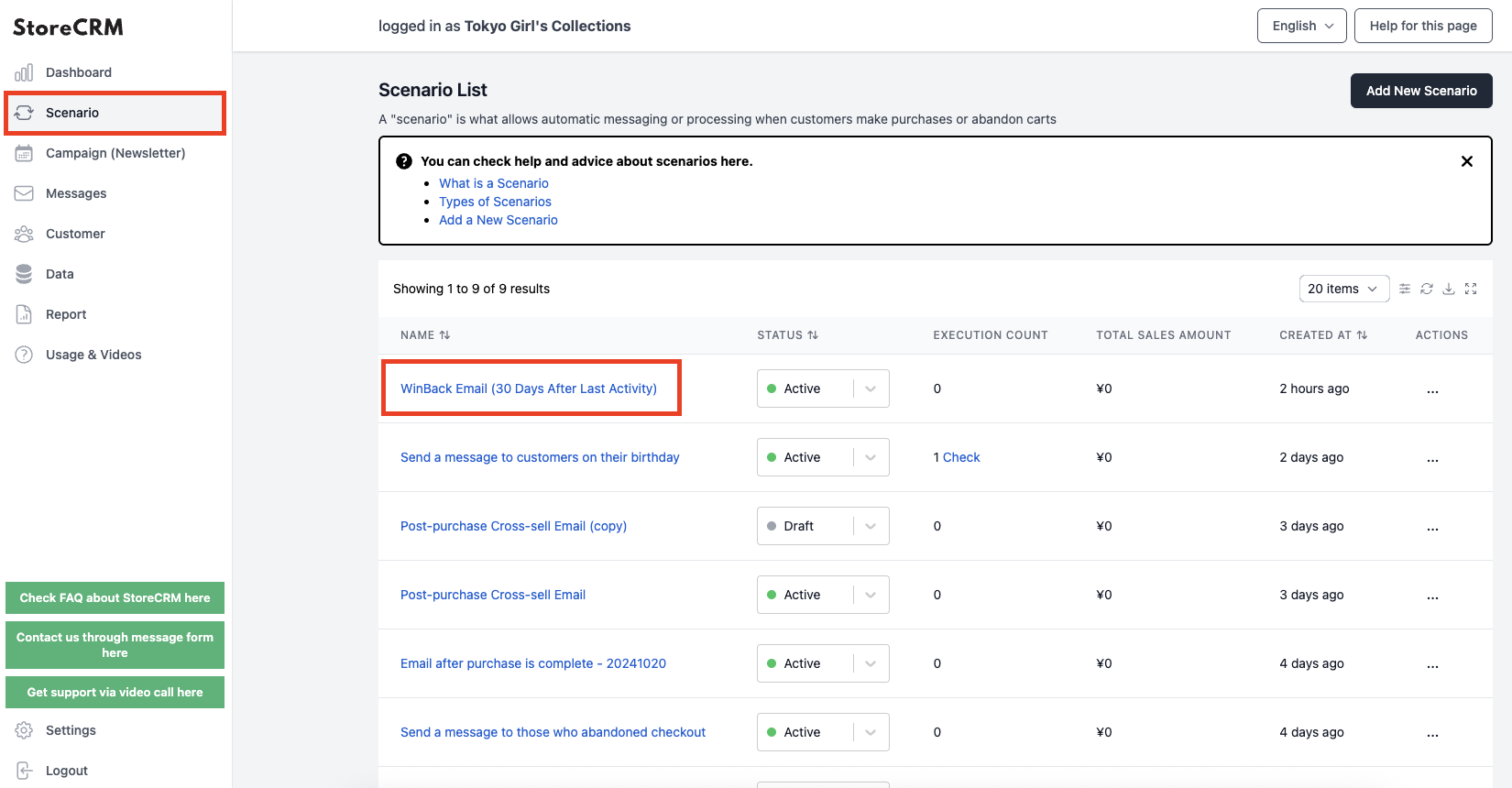
➁Click "OK" in the pop-up window, and if the scenario is created with (copy) added to the scenario name, you are done.
In this article, we will customize this scenario.
*The scenario name can be changed by editing the scenario.
Scenario Customization
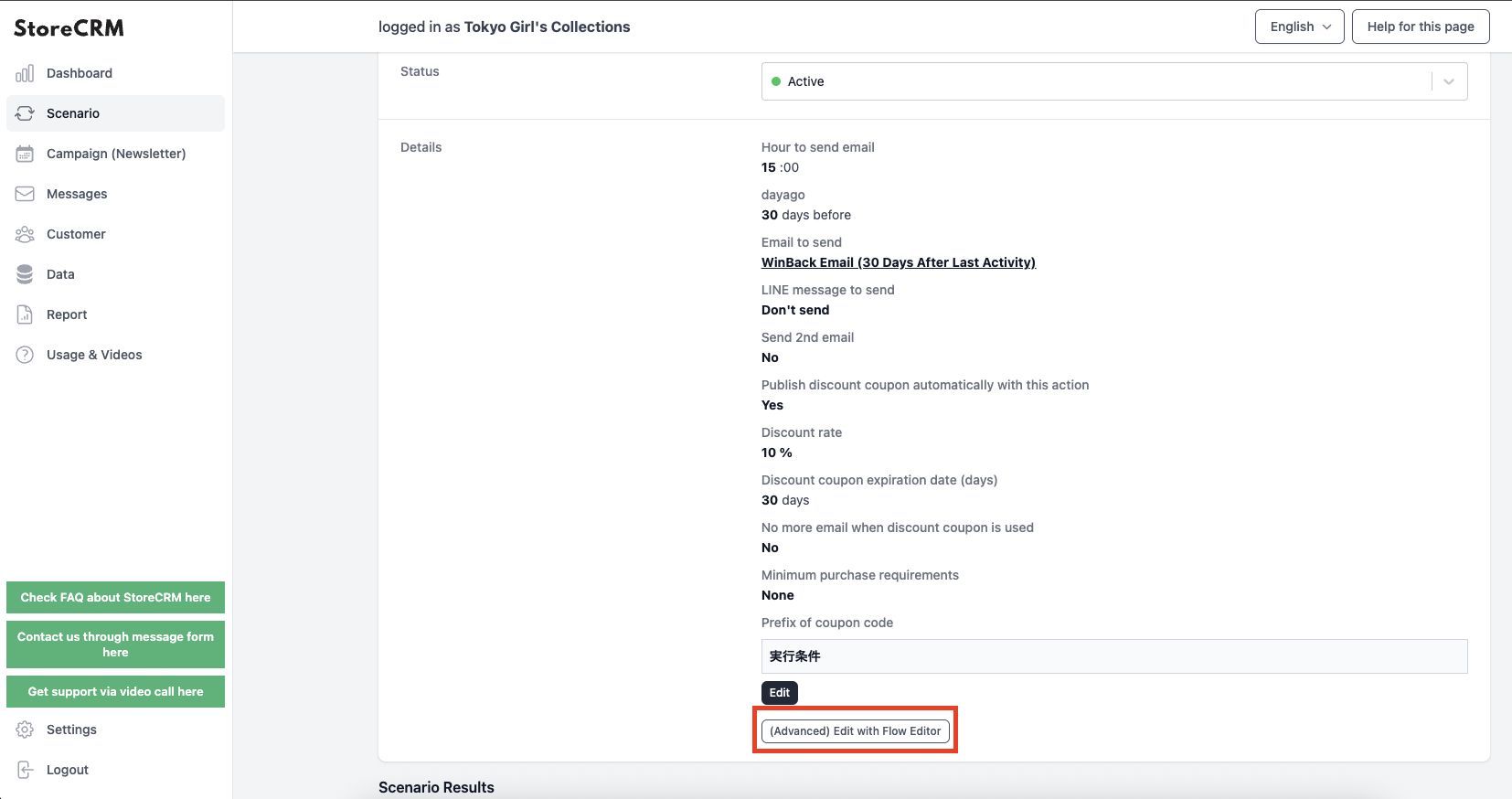
1) Open the details screen of the scenario you wish to customize. Click [Details]>[Edit in (Advanced) Flow Editor].
Click "OK" if all is well.
important
Once you save in the flow editor, you will not be able to return to the mode where you can modify it with easy settings. Be sure to duplicate the scenario and customize it if you want to try it on a scenario that is in production.
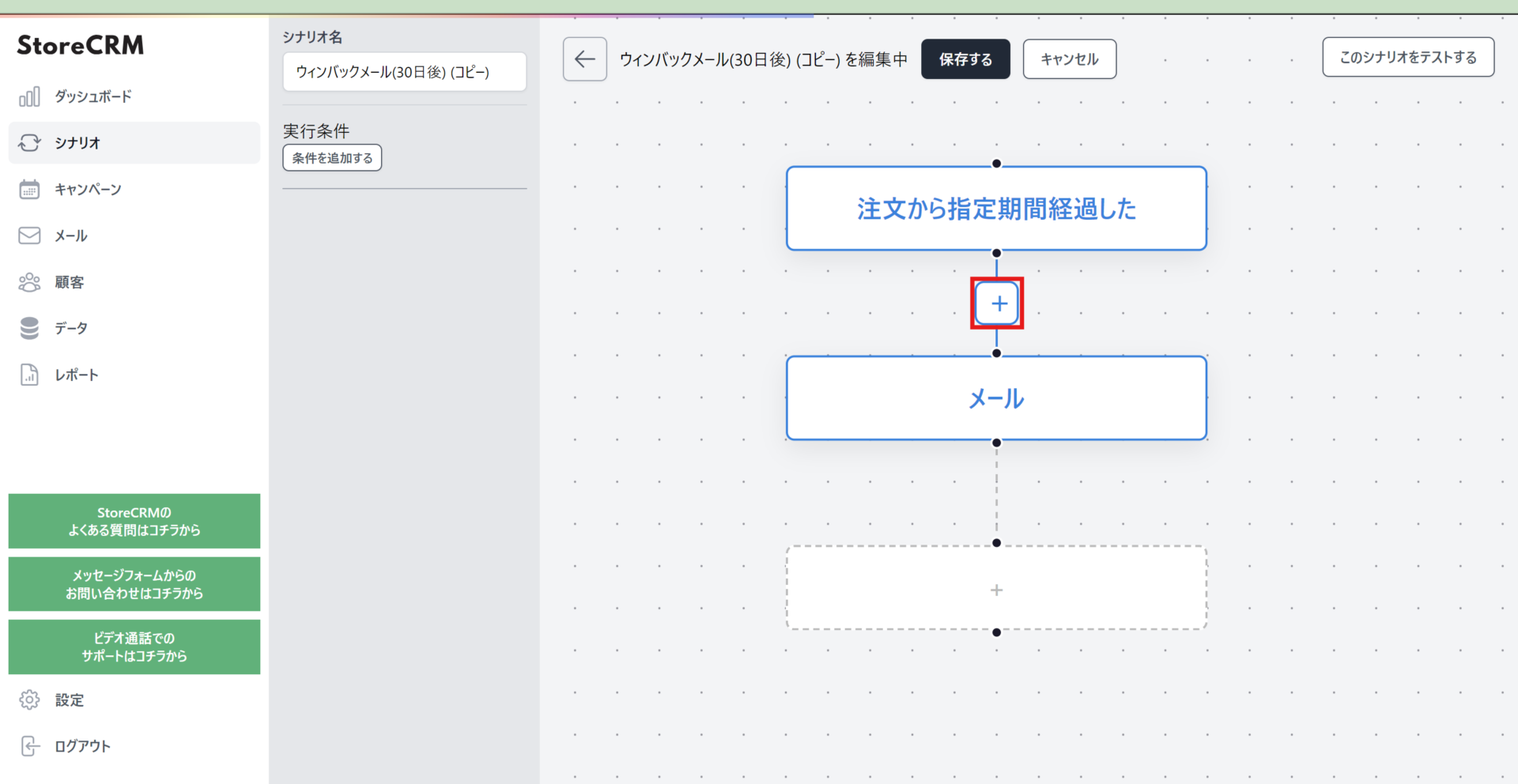
The ➁Flow Editor screen will open. This time, we want to narrow down the number of customers to whom we want to send an email, so click the + between [Wait] and [Email].
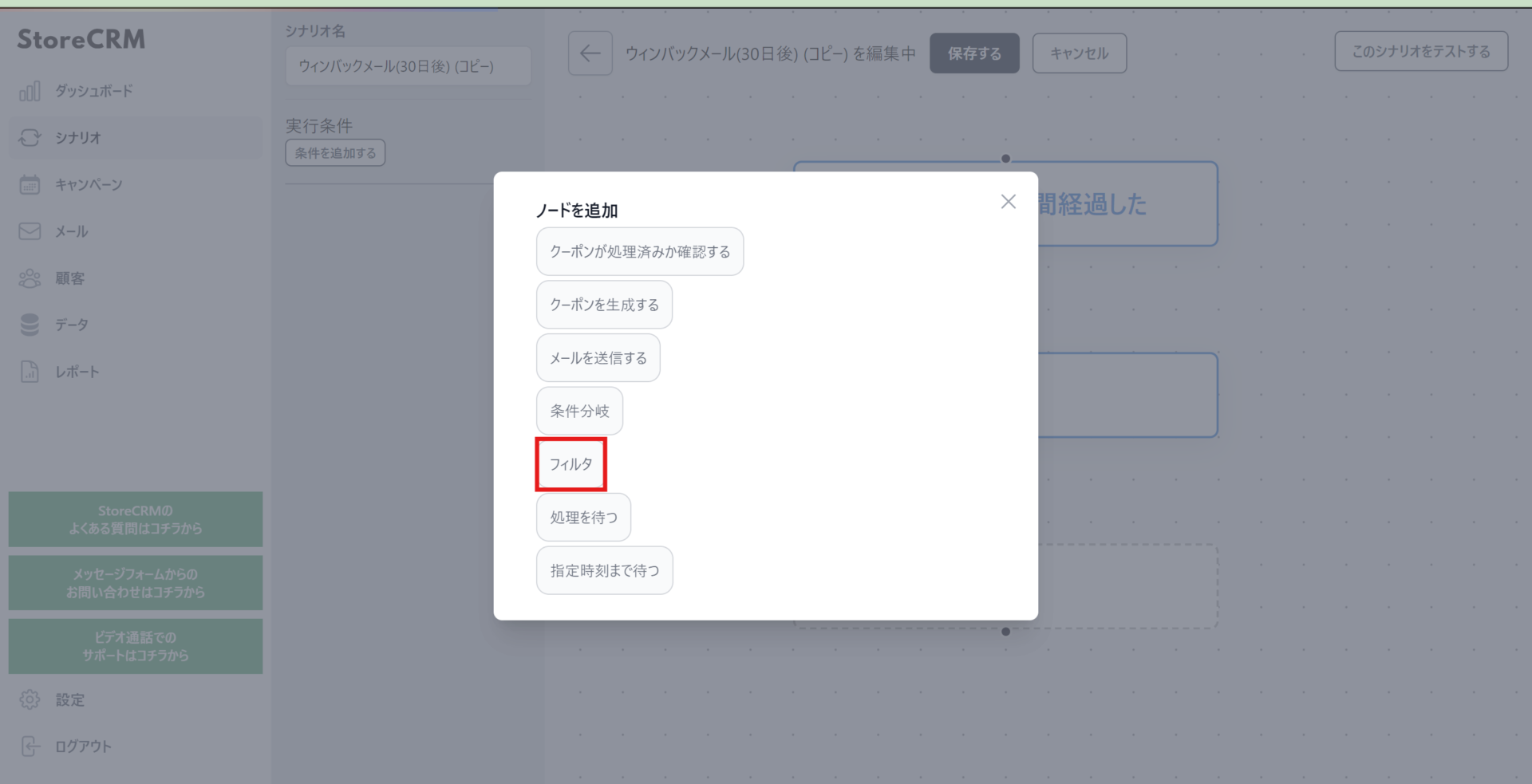
Click "Filter" on the node selection screen.
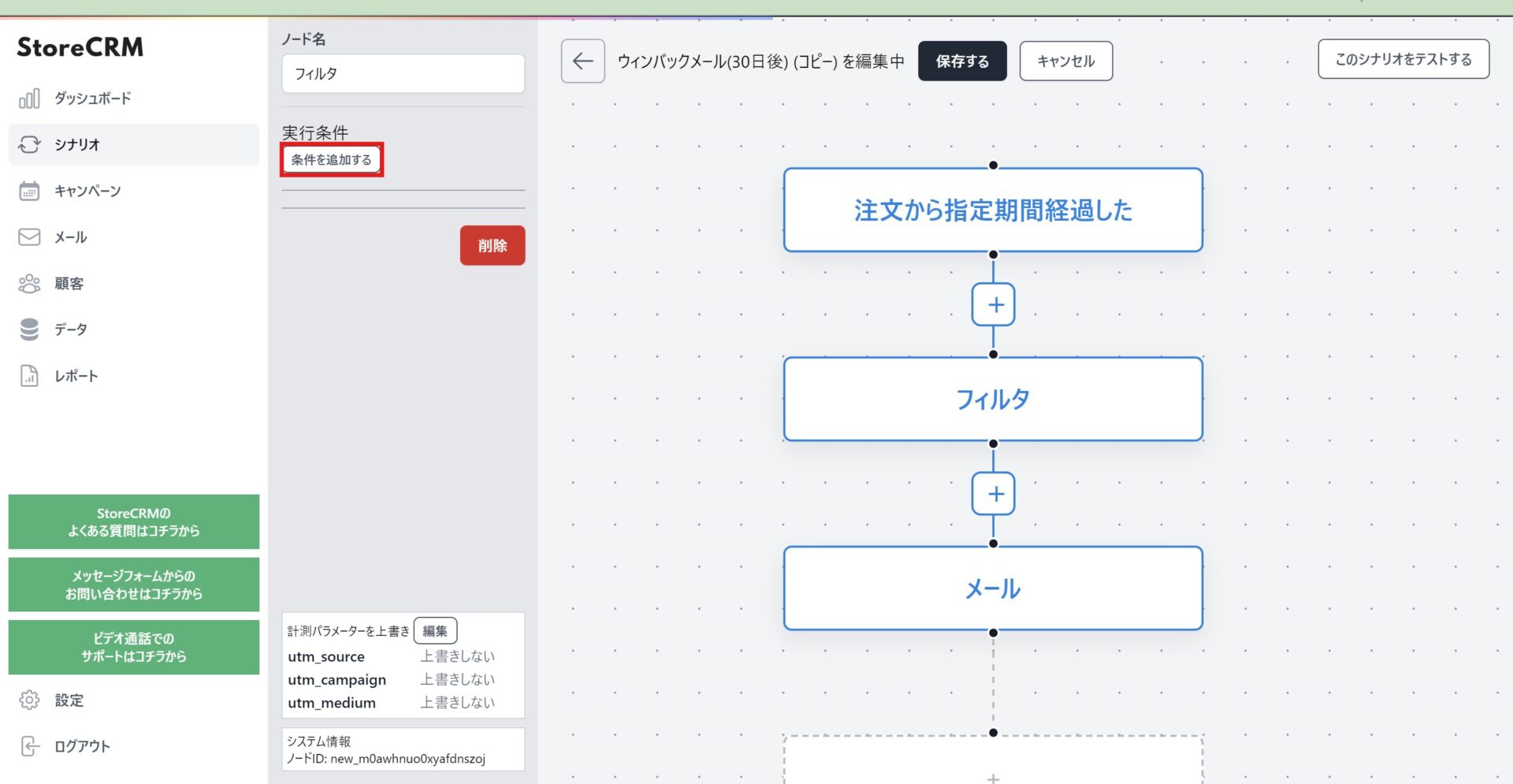
(4) Since the filter node is created,filter (esp. camera)Click on the node and click "Add Condition.
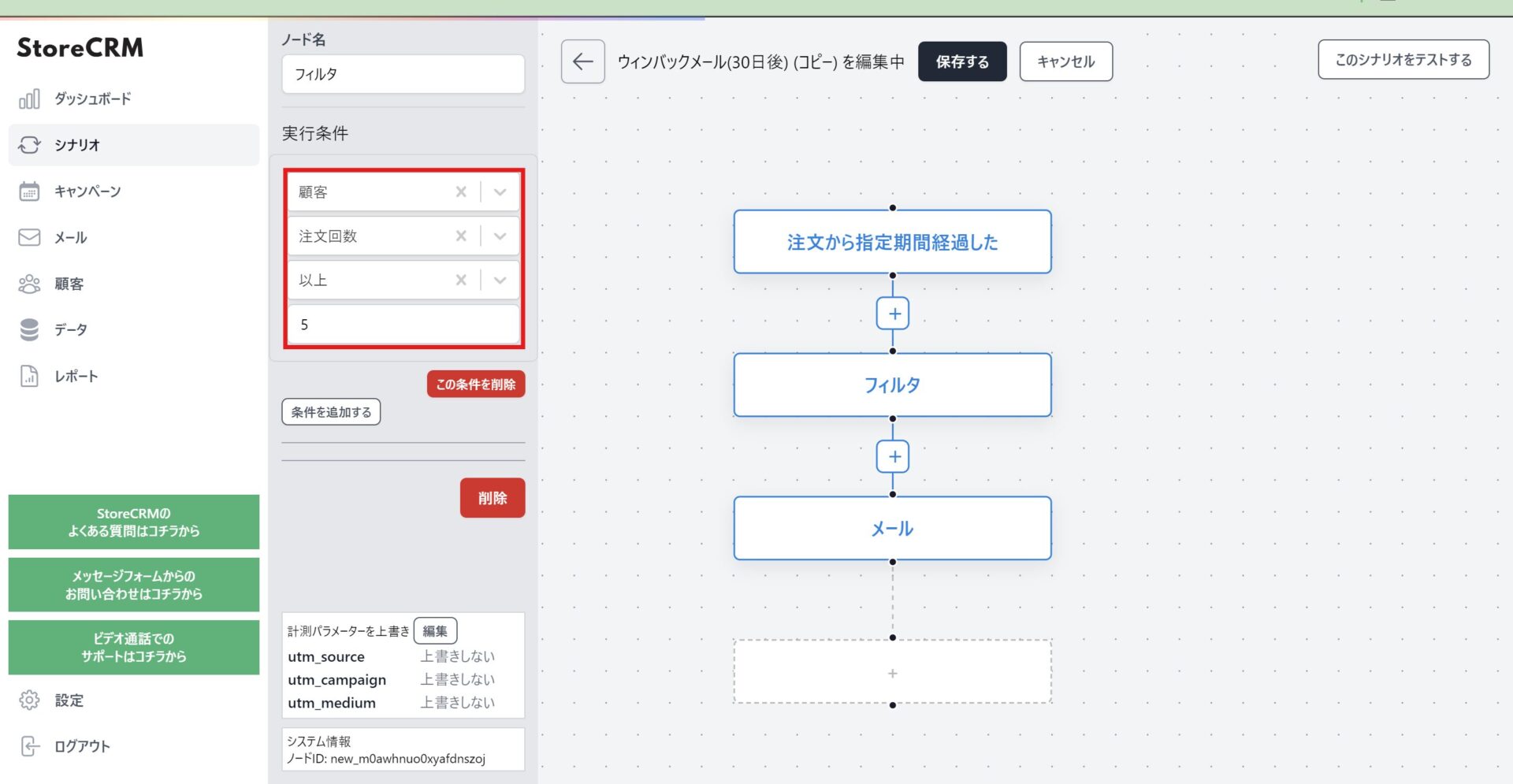
(5) Select [Customer] > [Number of Orders] > [More than], and enter [5].
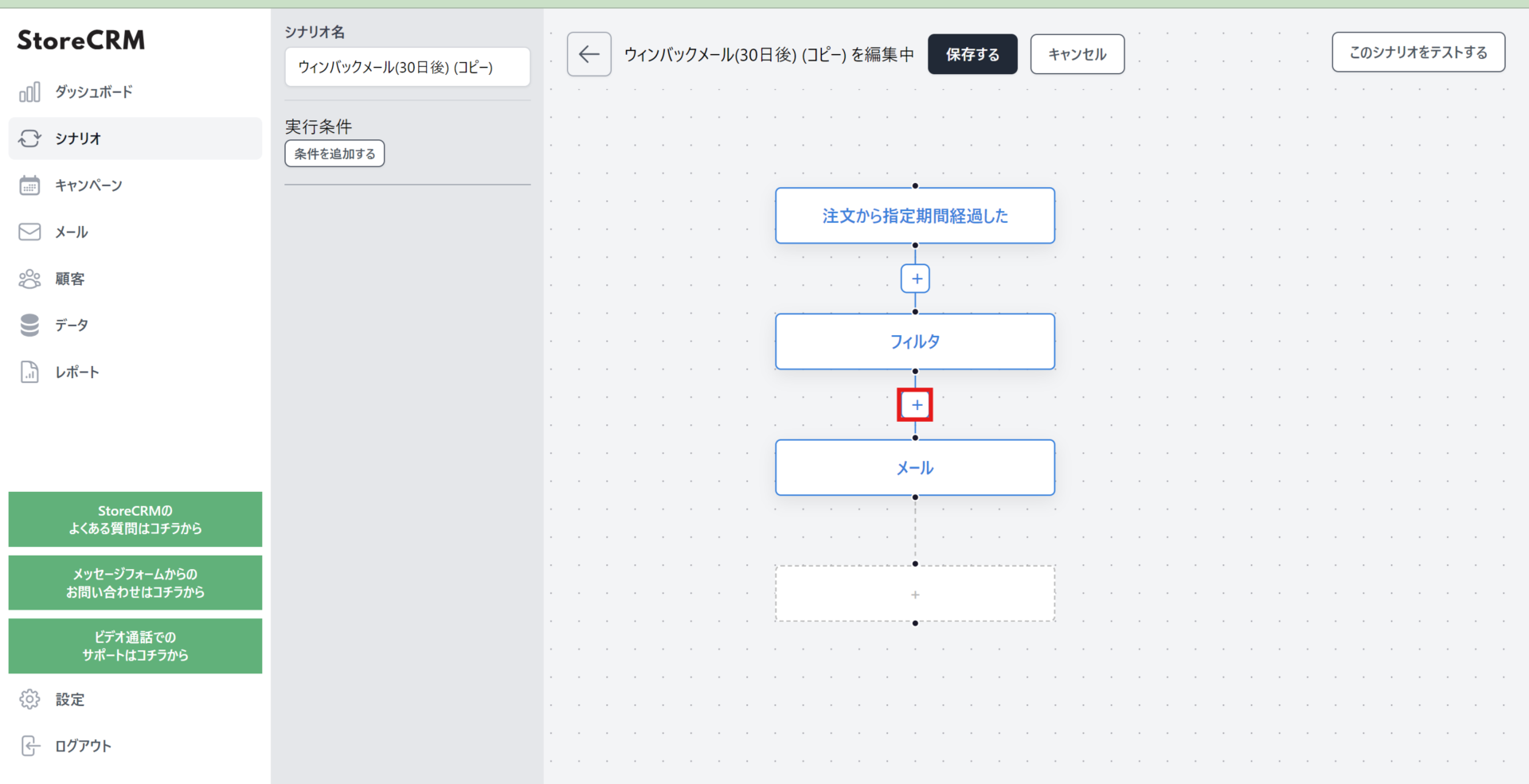
6) Click the + between [Filter] and [Email] because you want to create a special coupon for customers who have purchased more than 5 times in the past.
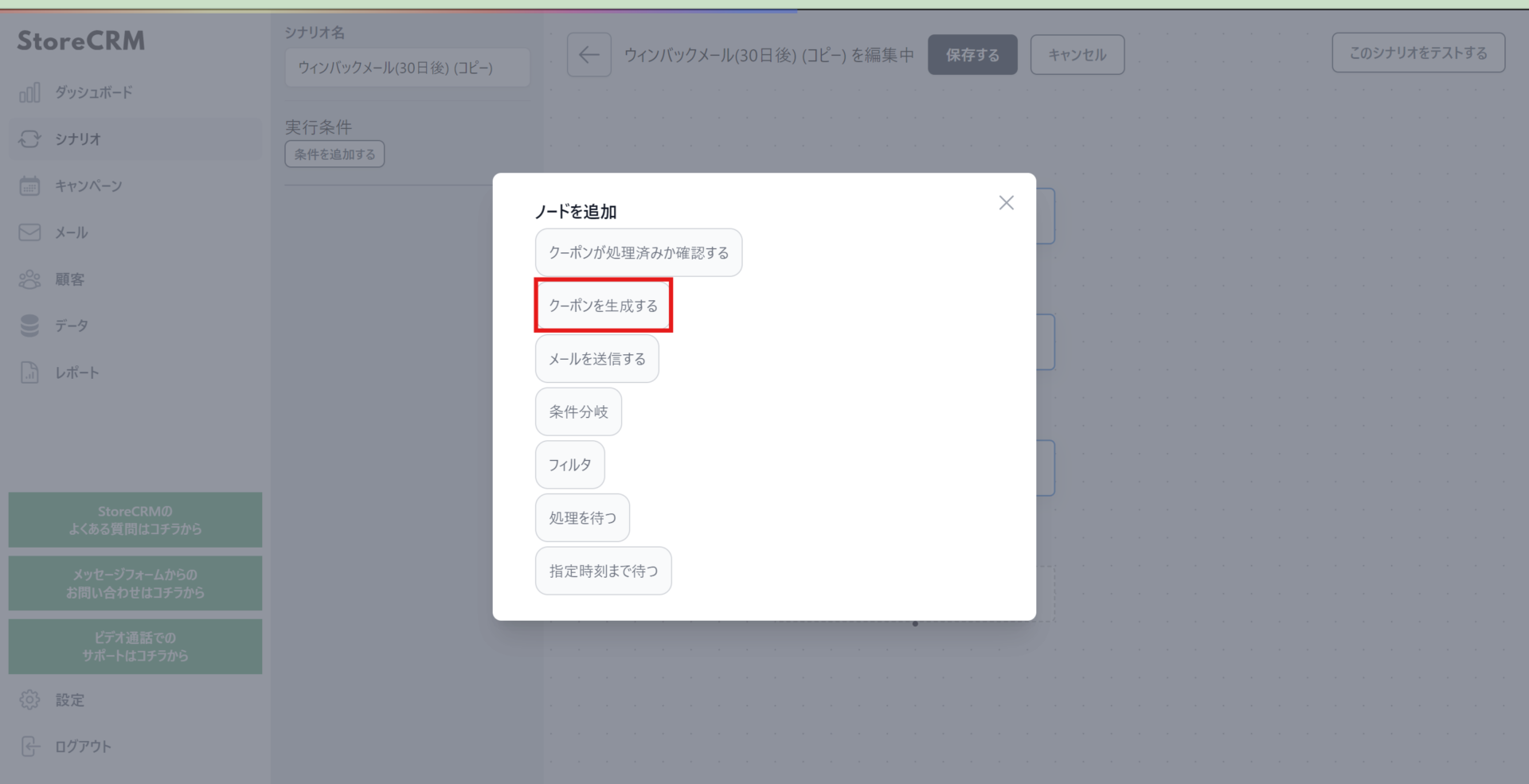
(7) Click "Generate Coupon" when the Add Node screen appears.
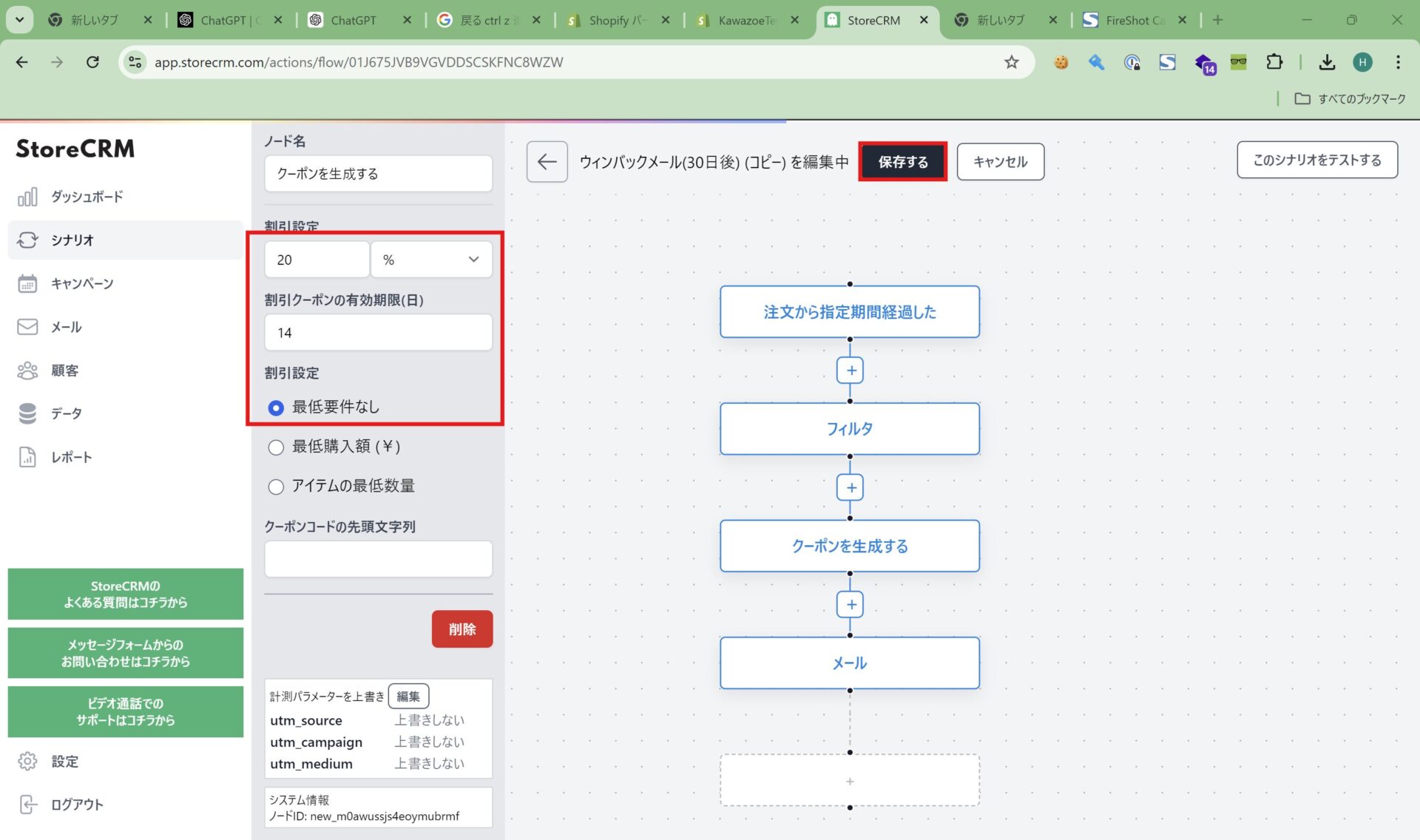
(8) A node is created and the coupon is set.Then click "Save" to save the scenario.
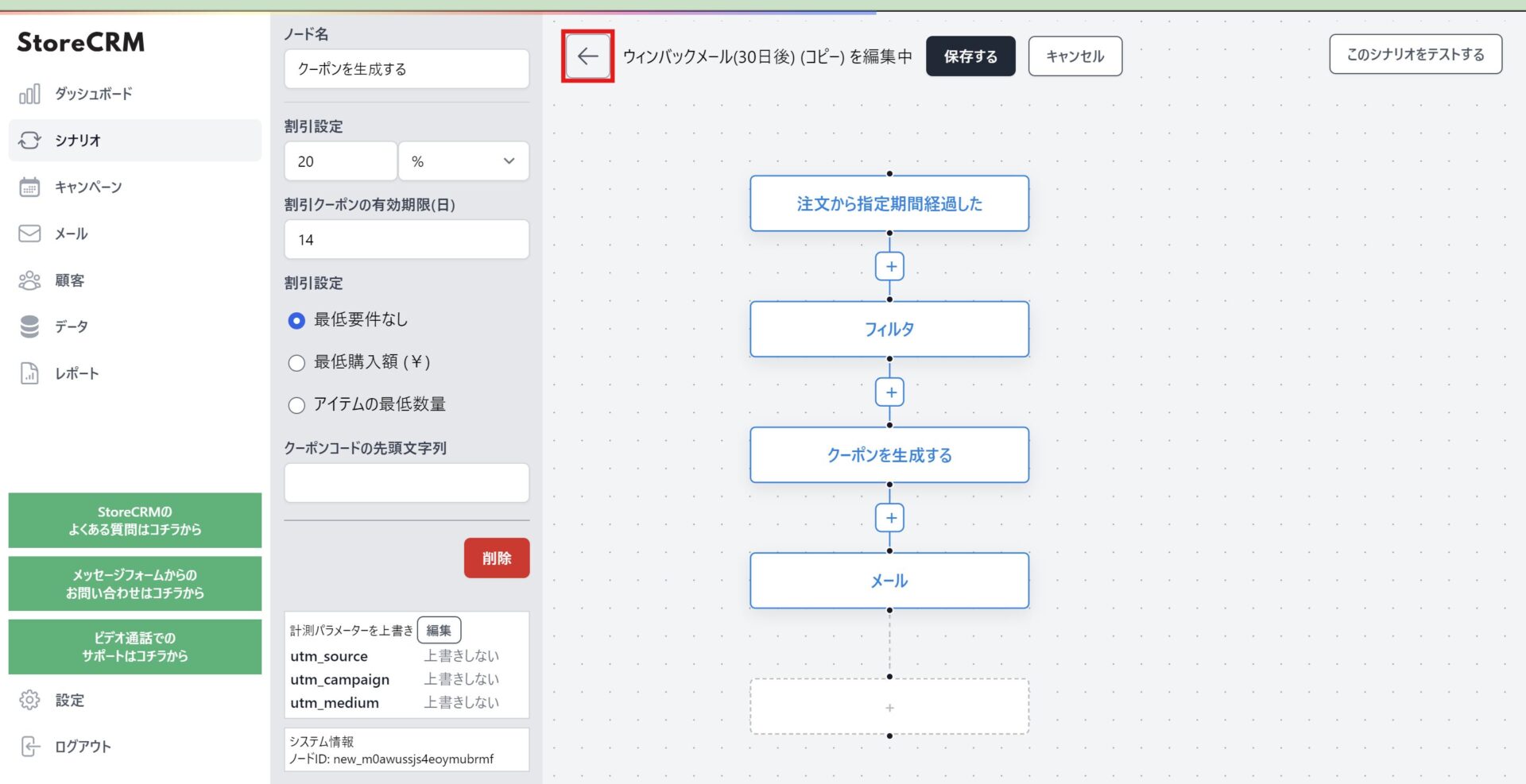
When saving is complete, click [←] at the top of the screen to return to the scenario details screen.
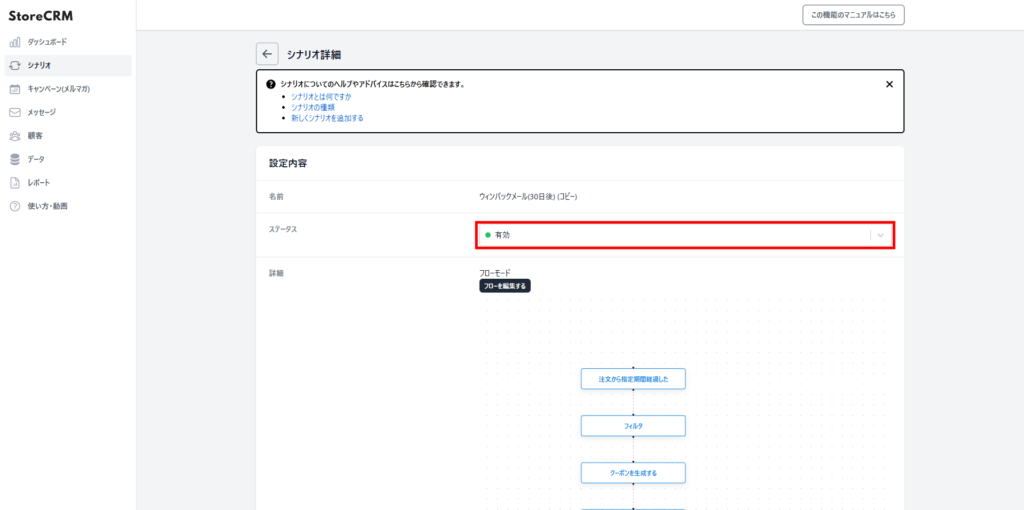
⑩Click on the [Settings]>[Status] pull-down to activate the scenario and this section is complete.
important
When activating a scenario, make sure there are no other scenarios activated with the same trigger. If you are working on a completely different scenario, this is not a problem. Especially when activating a duplicated scenario, make sure that the scenario from which you are duplicating is valid,
Conclusion
By using StoreCRM, you can send win-back emails to dormant customers who have lost interest in your brand and aim to reactivate them. In addition to sending emails, this application can be used to analyze each email and scenario using email open and click rates.
StoreCRM also provides support for application-related settings and consulting services to help customers increase sales.
Inquiry FormPlease feel free to contact us from
Related Pages