- To receive an email after a customer cancels a subscription (subscriptions), please do the following
- As an example, here is a setup for sending an email from StoreCRM when a customer cancels a Mikawaya Subscription subscription (subscriptions).
Table of Contents
Watch the video to set up
See the manual and set it up.
1. in the Mikawaya Subscription subscription (subscribe) application, make sure that [Tag Settings] → [Cancel Tag (given upon cancellation)] is checked.
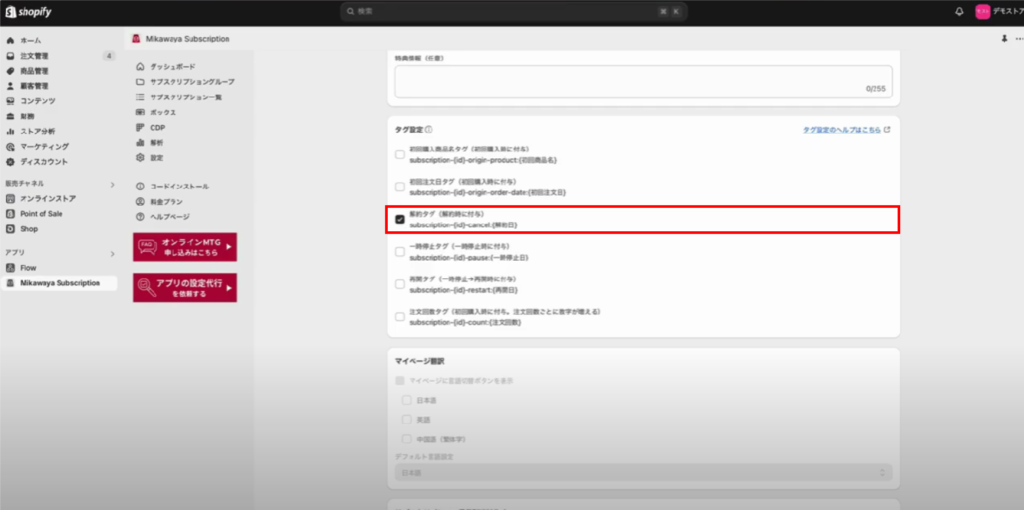
In StoreCRM, click Scenarios.
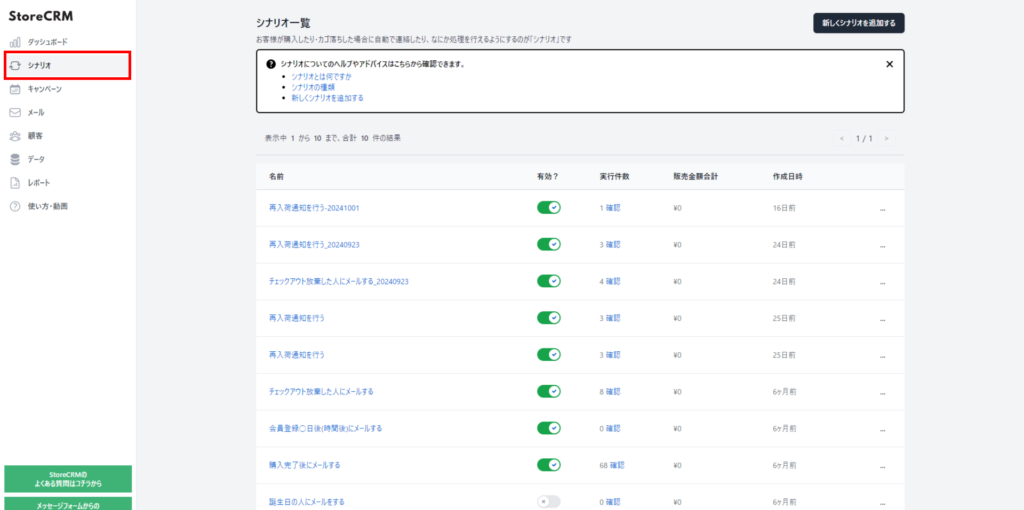
Click on "Add new scenario.
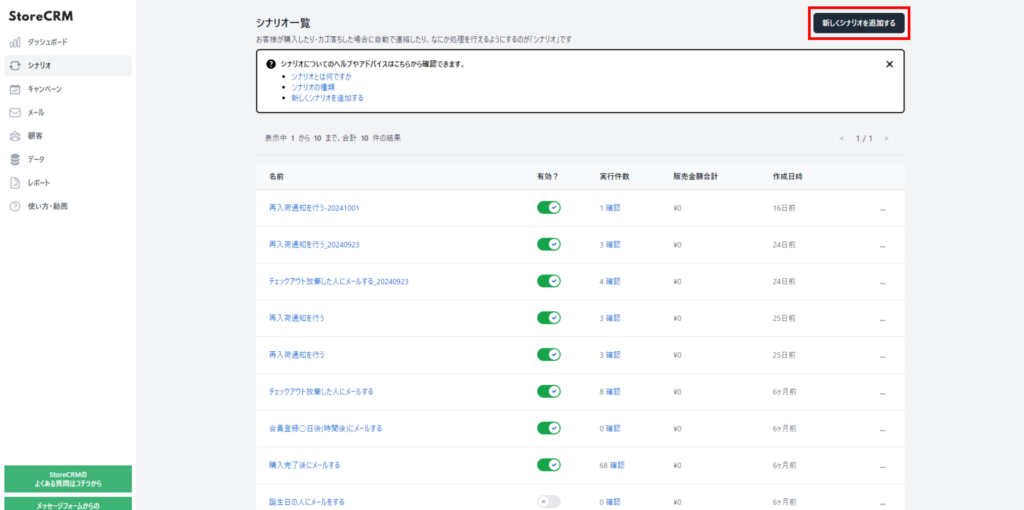
4. click on "I have unsubscribed from Subscription for Miyakawa Subscription".
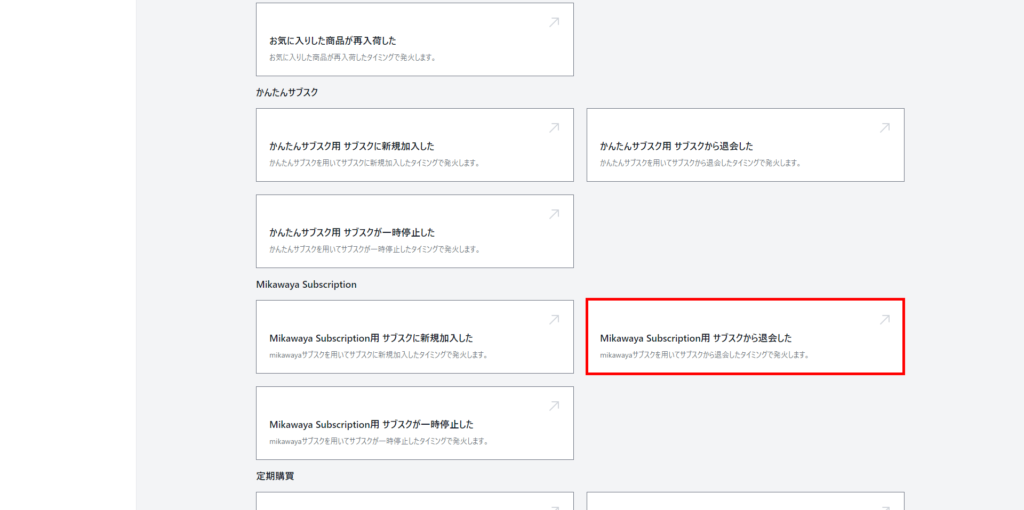
5. the name of the scenario should be unique by including dates, etc. for clarity.
As an example, "For Miyakawa Subscription Subsc. withdrew from -20241020".
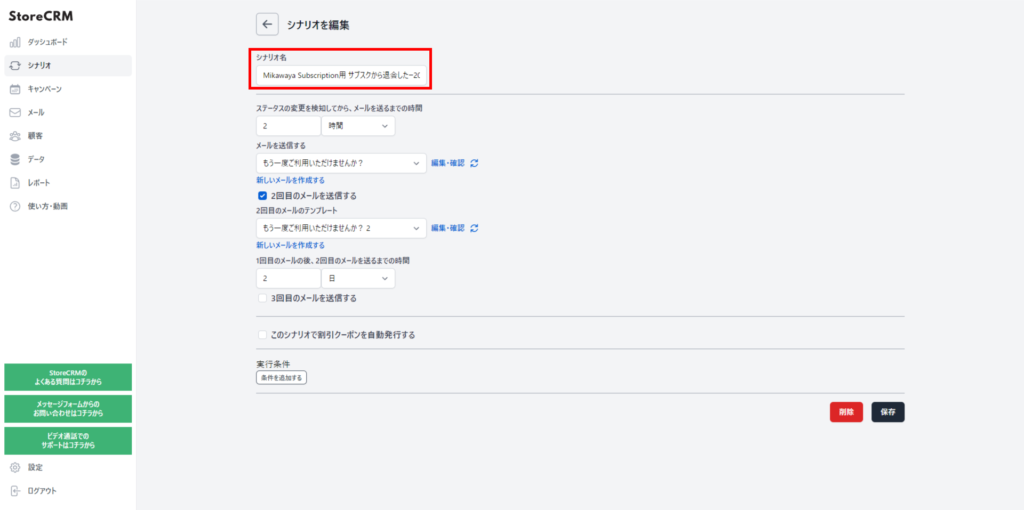
6. set the time between the detection of a change in cancellation status and the sending of the first email.
As an example, we set it to "2 hours".
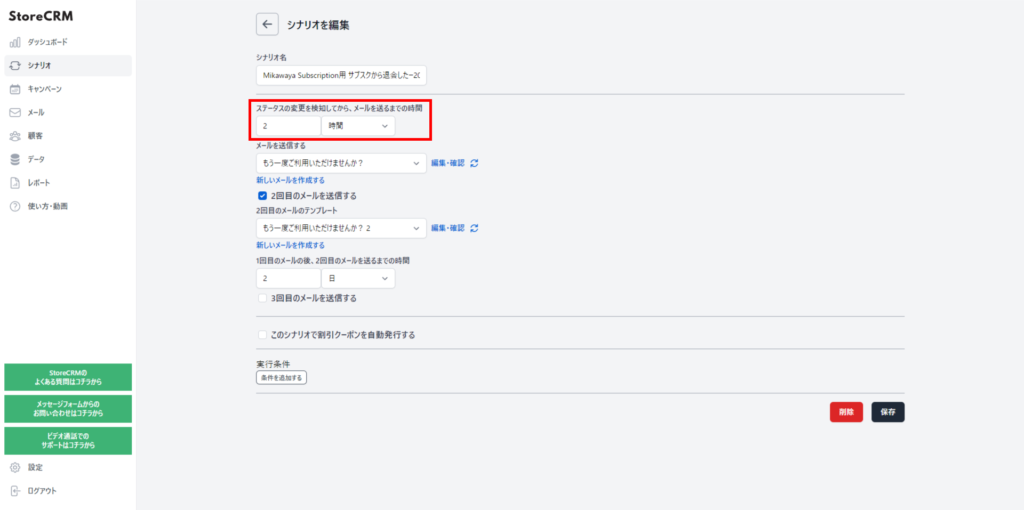
7. set the first email to be sent.
- If you want to send the original email, you can use the [.Mail ListWe recommend that you create the file in advance with [*].
- Select "Include Default Template" to send an e-mail prepared with a template.
- Sending original e-mails with pictures of products and other information is expected to increase sales.
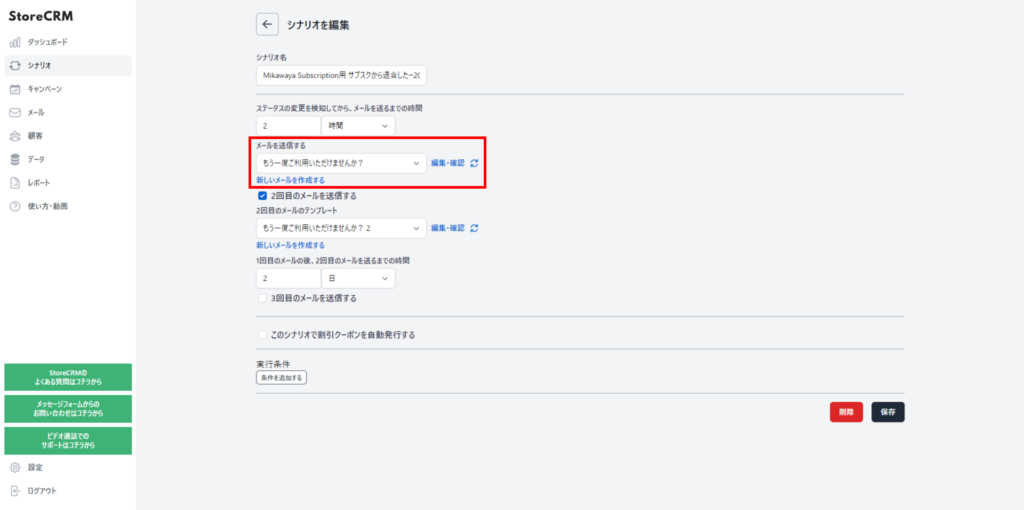
To send a second email, check the "Send second email" checkbox.
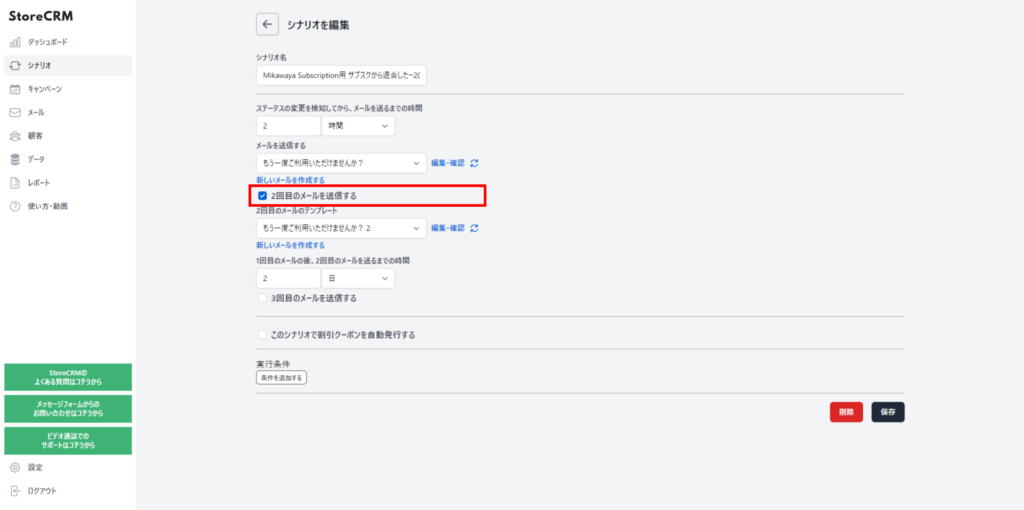
9. set the second email to be sent.
- Sending an email that differs in content from the first email may increase open and click-through rates.
- If you want to send the original email, you can use the [.Mail ListWe recommend that you create the file in advance with [*].
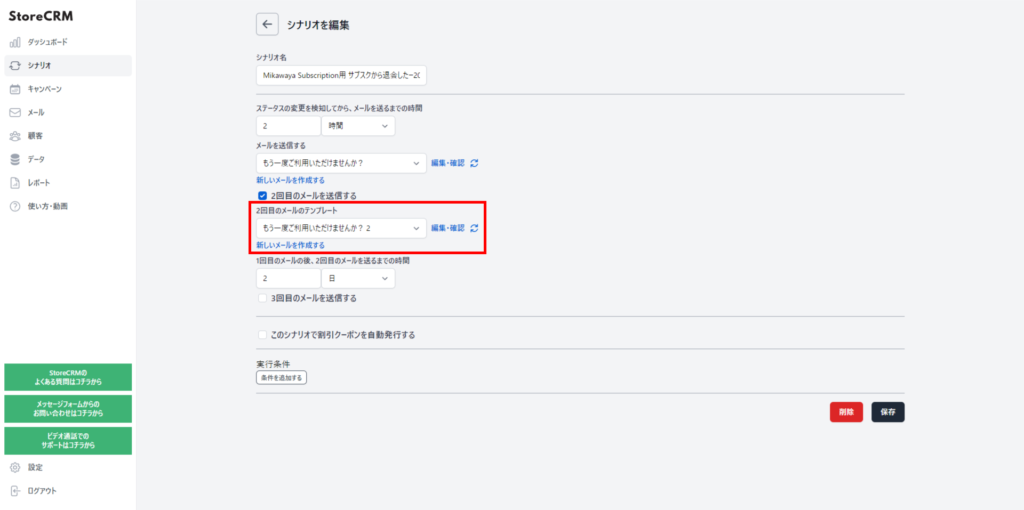
10. set the time between the first email and the second email.
As an example, we set the date to "2 days".
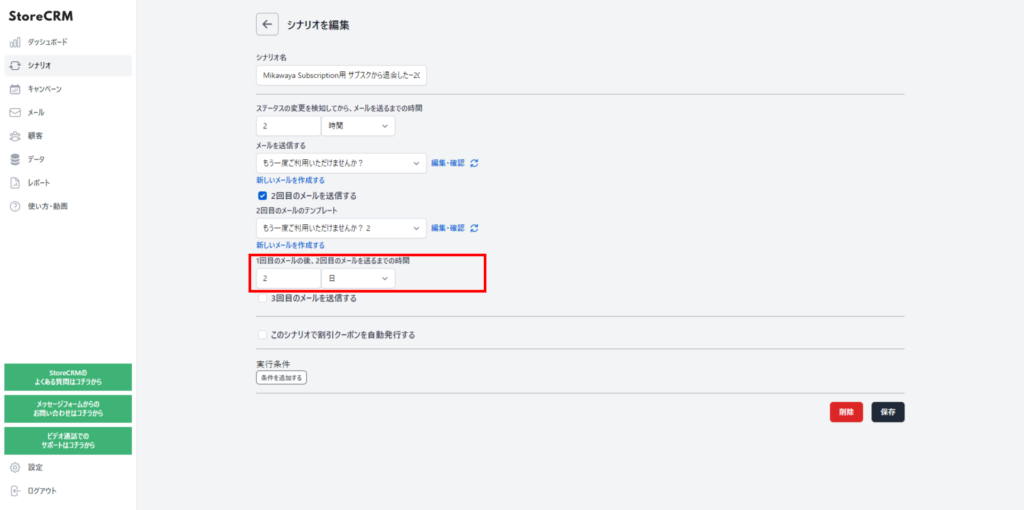
11. if you want to send a third email, check the "Send a third email" checkbox.
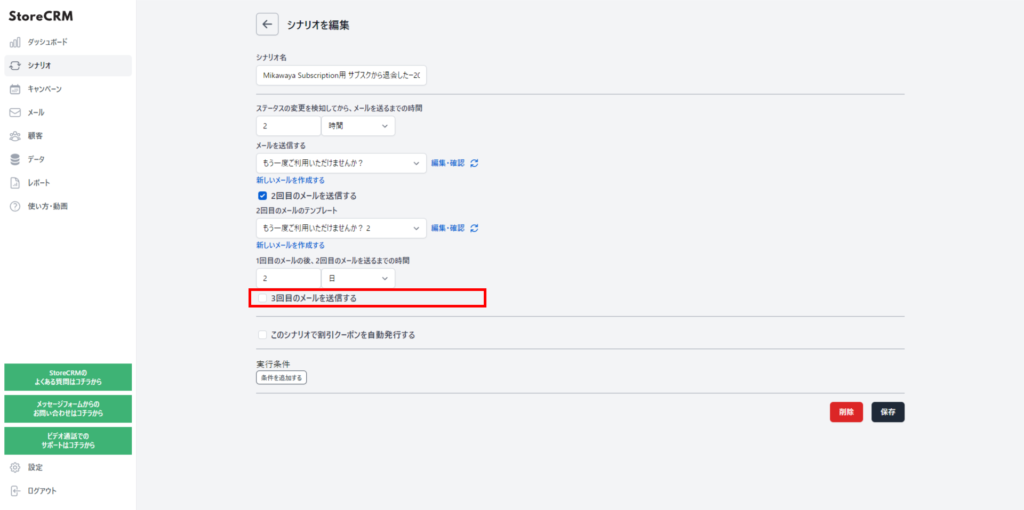
12. if you want to add a discount coupon to the email, check the "Automatically issue discount coupon in this scenario" checkbox.
For information on how to add coupons to your email,this way (direction close to the speaker or towards the speaker)for more information.
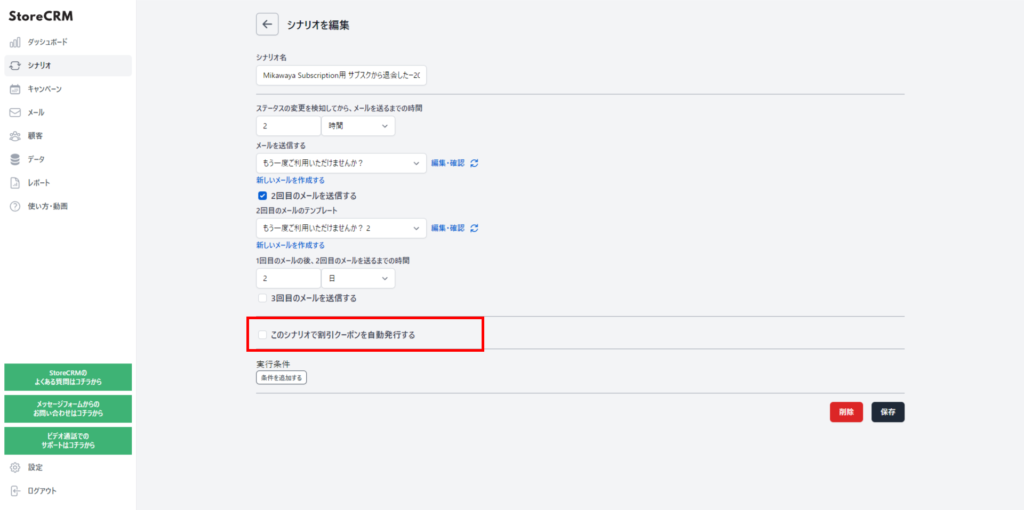
13. if necessary, set the execution conditions.
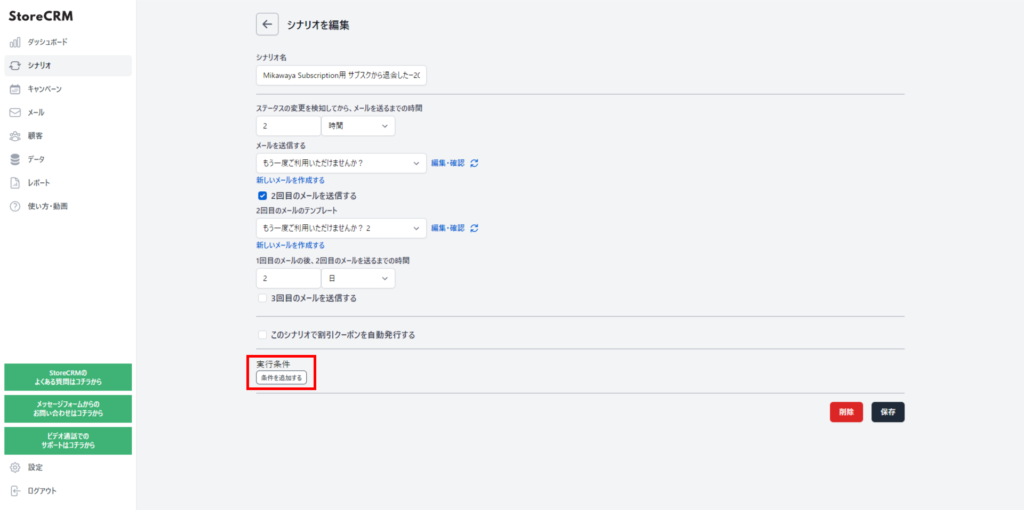
Click "Save.
Setup is complete.
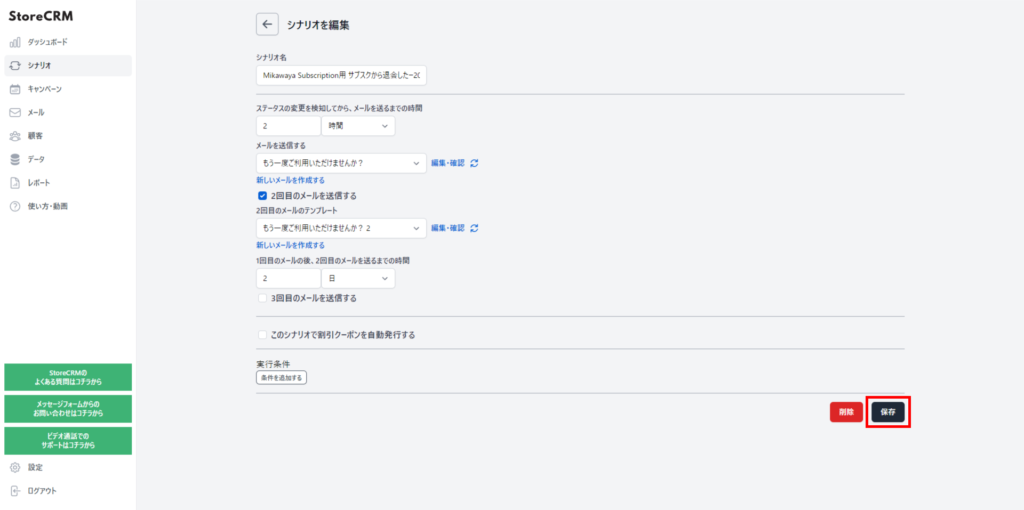
15. [Enable?] ON.
- The scenario is now valid.
- Cancel your subscription with Mikawaya Subscription and make sure you actually receive the email.
- If you set up a coupon link or coupon code, you will see it in the email sent with your test purchase.
- Please also check to see if you can use the coupon link or coupon code provided in the email to make a purchase.
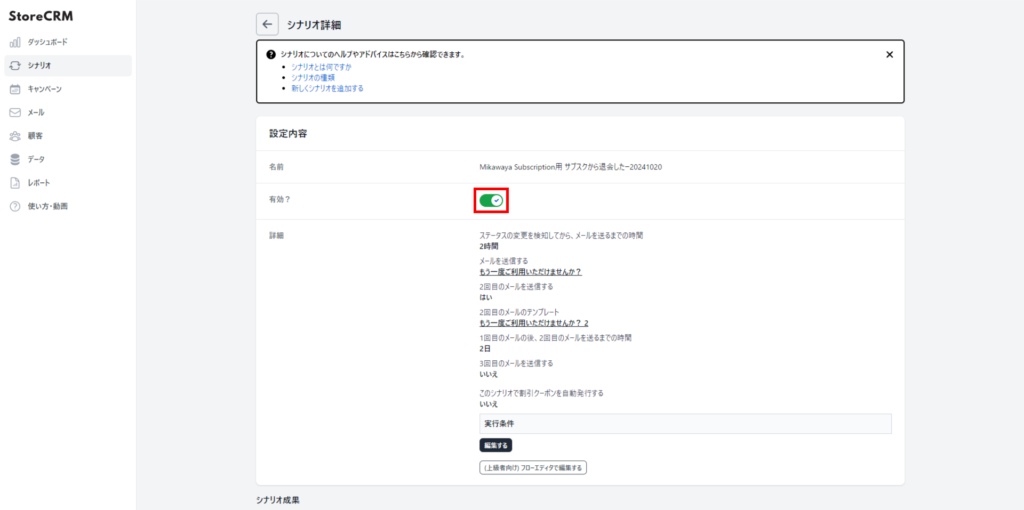
Related Pages