To send an email to a customer who has a subscription (subscribe purchase) on Shopify using StoreCRM, please do the following
1. Introduction
This article explains how to use StoreCRM to send email newsletters to customers who have purchased subscriptions (subscriptions) on Shopify and what to look out for, while creating a scenario to actually send an email to a new subscriber.
The EC market has been growing in size and competition has been increasing, making it more difficult to acquire new customers.
In such a situation, it is very important to increase sales to existing customers and raise LTV (Life Time Value) in order to grow the e-commerce site.
One effective measure to increase LTV is subscription purchases.
By introducing subscription purchases, you can expect stable sales over the long term.
In addition, customers who have made regular purchases can maintain their interest in the store, so combining a mail magazine can deepen the relationship with the customer and cross-sell by introducing related products.
StoreCRM allows you to set up the terms and conditions for emails to your subscribing customers and create emails in just a few steps.
The application also allows users to check at a glance information necessary for analysis, such as open rates, click rates, and sales via e-mail, for each e-mail sent.
By combining subscription purchases with e-mail newsletters, it is possible to strengthen the relationship with customers and cross-sell related products to increase LTV.
2. list of customer actions that trigger corresponding apps and newsletters
StoreCRM supports a variety of subscription applications. In addition to subscription subscriptions, it is also possible to send email newsletters for actions such as withdrawal and pause.
Supported Apps
- Mikawaya Subscription (Floor Standard Inc.)
- Regular Purchasing (Huckleberry Co., Ltd.)
- Easy Subs (Groovy Media Corporation)
Triggering customer actions
- When subscribing to a subscription
- When canceling a subscription
- When suspending a subscription purchase
3. creation of email scenarios (emails for subscription subscriptions)
About the purpose of the scenario
It is very important to clarify the purpose of your marketing efforts. First, let's confirm the purpose of the "subscription email scenario" that we will create this time.
memo
(i) Strengthen customer relationships and increase customer satisfaction
Sending a thank-you e-mail immediately after a subscription purchase strengthens the relationship with the customer. Also, by sending information on how to use the purchased product and support information, customer satisfaction can be expected to increase.
➁Creation of additional purchase opportunities through personalized offers
By introducing related products based on the products purchased, you can make a more accurate cross-selling proposal. In addition, you can also promote your customers' willingness to sell by giving them limited-edition coupons.
Creating scenarios in practice
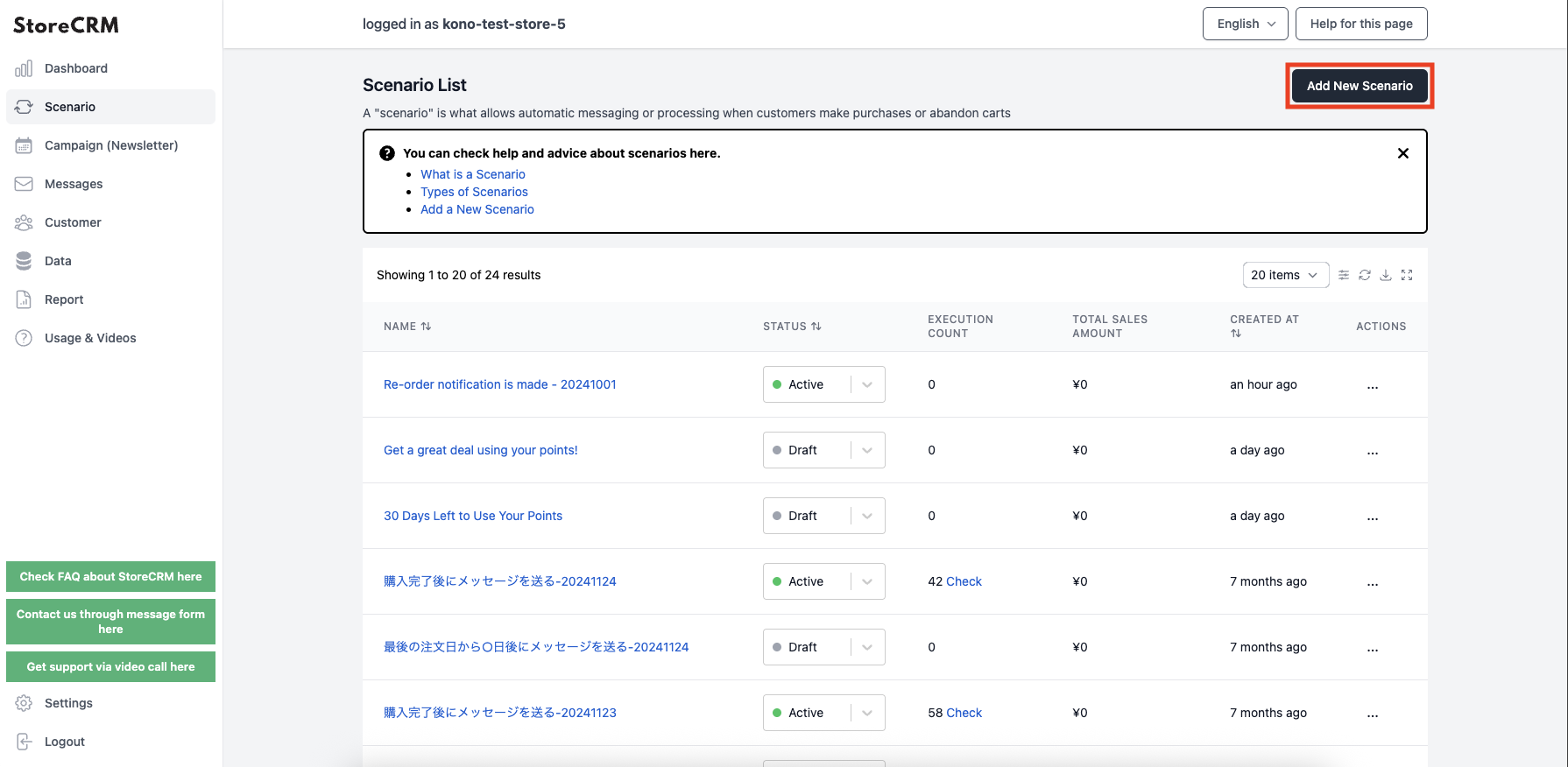
➀Click [StoreCRM App Screen] > [Scenarios] to open the Scenarios List page.
Click on "Add new scenario" in the upper right corner of the screen.
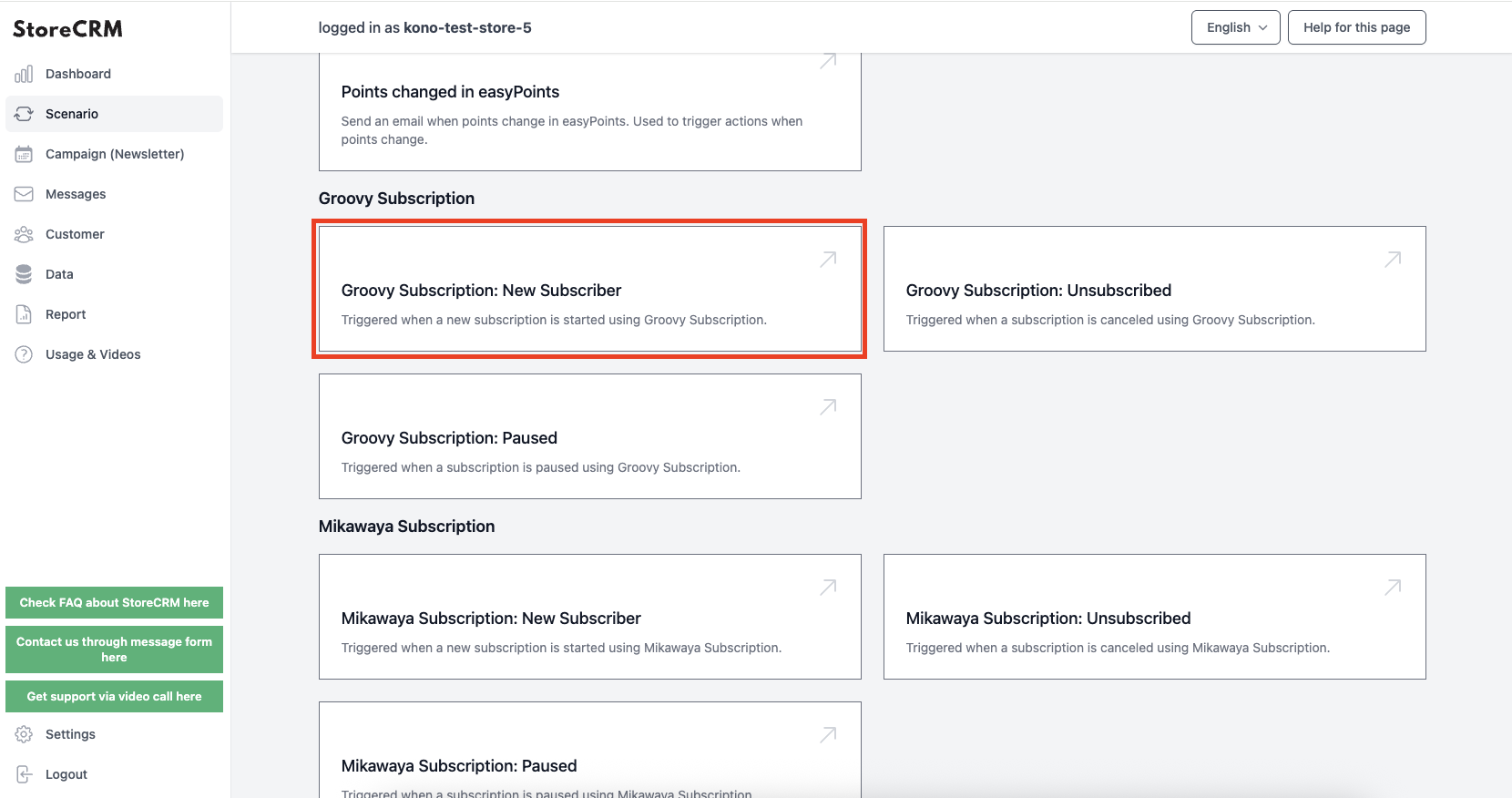
➁In this case, we are going to create an email scenario after subscribing to the Kan-Tan Subscription, so [Kan-Tan Subscription]>[For Kan-Tan Subscription Newly subscribed to SubscriptionClick on the "+" button.
Please select a scenario from the [Mikawaya Subscription] and [Subscription] fields if you are a Mikawaya Subscription or Subscription Purchaser, respectively.
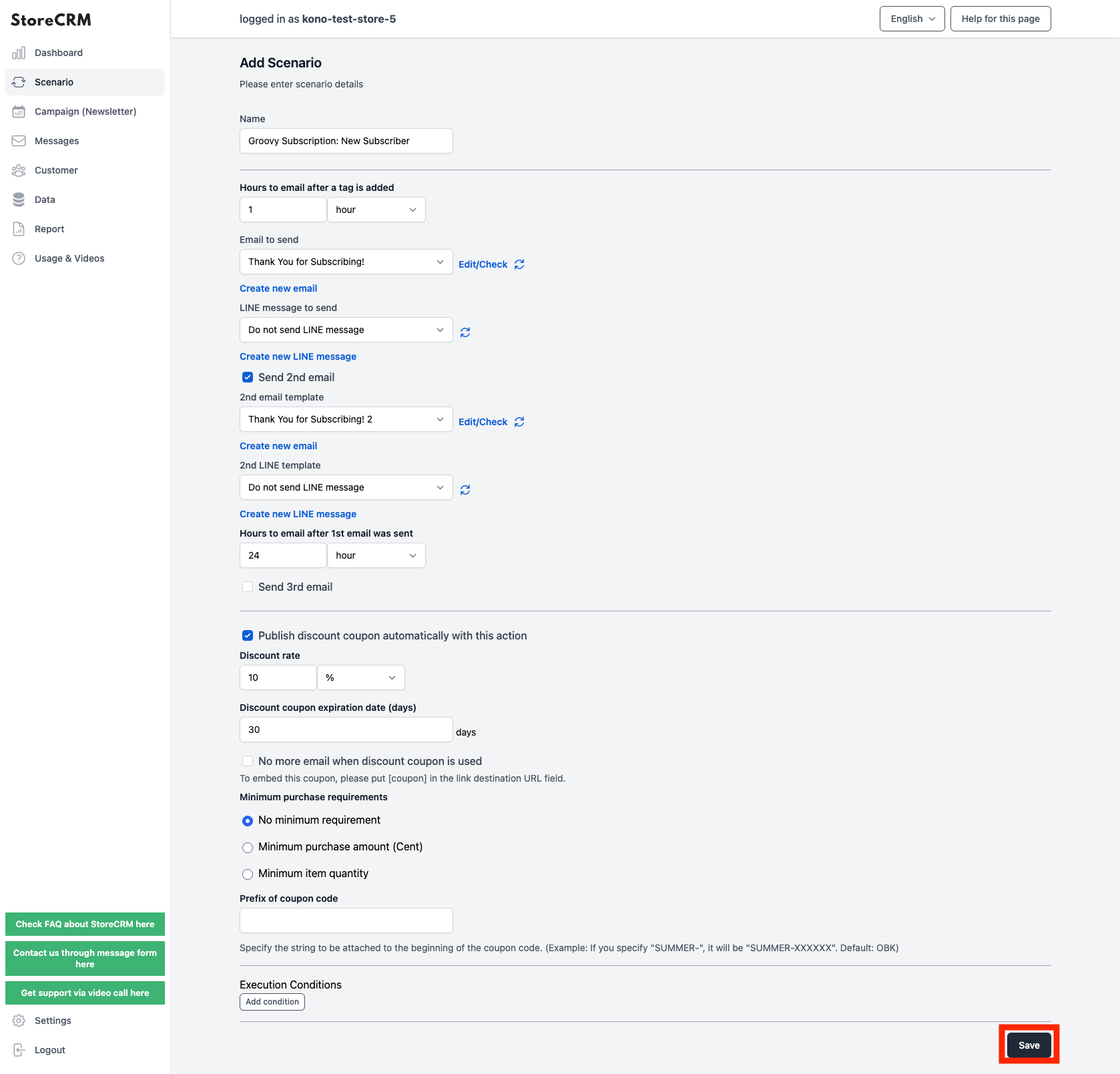
The scenario setup screen will appear, and you will be asked to set the date, time, and number of times you wish to send the e-mail. In this case, the settings are based on the following specifications. After completing the settings, click "Save" in the lower right corner of the screen.
important
- Send a thank you email one hour after subscription
- Send an email with a coupon one day after the first email is sent
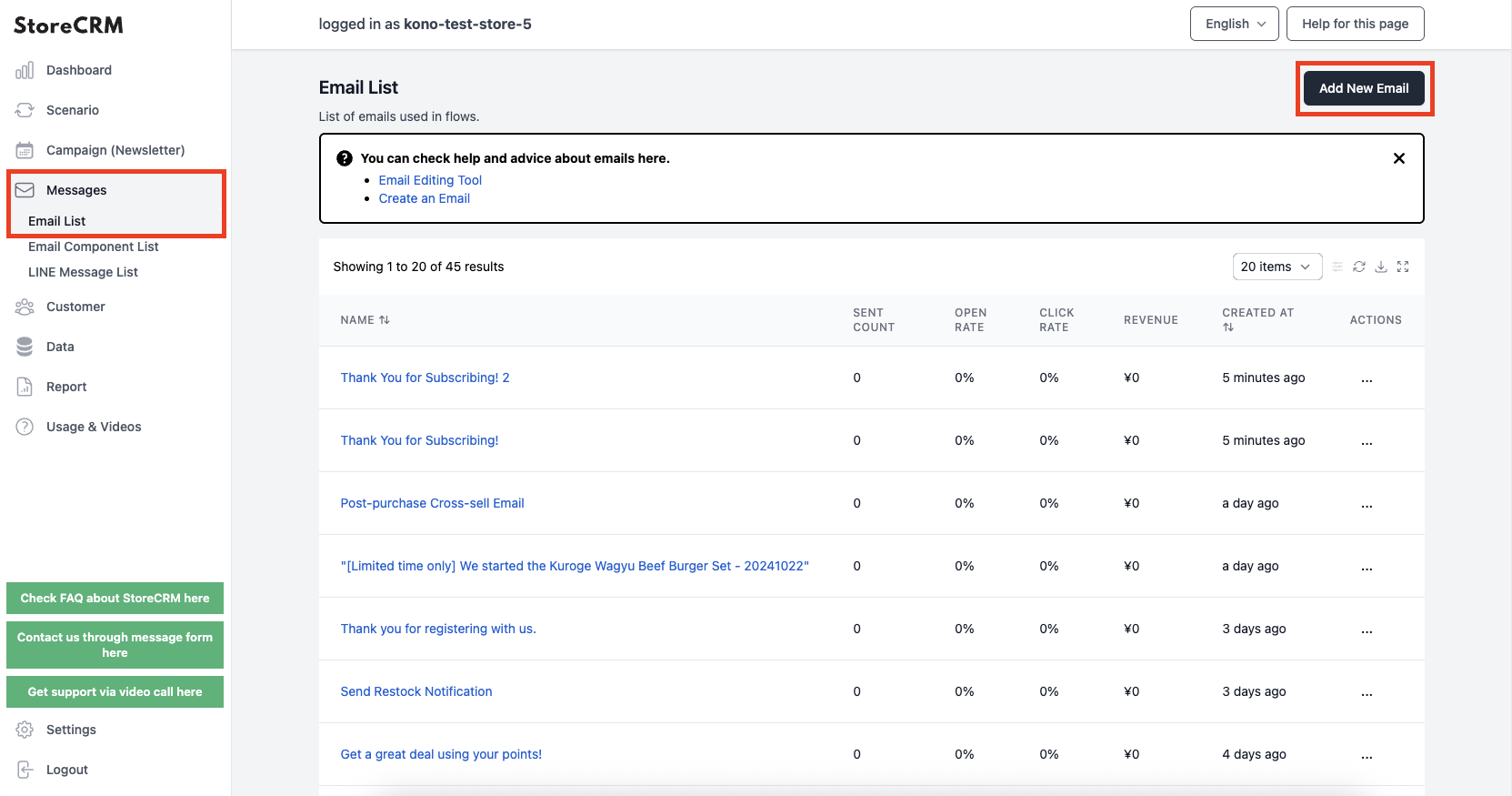
(4) Compose the mail to be sent.
Select [Mail] > [Mail List] from the left menu to open the Mail List screen, then click [Add New Mail] in the upper right corner.
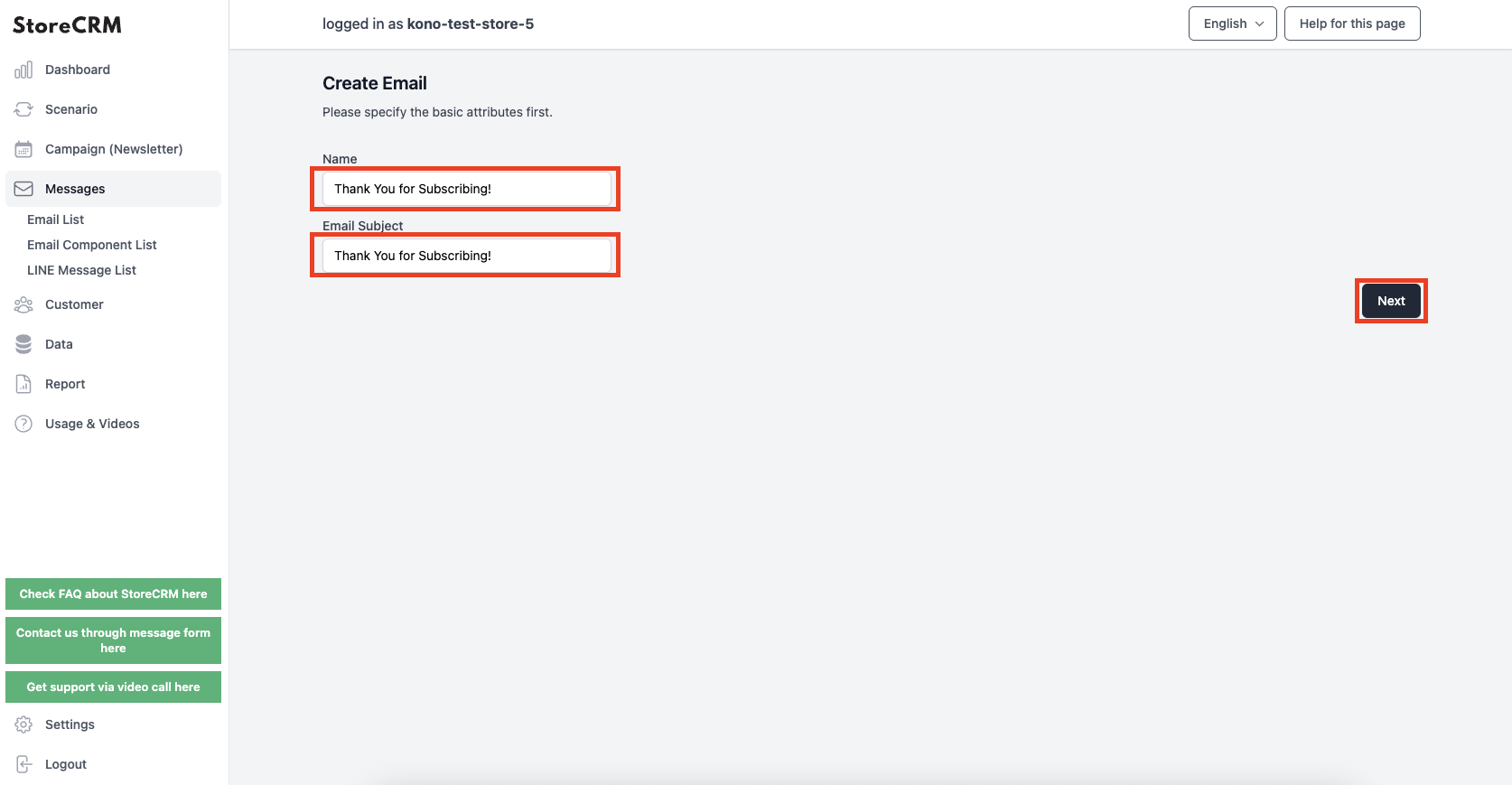
Enter a name for management in the [Name] field and the title of the e-mail to be sent in the [Mail Title] field.
Click "Next" when you have completed the form.
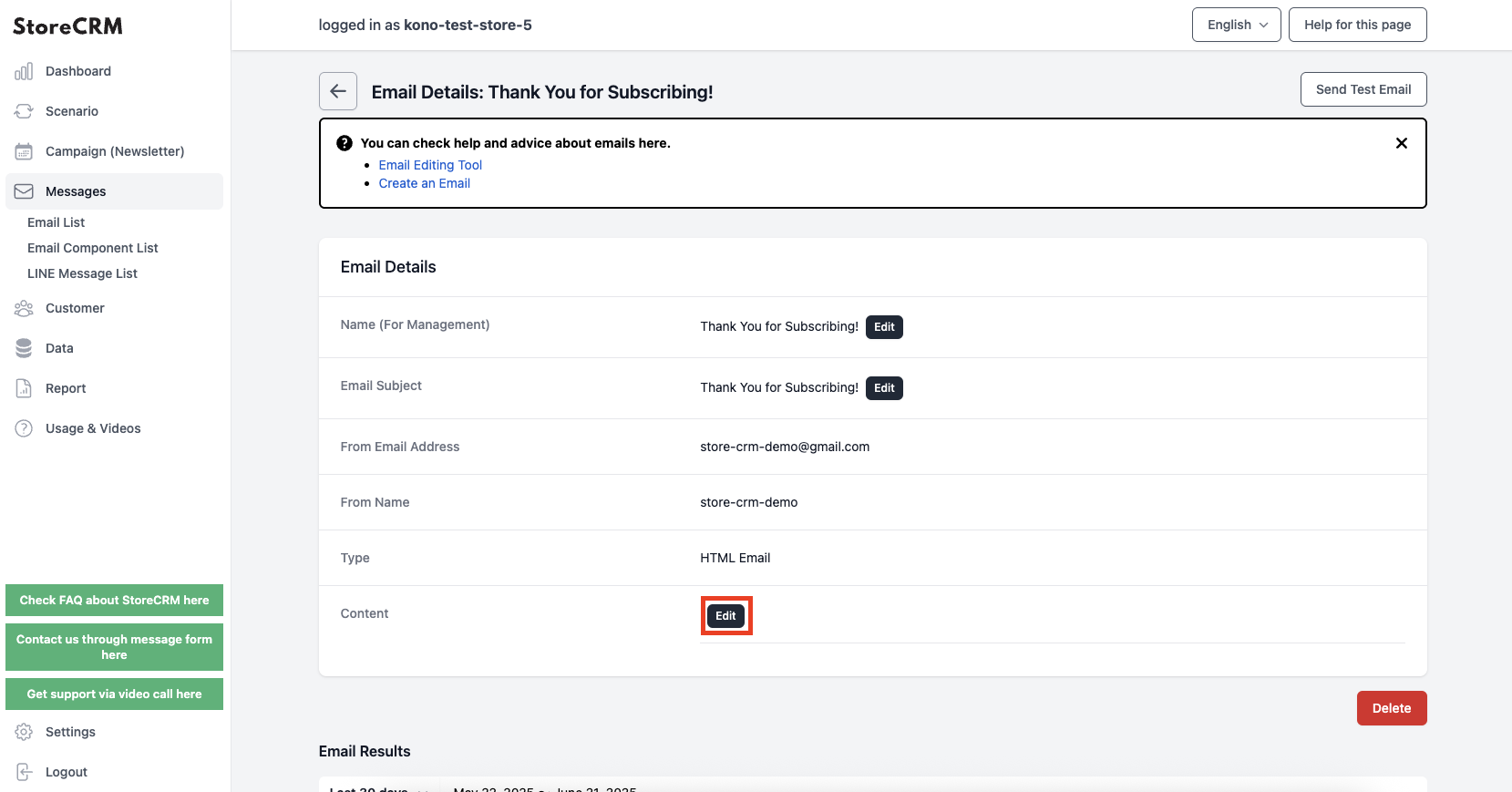
(6) An email will be created and the email detail page will open. Click [Body]>[Details].
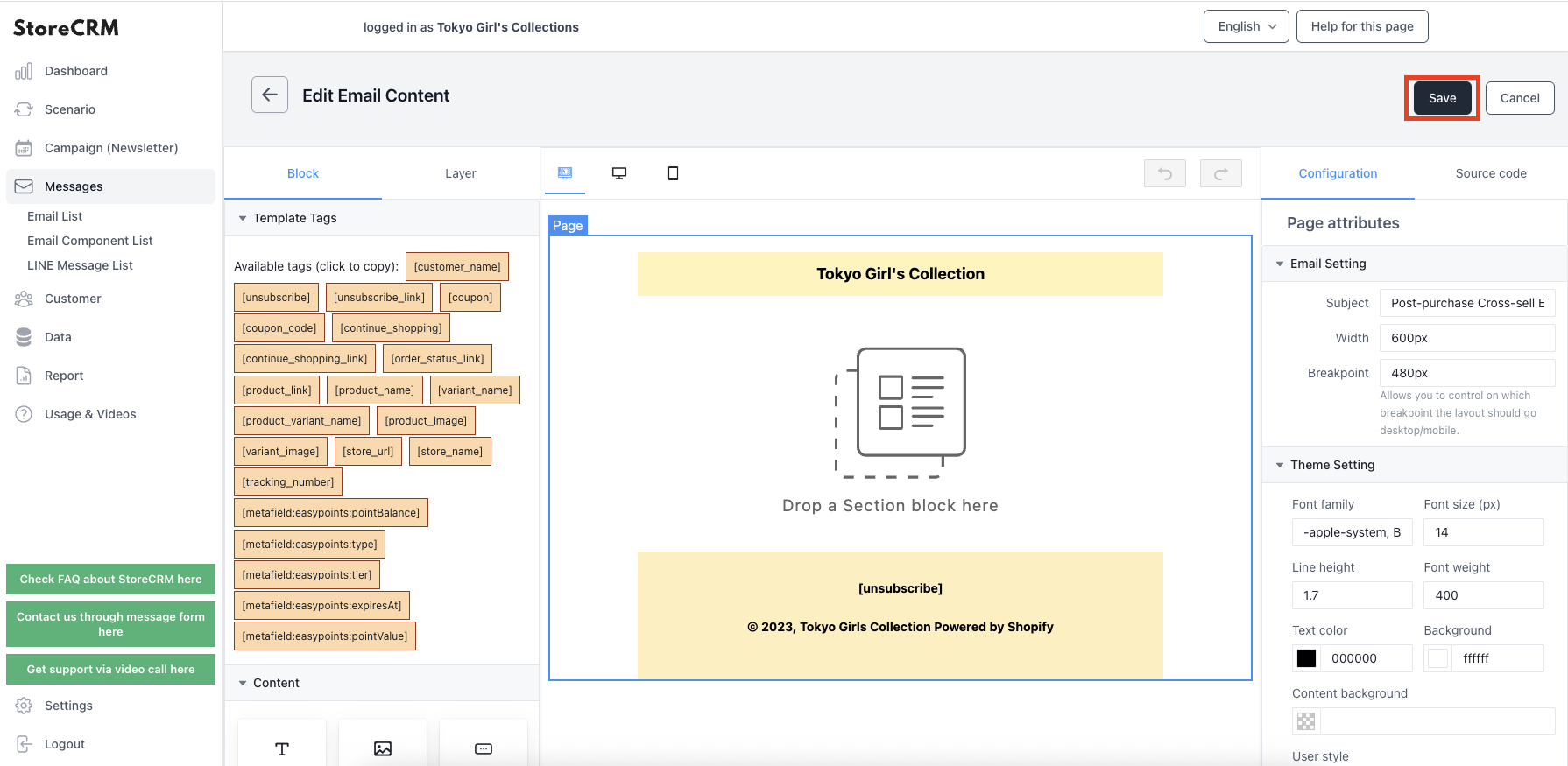
(7) The mail editor screen will open. Drag and drop contents to create a mail with the layout of your choice.
Remember to click "Save" when you have completed the creation.
Repeat steps (4) to (7) to create a [Cross-sell email (with coupon) after the second subscription purchase].
important
To embed a coupon you have created in an e-mail, you must place a button or link with [coupon] in the link. To embed a coupon in an email, go to [Body] > [Edit].
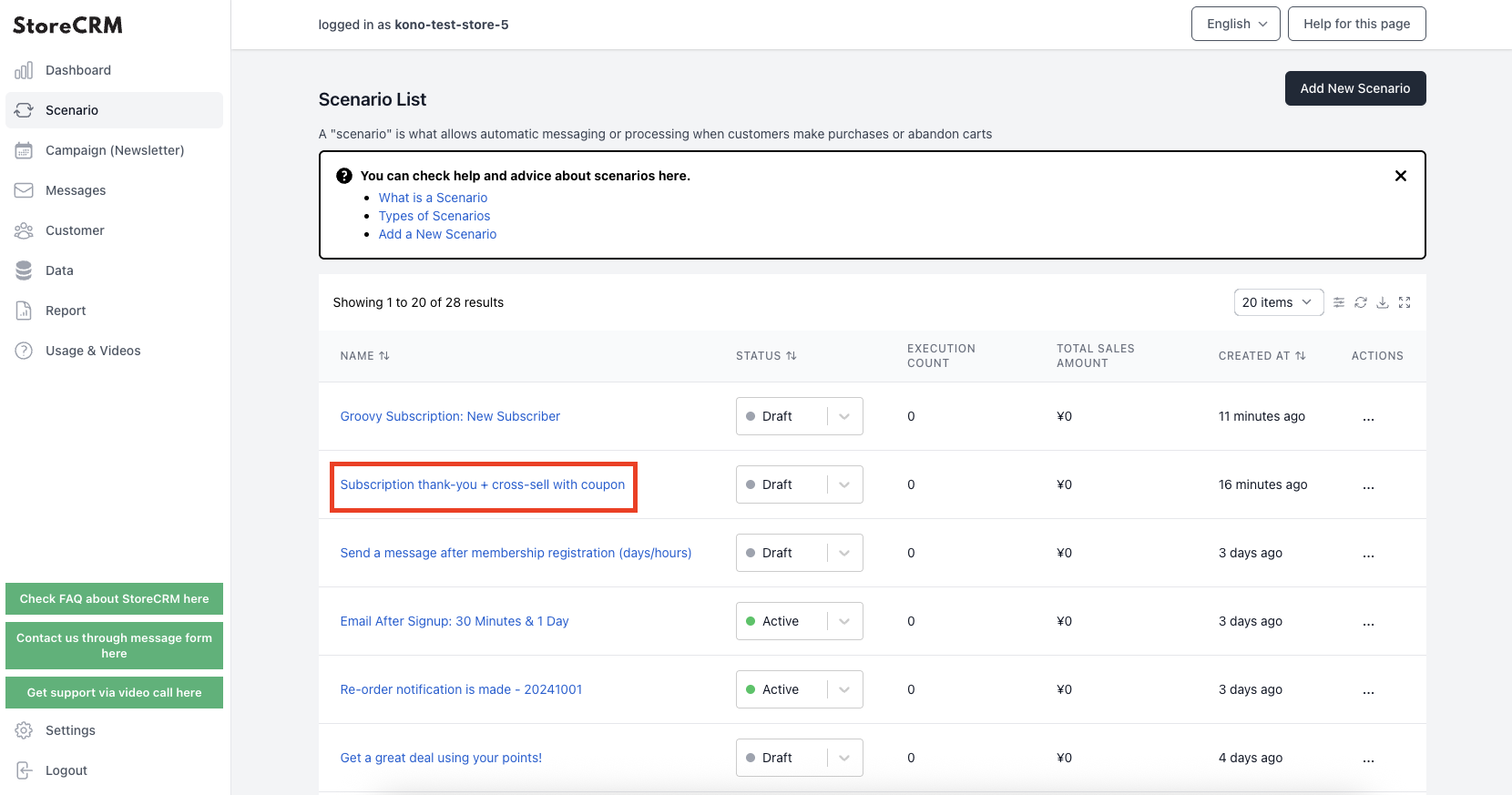
(8) When you have finished creating the email, set the email you created in the scenario.
[Click on Scenarios>Scenario List>Created Scenarios.
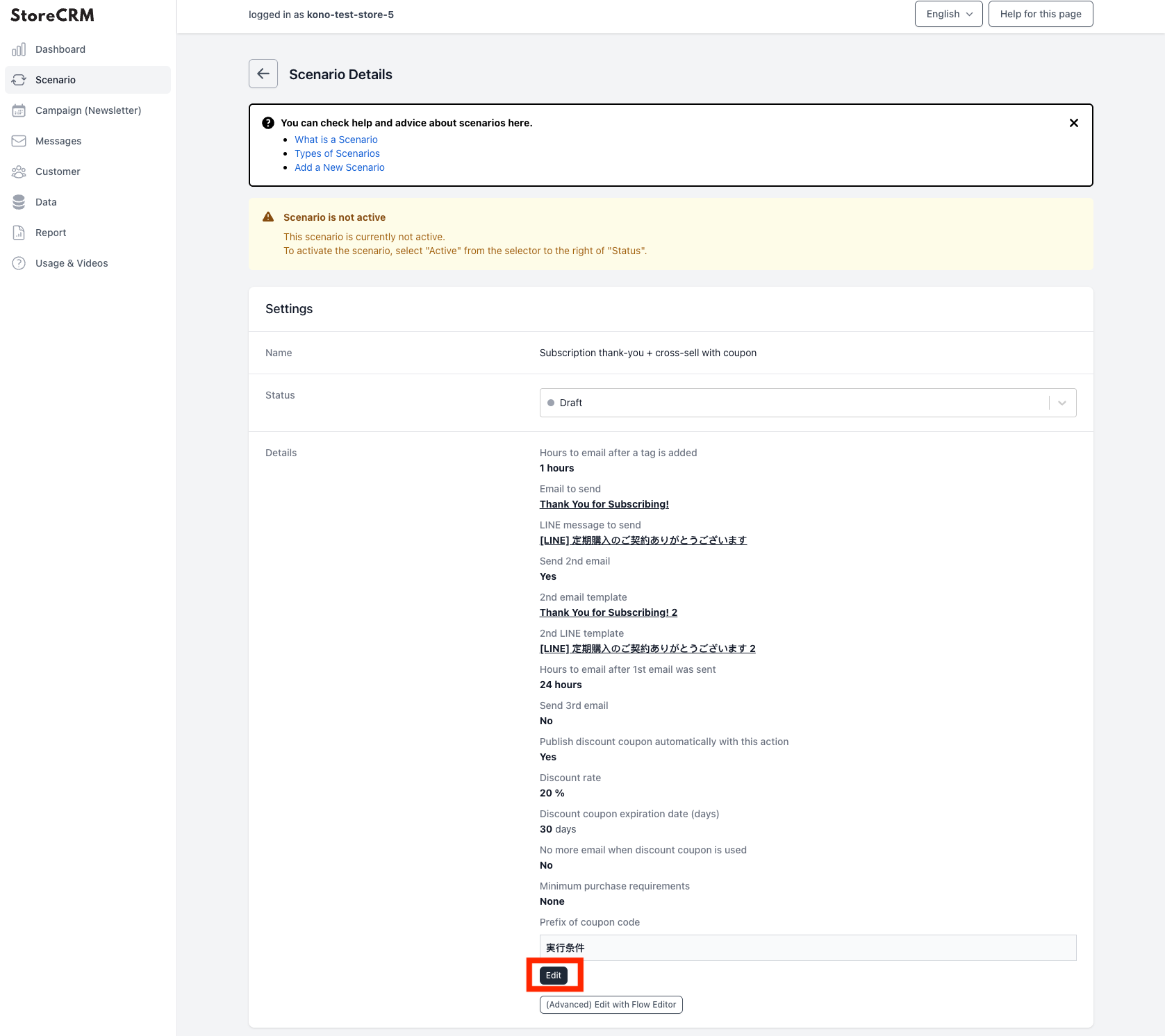
Click [Details]>[Edit].
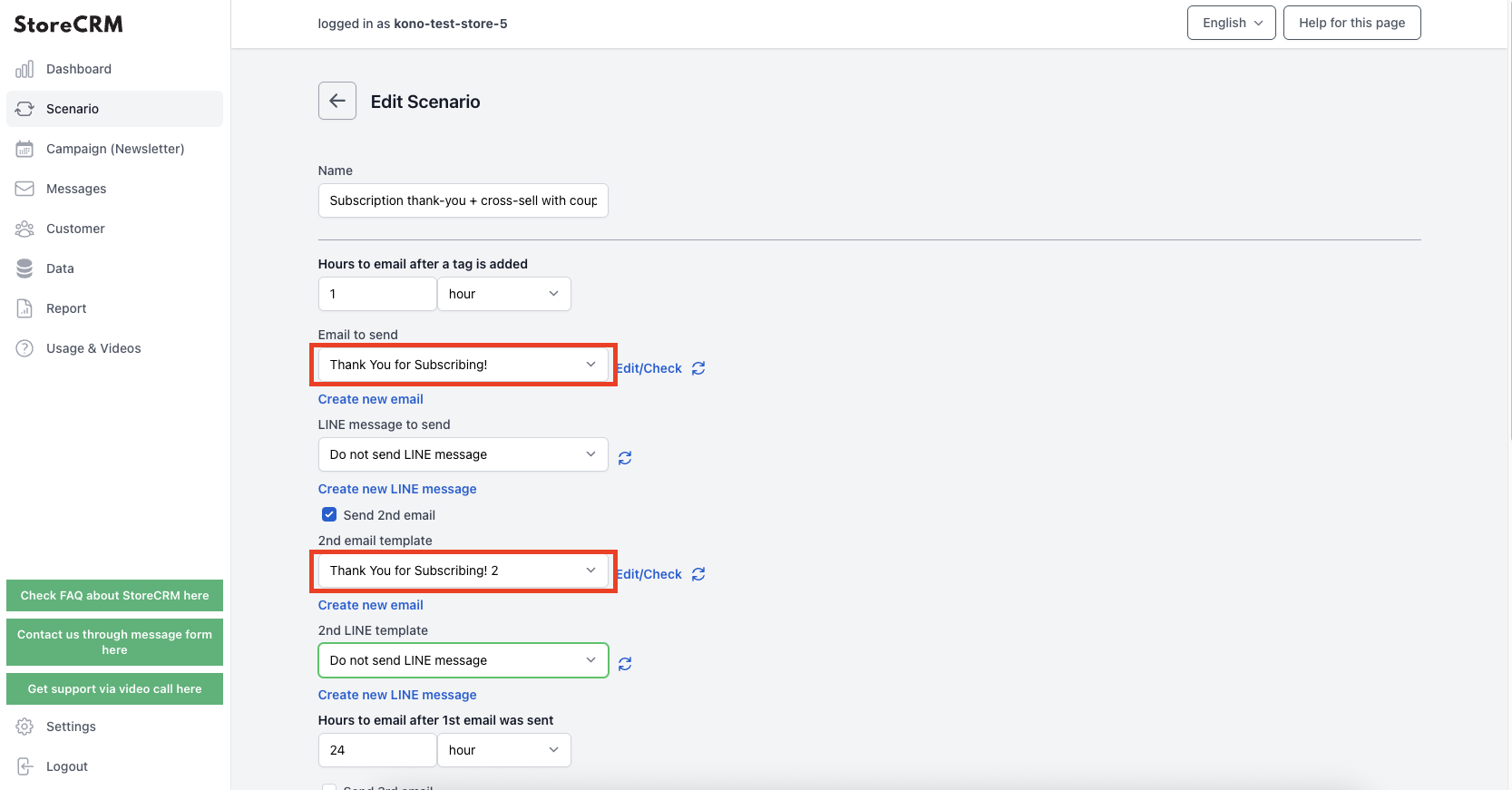
(10) Set the email created in the previous section as the email template. (The administrative name will be displayed.)
After making your selection, click "Save.
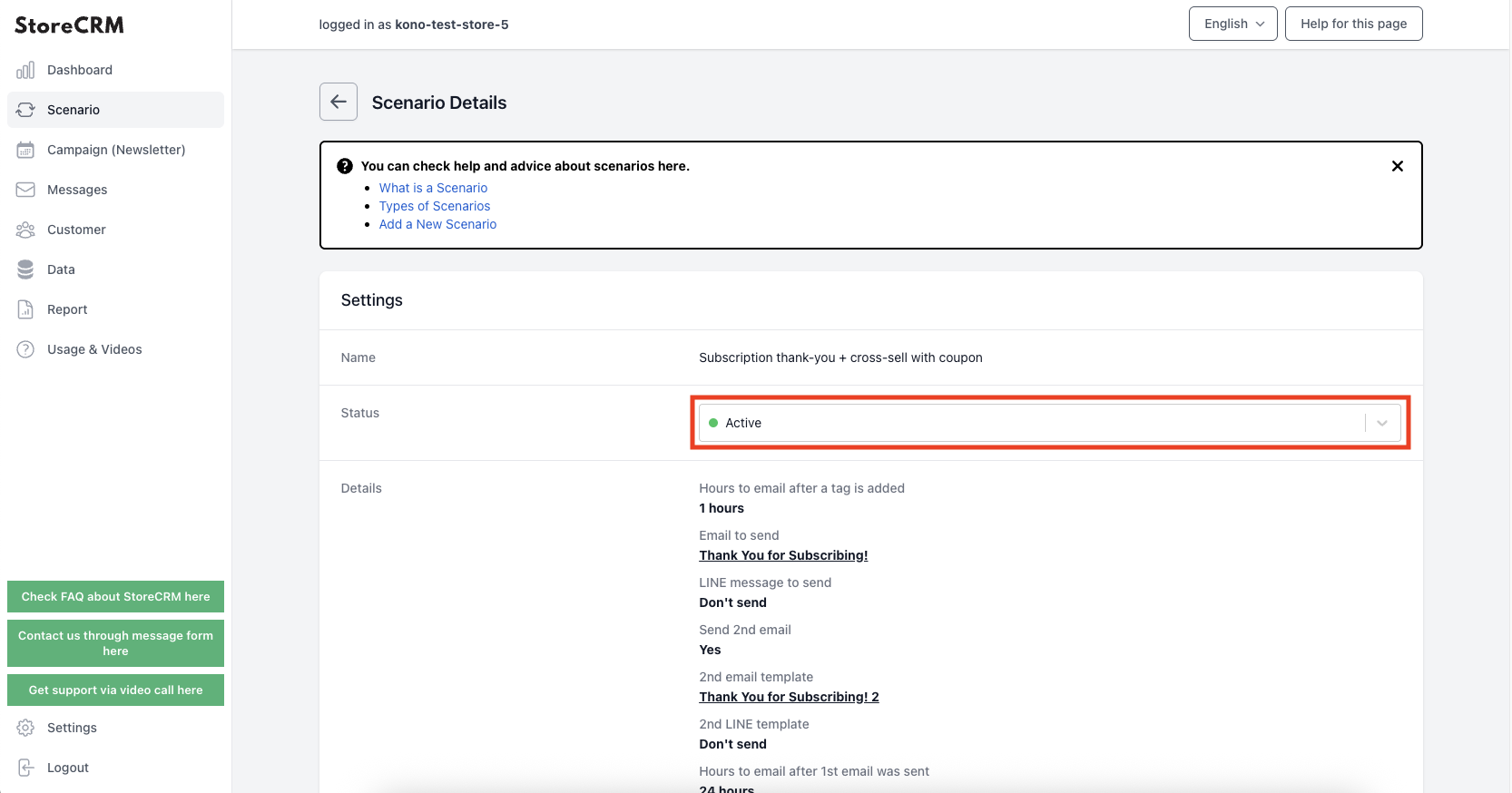
(11) Click the [Save] button to display the scenario details.
Clicking on the [Settings]>[Status] pull-down will activate the scenario and the email will be sent according to the conditions you have set.
*The effects of scenario-based measures such as sales and email open rates can be checked from the "Scenario Results" page.
This completes the creation of the scenario.
4. advanced scenario customization
About Flow Editor
Generic scenarios can be easily created in a few steps as described in the previous section.
However, for stores of a certain size, we receive many requests to create complex scenarios, such as sending out different types of e-mails based on customer attributes and status.
StoreCRM offers a feature called the Flow Editor, which allows for the creation of more advanced scenarios for mid-size and larger stores and CRM-savvy personnel.
In this section, we will explain the usage and notes of the Flow Editor while actually customizing the scenario in the Flow Editor based on the [Email Scenario after Subscription] created in the previous section.
Customization specifications and scenario replication
First, we will formulate the specifications for the scenario to be customized in the flow editor. In this case, we would like to customize the following specifications.
important
- Send a second email with brand description and special coupon to customers who are new to the store
- Send cross-sell emails to customers who have made a second purchase at the store, introducing related products
Duplicate the scenario in preparation for the actual customization.
If a base scenario exists, as in this case, the duplicate scenario function can be used for smooth customization.
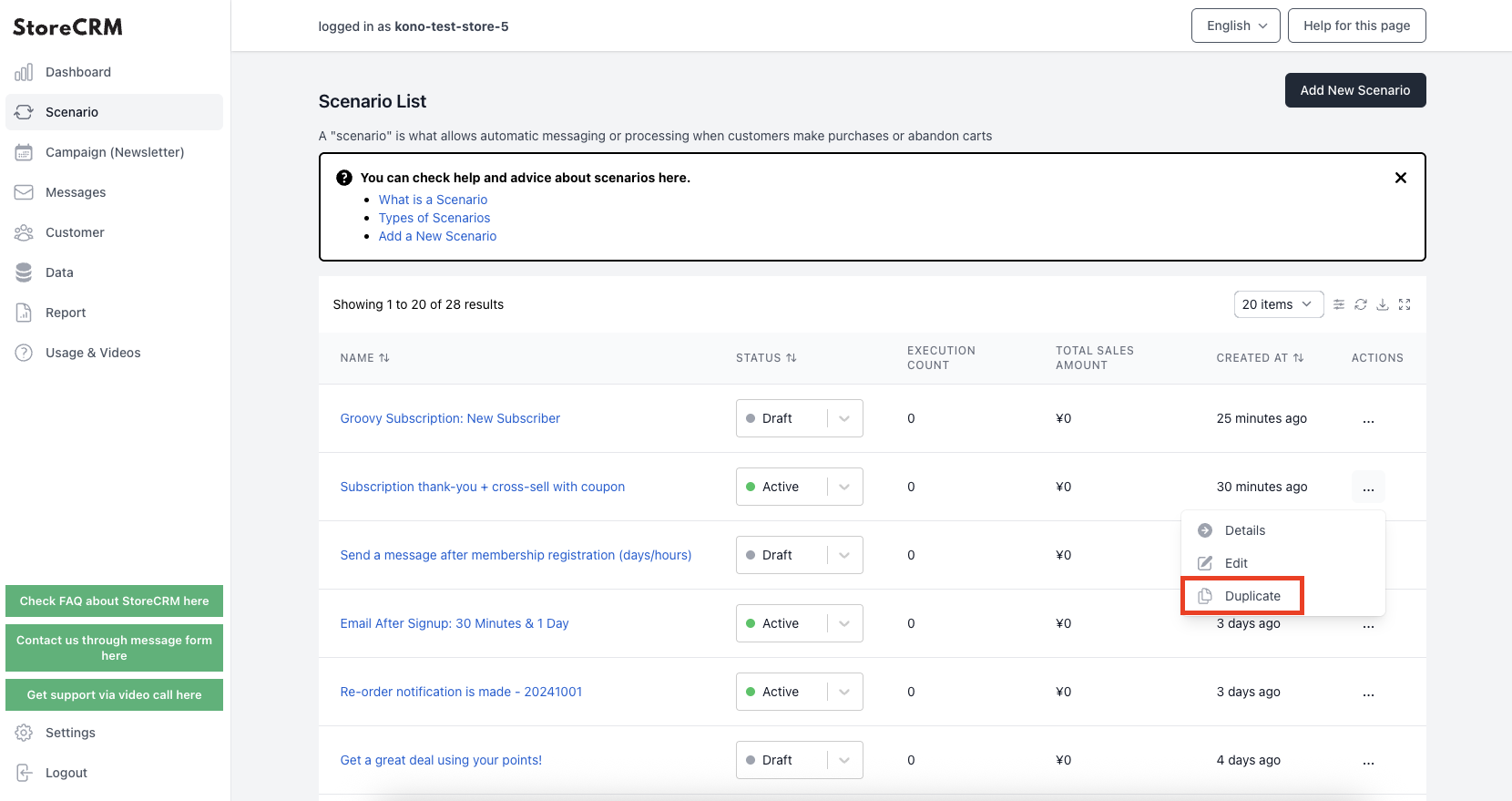
(1) Click on "Scenarios" to open the list of scenarios. Click [...] to the right of the scenario you created in the previous section [Subscription Thank You => Cross-Sell with Coupon], and click [Duplicate] in the menu that appears.
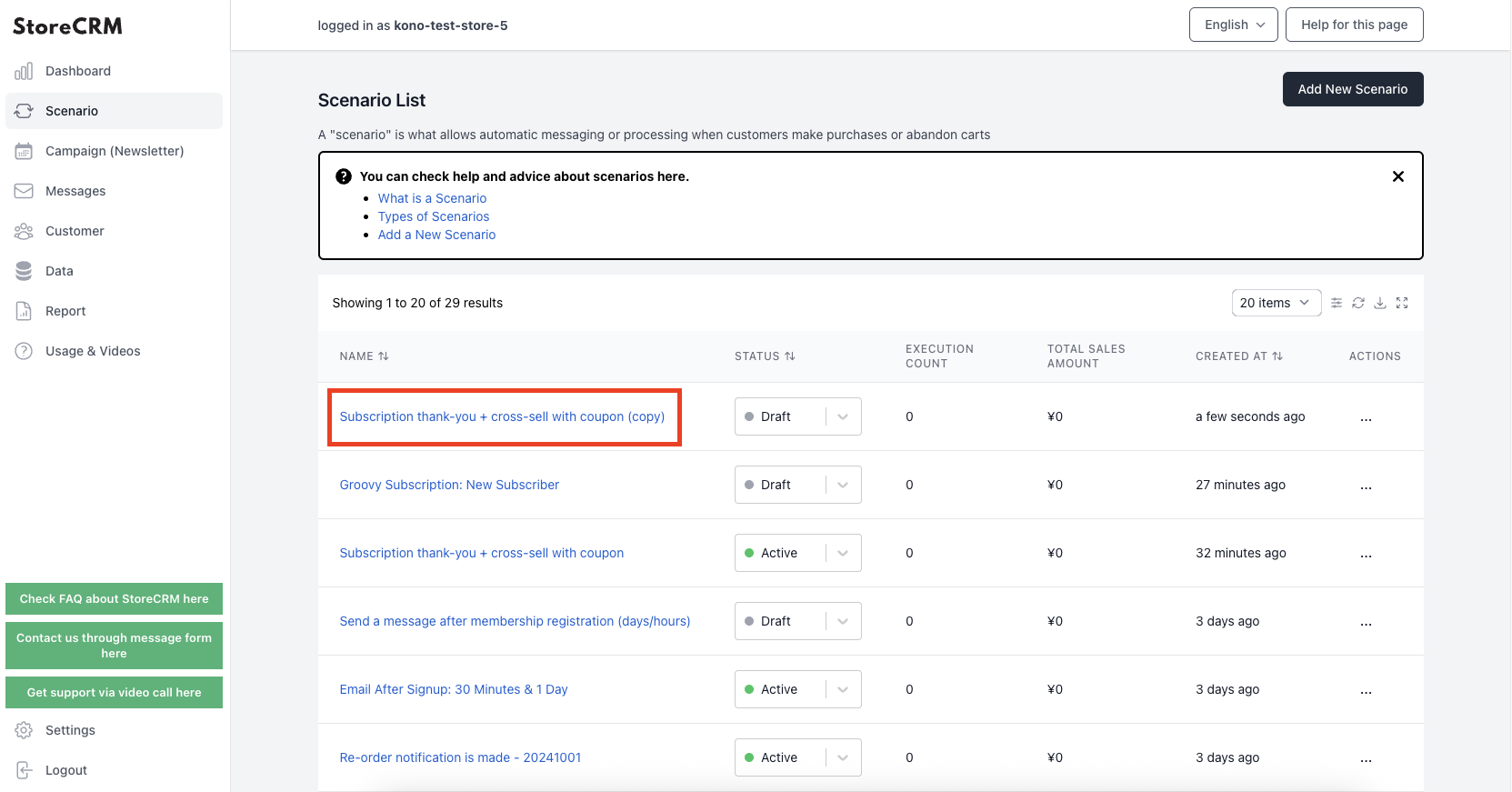
➁Click "OK" in the pop-up window, and if the scenario is created with (copy) added to the scenario name, you are done.
In this article, we will customize this scenario.
*The scenario name can be changed by editing the scenario.
Scenario Customization
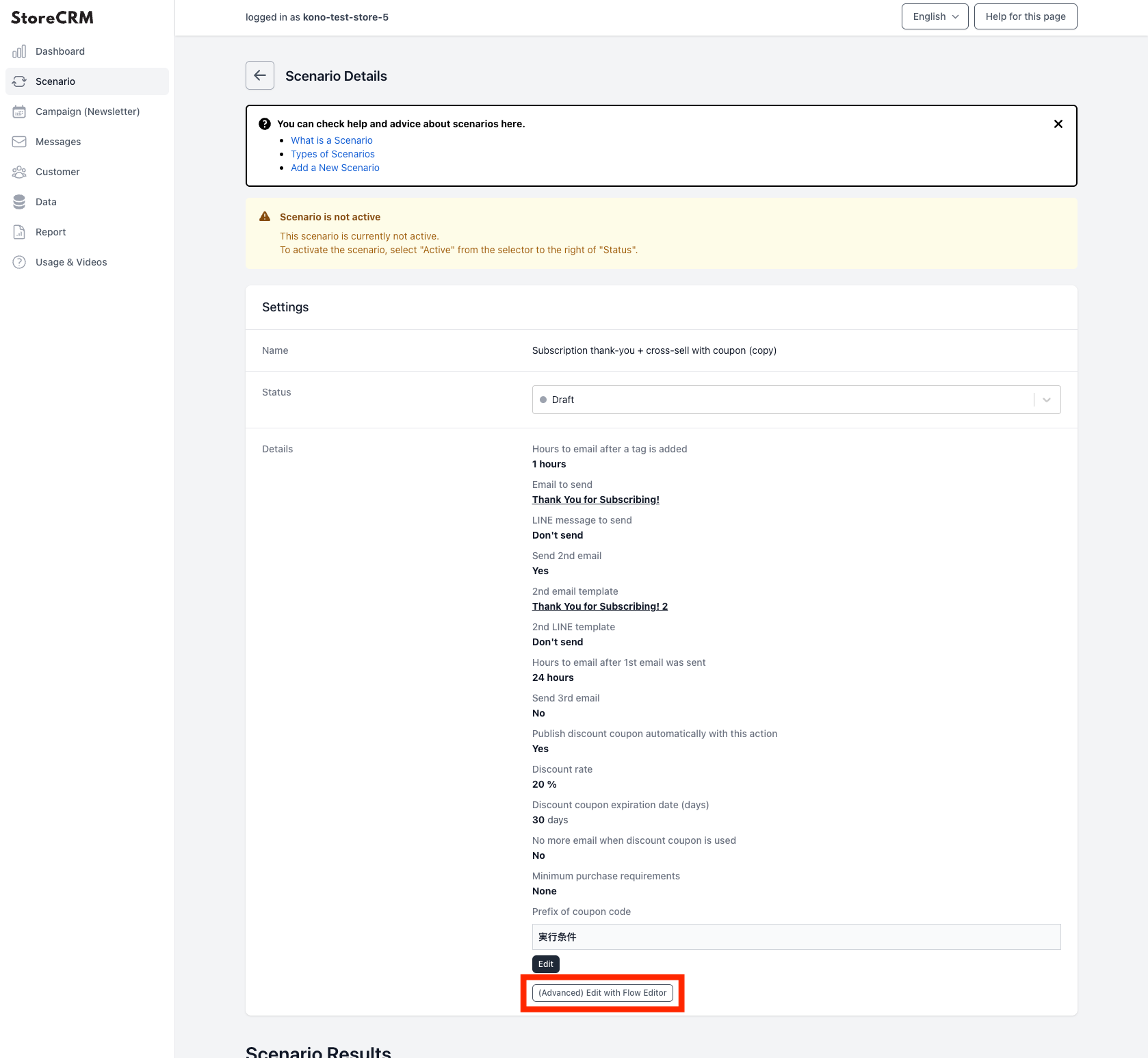
1) Open the details screen of the scenario you wish to customize. Click [Details]>[Edit in (Advanced) Flow Editor].
Click "OK" if all is well.
important
Once you save in the flow editor, you will not be able to return to the mode where you can modify it with easy settings. Be sure to duplicate the scenario and customize it if you want to try it on a scenario that is in production.
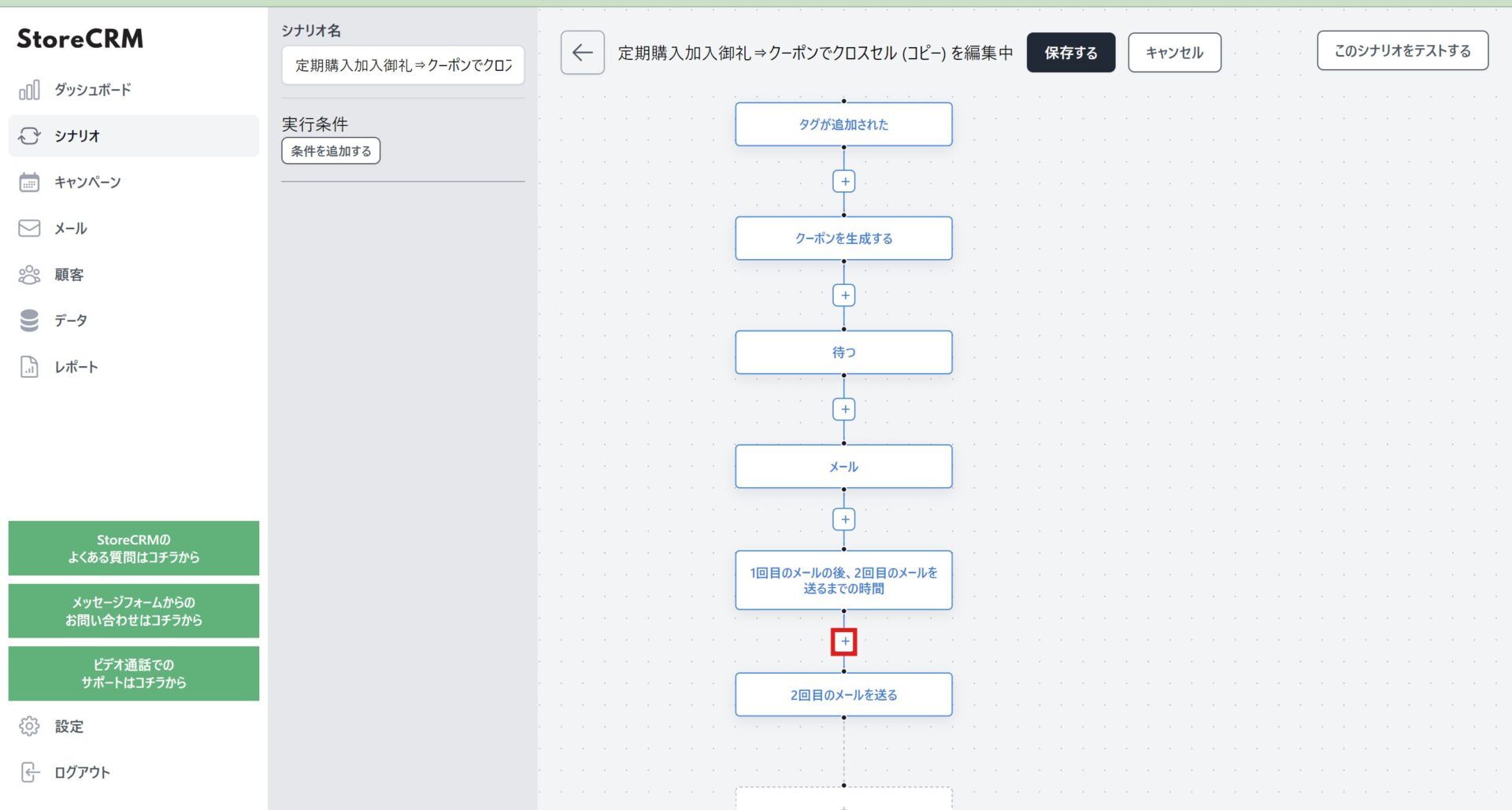
The ➁Flow Editor screen will open. This time, we want to send out the second email, so click the + between [After the first email...] and [Send second email].
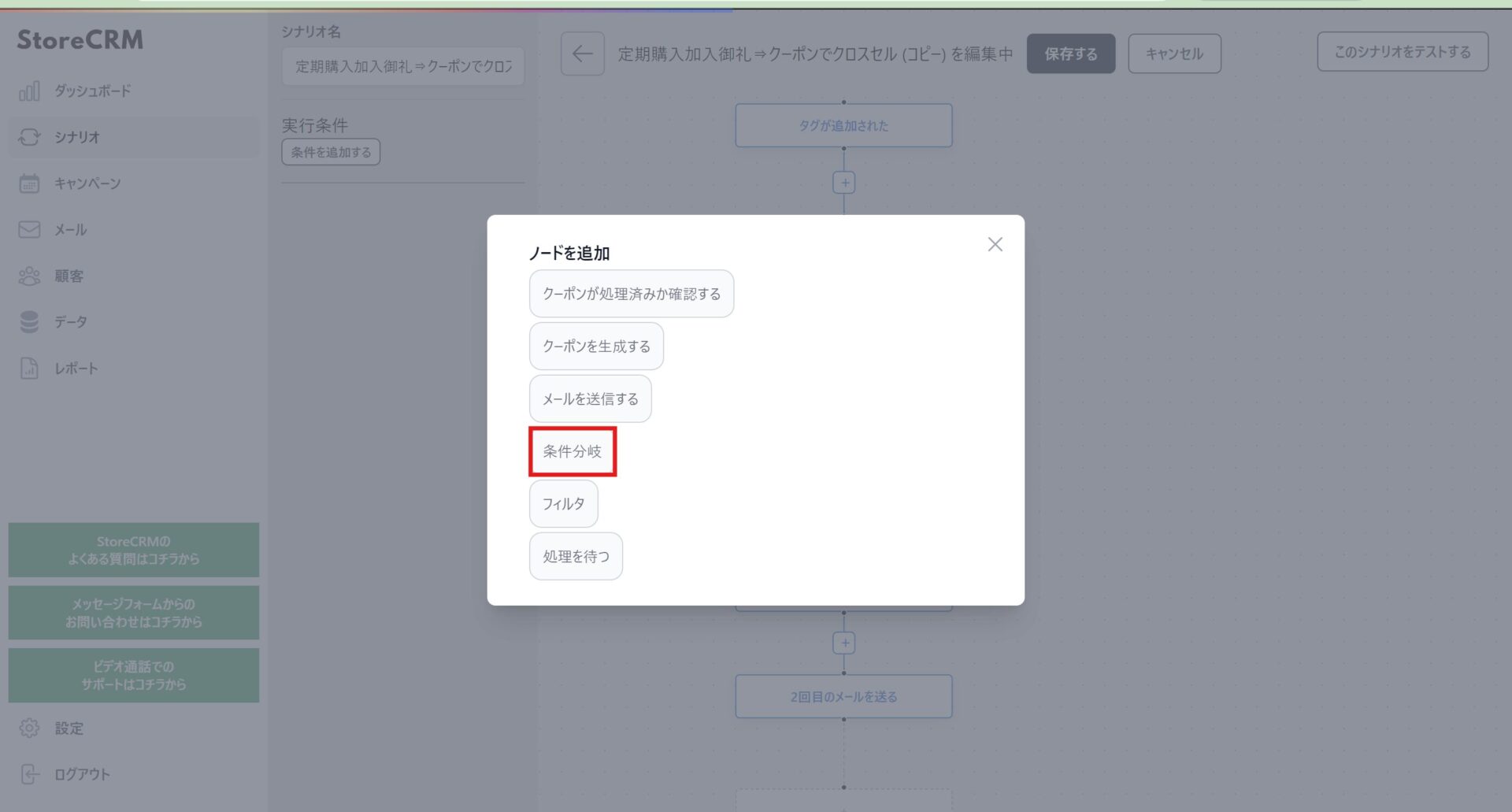
(3) Click "Conditional Branch" on the node selection screen.
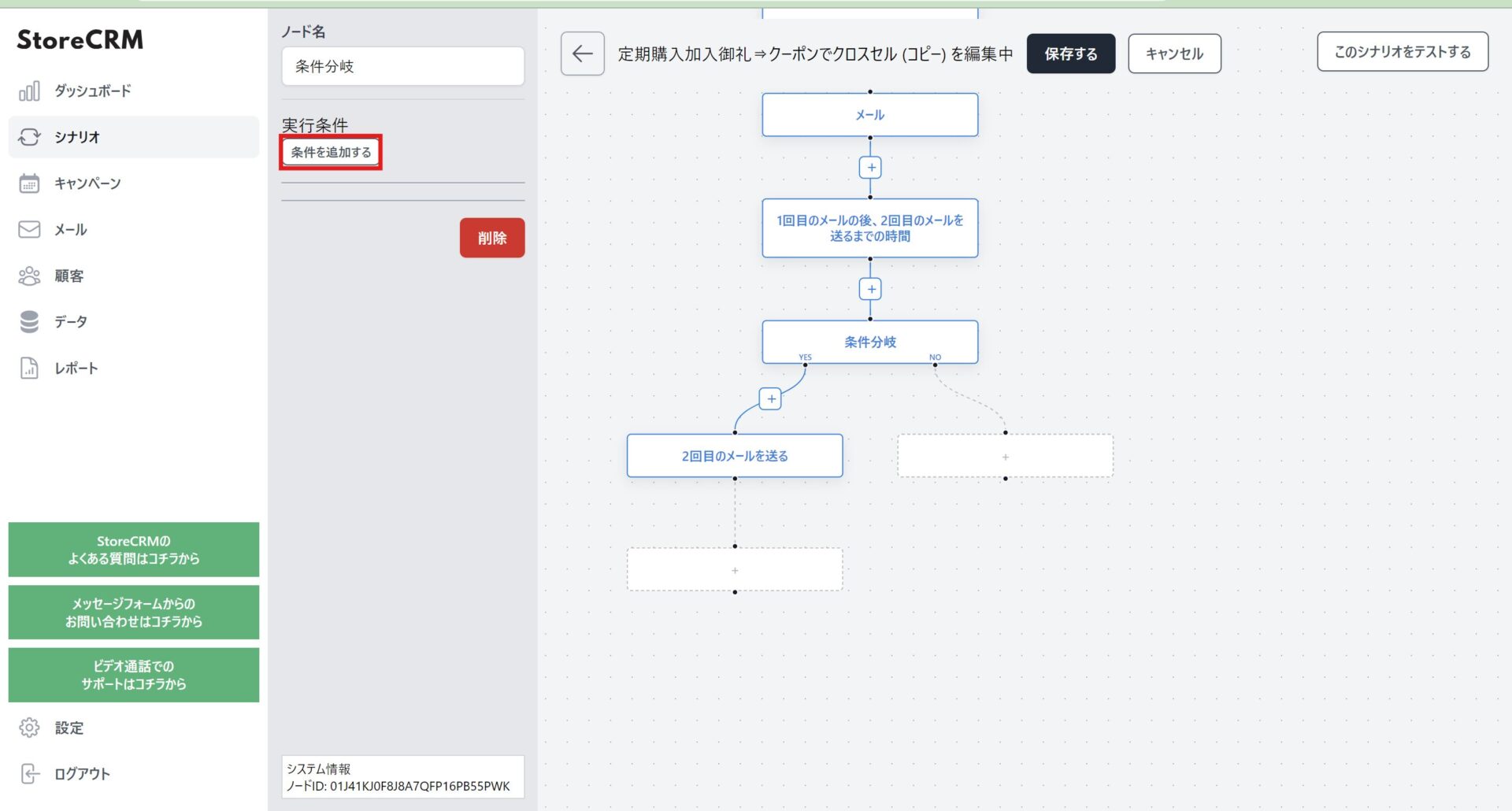
(4) Since a conditional branch node is created, the conditional branchClick on the node and click "Add Condition.
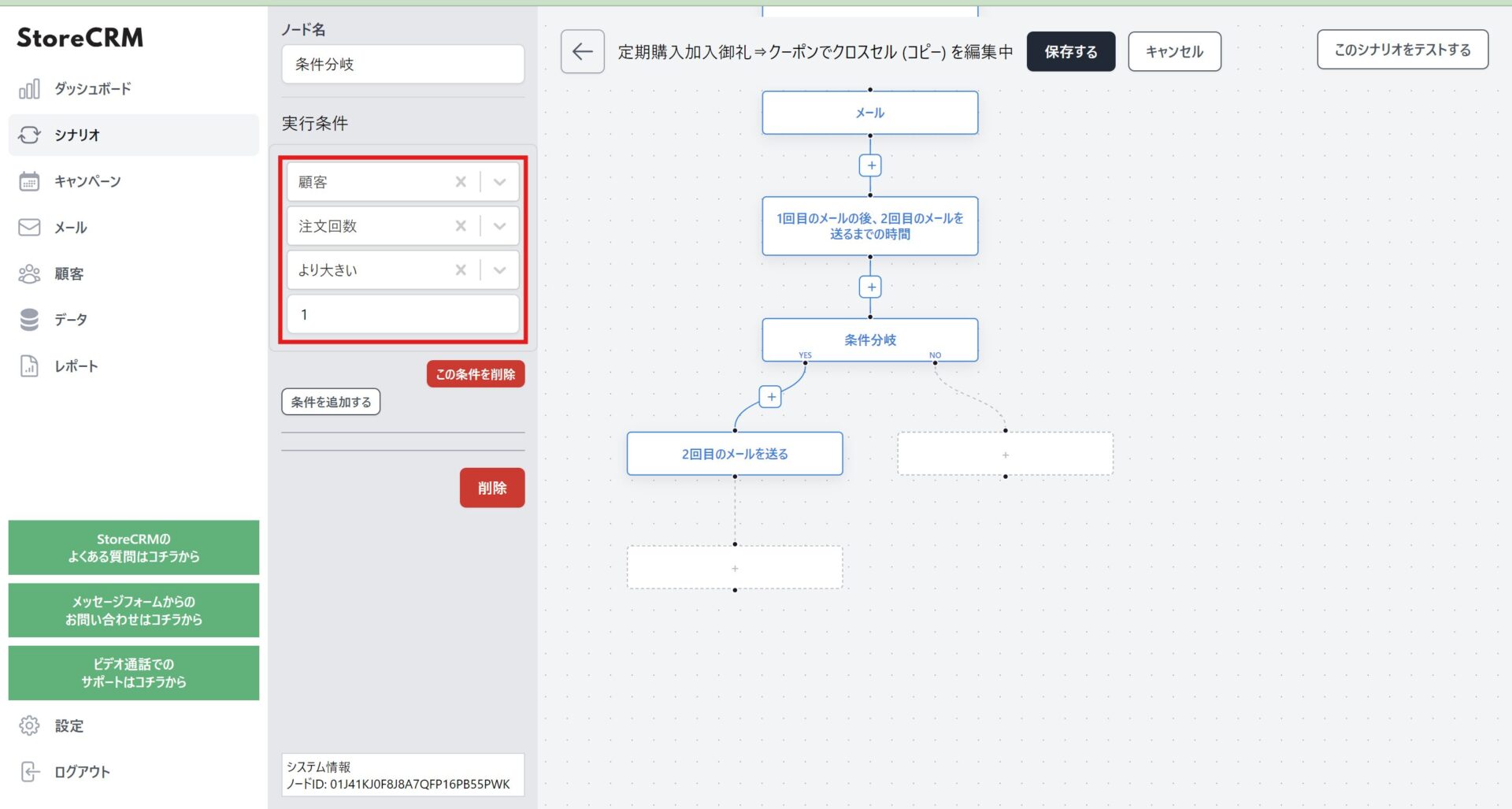
(5) Select [Customer] > [Order Count] > [Greater than] and enter [1].
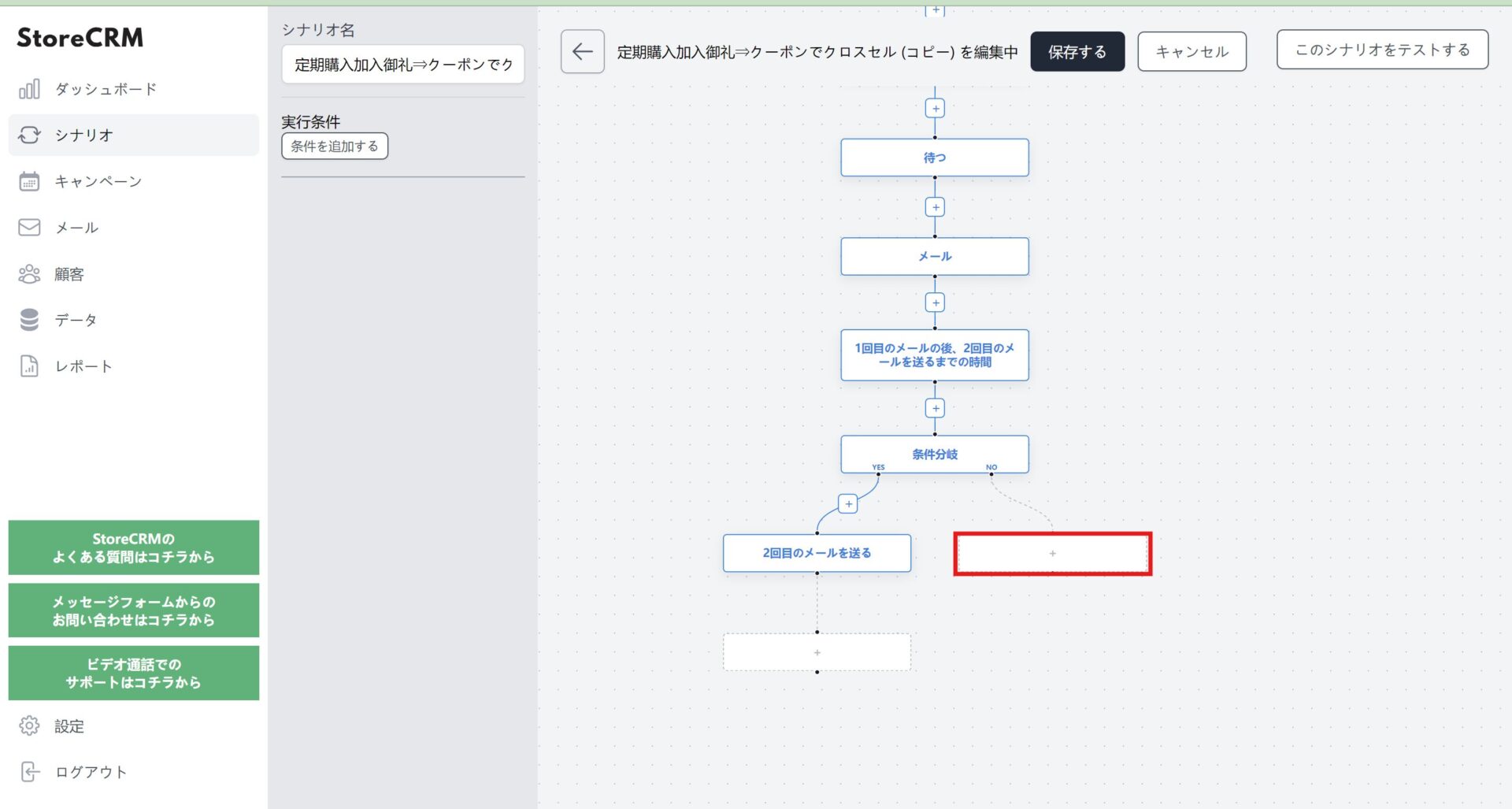
(6) We want to send an email to the customer who made the first purchase, so we add an action by clicking the + at the end of NO in the conditional branch.
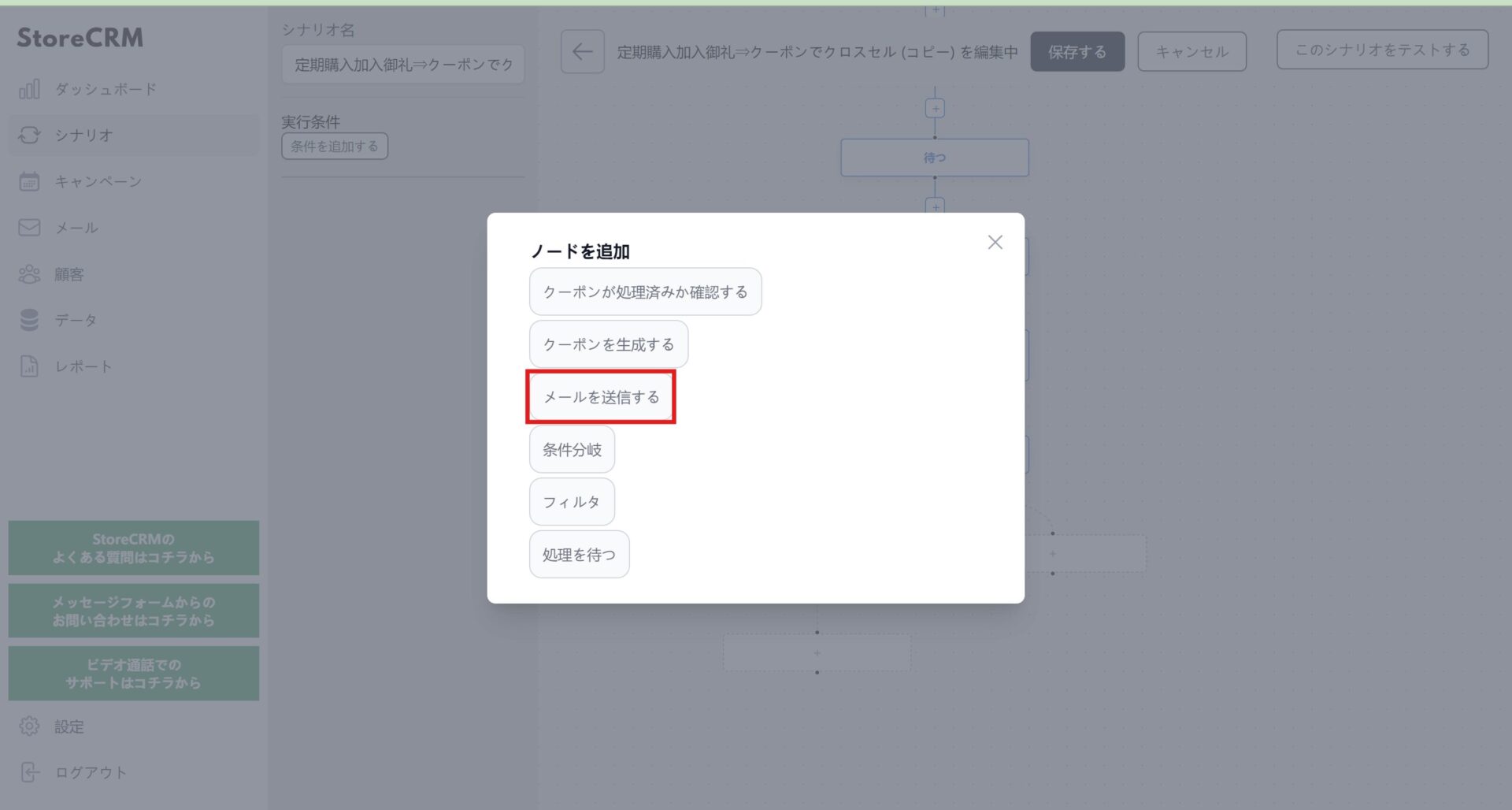
(7) Click "Send Email" when the Add Node screen appears.
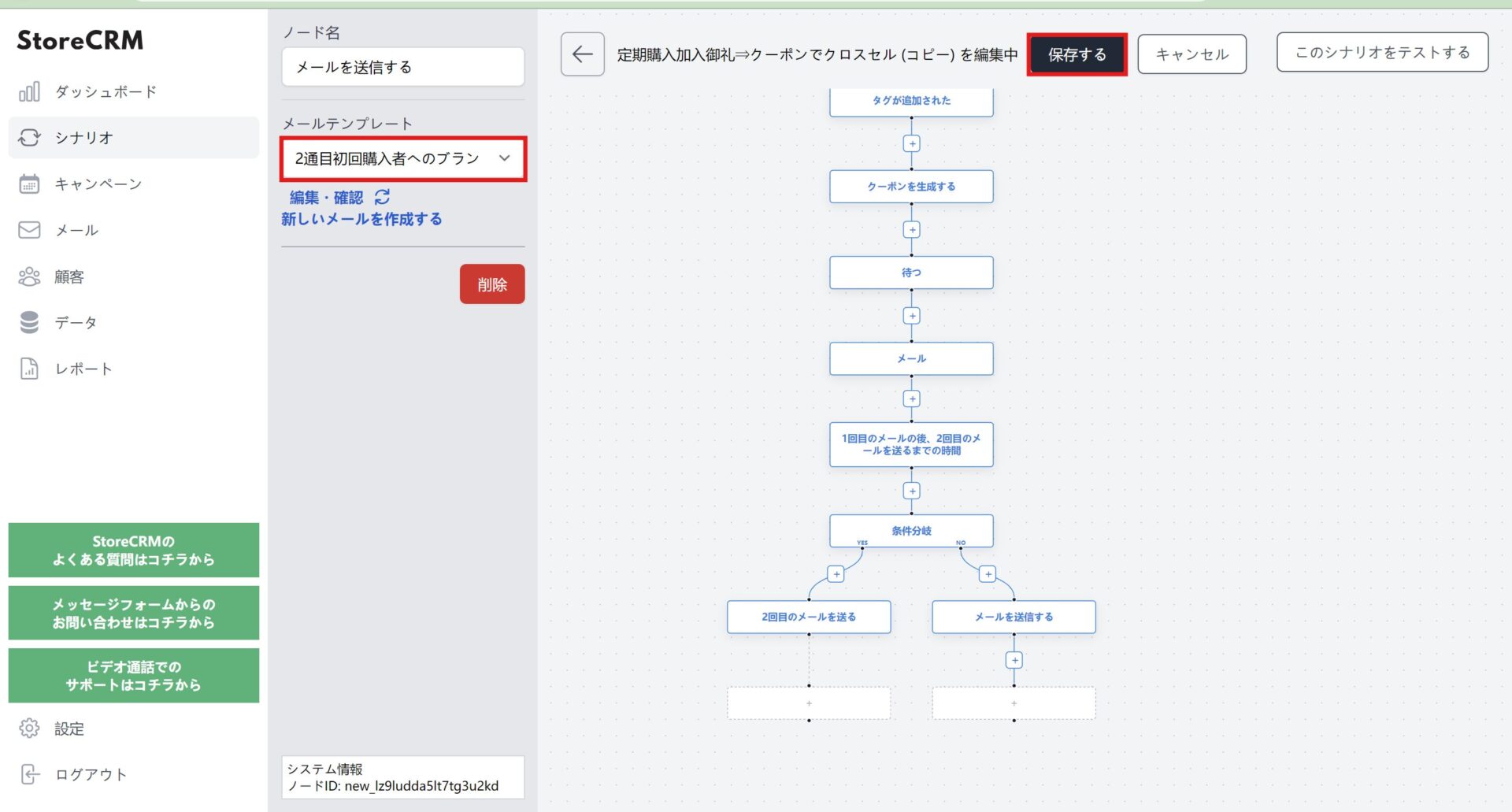
A node (8) will be created and you can select the email template you wish to send. Once selected, click "Save" to save the scenario.
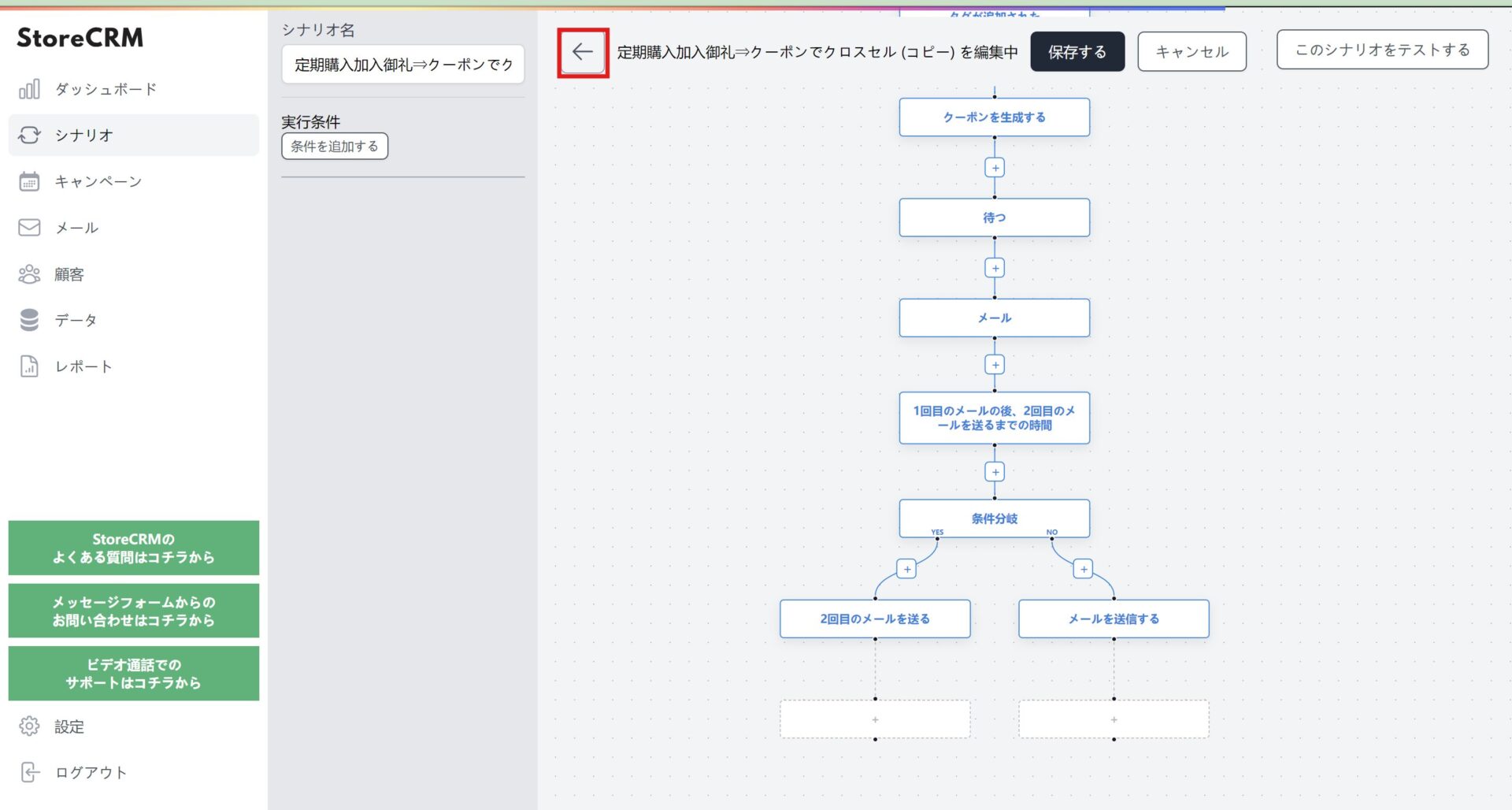
When saving is complete, click [←] at the top of the screen to return to the scenario details screen.
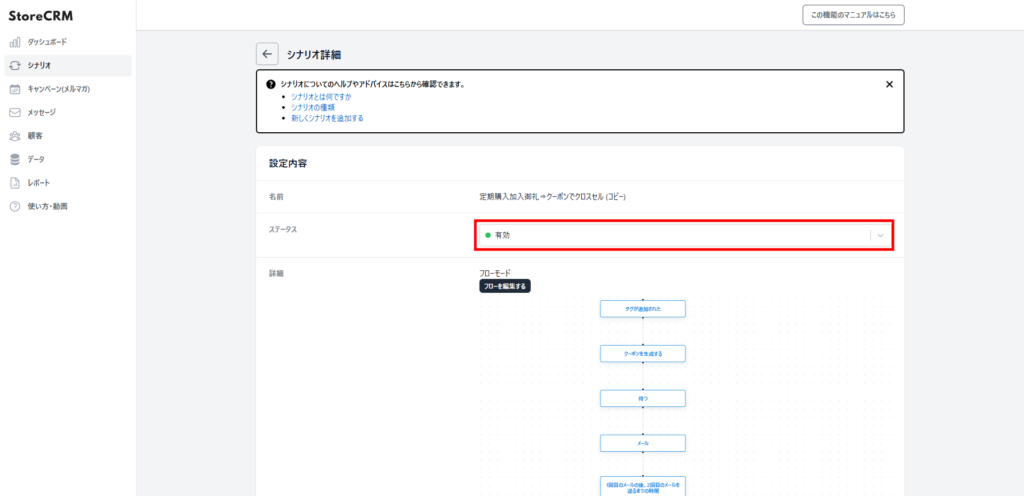
⑨Click on the pull-down under [Settings]>[Status] to activate the scenario, and this section is complete.
important
When activating a scenario, make sure there are no other scenarios activated with the same trigger. If you are working on a completely different scenario, this is not a problem. Especially when activating a duplicated scenario, make sure that the scenario from which you are duplicating is valid,
5. summary
By utilizing StoreCRM, you can send e-mail newsletters in conjunction with the Subscription App to strengthen the relationship with customers and improve sales through cross-selling. In addition to sending e-mail newsletters, this single application can also analyze each e-mail and scenario using e-mail open and click rates, etc.
StoreCRM also provides support for application-related settings and consulting services to help customers increase sales.
Inquiry FormPlease feel free to contact us from
Related Pages