- Increase repeat customers by sending emails to customers who have purchased your products, inviting them to make recurring purchases.
- We will also explain how to set up the system so that you can send newsletters after purchasing a product and not be unsubscribed.
Table of Contents
Watch the video to set up
See the manual and set it up.
Click on "Scenario.
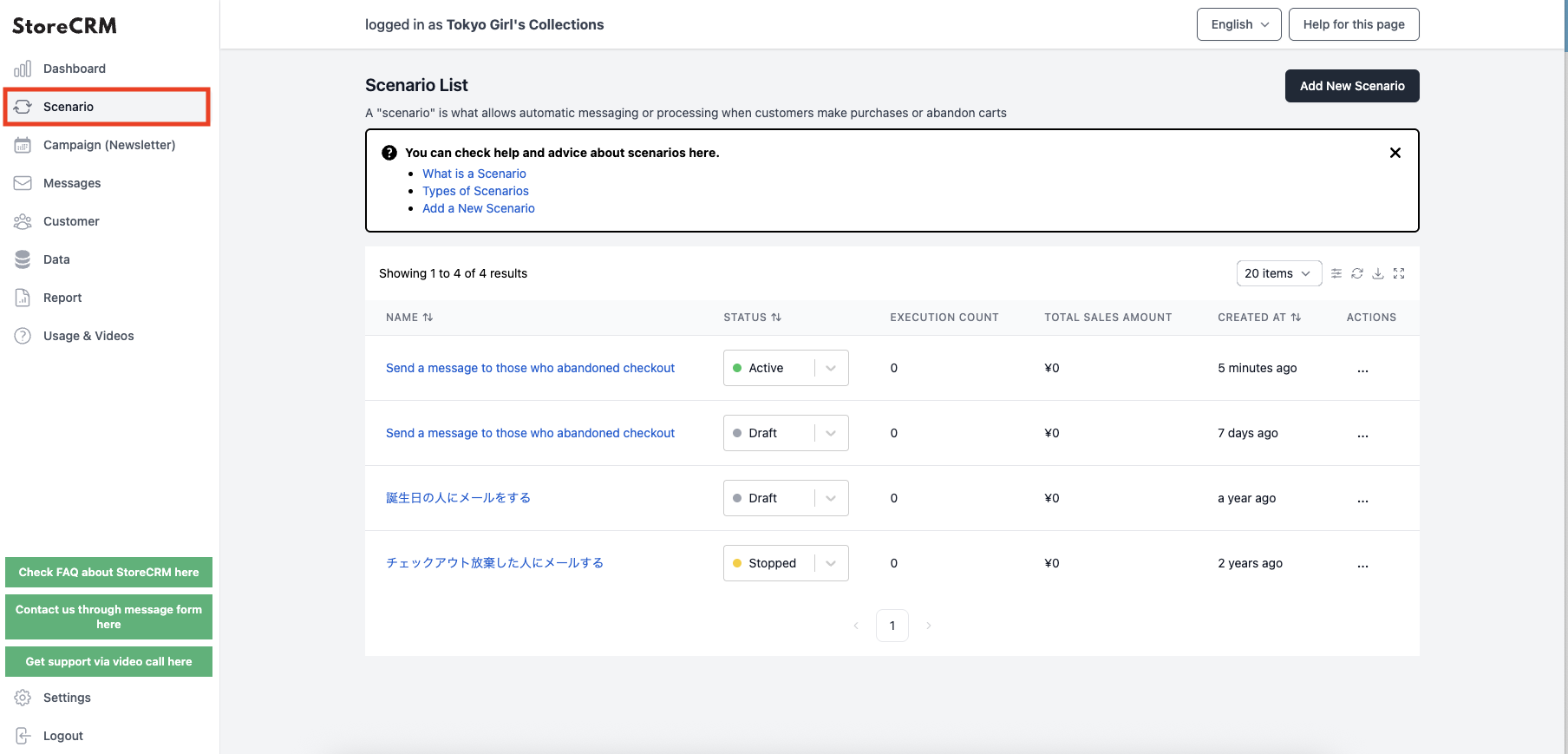
Click on "Add new scenario.
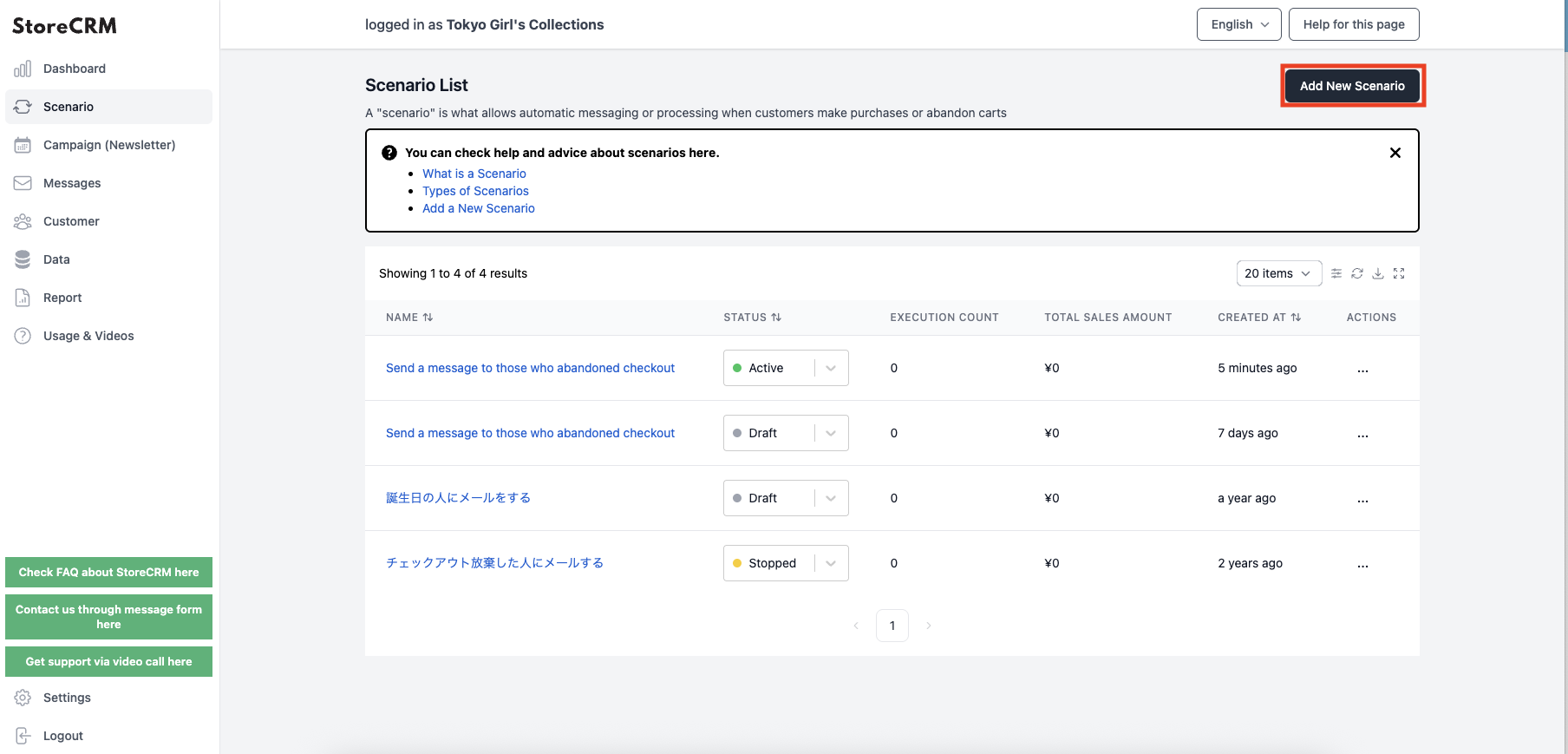
3. click [Email me after purchase is complete].
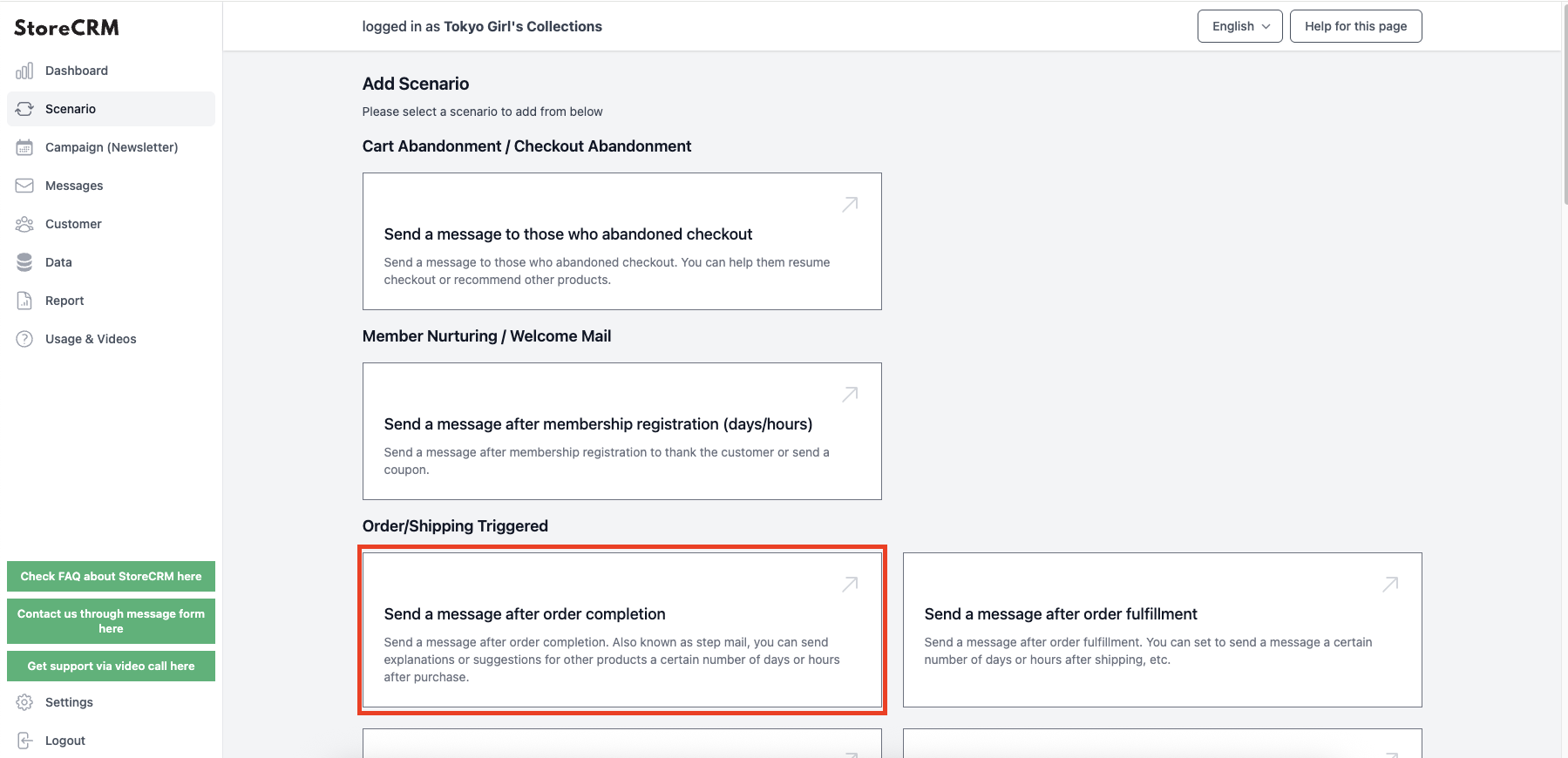
4. the name of the scenario should be unique by including dates, etc. for clarity.
As an example, "Email after purchase is complete - 20241020".
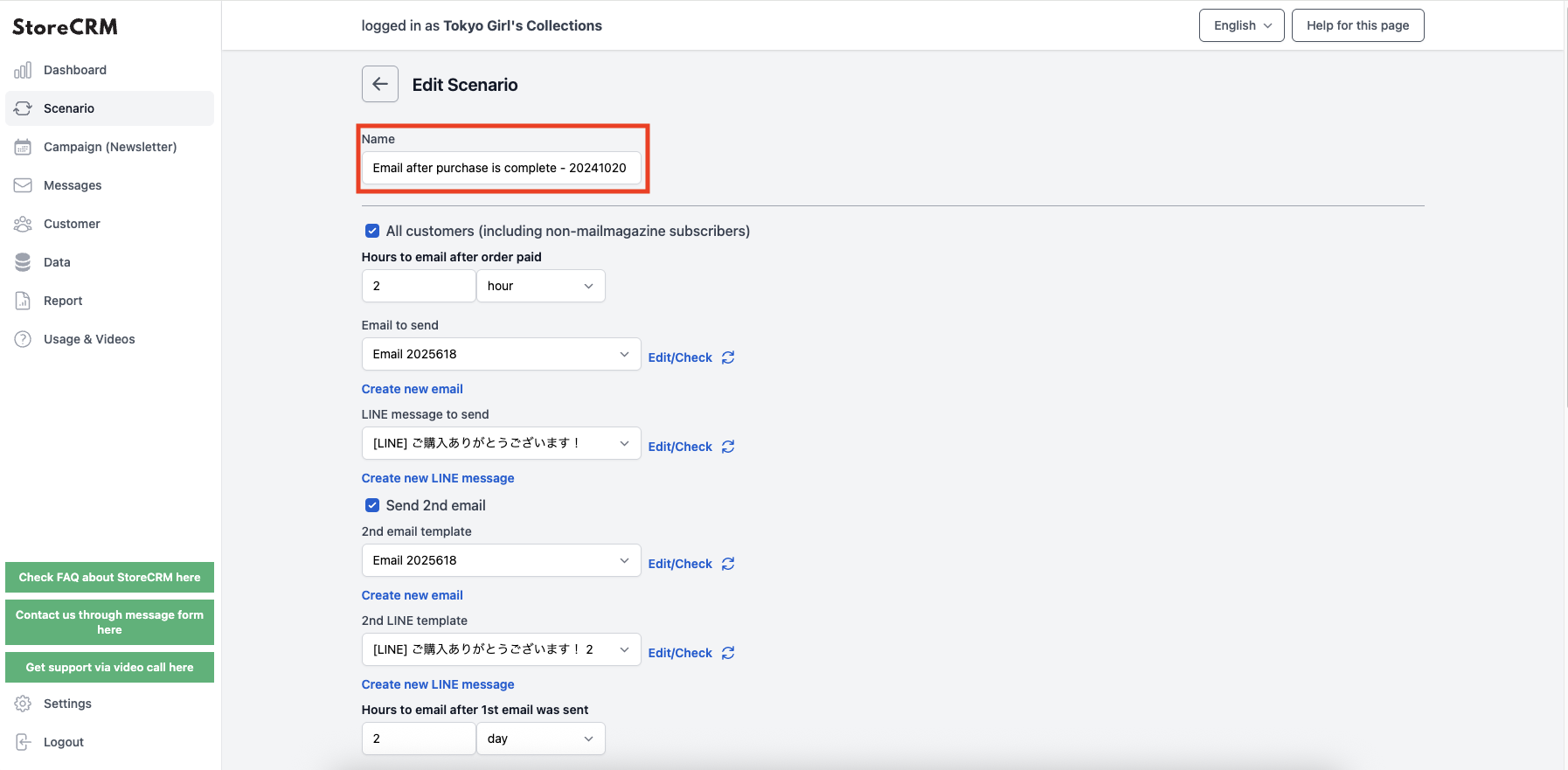
5. set the amount of time between when the purchase is completed and when the first email is sent.
As an example, we set it to "2 hours".
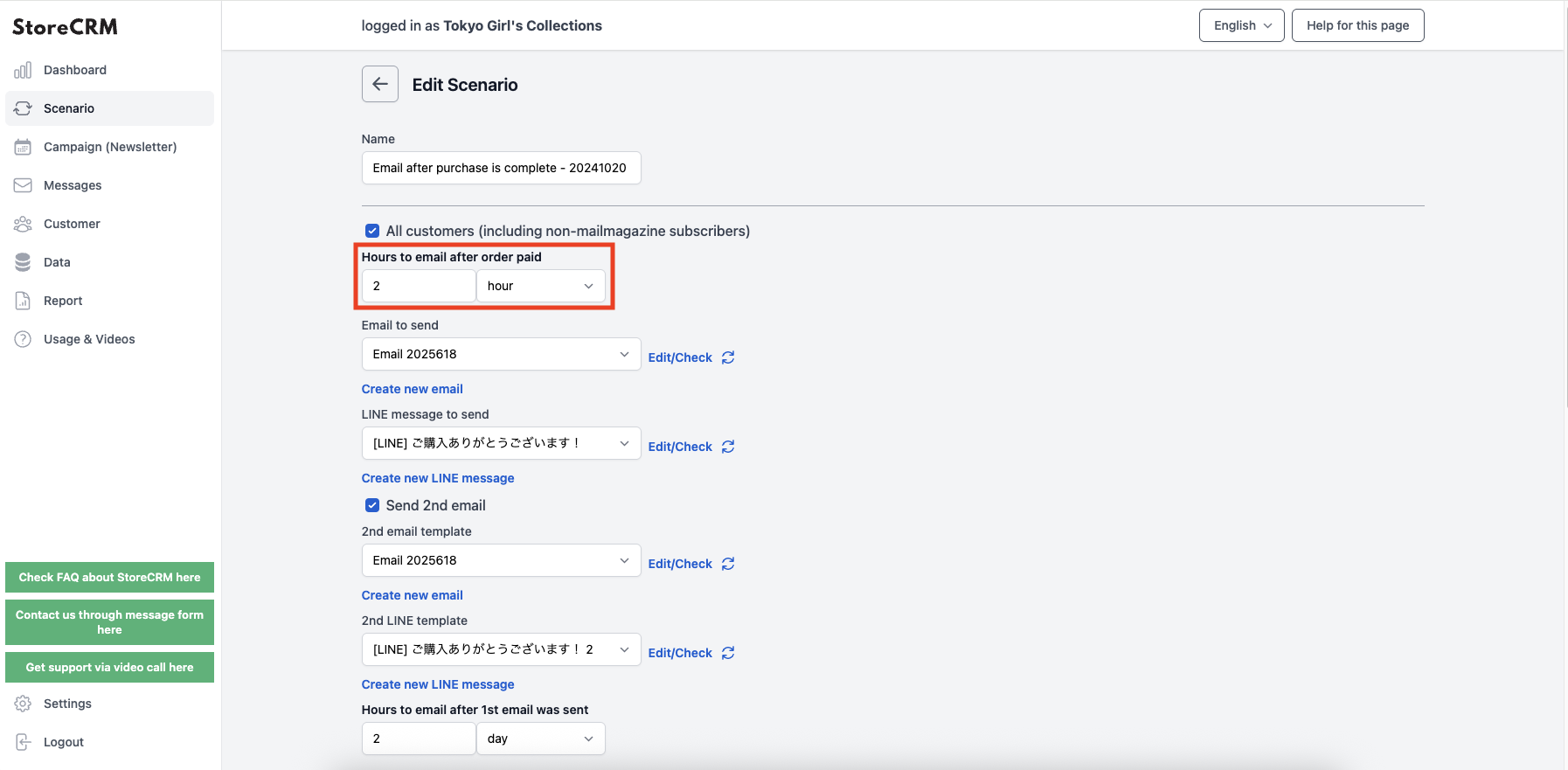
6. set the first email to be sent.
- Select "Include Default Template" to send an e-mail prepared with a template.
- Sending original e-mails with pictures of products and other information is expected to increase sales.
- If you want to send the original email, you can use the [.Mail ListWe recommend that you create the file in advance with [*].
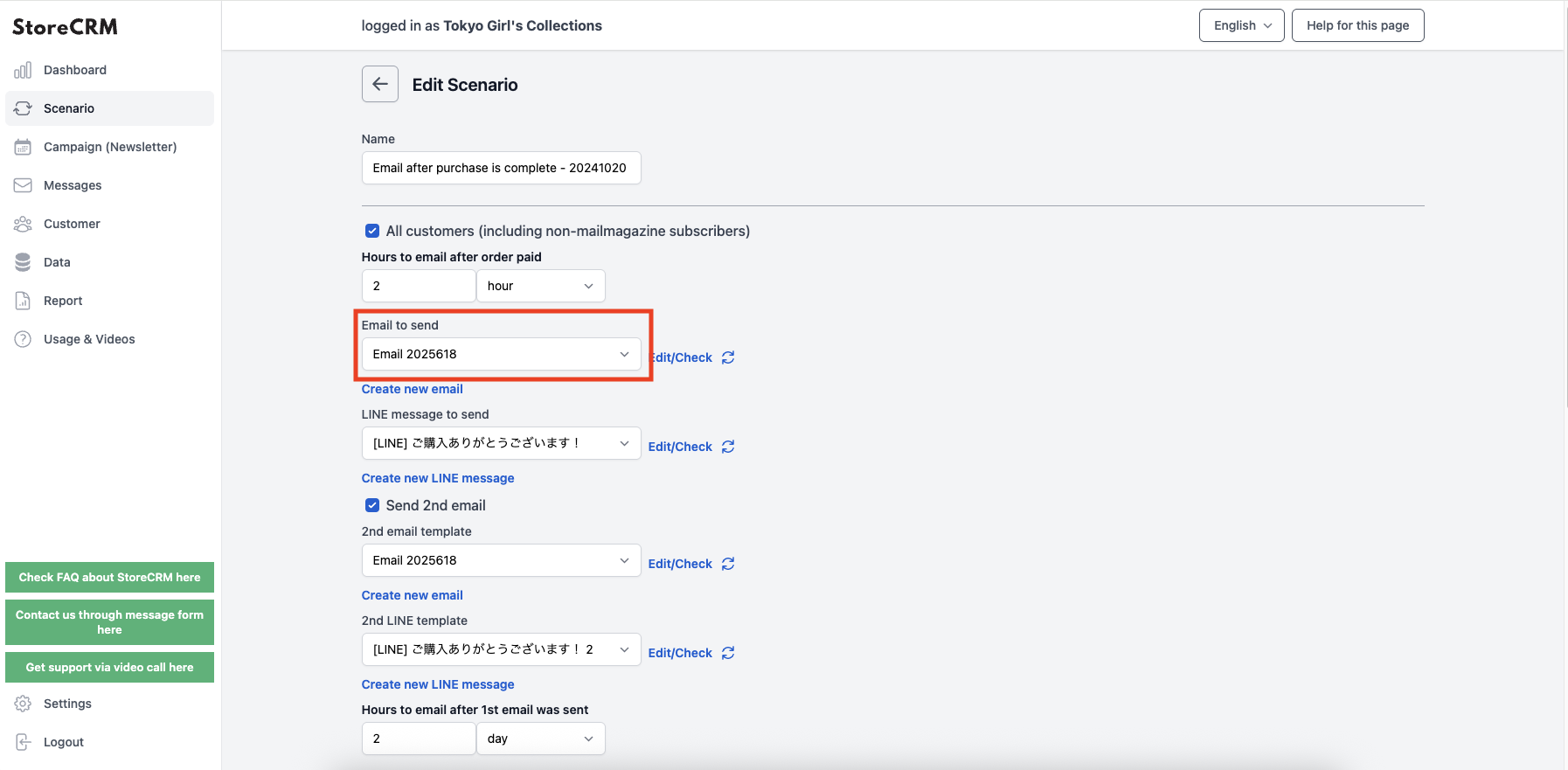
Example of an email to be sent
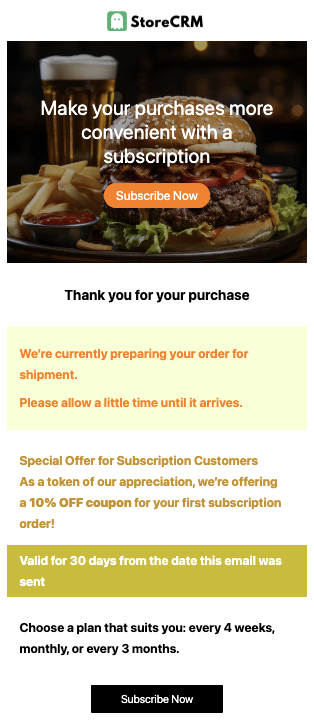
To send a second email, check the "Send second email" checkbox.
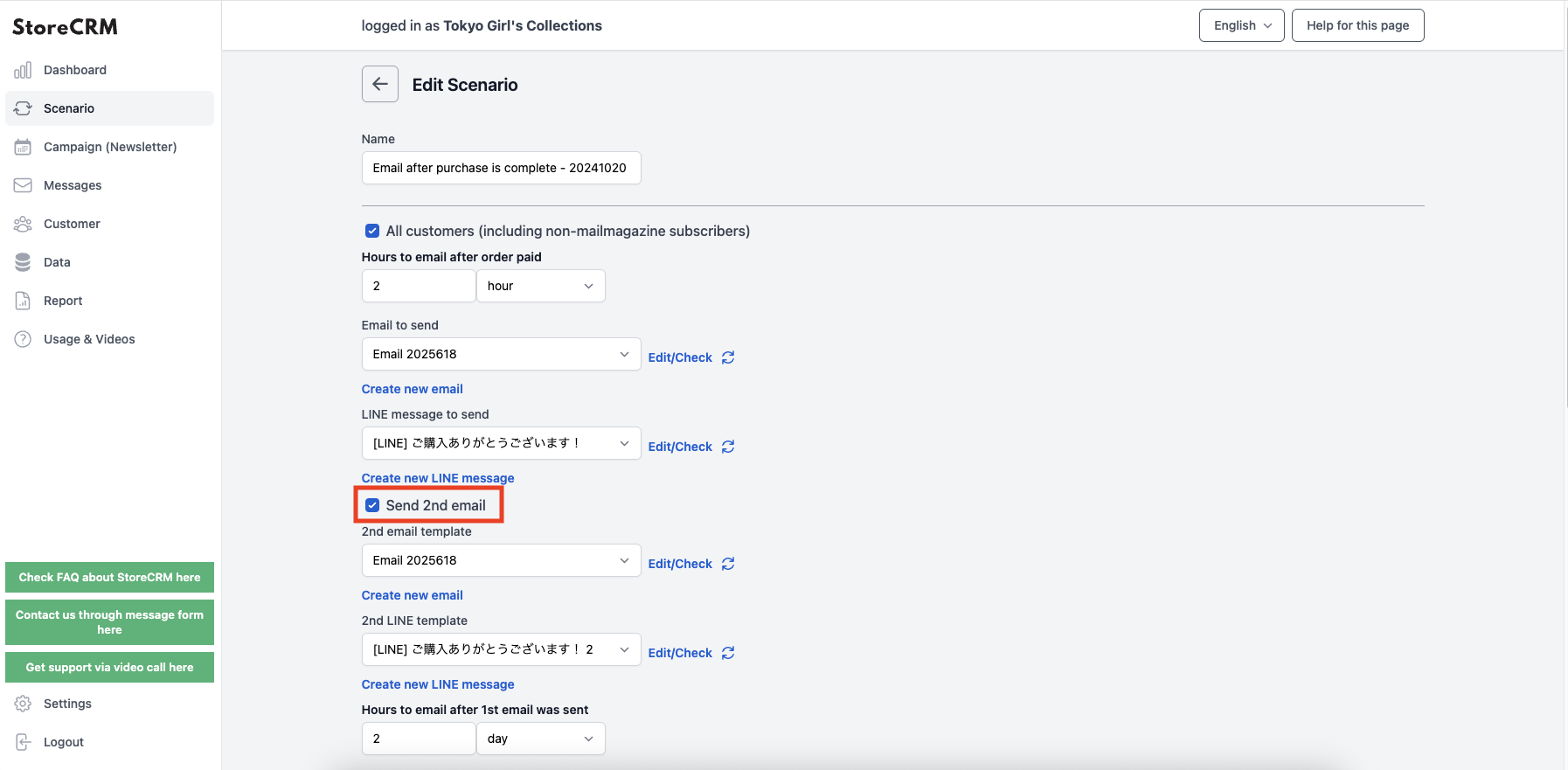
8. set the second email to be sent.
- Sending an email that differs in content from the first email may increase open and click-through rates.
- If you want to send the original email, you can use the [.Mail ListWe recommend that you create the file in advance with [*].
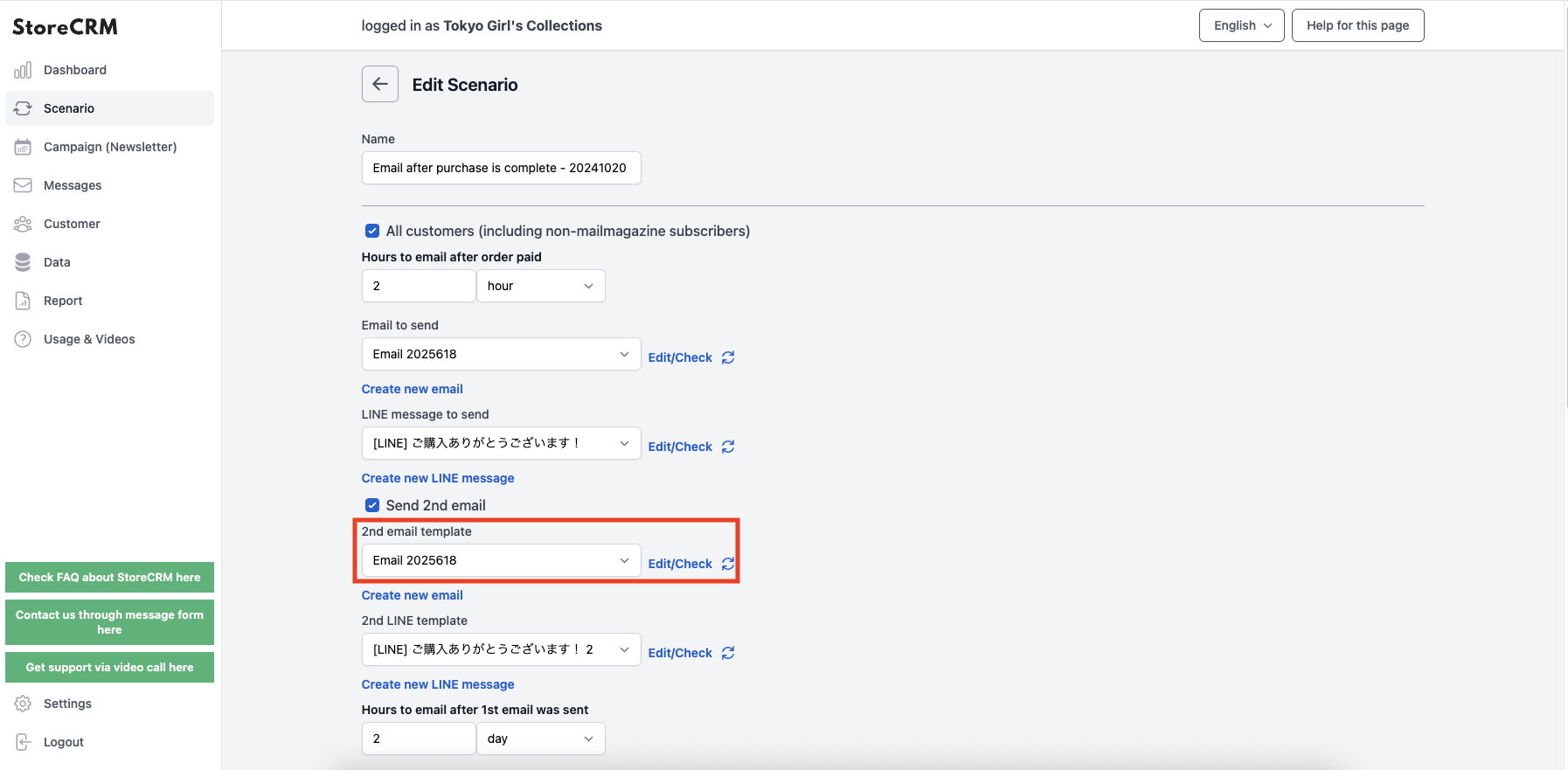
9. set the time between the first email and the second email.
As an example, we set the date to "2 days".
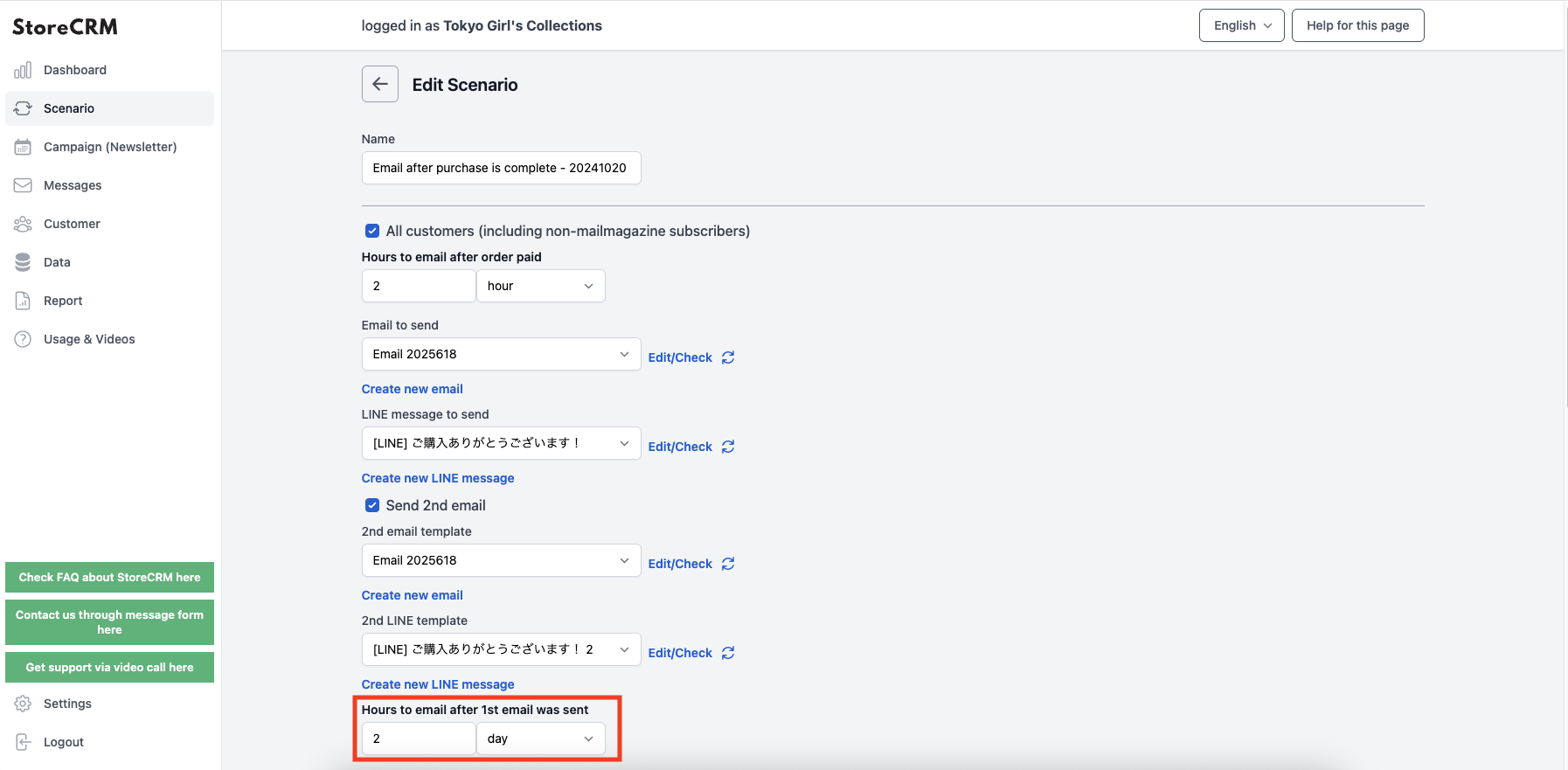
To send a third email, check the "Send third email" checkbox.
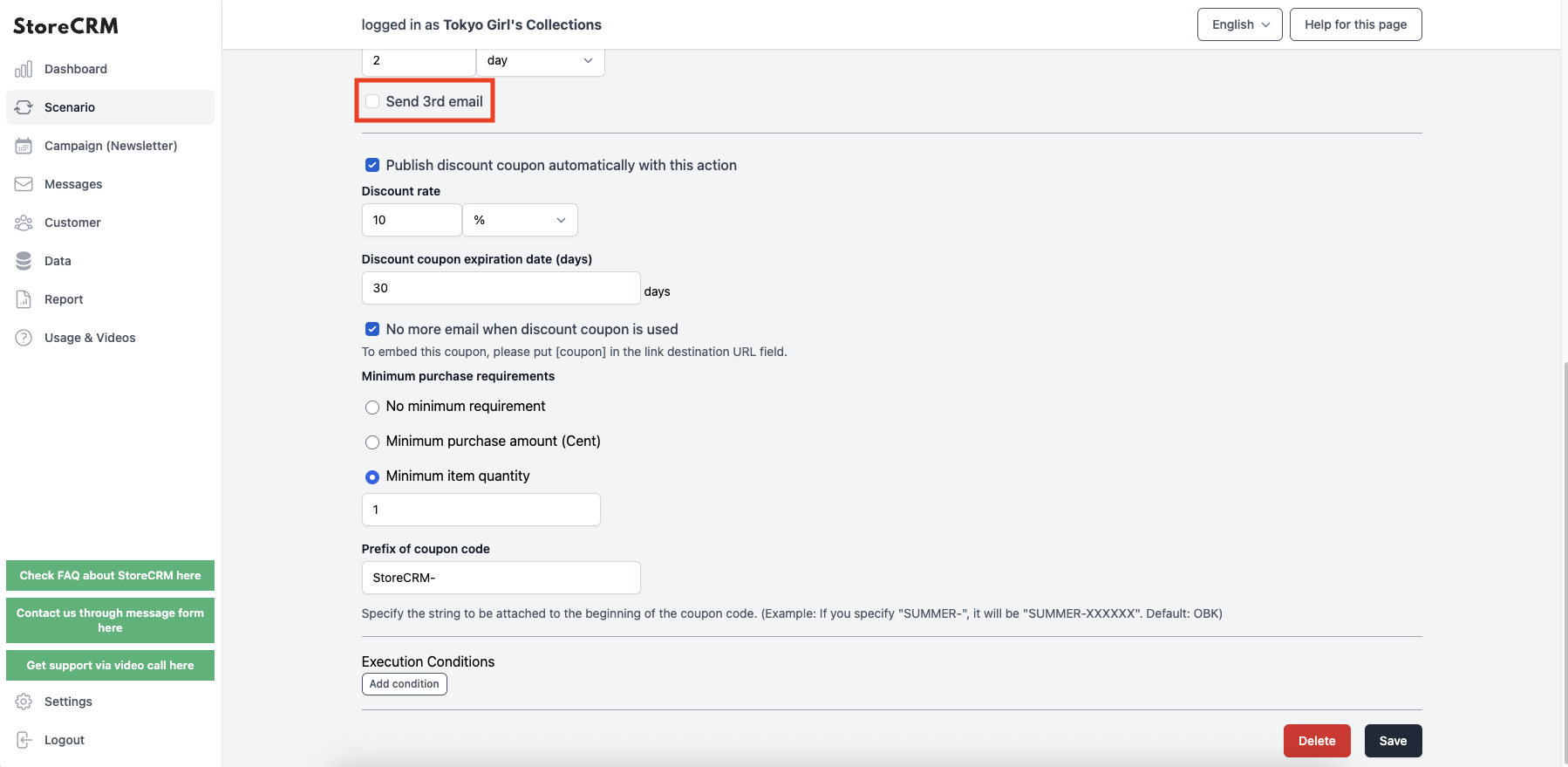
11. if you want to add a discount coupon to the email, check the "Automatically issue discount coupon in this scenario" checkbox.
For information on how to add coupons to your email,this way (direction close to the speaker or towards the speaker)for more information.
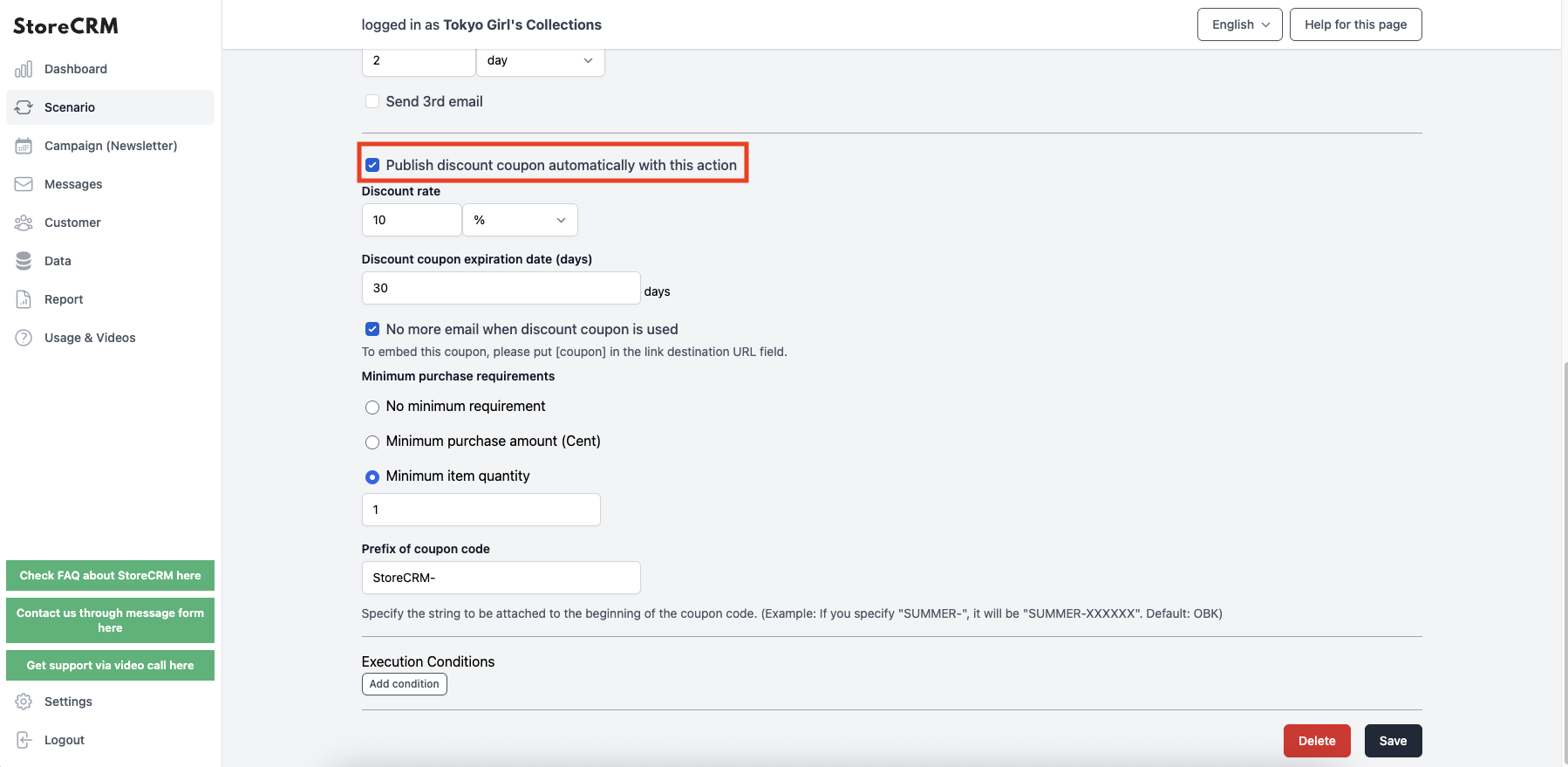
12. set the discount rate for the coupon.
As an example, we set it to "10%".
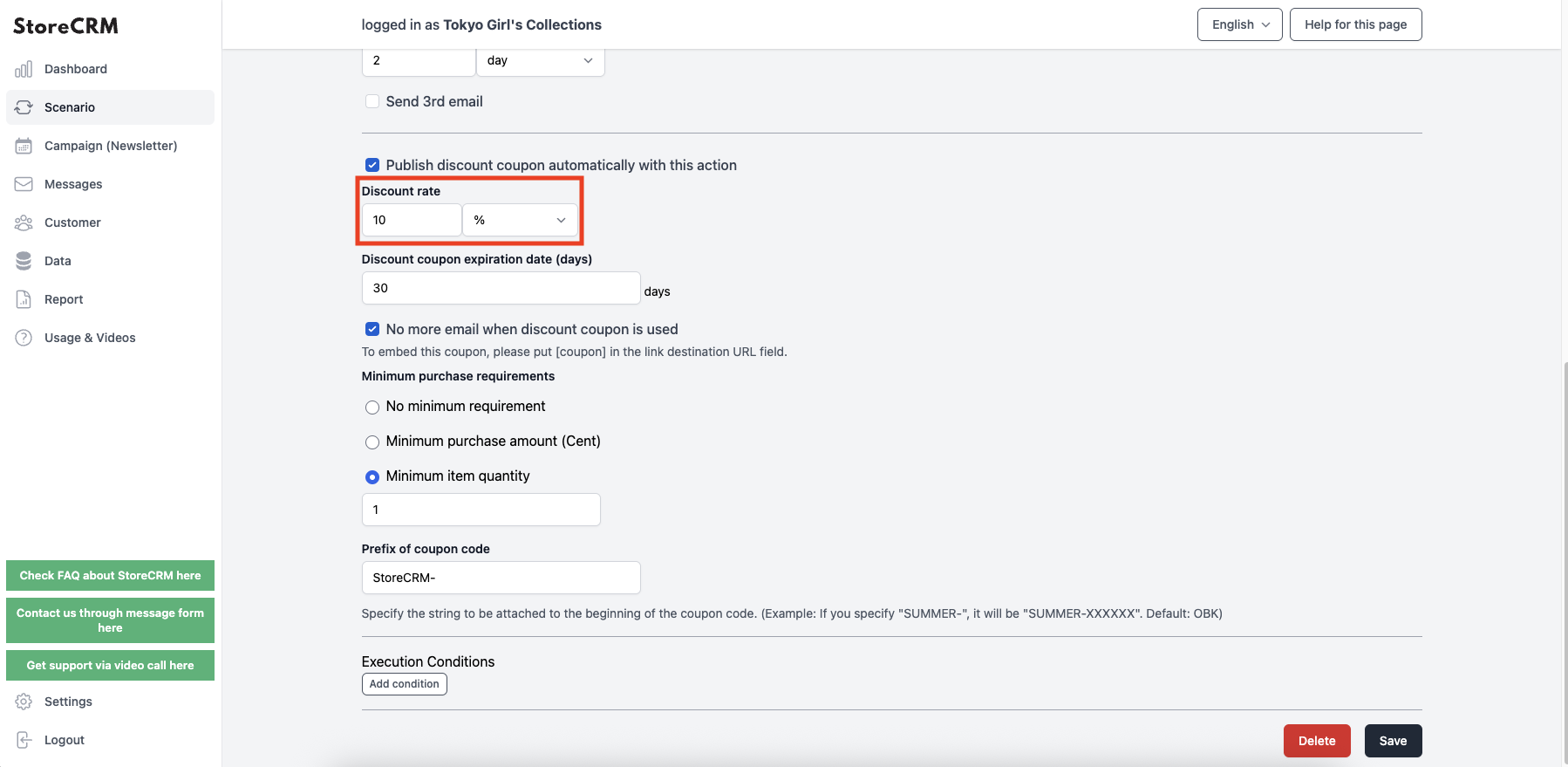
Set the expiration date (date) of the discount coupon.
As an example, we set it to "30 days".
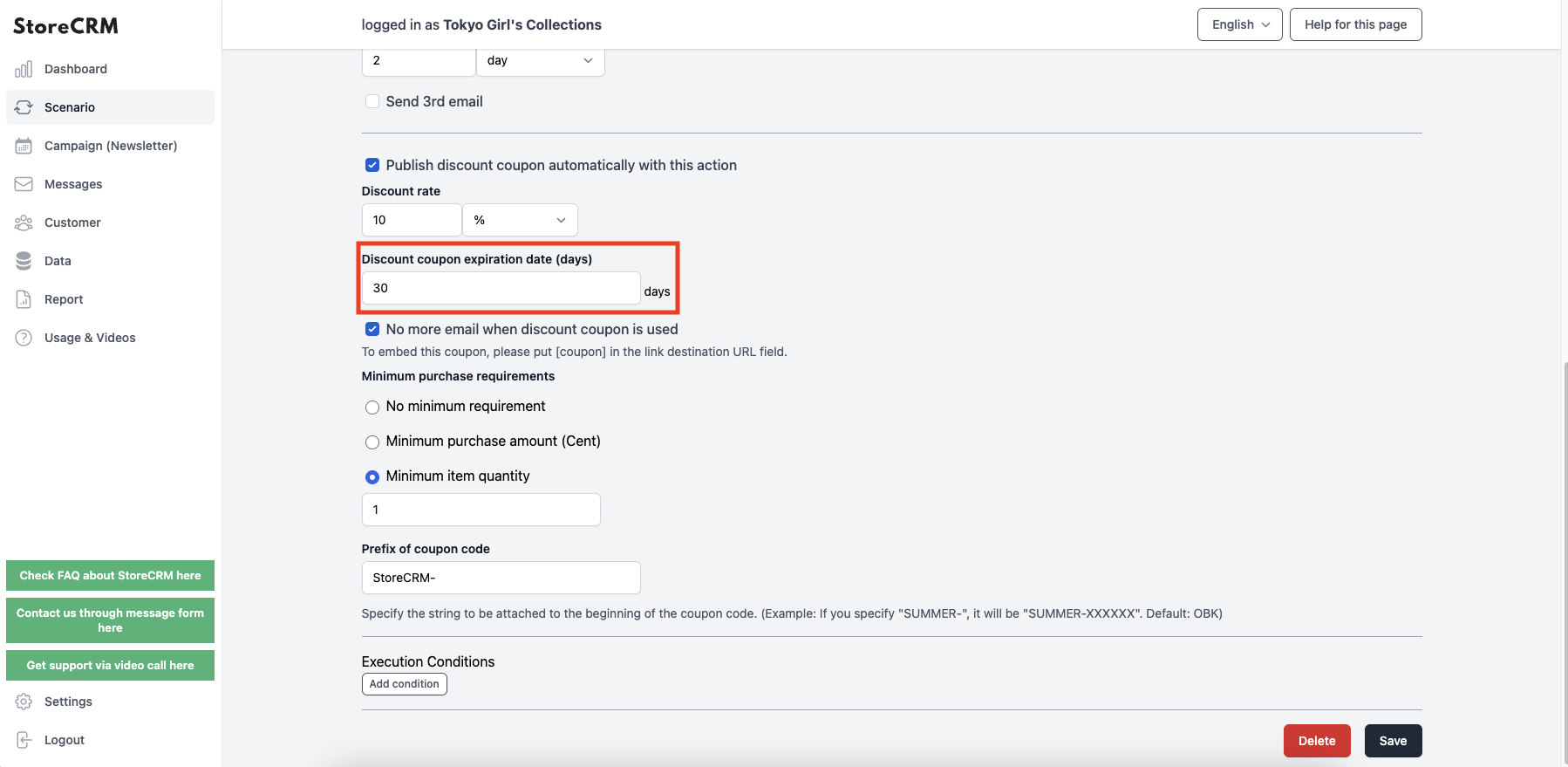
14. If you do not want to send any more emails once the coupon has been used, check the "Do not send any more emails once coupon has been used" checkbox.
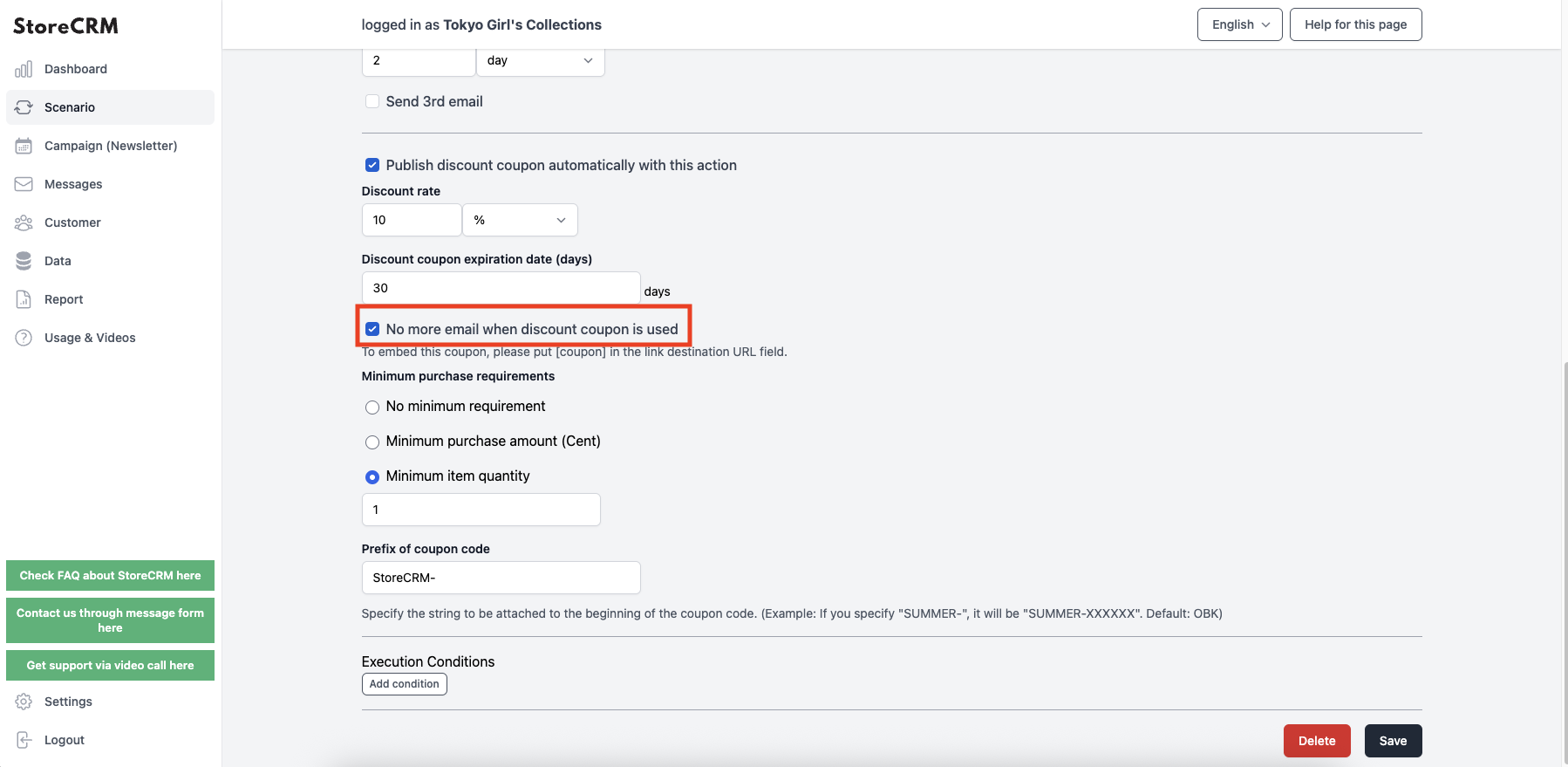
15. establish minimum purchase requirements, if necessary.
As an example, we set the "Minimum Quantity of Item" to "1".
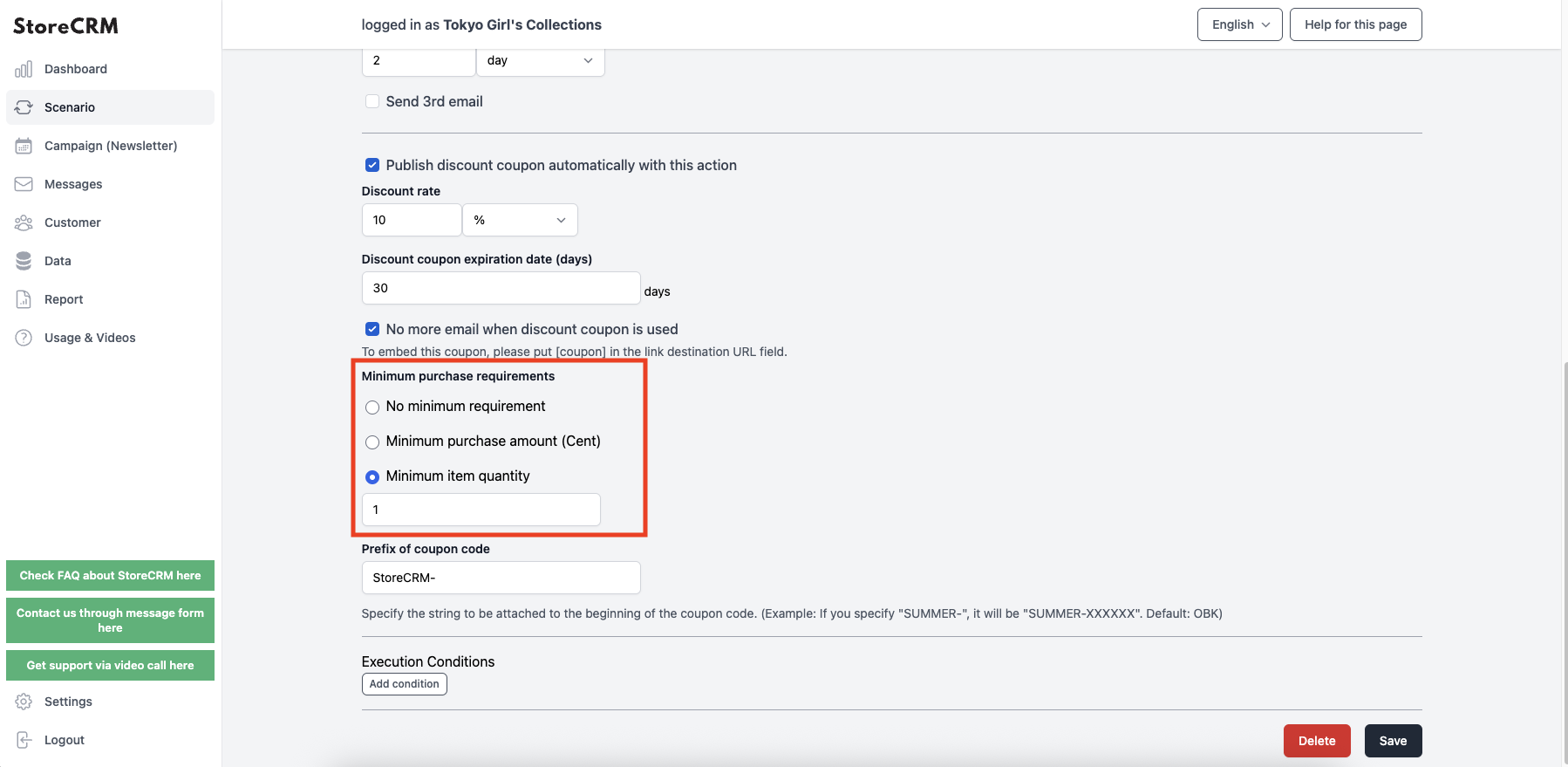
Set the first string of the coupon code.
As an example, we set "StoreCRM-".
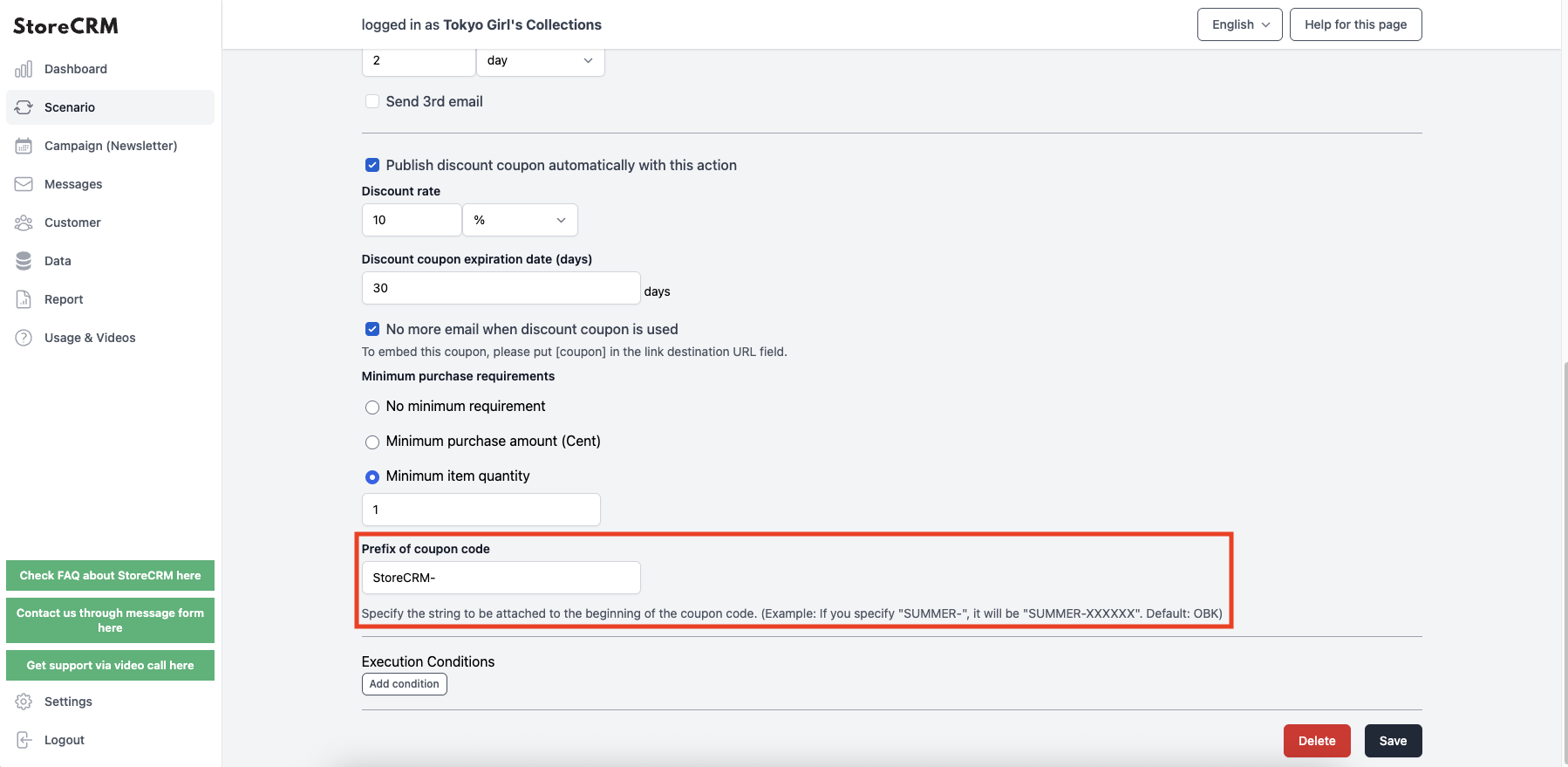
Set the execution conditions.
As an example, we have set the following
- goods
- trade (brand) name
- equal
- Roast beef and spinach sandwich (enter name of product sold in store)
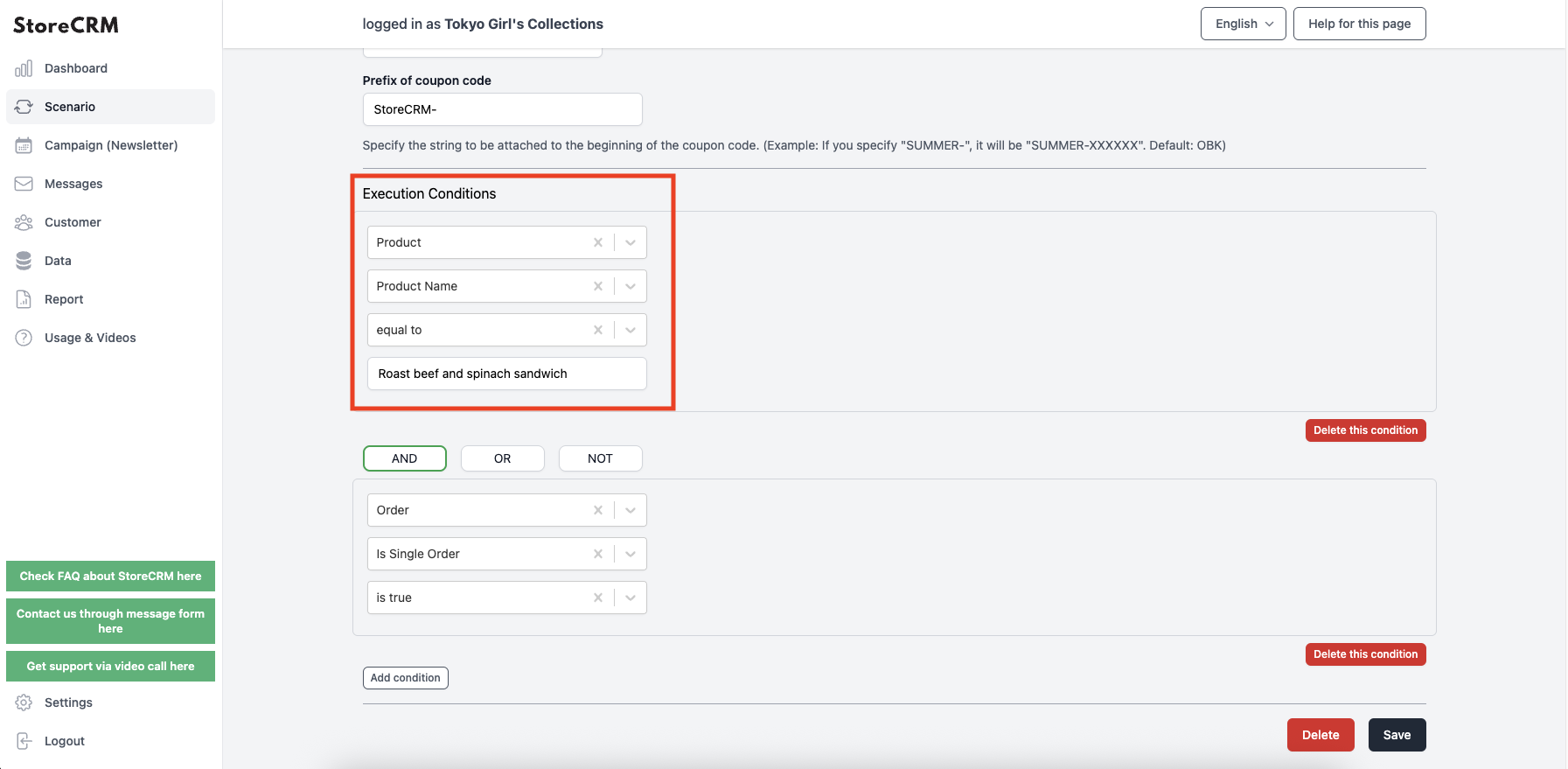
Click [AND]. 18.
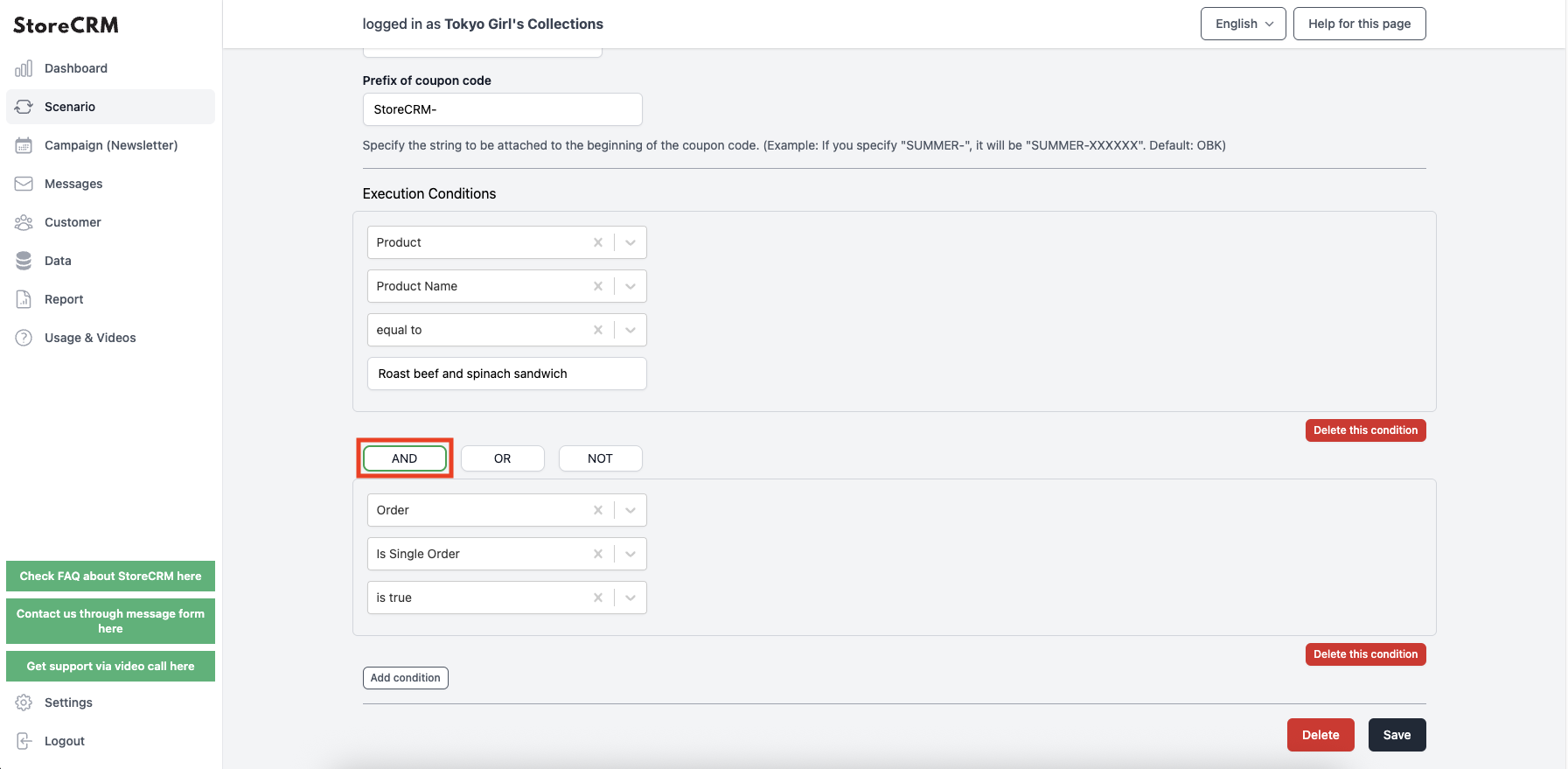
19. set additional execution conditions.
As an example, we have set the following
- order
- Is a single order included?
- Yes, sir.
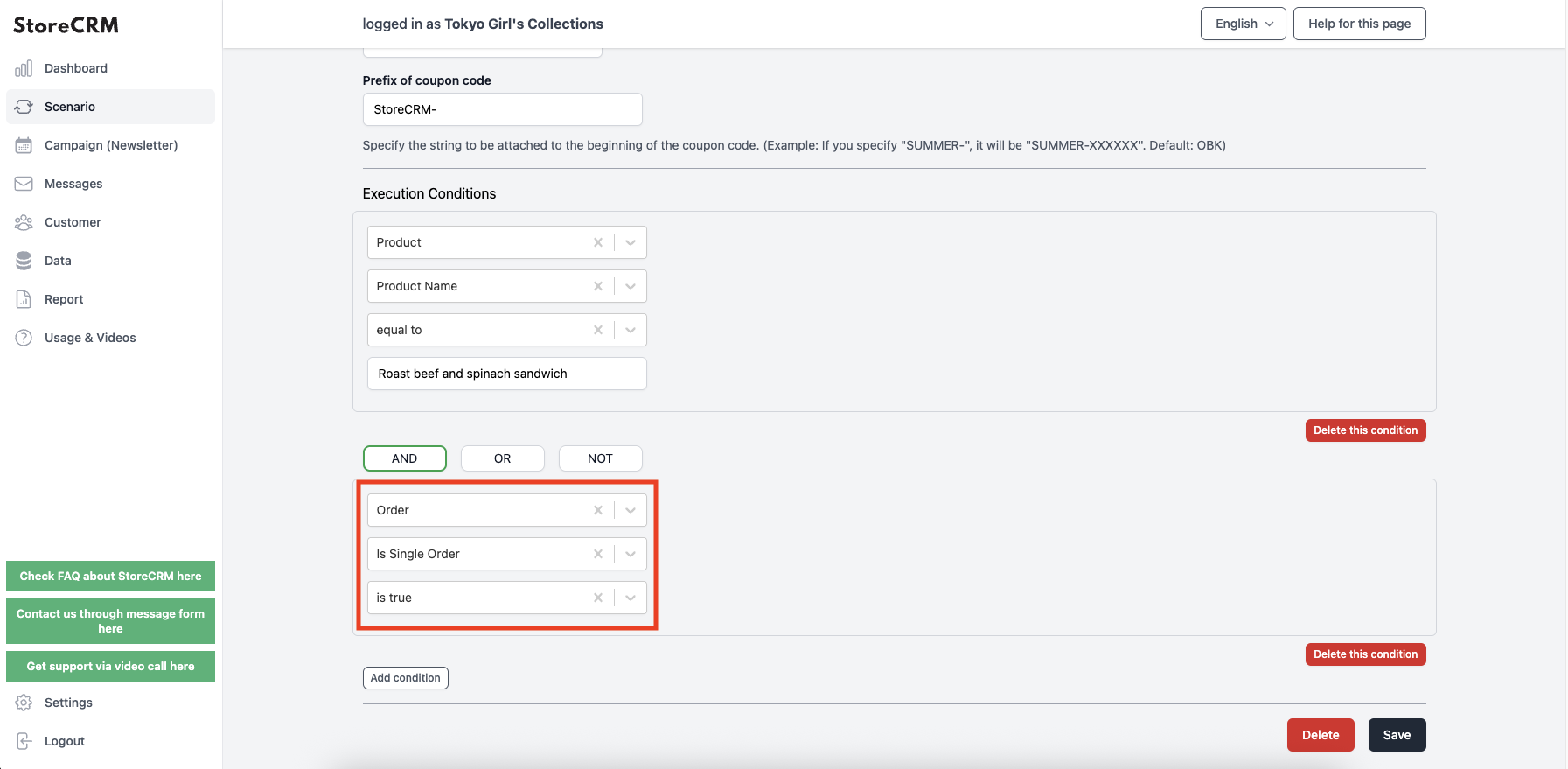
Click "Save.
Setup is complete.
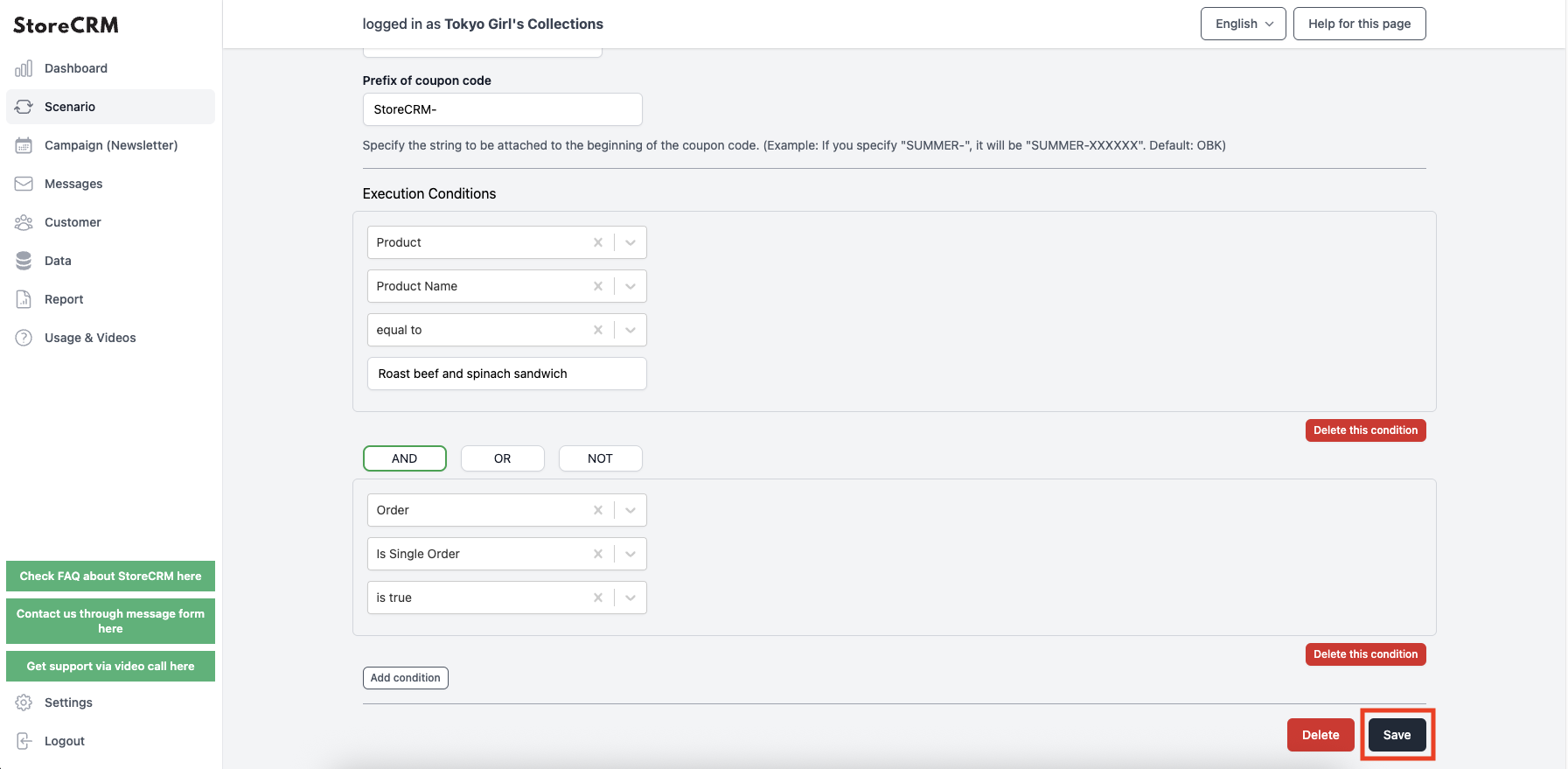
21. [Enable?] ON.
- The scenario is now valid.
- Make a test purchase and confirm that the email is actually sent.
- If you set up a coupon link or coupon code, you will see it in the email sent with your test purchase.
- Please also check to see if you can use the coupon link or coupon code provided in the email to make a purchase.
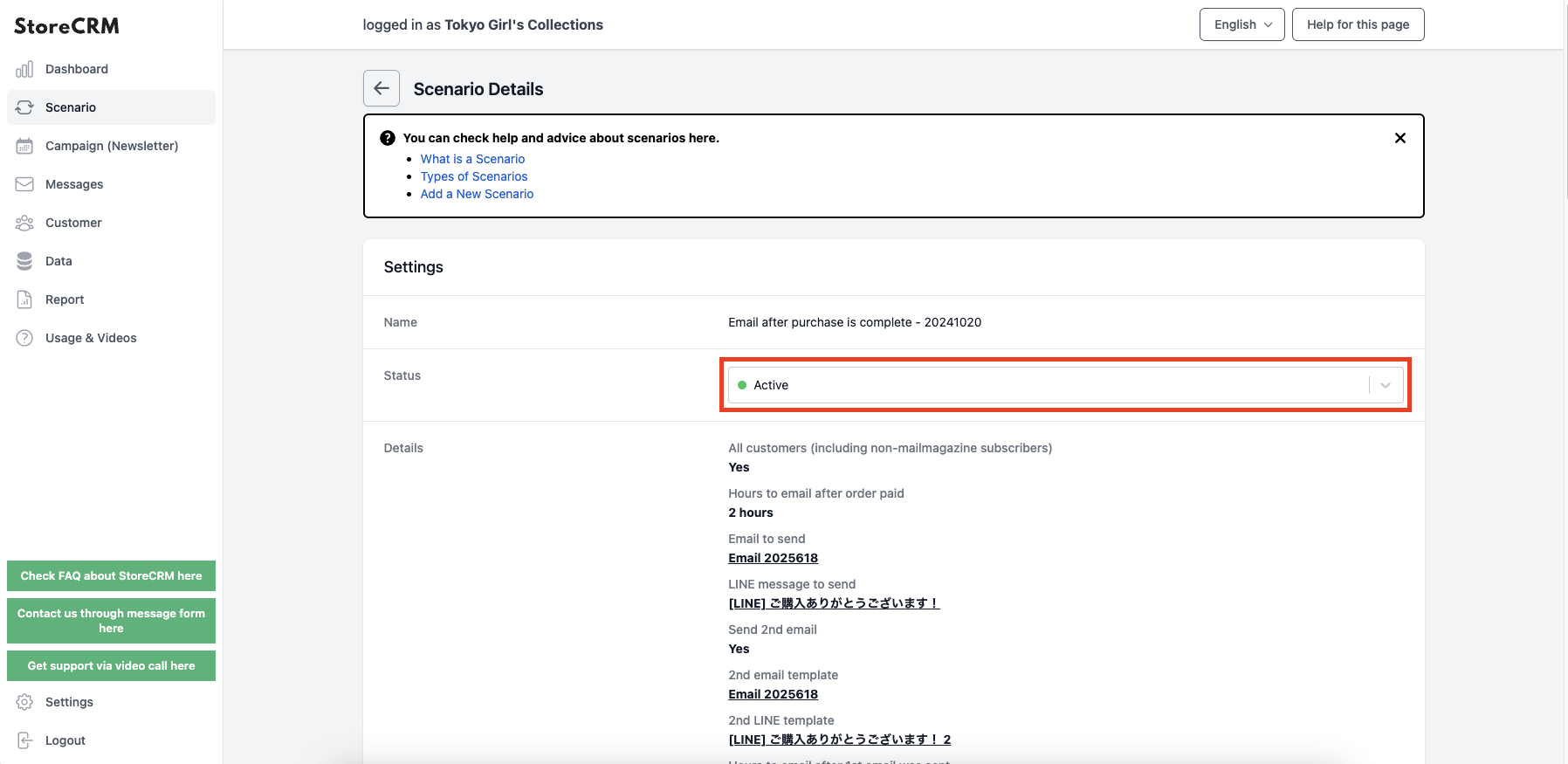
Related Pages