To send a step e-mail, do the following
Watch the video to set up
See the manual and set it up.
1. Introduction
In this article, we will explain how to use StoreCRM to send step emails in Shopify and the key points and cautions in doing so, while actually creating a step email scenario for member registration.
Sending step emails on e-commerce sites has become a standard marketing strategy, but it is not as simple as just sending them in the dark and having them work.
The purpose and expected effect of an e-mail vary greatly depending on the content and timing of the e-mail. It is also very important to analyze the customer's actions and open rates for each e-mail and upgrade the e-mail to make it more personalized for each customer.
With StoreCRM, it takes only a few steps from setting up the conditions for a step e-mail to creating the e-mail.
The application also allows users to check at a glance information necessary for analysis, such as open rates, click rates, and sales via e-mail, for each e-mail sent.
By sending step e-mails with a purpose, analyzing, and repeatedly improving them, you can expect various effects such as increased sales and strengthened relationships with customers, so please use StoreCRM to implement step e-mails.
2. creation of step mail scenarios (step mail for member registration)
About the purpose of the scenario
It is very important to clearly define the purpose of your marketing efforts. First, let's confirm the purpose of the "Step Mail Scenario for Member Registration" that we will create this time.
important
1) Increase brand awareness and sales promotion
Maintain customer interest and encourage sales by introducing the brand and its signature products immediately after member registration.
It can also be expected to increase the level of trust in the brand.
*Be careful not to send too many e-mails, as this can lead to deciphering the newsletter.
➁Customer data collection
The open and click rates of e-mail newsletters can be analyzed to determine what kind of information and products newly registered members are interested in. Based on this information, it is possible to introduce personalized information and products to customers.
Creating scenarios in practice
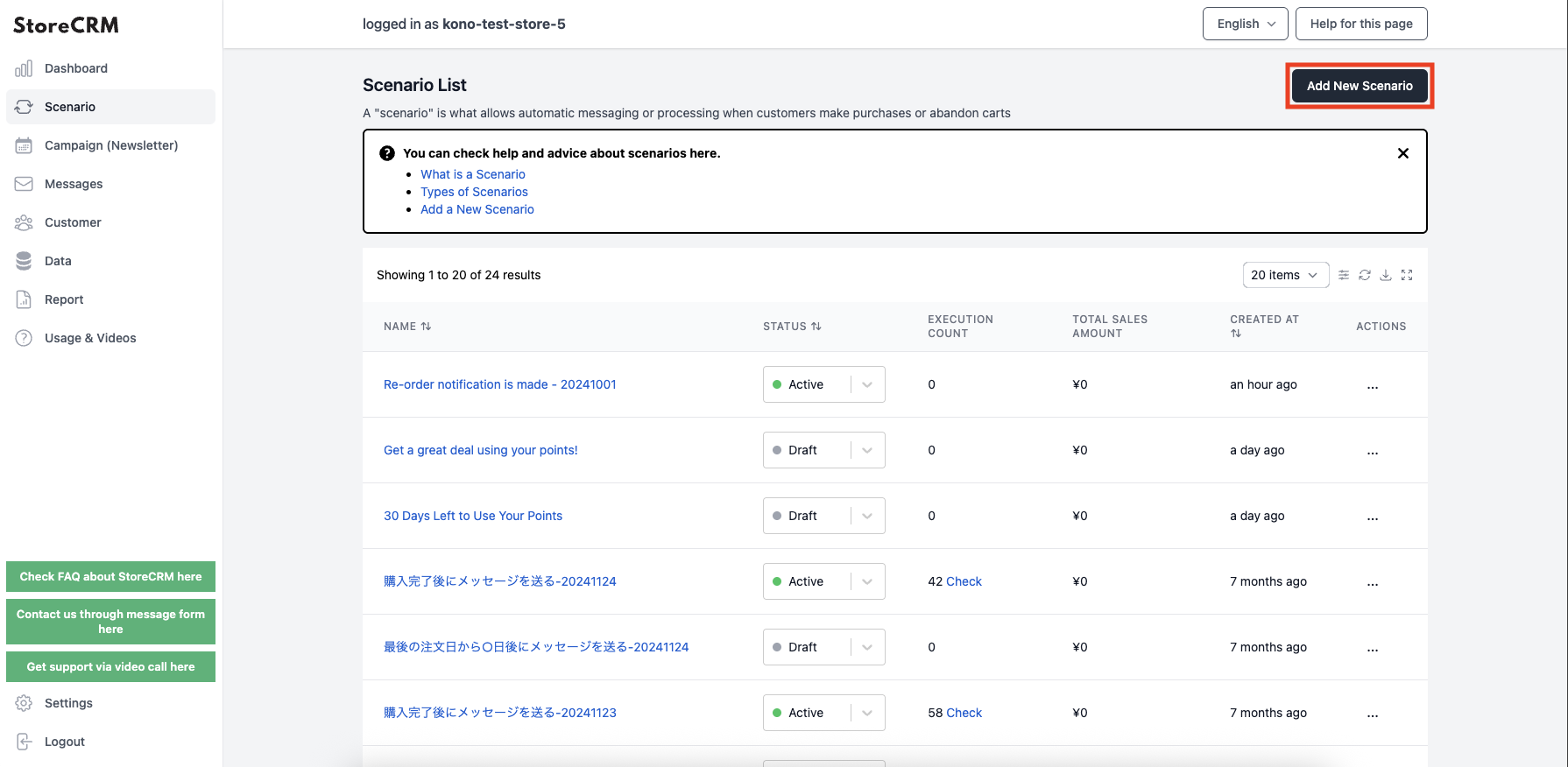
➀Click [StoreCRM App Screen] > [Scenarios] to open the Scenarios List page.
Click on "Add new scenario" in the upper right corner of the screen.
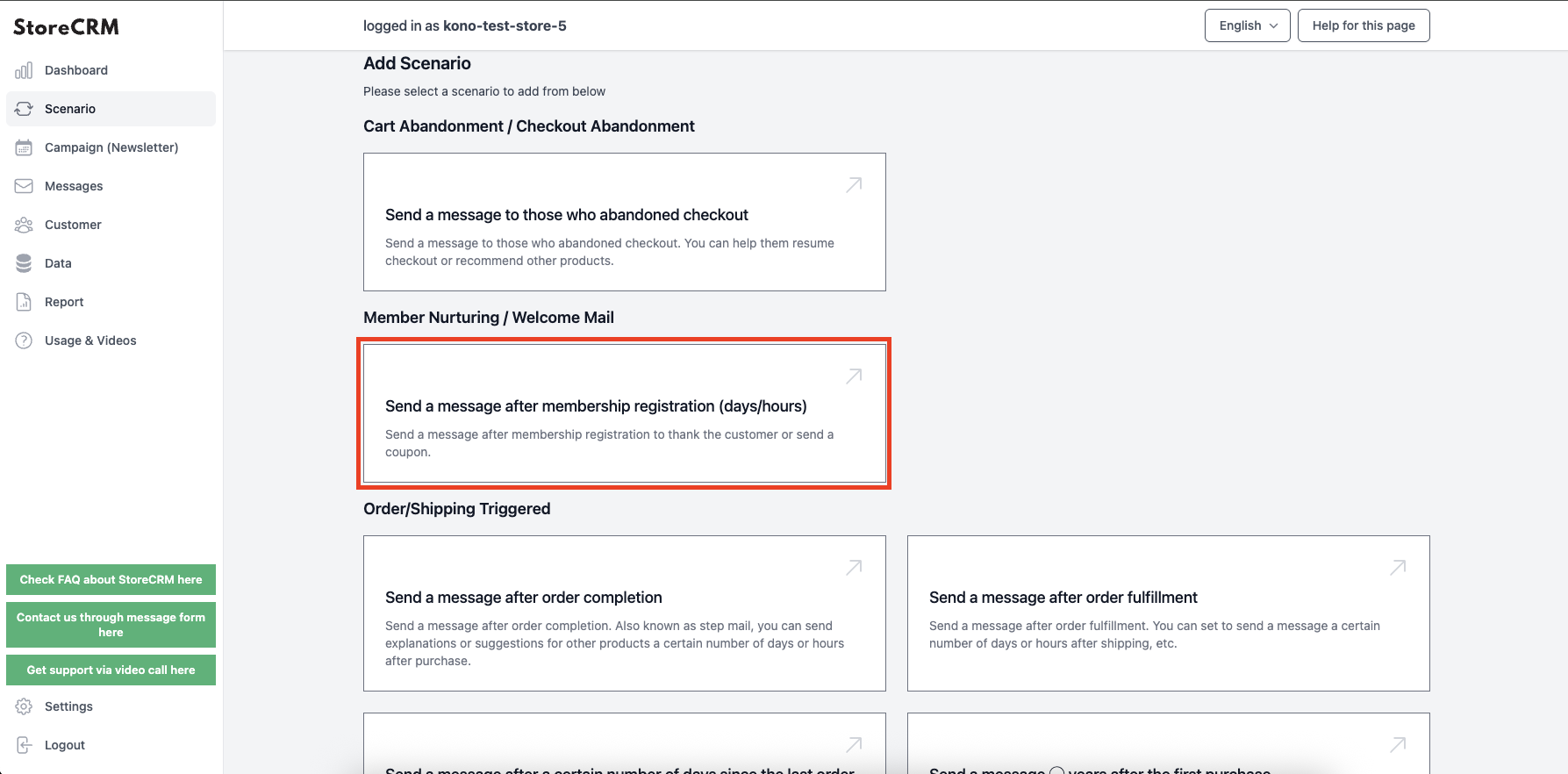
➁In this case, we will create a step mail scenario after member registration, so [Member Development/Welcome Email]>[Email ● days (hours) after member registrationClick on the "+" button.
*To create a step email scenario to the customer to after the purchase is completed, click [Send triggered by order or shipment] > [Email after purchase is completed].
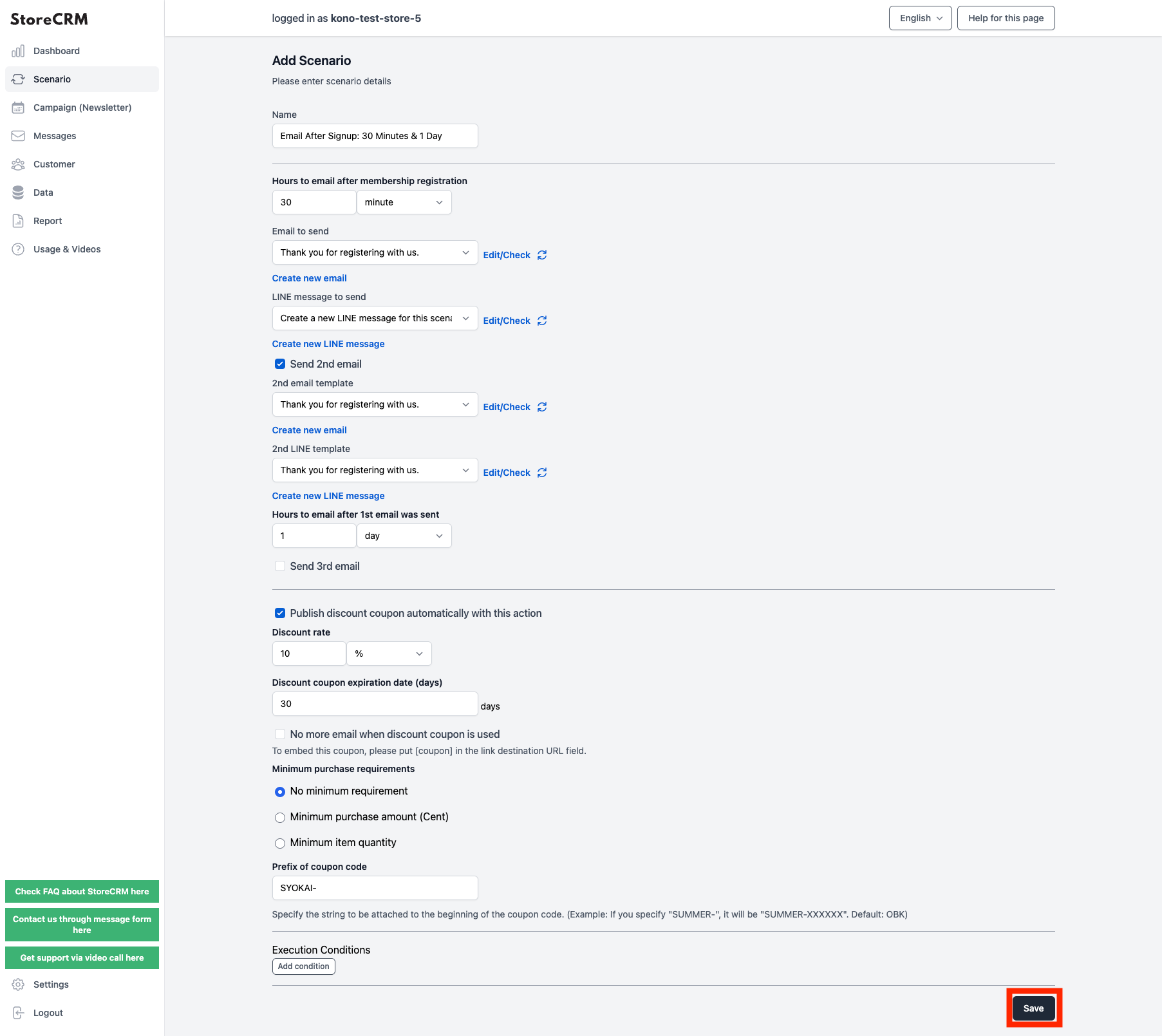
The scenario setup screen will appear, and you will be asked to set the date, time, and number of times you wish to send the e-mail. In this case, the settings are based on the following specifications. After completing the settings, click "Save" in the lower right corner of the screen.
important
- Send a thank you email 30 minutes after signing up
- Send an email with a coupon one day after the first email is sent
- The beginning of the coupon code should be specified as [SYOKAI-].
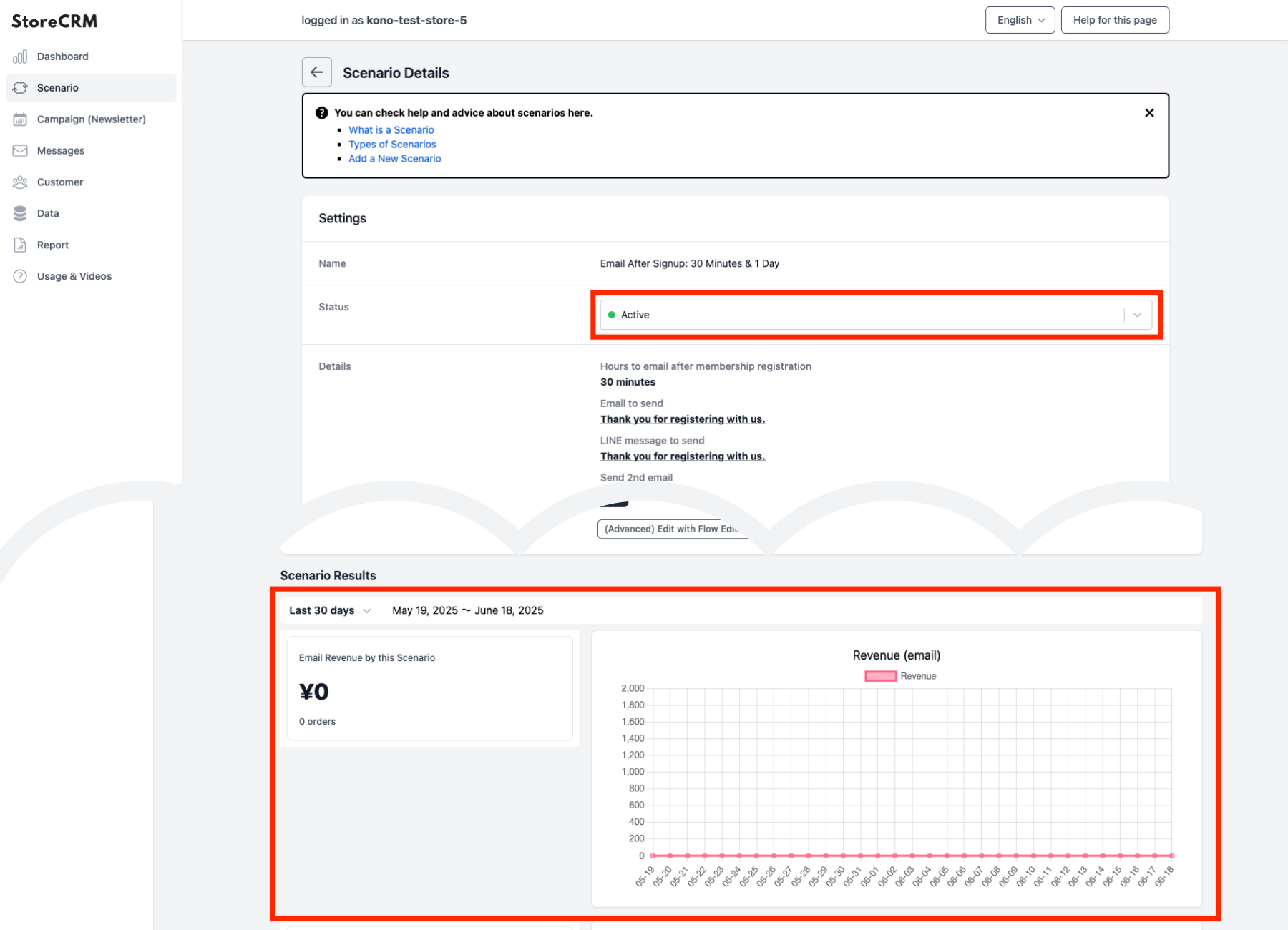
When the settings are complete, click the "Save" button to create the scenario and display the scenario details.
Click on the pull-down under [Settings]>[Status] and set to [Enable] to send the email according to the conditions you have set.
*At the point of creating a scenario, an email that fits the scenario is automatically generated.
If you wish to customize your email, please refer to the next section for editing.
In addition, the scenario results can be used to check the effectiveness of measures such as sales and email open rates.
This completes the creation of the scenario.
Edit Email
In StoreCRM, email templates related to step emails are provided in advance, and the scenario can be operated as is. If you would like to change the wording and design of the email to match the atmosphere of your store, or if you would like to deliver the message to the customer in your own words, you can edit the email editor.
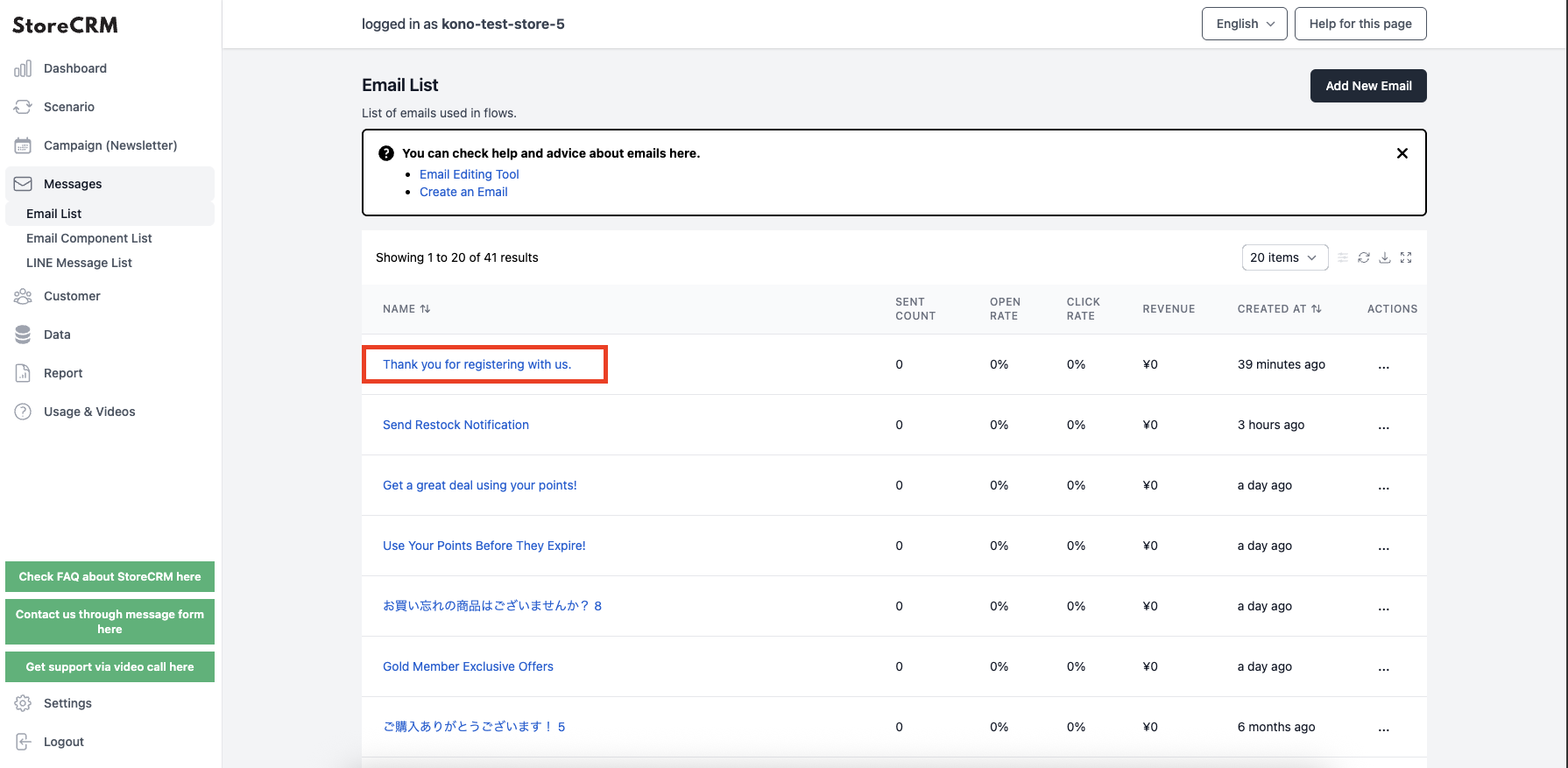
Open the ➀StoreCRM application page and click on [Mail] > [Mail List].
Click on the name of the e-mail you wish to edit in the list of e-mails.
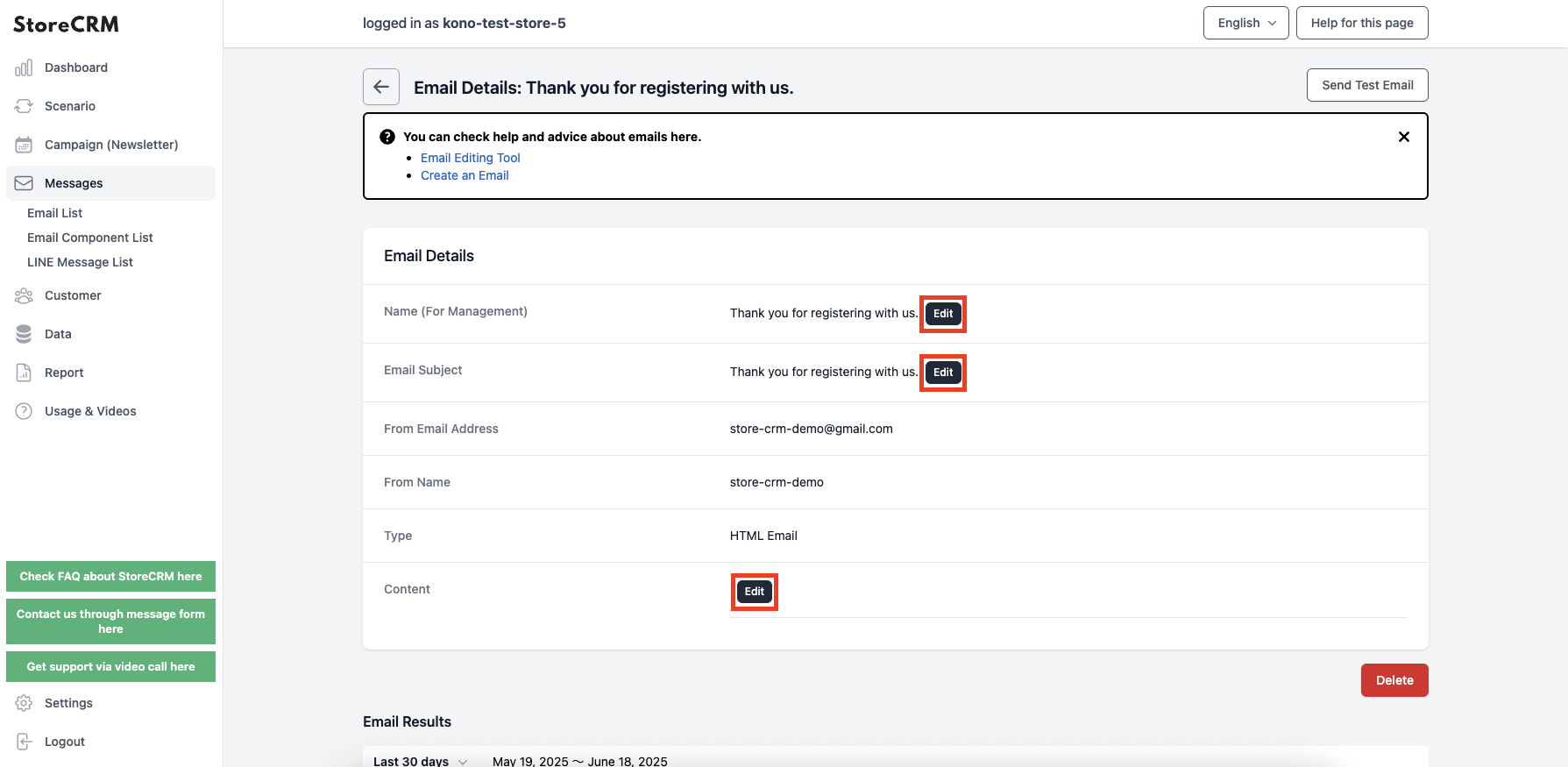
You can customize [Mail Name (for management)], [Mail Title], and [Body] from [Edit] on the ➁Mail Detail page.
Create emails that match the atmosphere of your store to increase open rates and CVR*.
CVR stands for "Conversion Rate" and is also called "CV rate." It is an indicator that expresses the percentage of visitors who have achieved a conversion (purchase or application for a product) on a website.
important
To embed a coupon you have created in an e-mail, you must place a button or link with [coupon] in the link. To embed a coupon in an email, go to [Body] > [Edit].
3. summary
By using StoreCRM, measures such as the step mailings introduced here at the time of member registration (after product purchase) can be implemented in a few steps without the need for difficult settings. In addition to sending e-mails, this application can also be used to analyze each e-mail and scenario using e-mail open rates, click rates, etc.
StoreCRM also provides free support for application setup (setup on behalf of the customer) and consulting services to help customers increase sales.
Inquiry FormPlease feel free to contact us from
Related Pages