To compose an email, do the following
Table of Contents
Watch the video to set up
See the manual and set it up.
Create the body of the email
Click on "Mail.
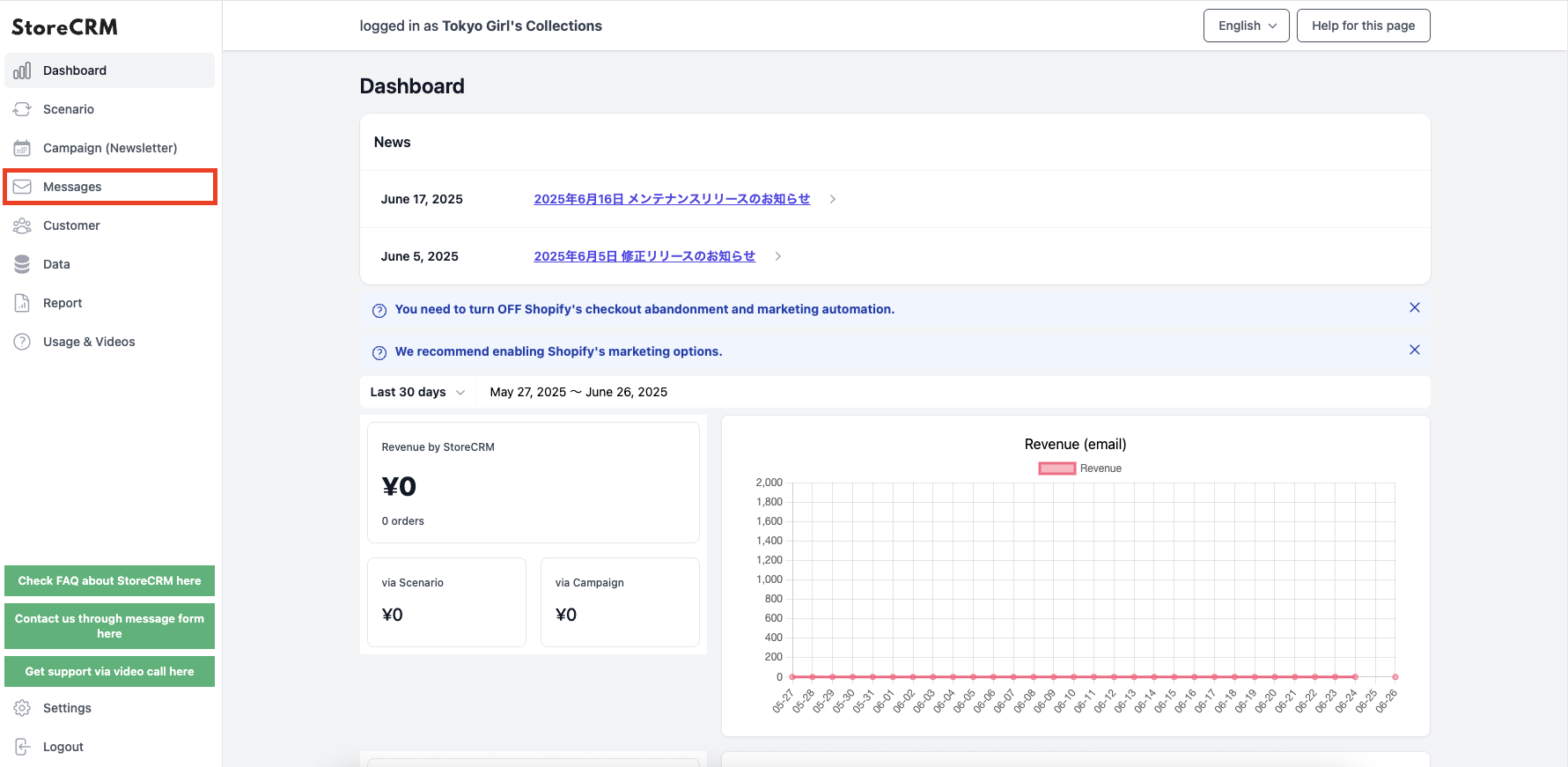
Click on "Mail List.
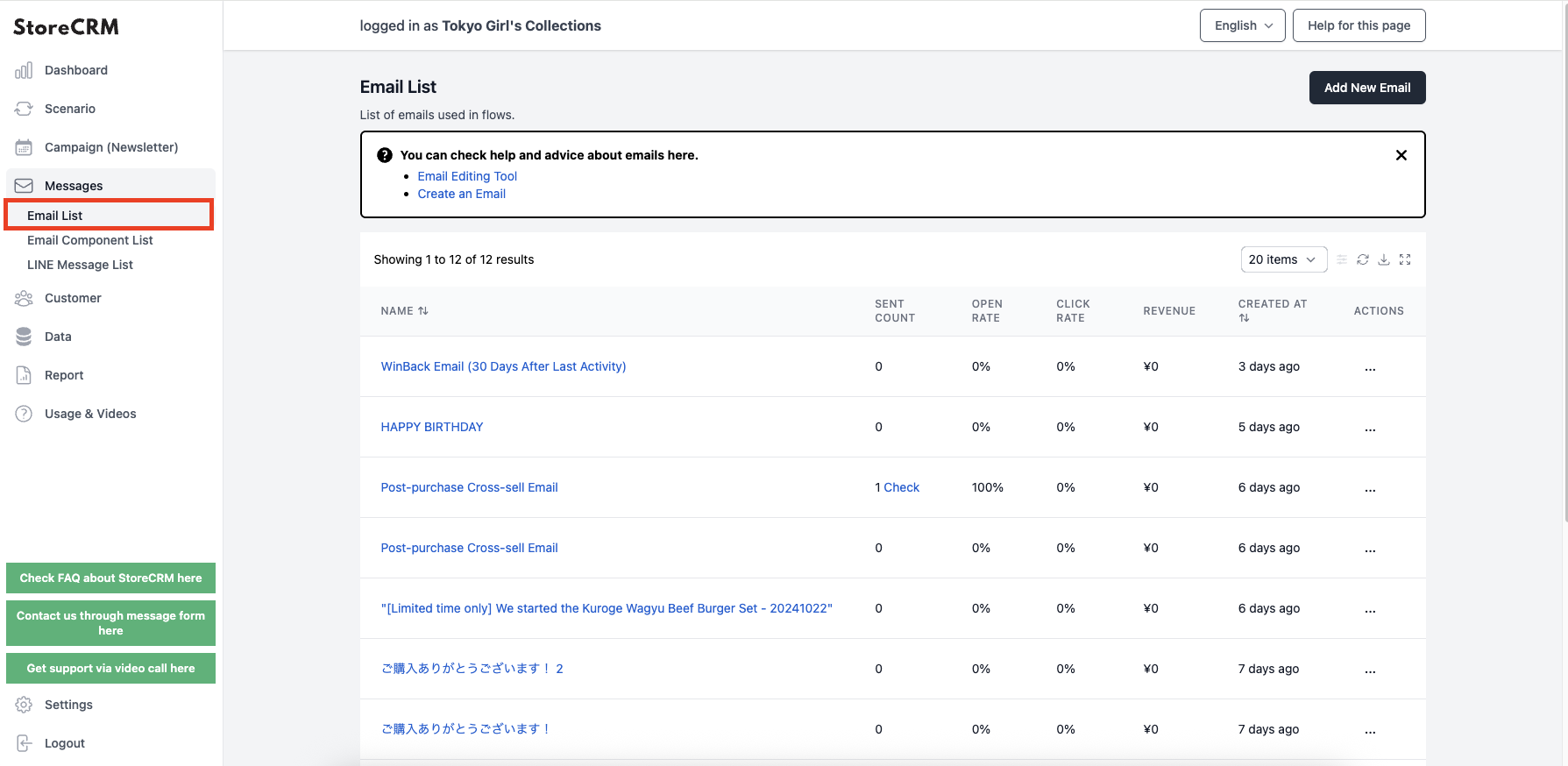
3. click on [Message to encourage customers who gave up on their bill to purchase again].
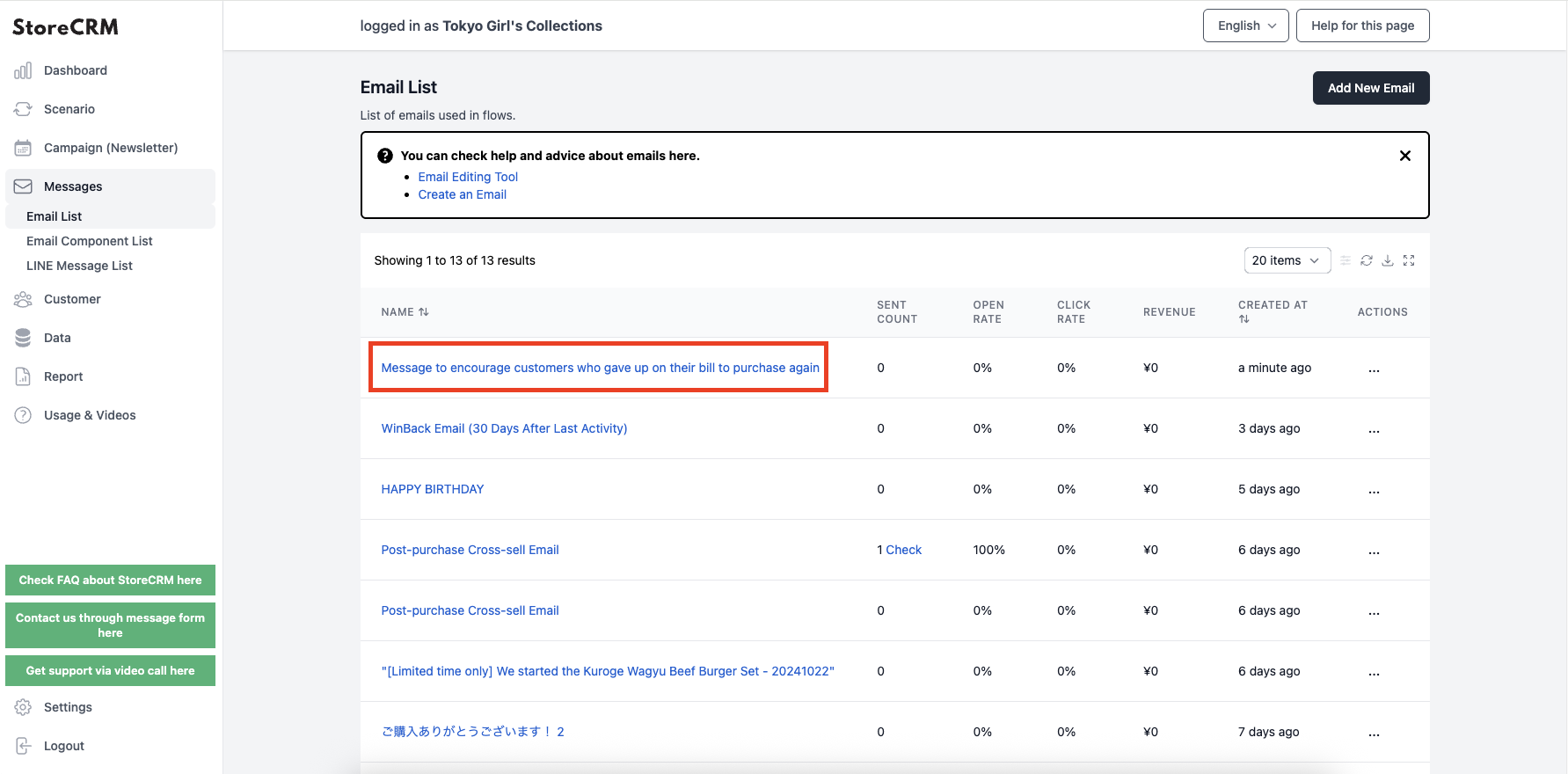
Click "Edit" to change the name (for administration). 4.
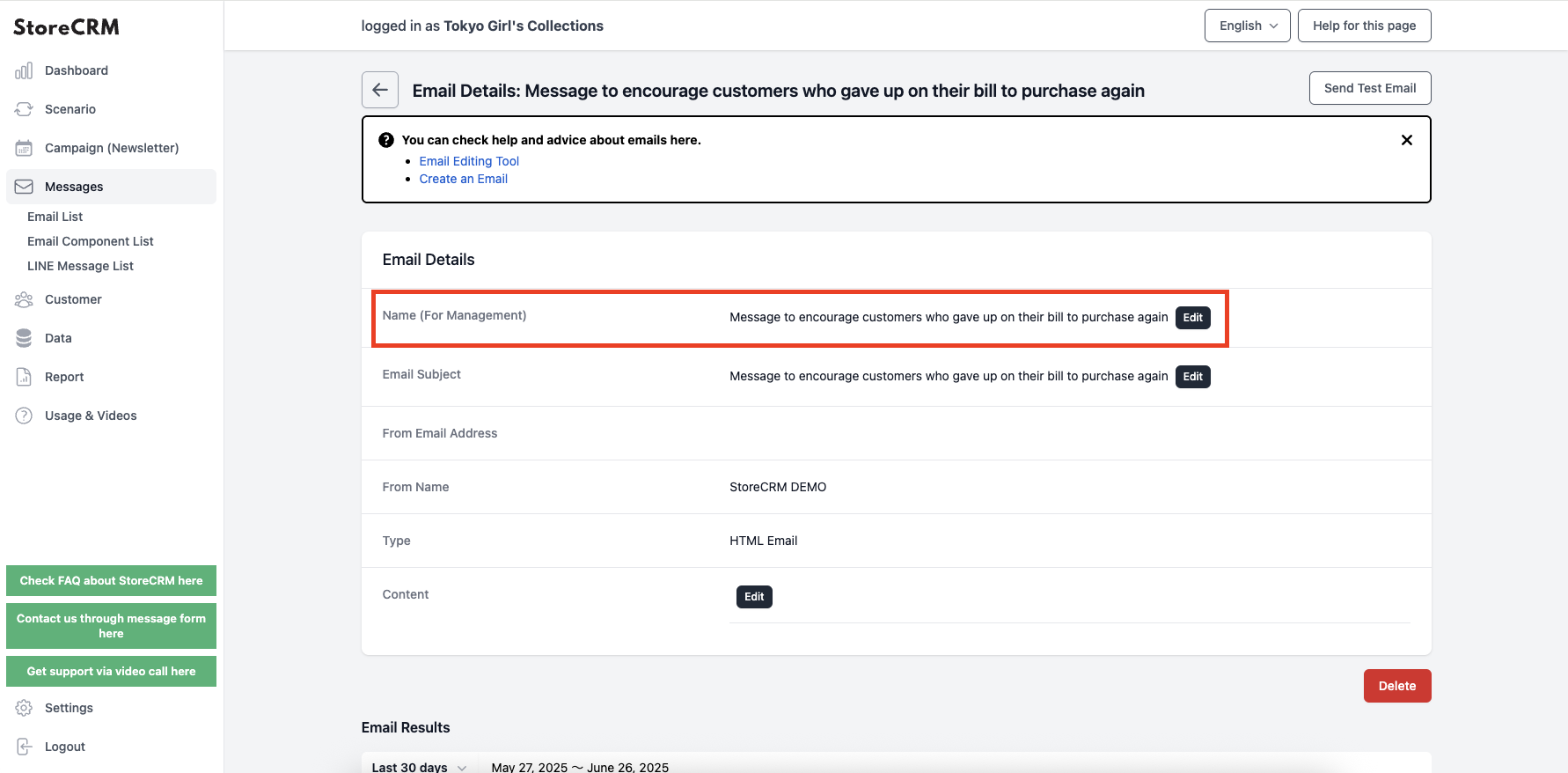
Click "Edit" to change the mail title.
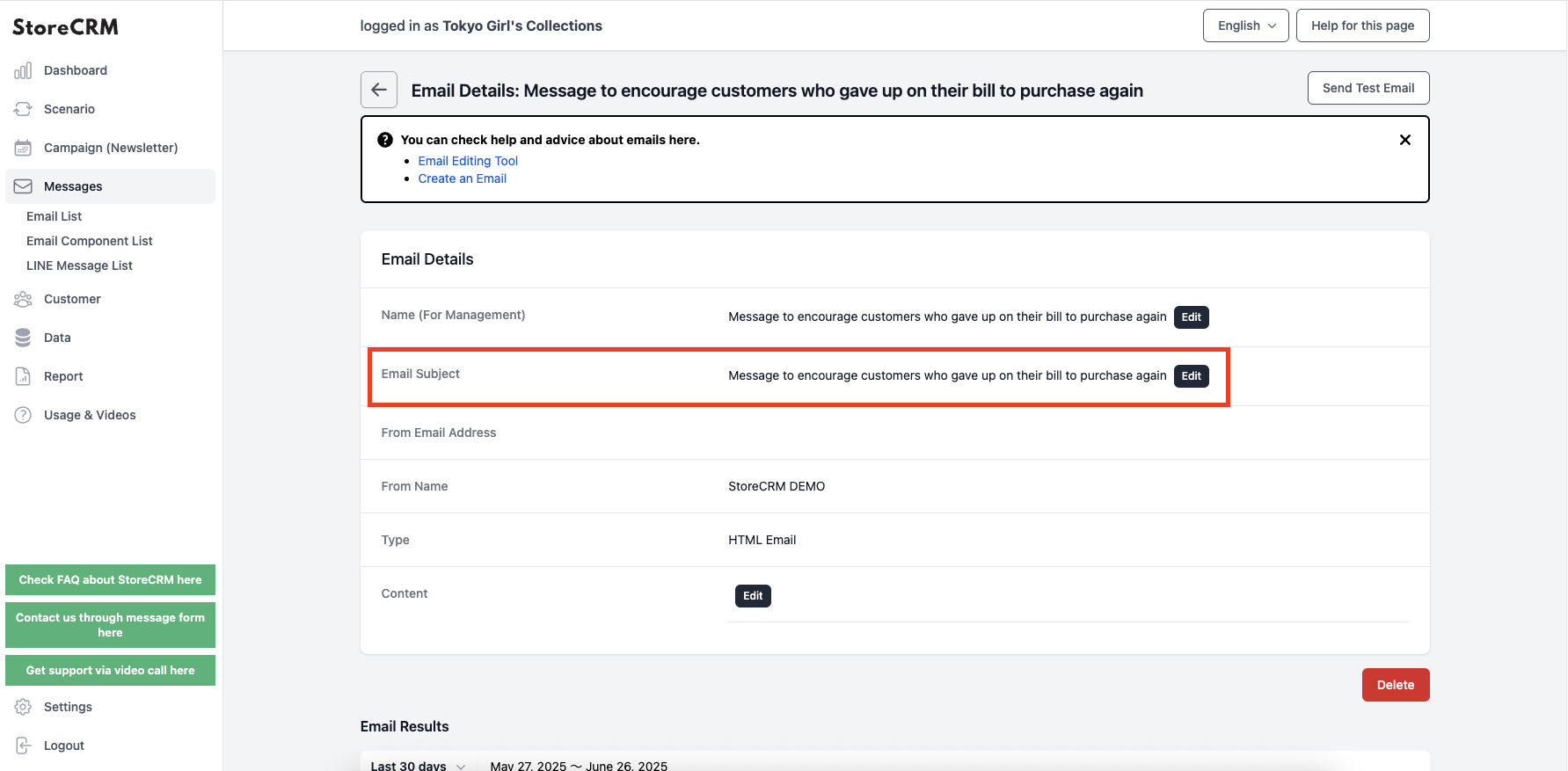
Click "Edit" on the body text.
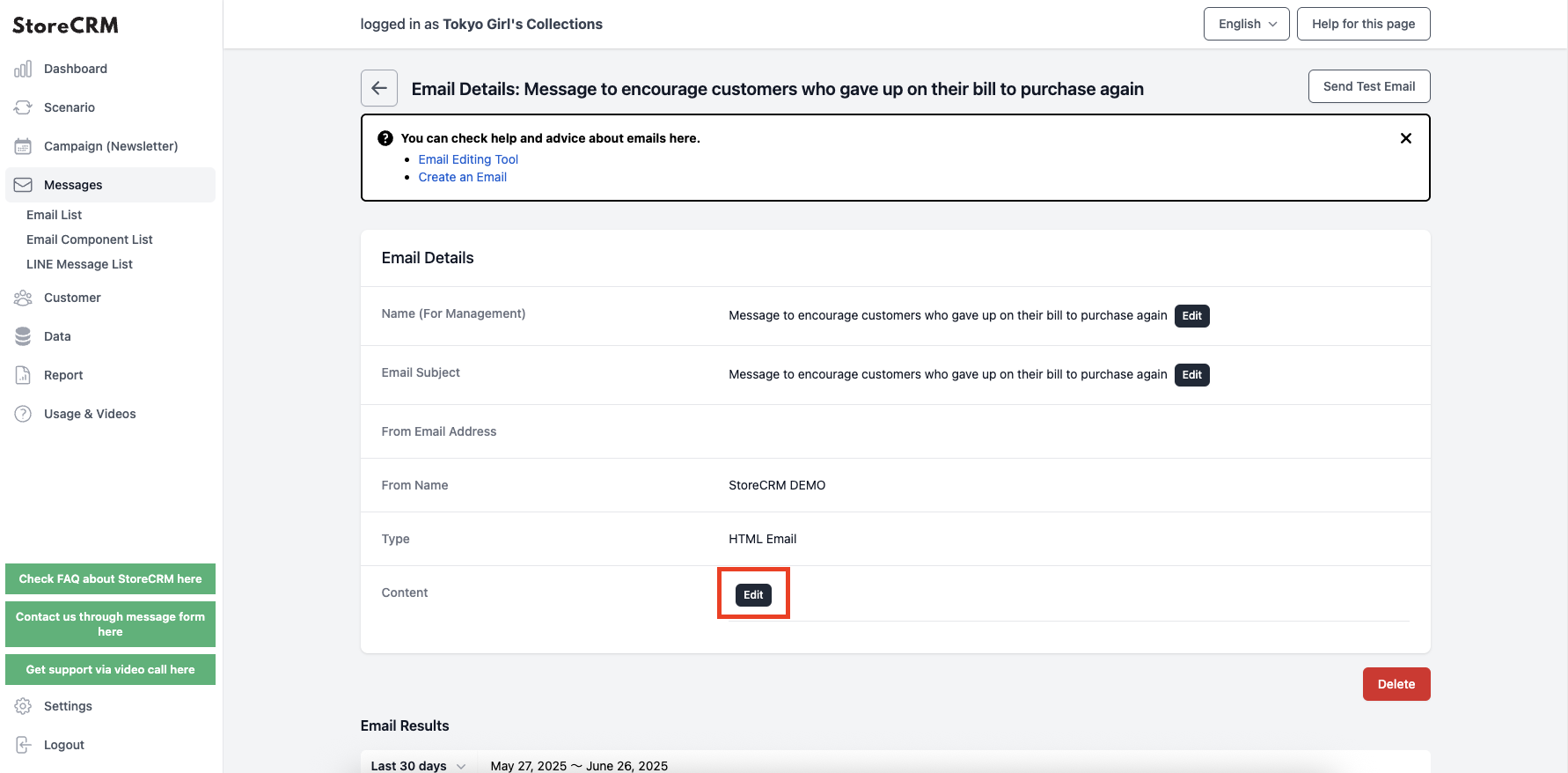
6. if there are multiple header templates, select from the templatesI doThe following is a list of the most common problems with the
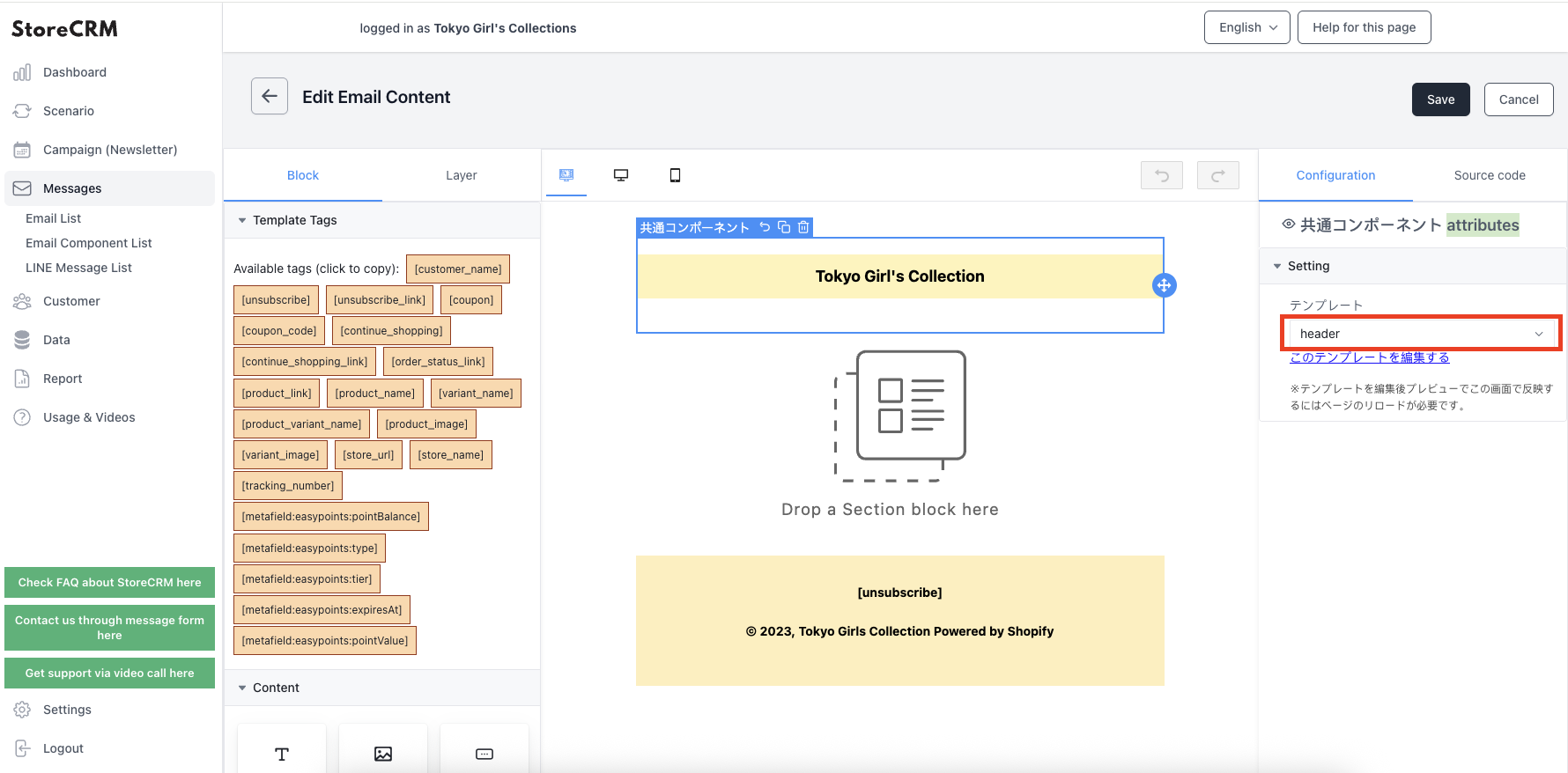
7. revise the text as necessary.
- You can also change the font family, size, and color.
- Please do not delete [Customer's Name] or [Continue Order Link].
- The position can be moved by dragging the blue circle icon.
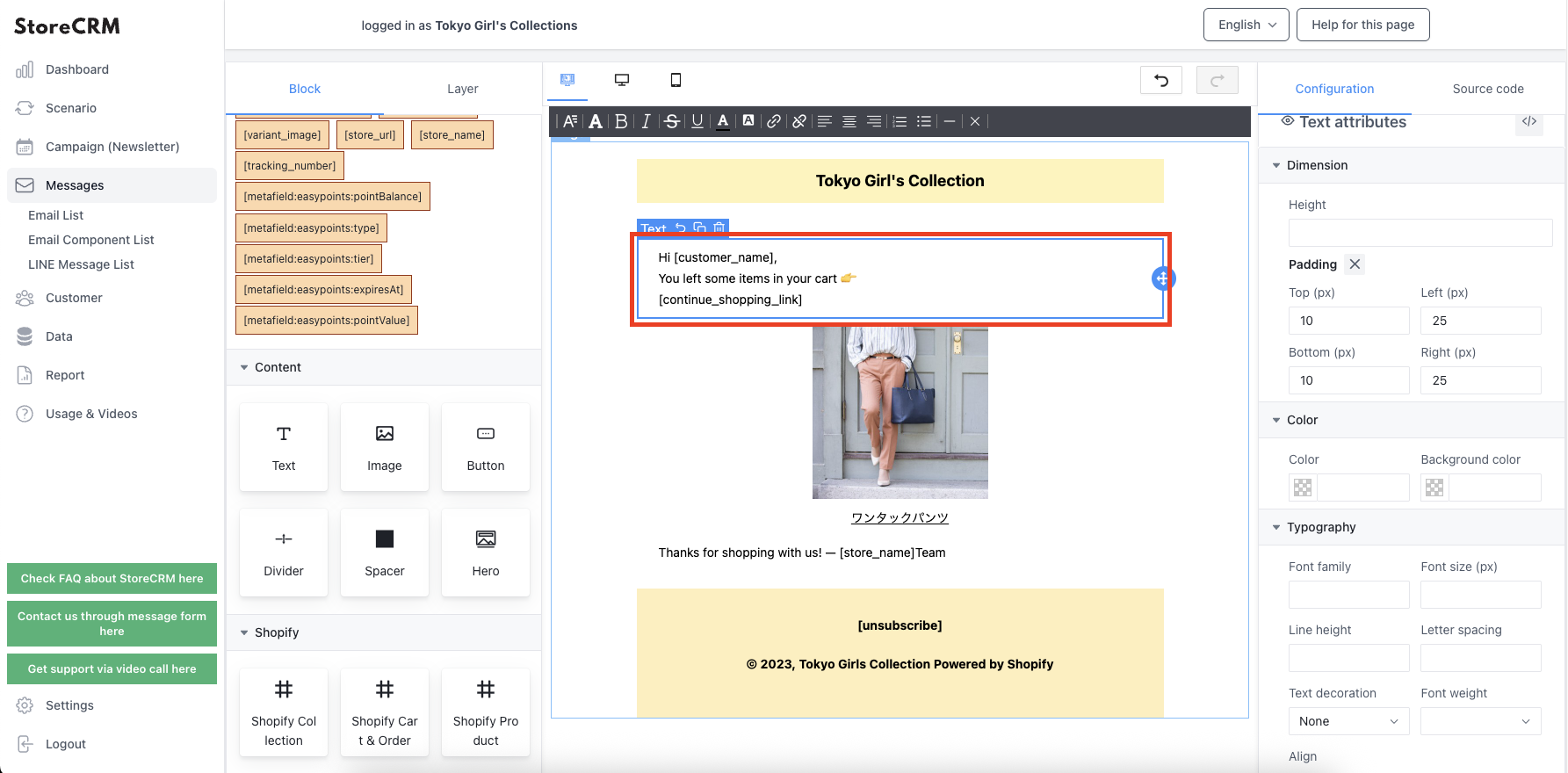
8. select the Shopify collection you wish to view.
- How to create a collection,this way (direction close to the speaker or towards the speaker)for more information.
- The number of columns to be displayed can also be set.
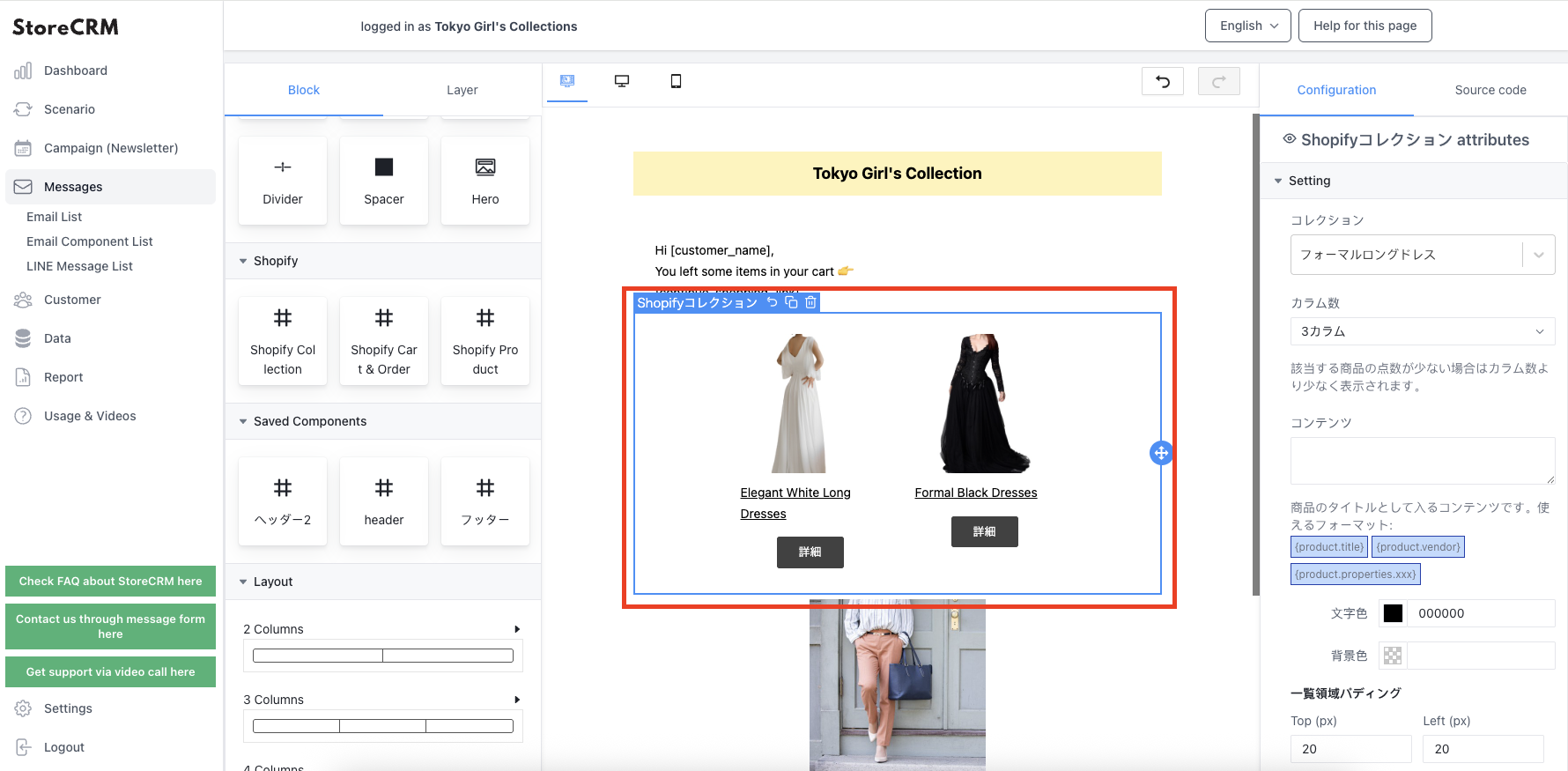
9. you can add elements using the mail editing tool.
- Buttons, images, dividing lines, etc. can be added.
- Details,this way (direction close to the speaker or towards the speaker)for more information.
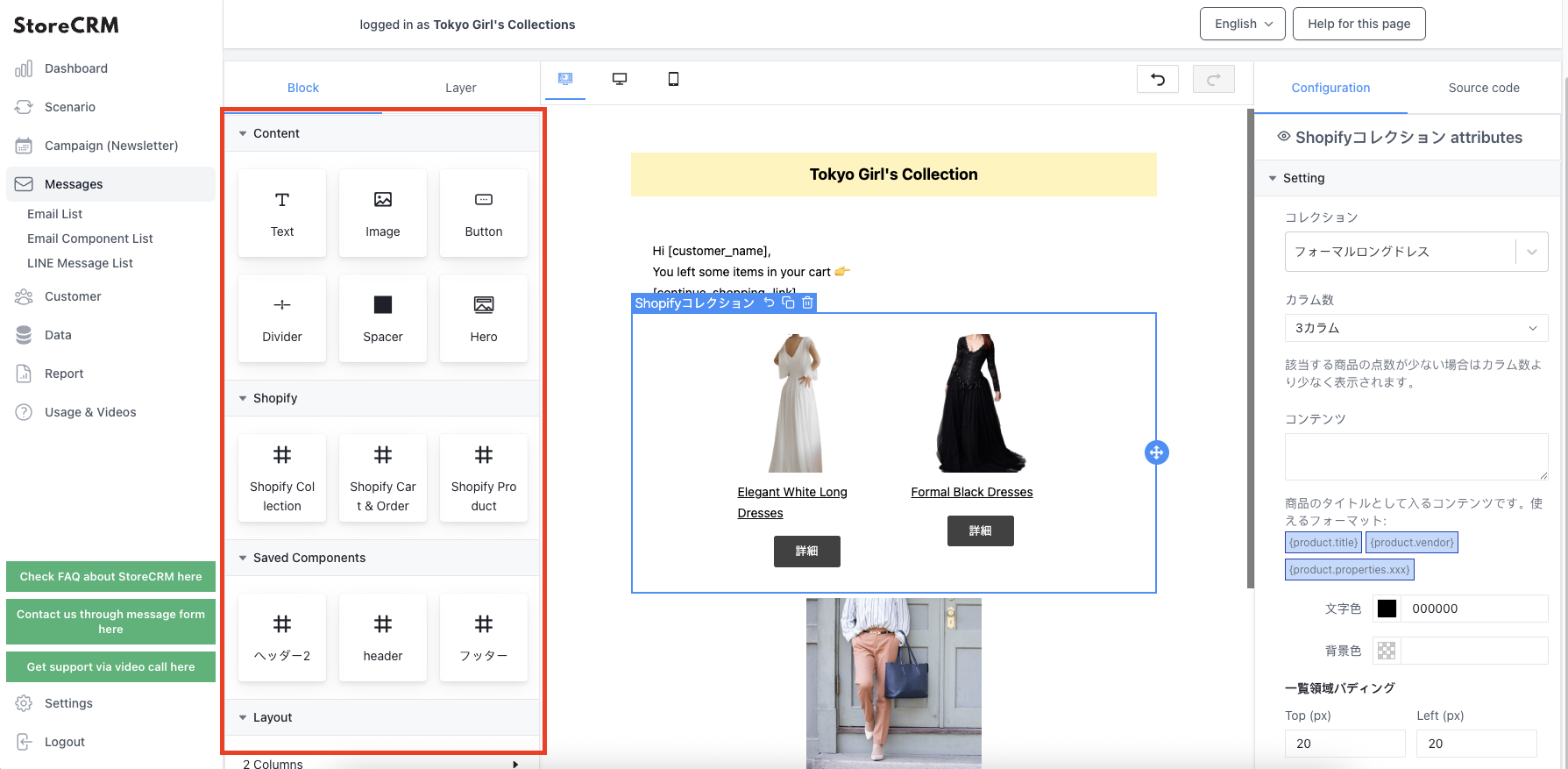
10. if there are multiple templates for the footer, select one from the templates.
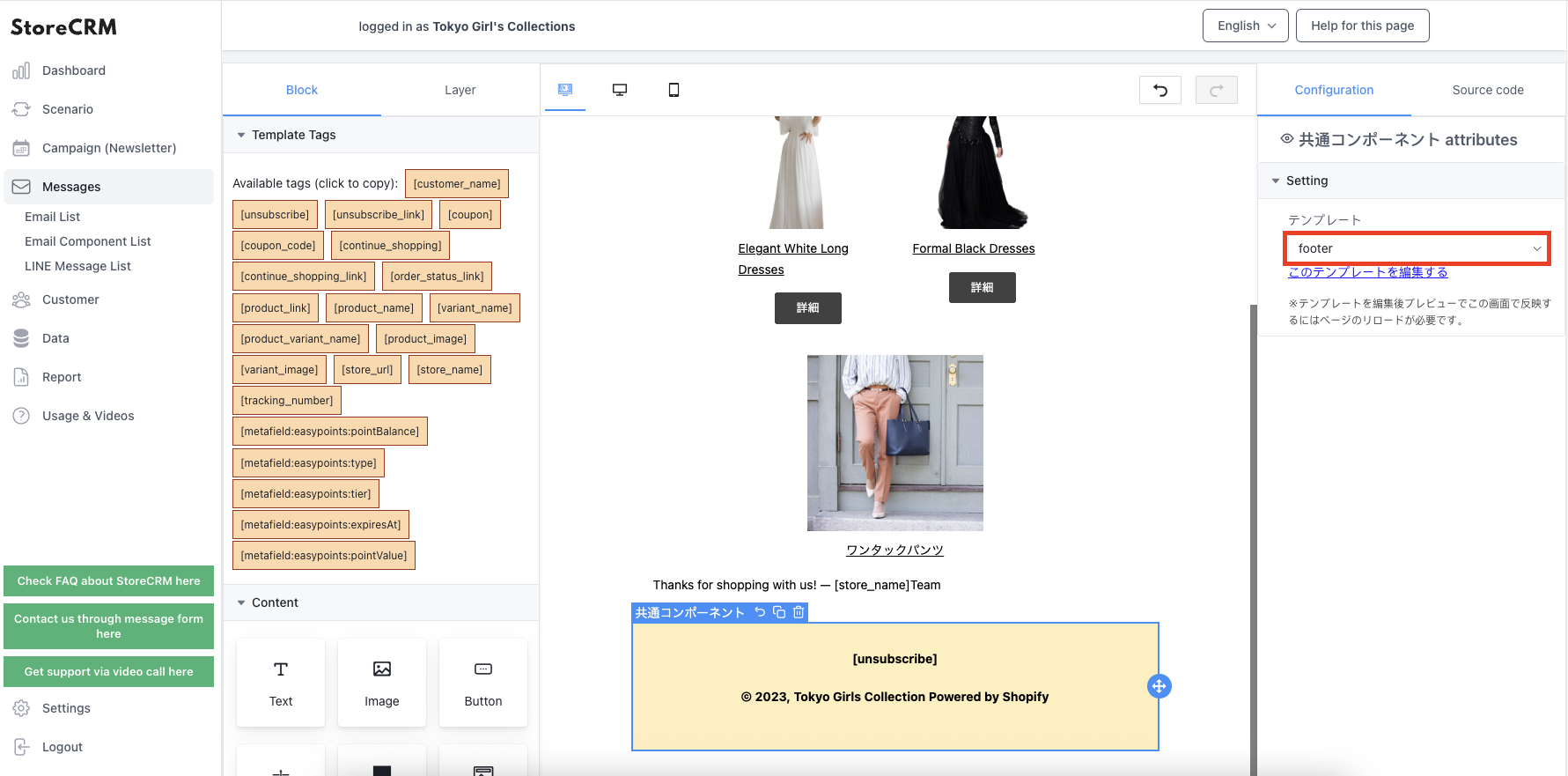
11. check the tablet and mobile display on the preview screen.
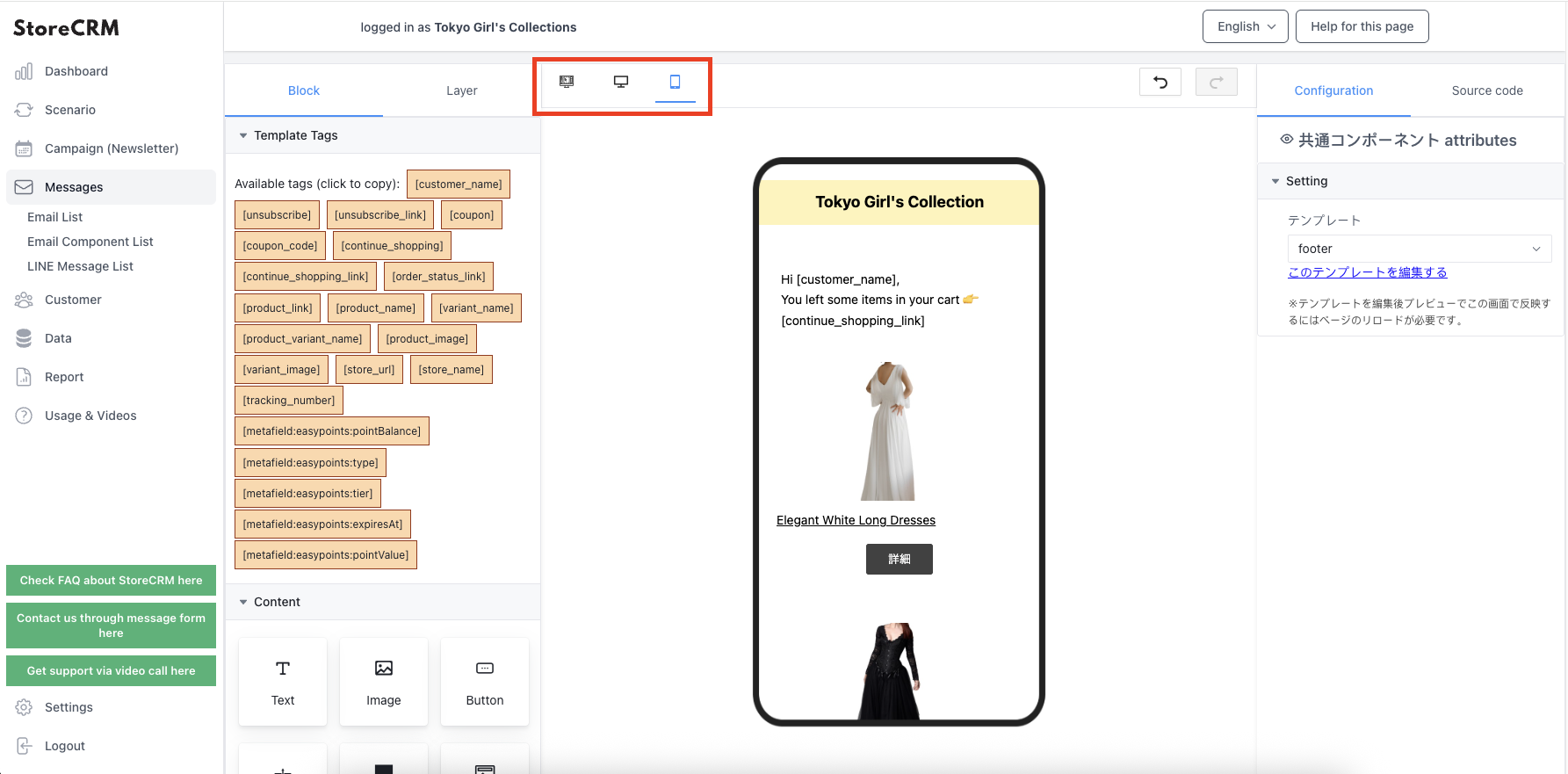
After completing the settings, click "Save".
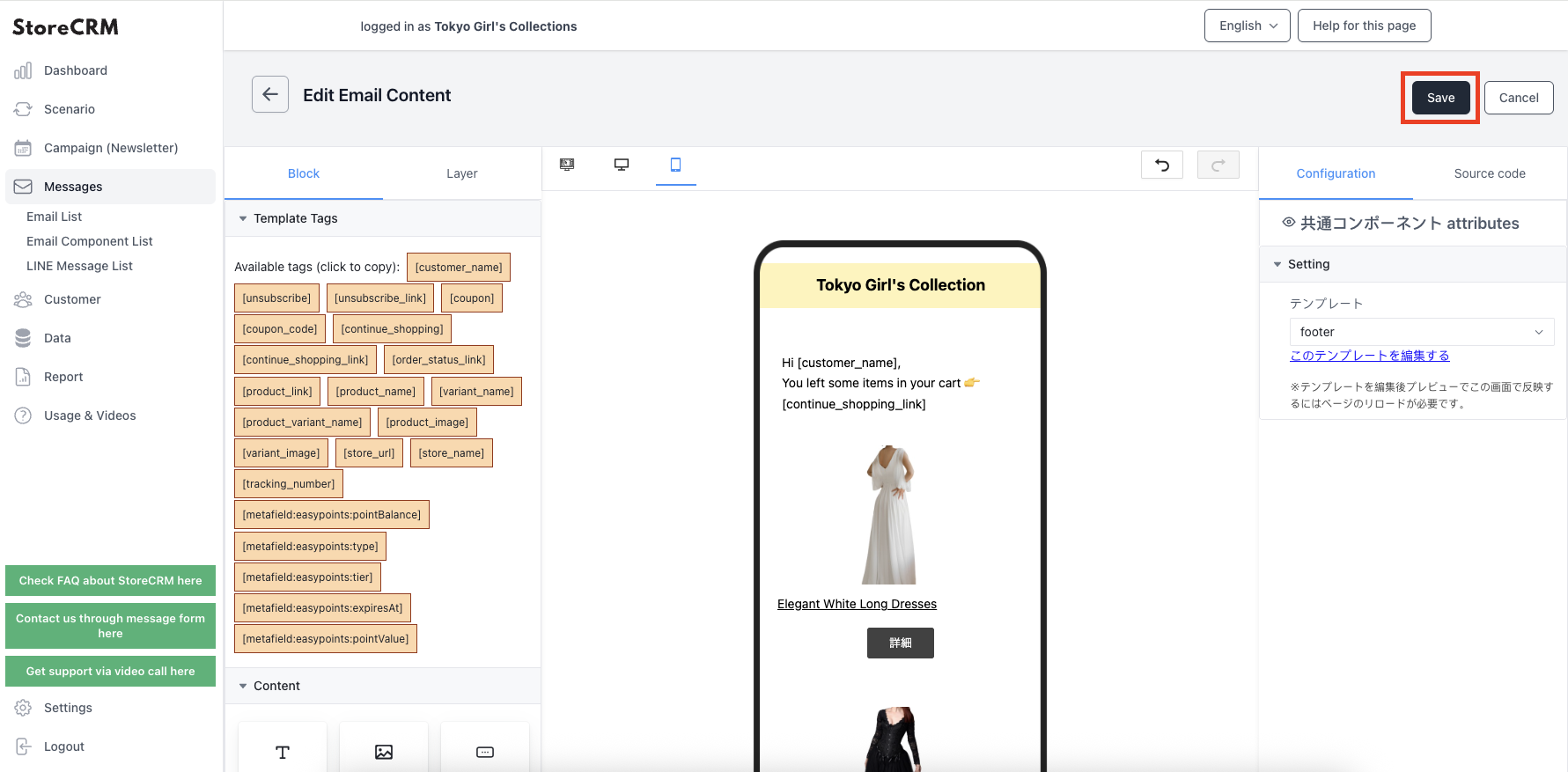
Send a test email
Click on "Send Test Email.
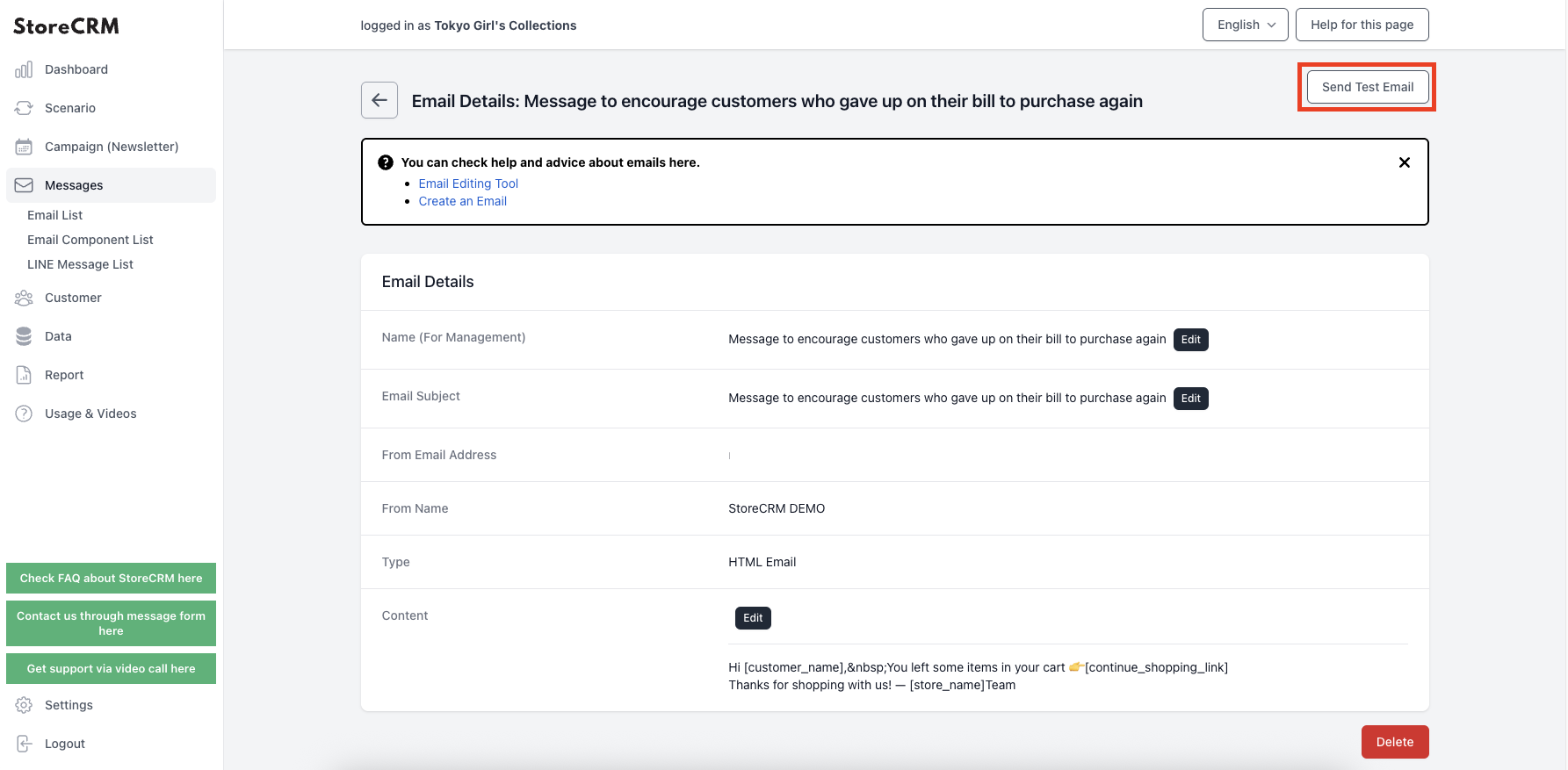
Enter your email address and click "Submit.
A test email has been sent.
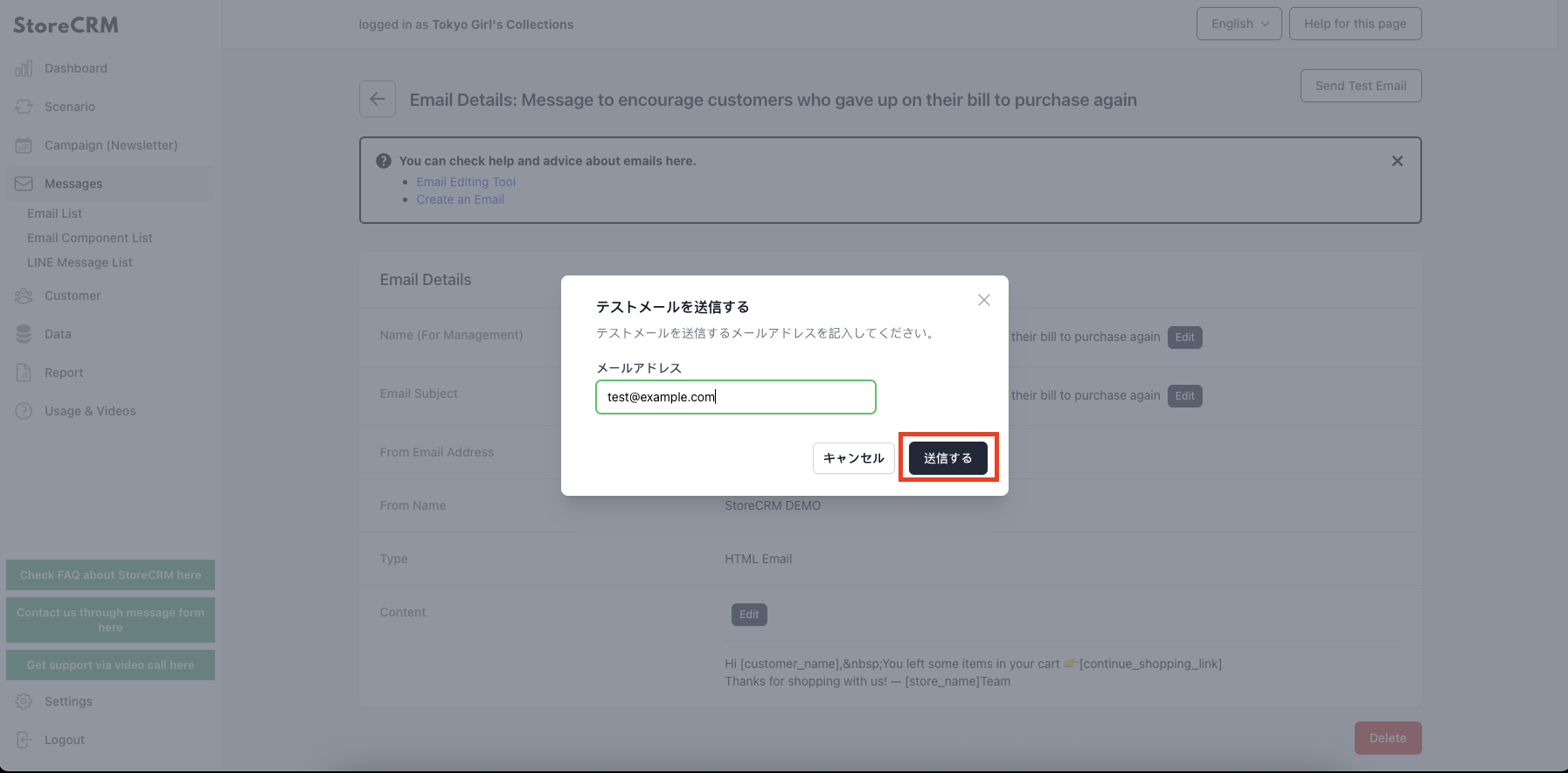
Related Pages