This page provides an overview of the integration functionality between the Shopify app WherePoi and StoreCRM and how to set it up.
How to cooperate
- Based on the "points awarded" trigger, the "Add customer metrics data" action in StoreCRM imports data from each point change into StoreCRM.
- Based on the "points used" trigger in the Shopify Flow provided by WherePoi, the "Add customer metrics data" action in StoreCRM imports data from each point change into StoreCRM.
What can be done through collaboration
- Mail magazine and LINE policies based on events such as when points are earned or spent
- Mail magazine and LINE distribution policies for the created segments
Set up a linkage process in Shopify Flow when points are awarded.
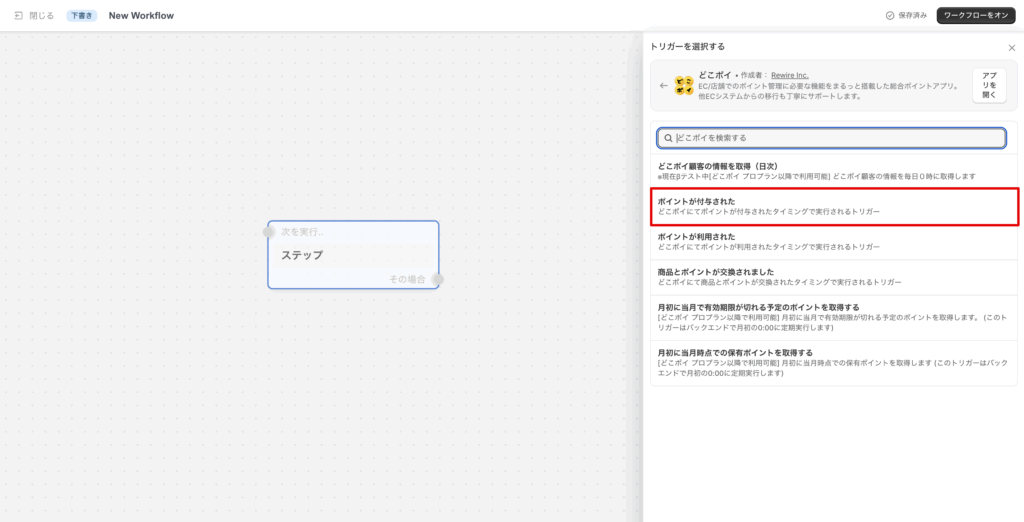
Create a new Flow in Shopify Flow. Select the "Points Awarded" trigger.
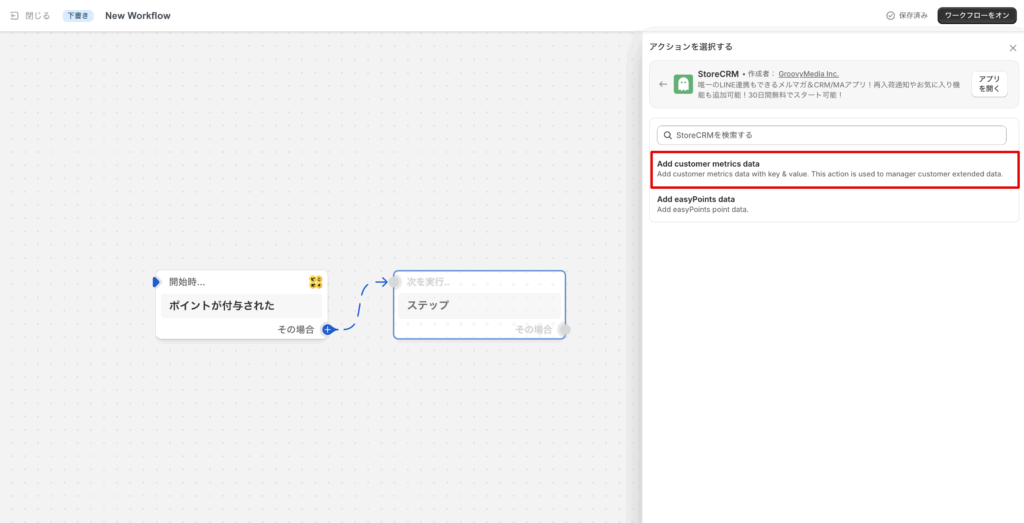
(2) As an action, the StoreCRM action "Add customer metrics dataSelect the "Action.
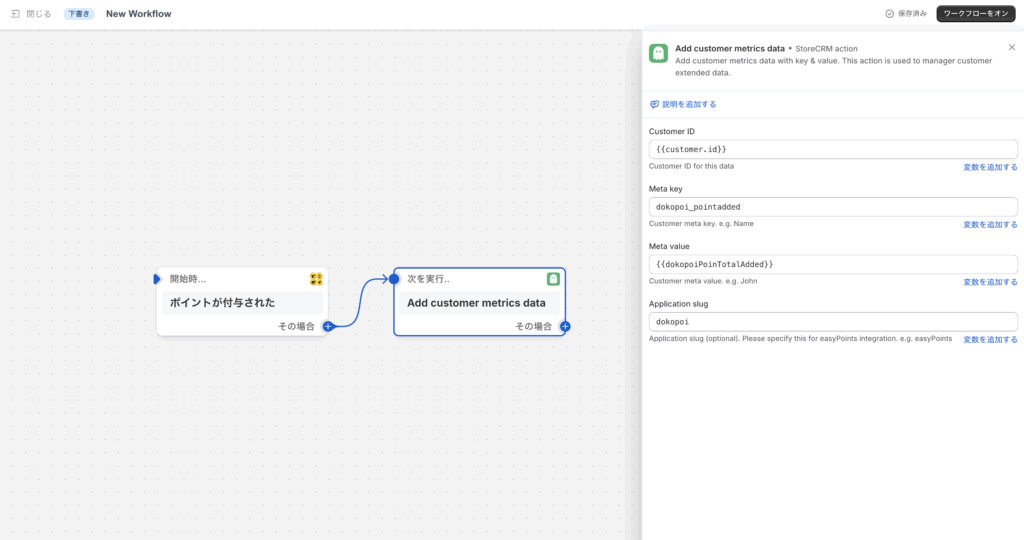
(iii) "Add customer metrics dataThe various values will be entered in the "Action" section of the "Action". The values to be specified are as follows
Customer ID: {{customer.id}}
Meta key: any value (in this case, enter dokopoi_pointadded to proceed)
Meta value: {{dokopoiPoinTotalAdded}}
Application slug: any value (in this case, enter dokopoi to proceed)
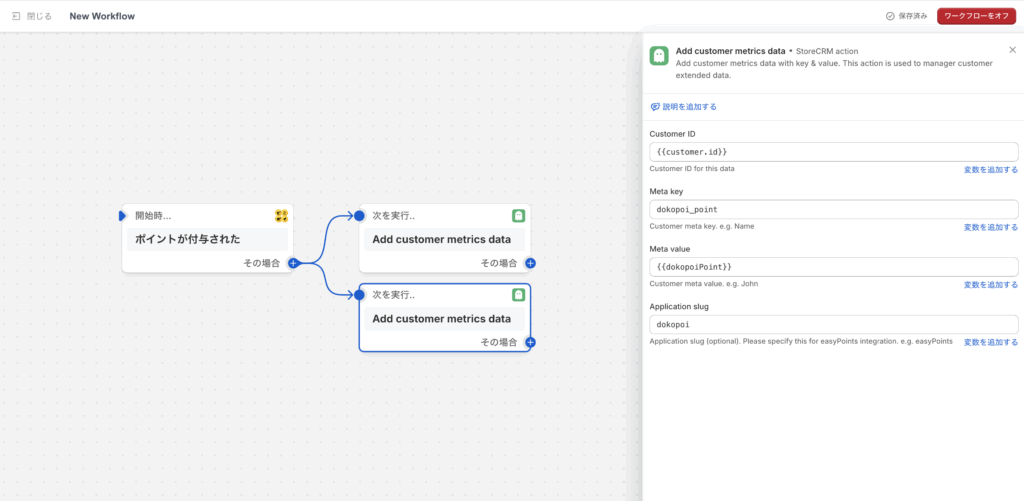
(4) "Add customer metrics dataWe will add another action for the "+" action and enter the various values. The values to be specified are as follows
Customer ID: {{customer.id}}
Meta key: any value (in this case, enter dokopoi_point to proceed)
Meta value: {{dokopoiPoint}}
Application slug: any value (in this case, enter dokopoi to proceed)
Turn on the workflow when you have completed the entry.
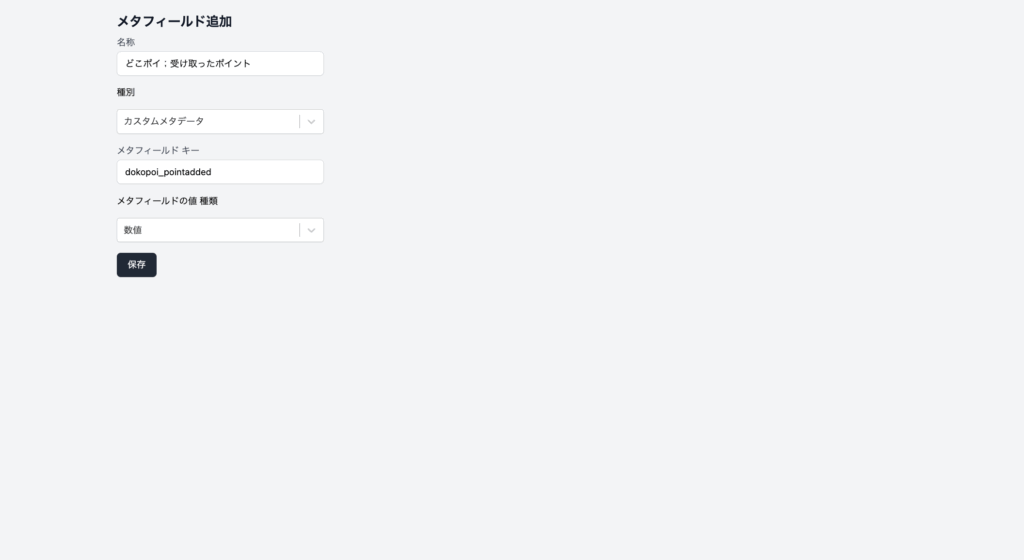
5) To retain the point values received by StoreCRM, go to the StoreCRM screen and add a new meta field from [Customer] > [Meta Field List]. In the Add Meta Field screen, enter and save the information as shown below.
Name: any string
Type: Custom metadata
Meta field Key: Value of Meta key specified in (3)
Meta field value Type: numeric
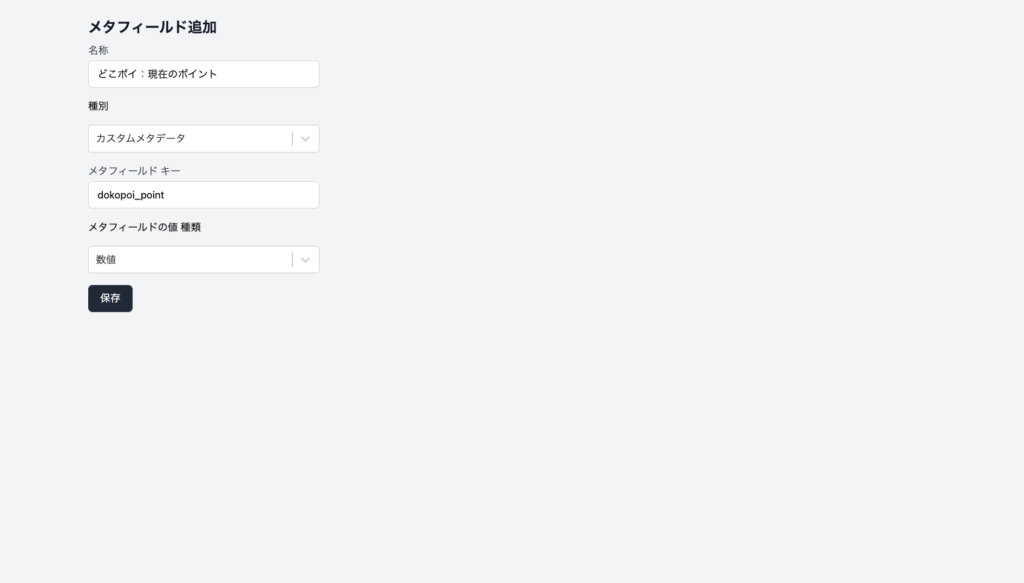
(6) In order for StoreCRM to retain the value of the current point, go to the StoreCRM screen and add a new meta field from [Customer] > [Meta Field List]. In the Add Meta Field screen, enter and save the information as shown below.
Name: any string
Type: Custom metadata
Meta field Key: Value of Meta key specified in (4)
Meta field value Type: numeric
Set up a linkage process in Shopify Flow when points are used.
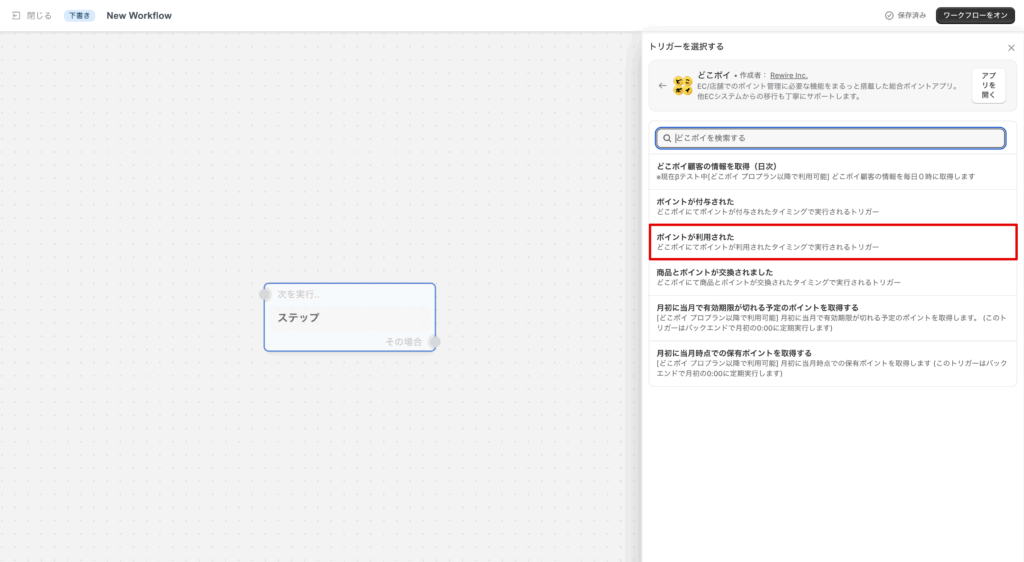
Create a new Flow in Shopify Flow. Select the "Point Used" trigger.
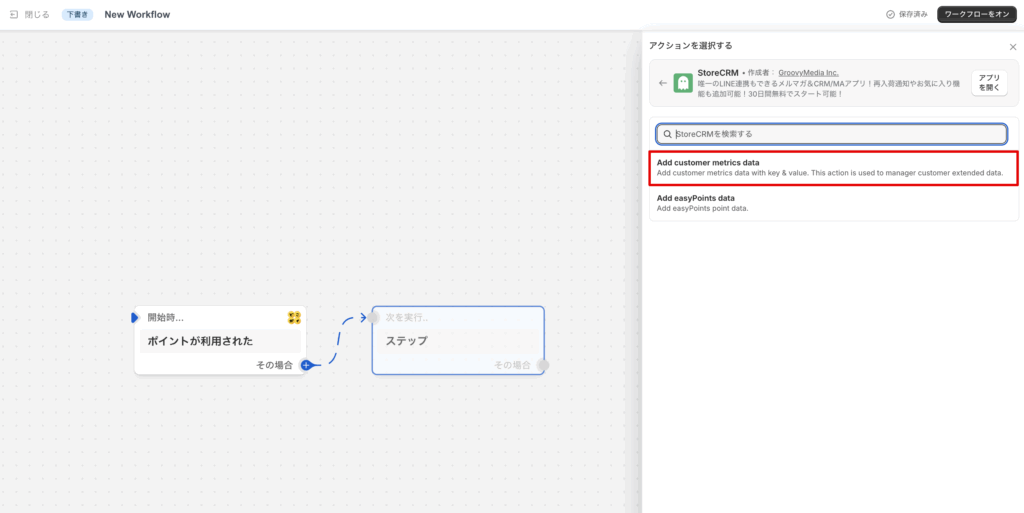
(2) As an action, the StoreCRM action "Add customer metrics dataSelect the "Action.
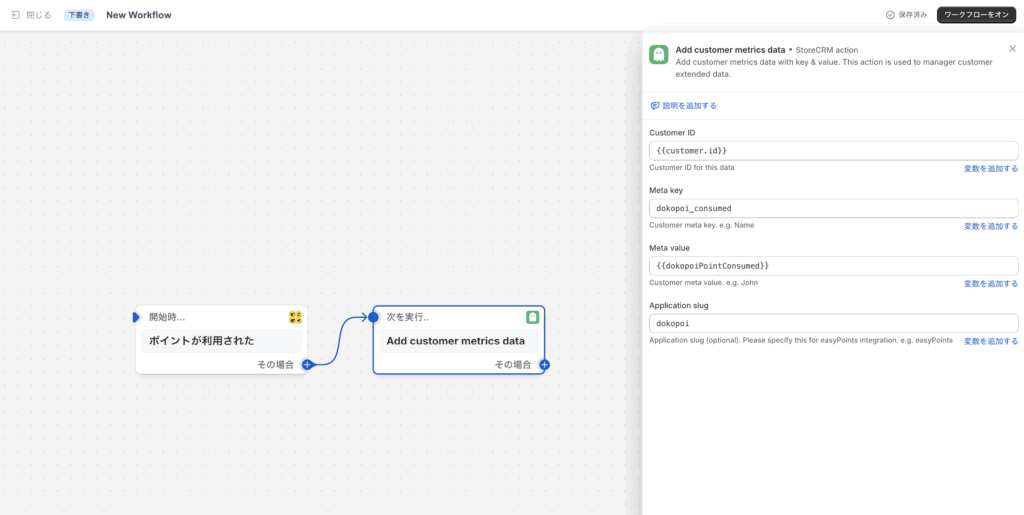
(iii) "Add customer metrics dataThe various values will be entered in the "Action" section of the "Action". The values to be specified are as follows
Customer ID: {{customer.id}}
Meta key: any value (in this case, enter dokopoi_consumed to proceed)
Meta value: {{dokopoiPointConsumed}}
Application slug: any value (in this case, enter dokopoi to proceed)
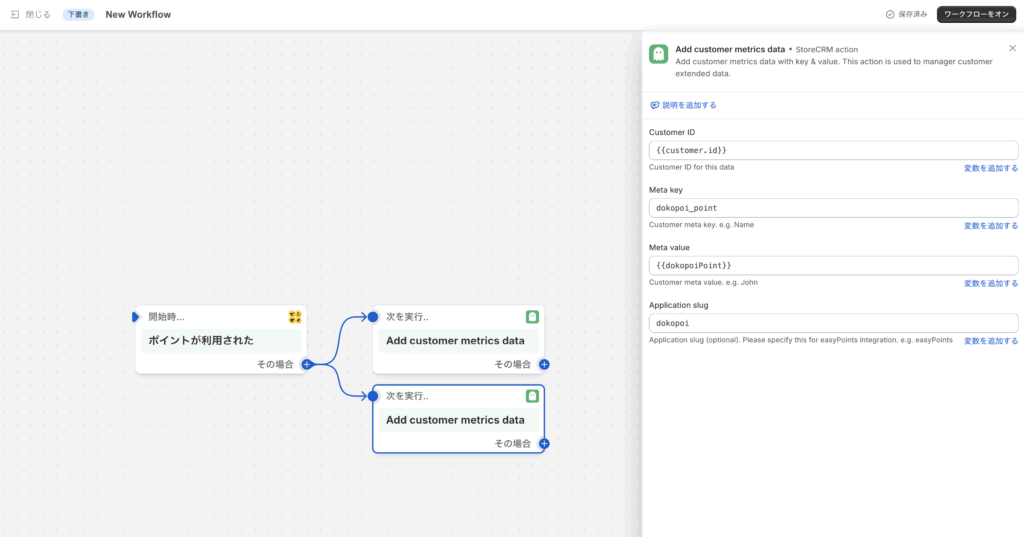
(4) "Add customer metrics dataWe will add another action for the "+" action and enter the various values. The values to be specified are as follows
Customer ID: {{customer.id}}
Meta key: any value (in this case, enter dokopoi_point to proceed)
Meta value: {{dokopoiPoint}}
Application slug: any value (in this case, enter dokopoi to proceed)
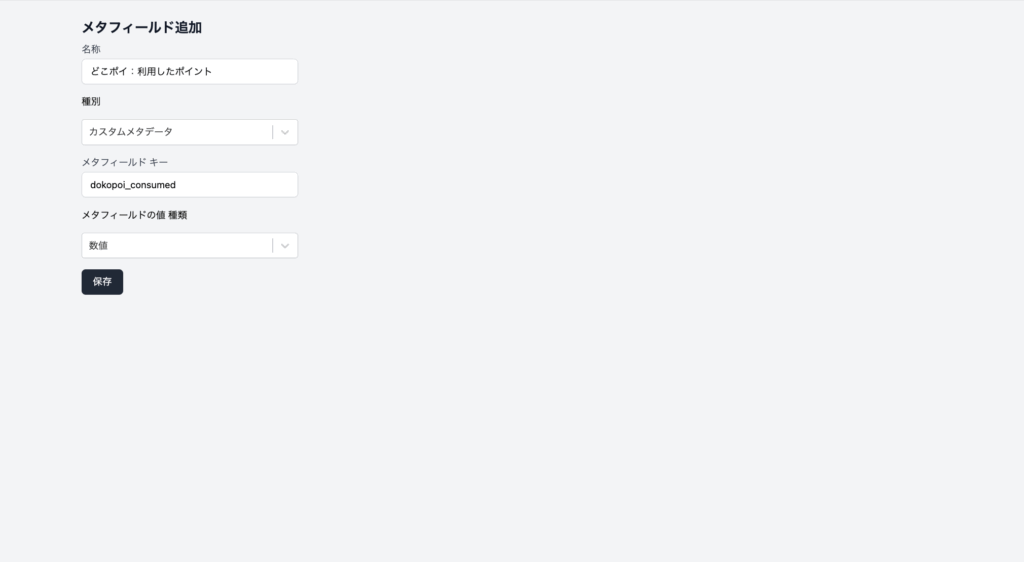
(5) In order for StoreCRM to retain information on points used, go to the StoreCRM screen and add a new meta field from [Customer] > [Meta Field List]. On the Add Meta Field screen, enter the information as shown below and save it.
Name: any string
Type: Custom metadata
Meta field Key: Value of Meta key specified in (3)
Meta field value Type: numeric
operation check
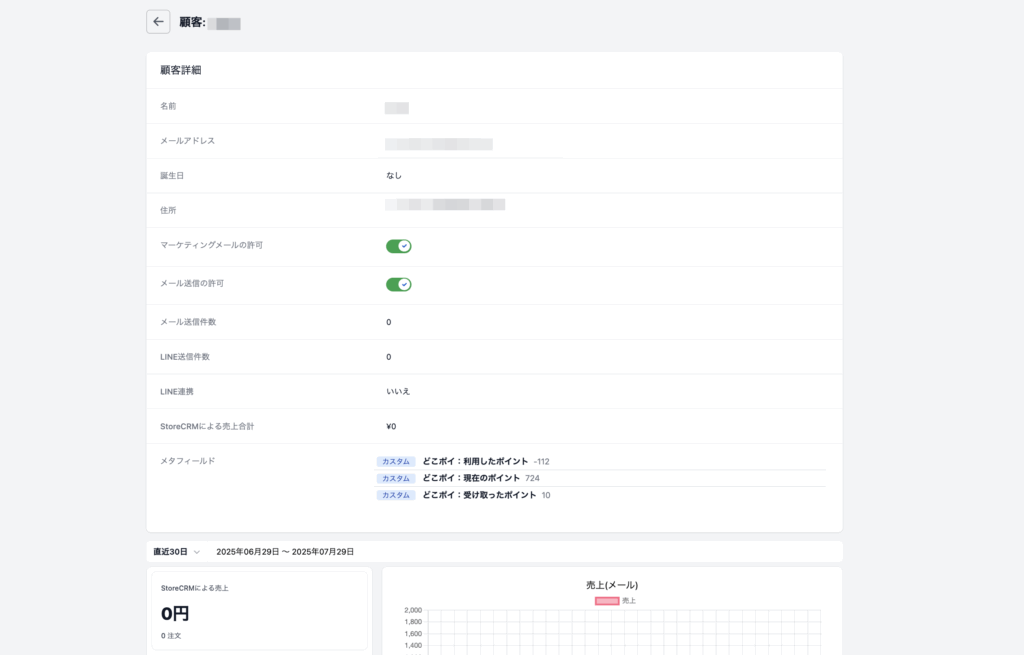
The value of where poi is linked to StoreCRM when there is a change in points or a change in rank. When the linkage is correctly performed, the value of the added meta-field will be displayed in the meta-field item in the customer details screen of StoreCRM.