- The welcome email is the first email sent to customers who have registered their email address with the store.
- Possible times to register an e-mail address include membership registration at the time of purchase, newsletter registration, etc.
- It is the first communication with the customer and greatly affects the first impression of the company or brand.
- A welcome e-mail should be sent as soon as possible after a customer registers his/her e-mail address to make a good impression.
- StoreCRM can automatically send a welcome email one minute after an email address is registered.
- To send a welcome email, you can use StoreCRM'sStandard PlanYou must subscribe to at least
Click on "Scenario.
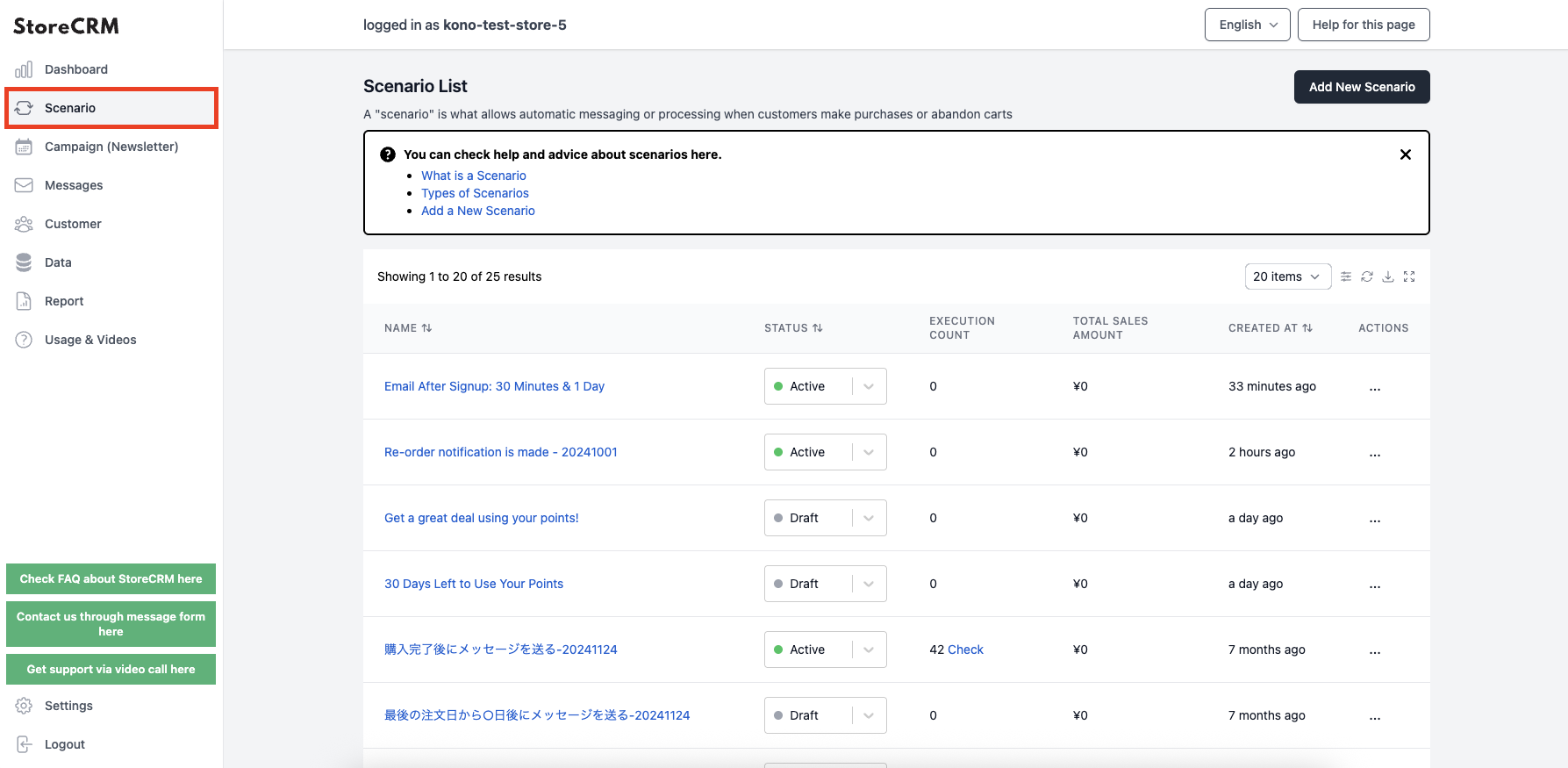
Click on "Add new scenario.
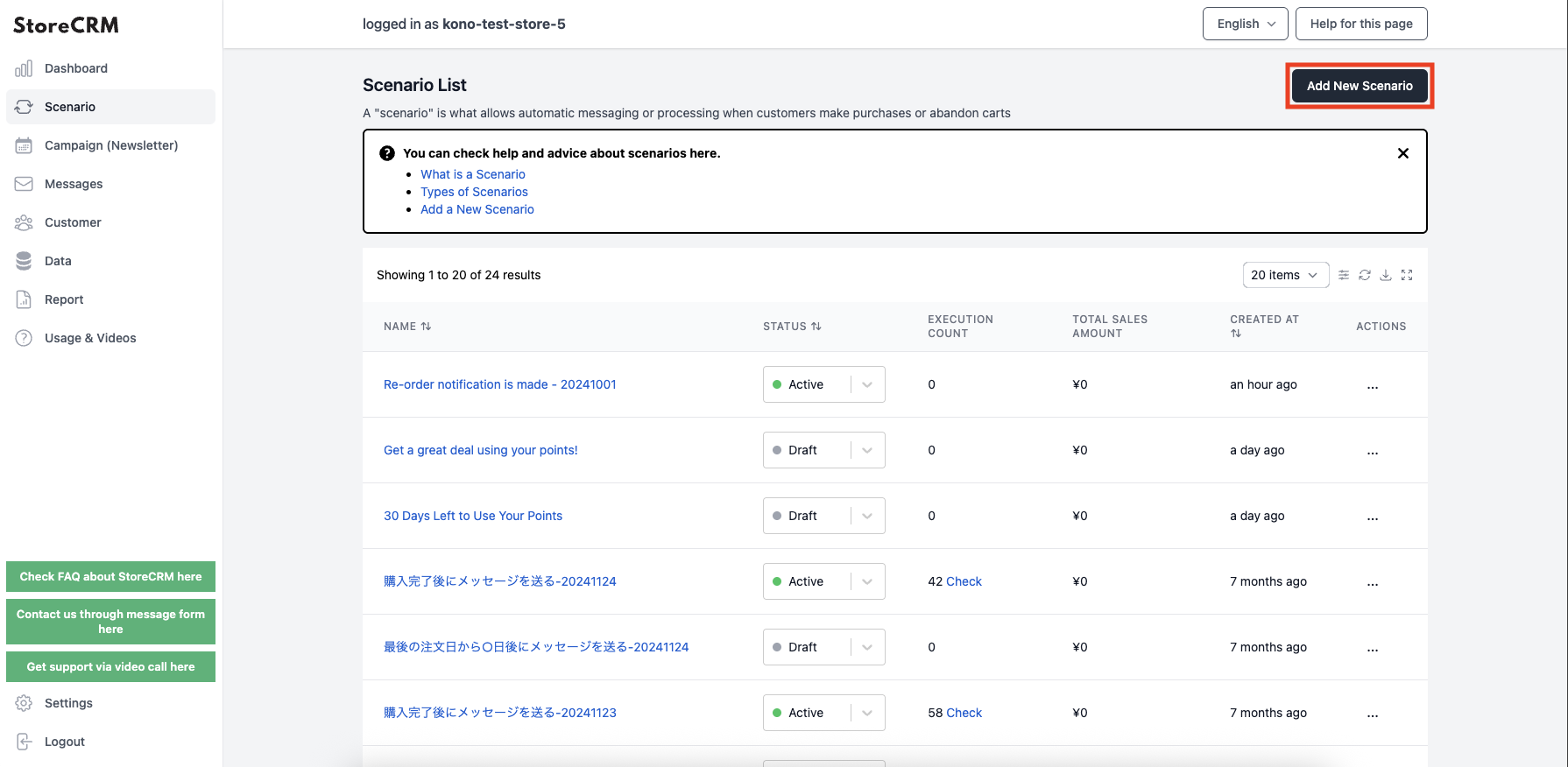
3. click [Send message after 0 days (hours) of membership registration].
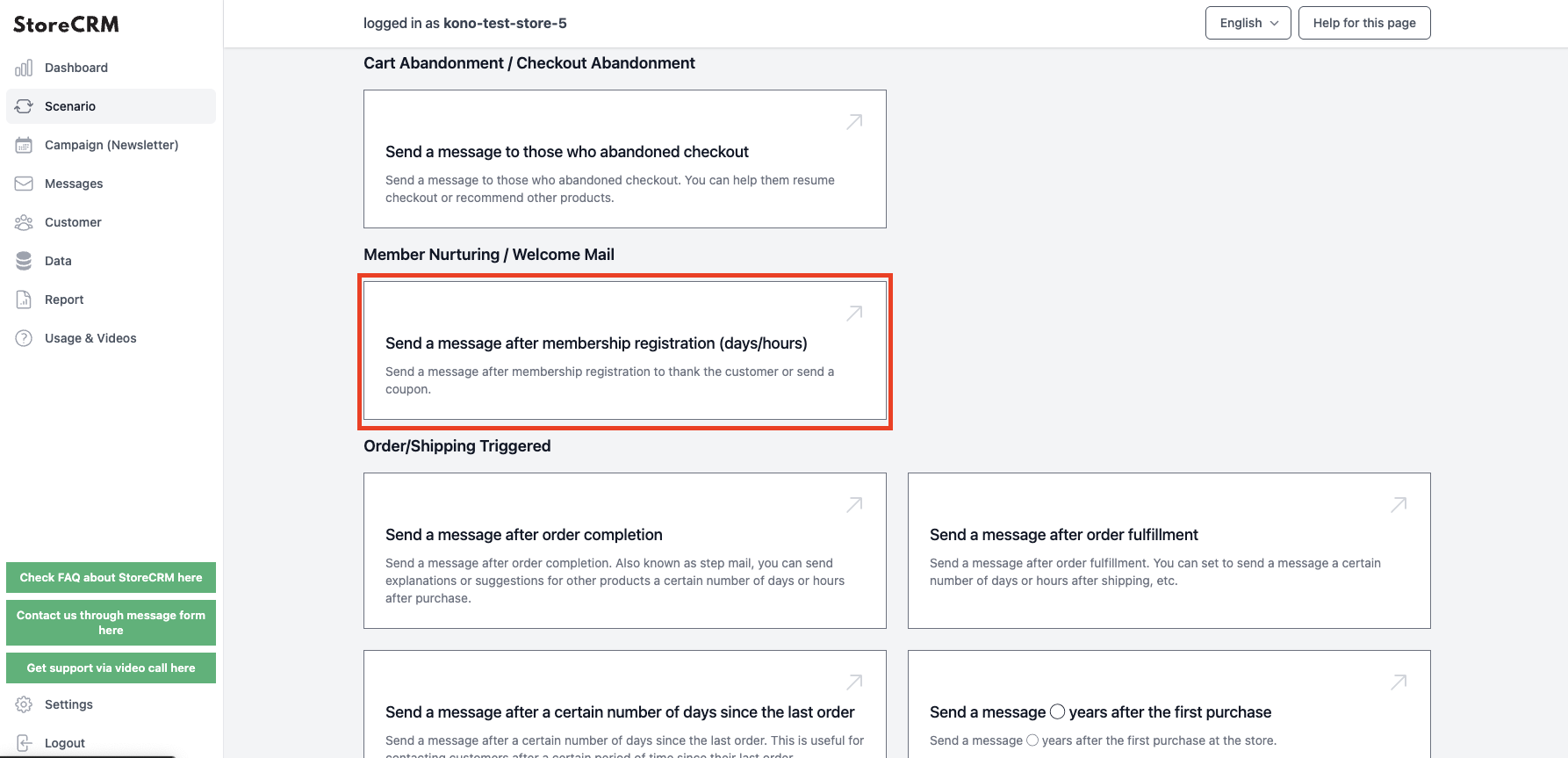
Enter a scenario name.
- As an example, "Send a message after 0 days (hours) of membership registration - 20250211".
- For clarity, we recommend that the name be unique, with dates, etc.
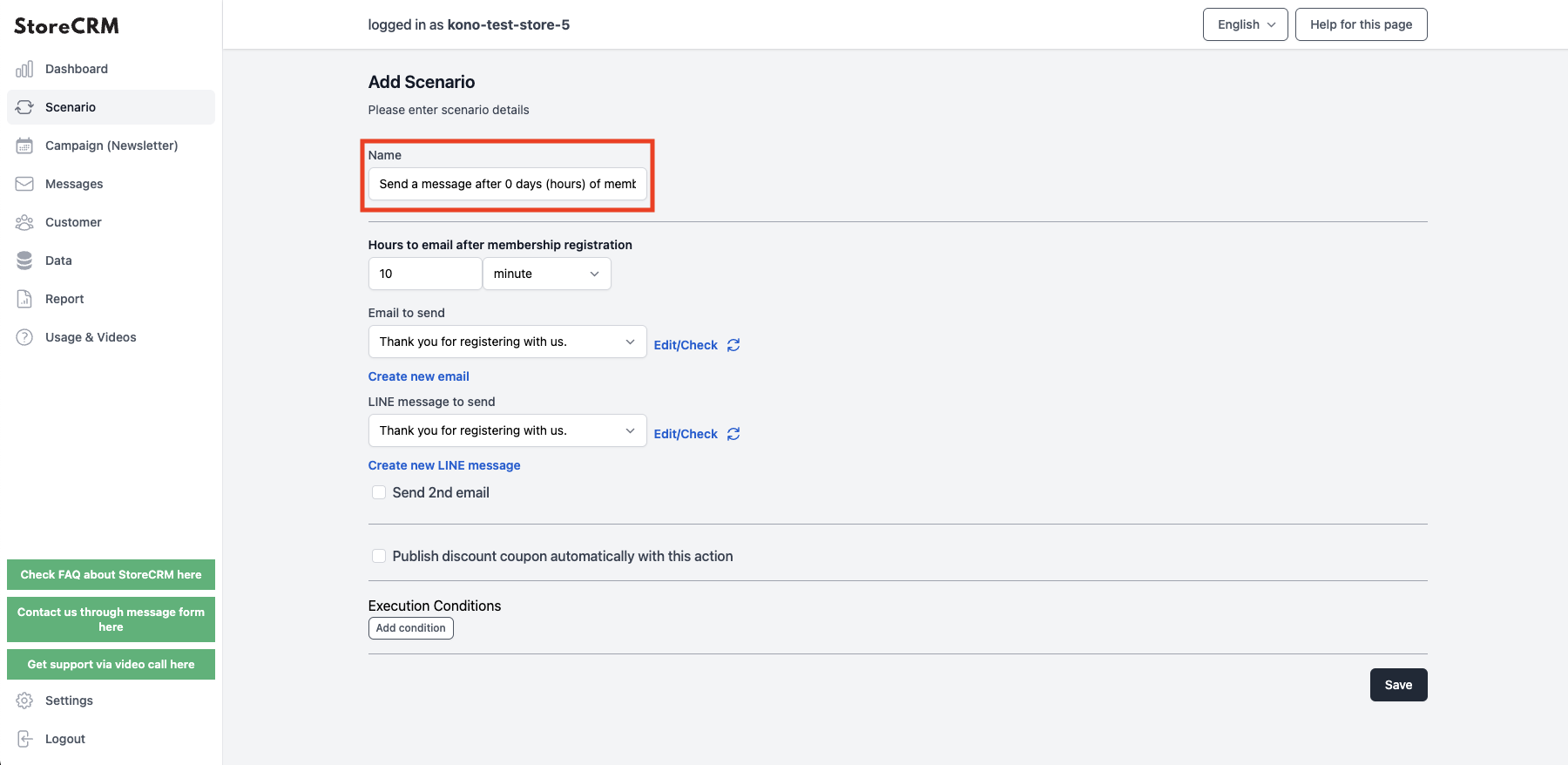
5. set the time between membership registration and sending a message.
- As an example, "10 minutes" was used.
- Units can be selected from minutes, hours, and days.
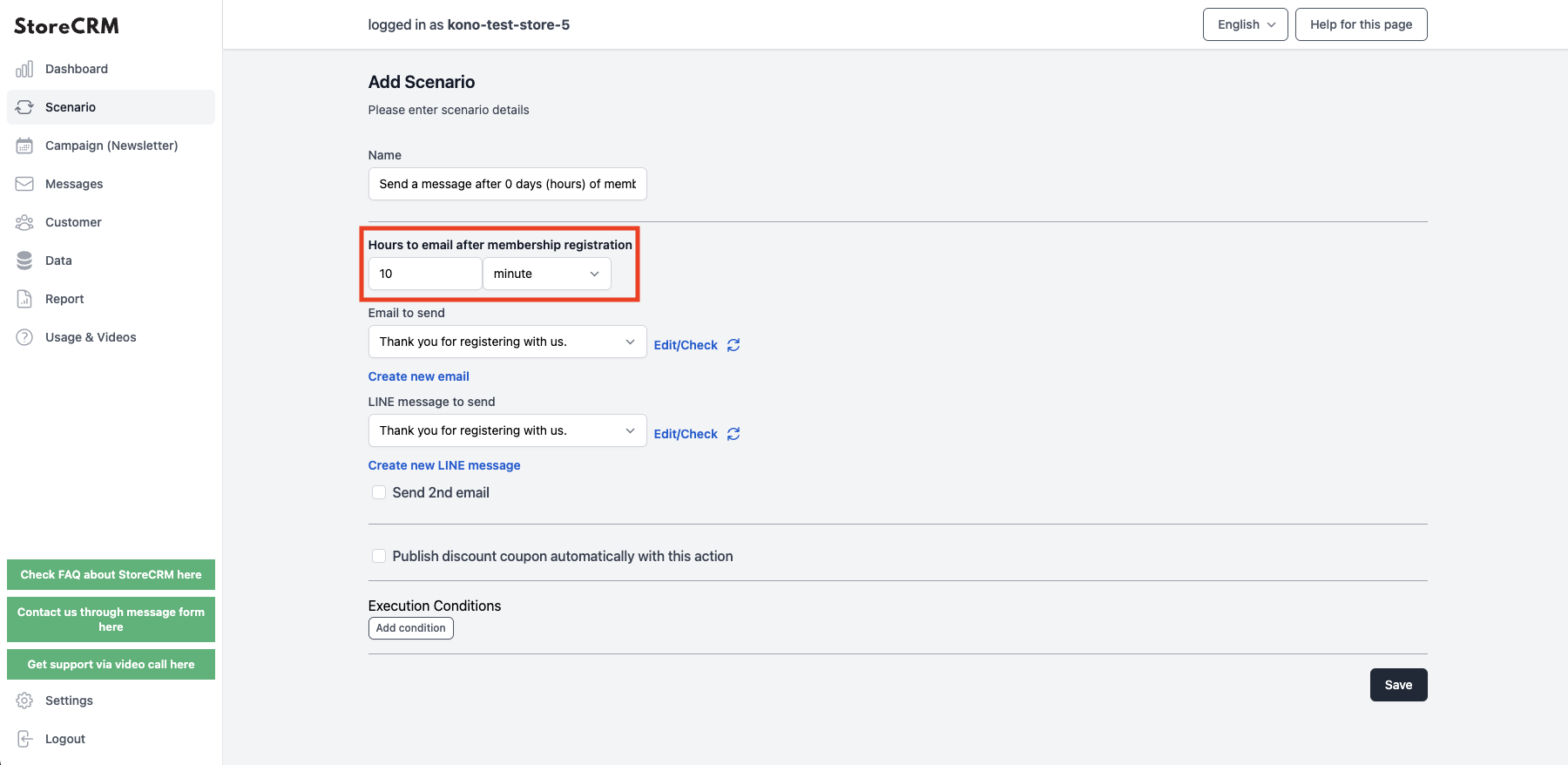
6. select the e-mail and LINE message to be sent.
- LINE messages can be sent at the same time.
- To create a new email, click on the [.MessageThis is done from [Mail List] → [Mail List].
- You can send an email using a template, or you can create your own original email.
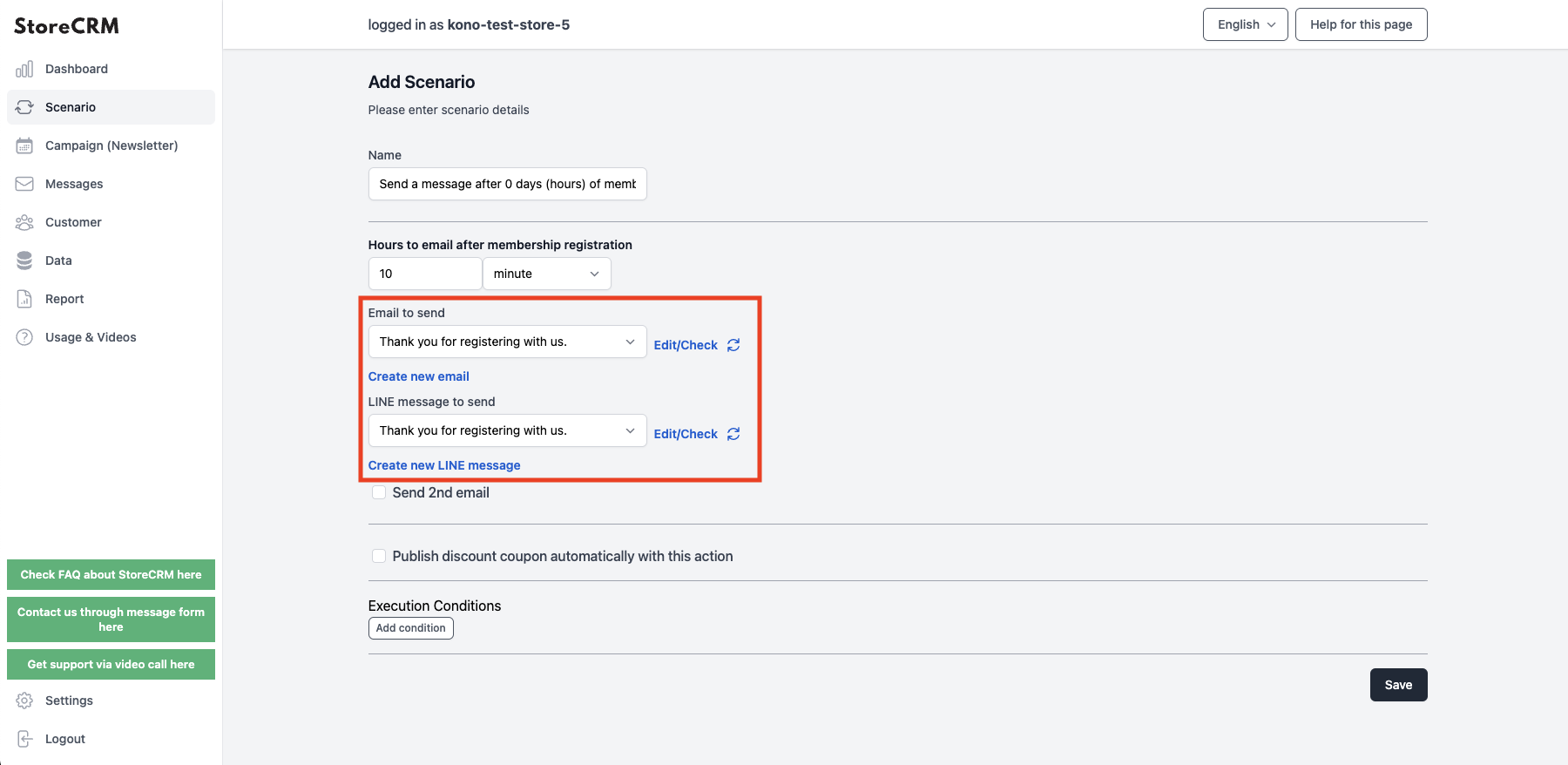
Example of a welcome email
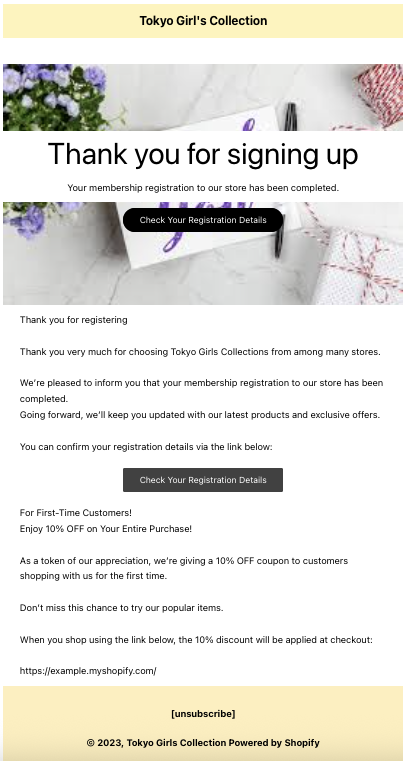
7. if necessary, check the "Send a second email" checkbox.
- Follow the same procedure as the first e-mail to set up the e-mail to be sent.
- Send different content in the first and subsequent emails to increase conversion rates.
- Sending a coupon in the second email and a recommended product in the third email will help increase sales.
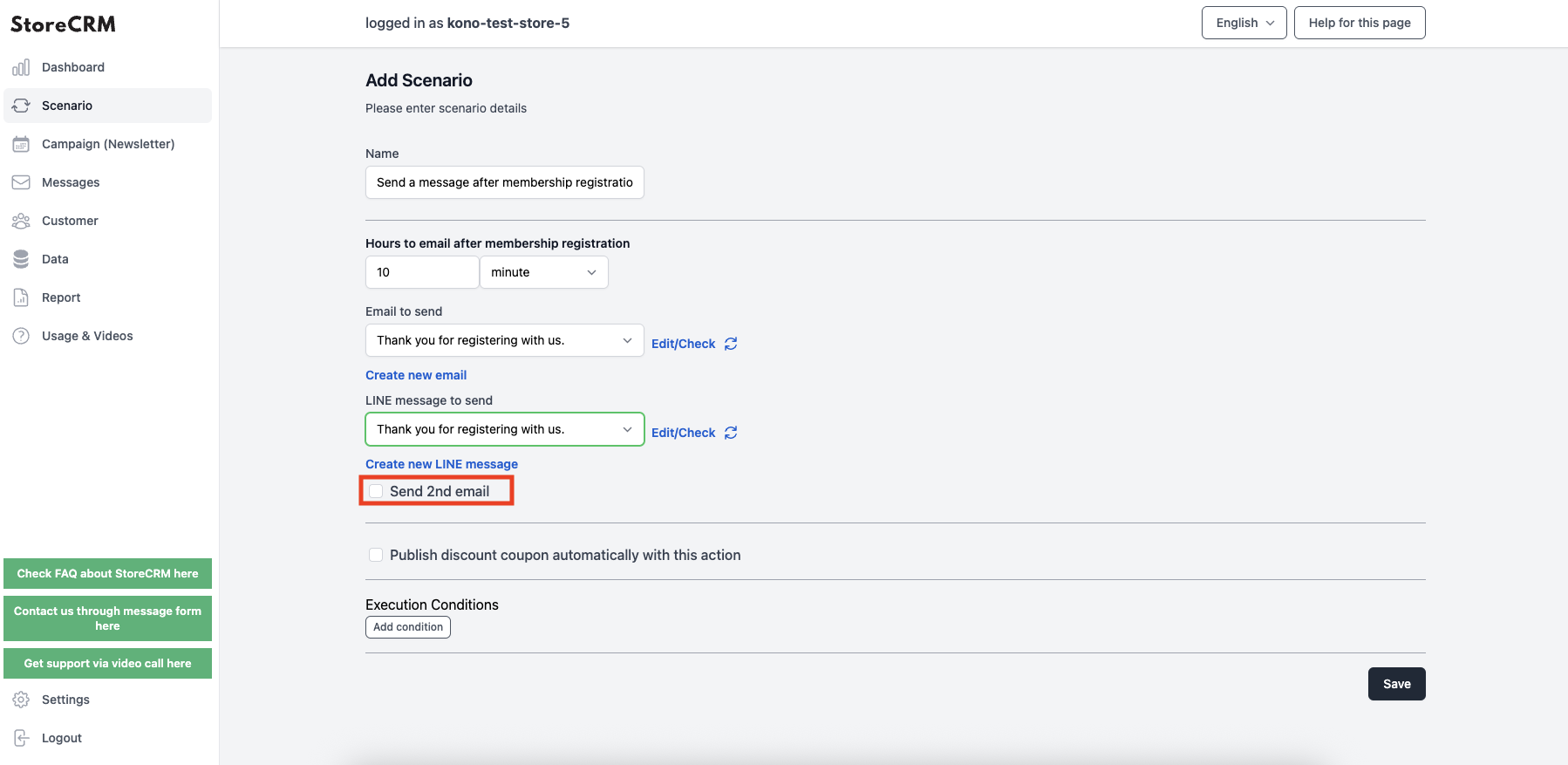
8. if you want to add a coupon to the email, check the "Automatically issue a discount coupon in this scenario" checkbox.
For information on how to add a coupon,this way (direction close to the speaker or towards the speaker)for more information.
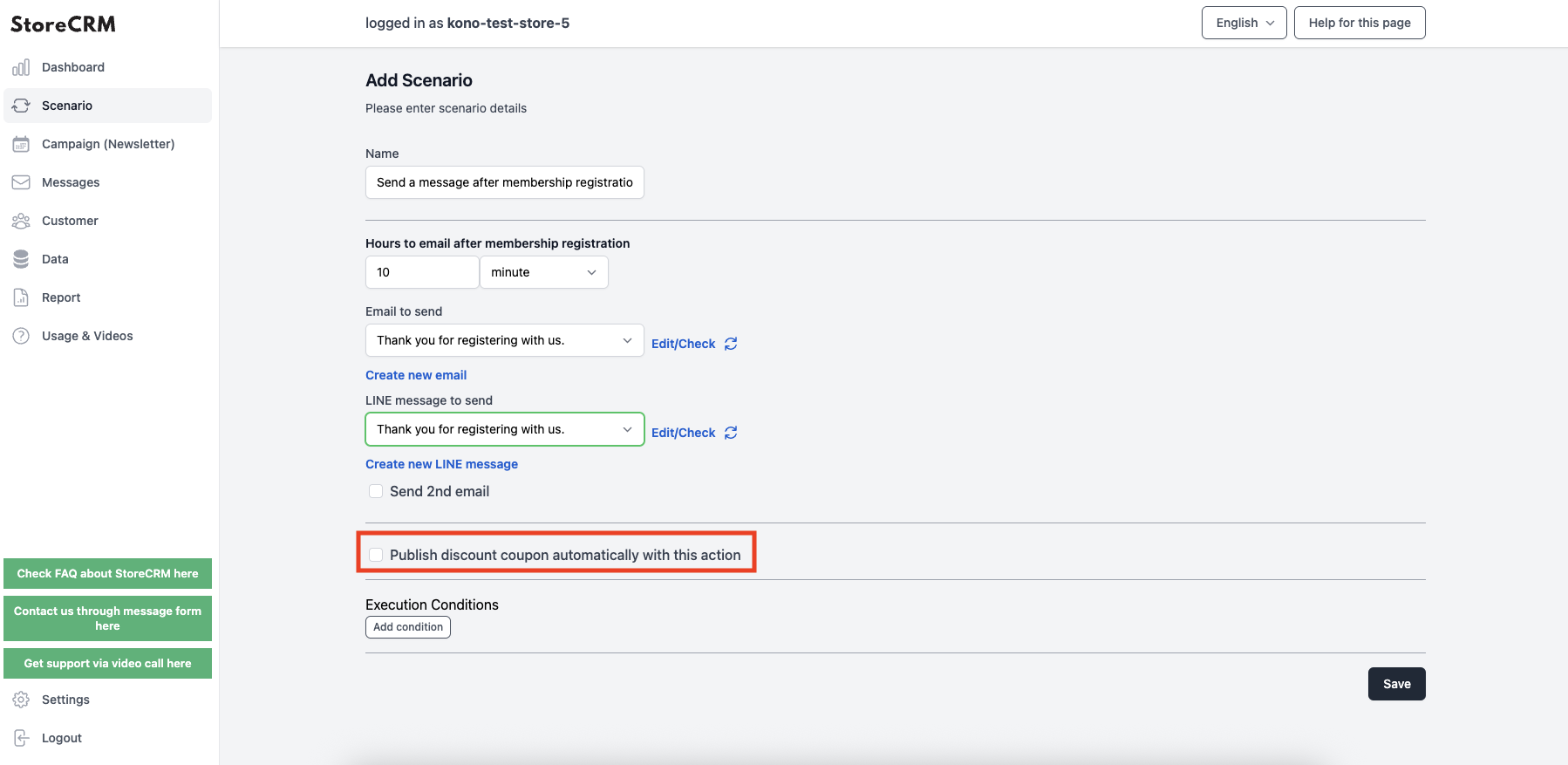
9. if you want to send emails only to specific products, specific customers, subscriber products, etc., you can specify the conditions in [Execution Conditions].
For execution conditions,this way (direction close to the speaker or towards the speaker)for more information.
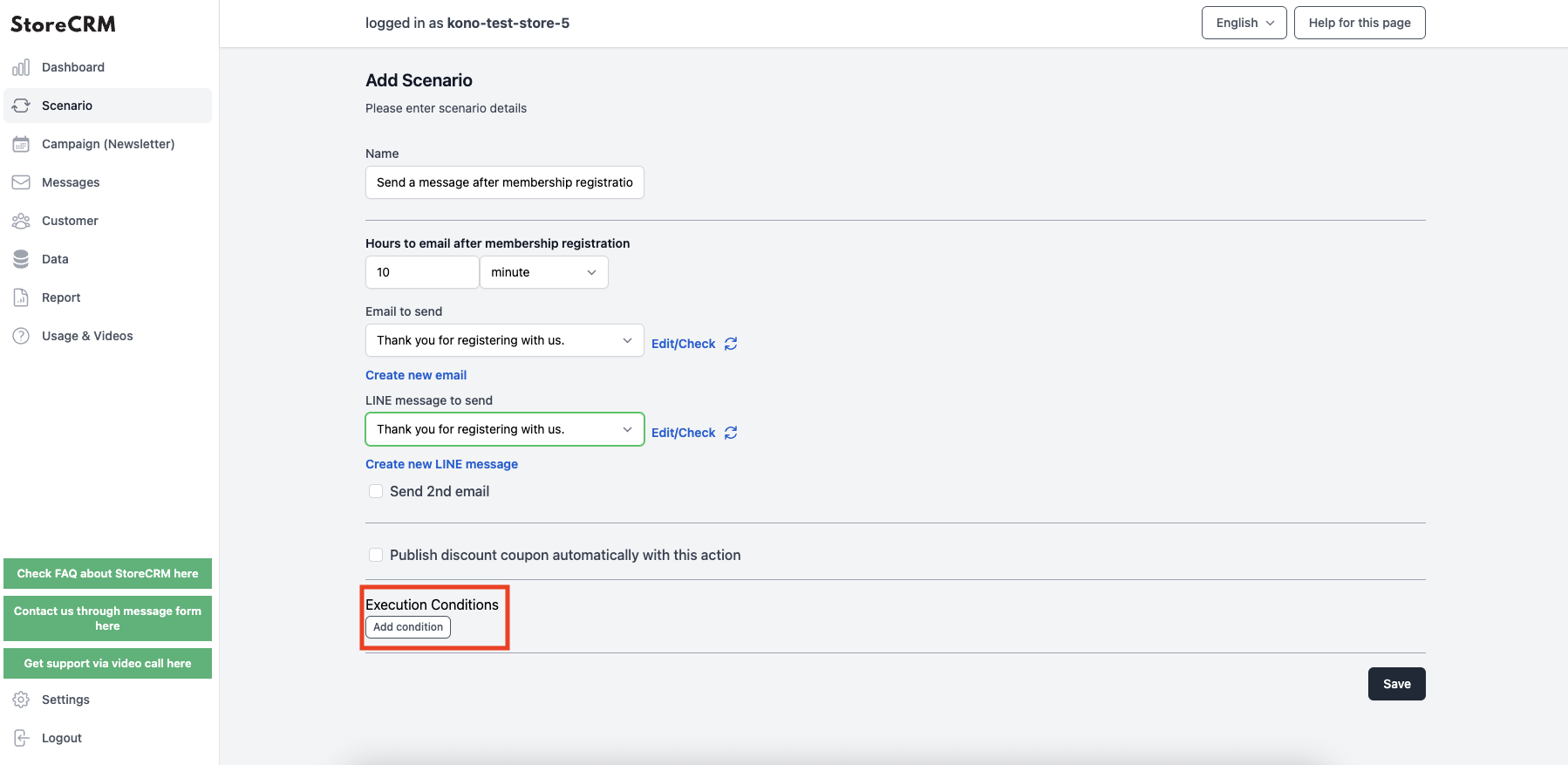
When settings are complete, click "Save".
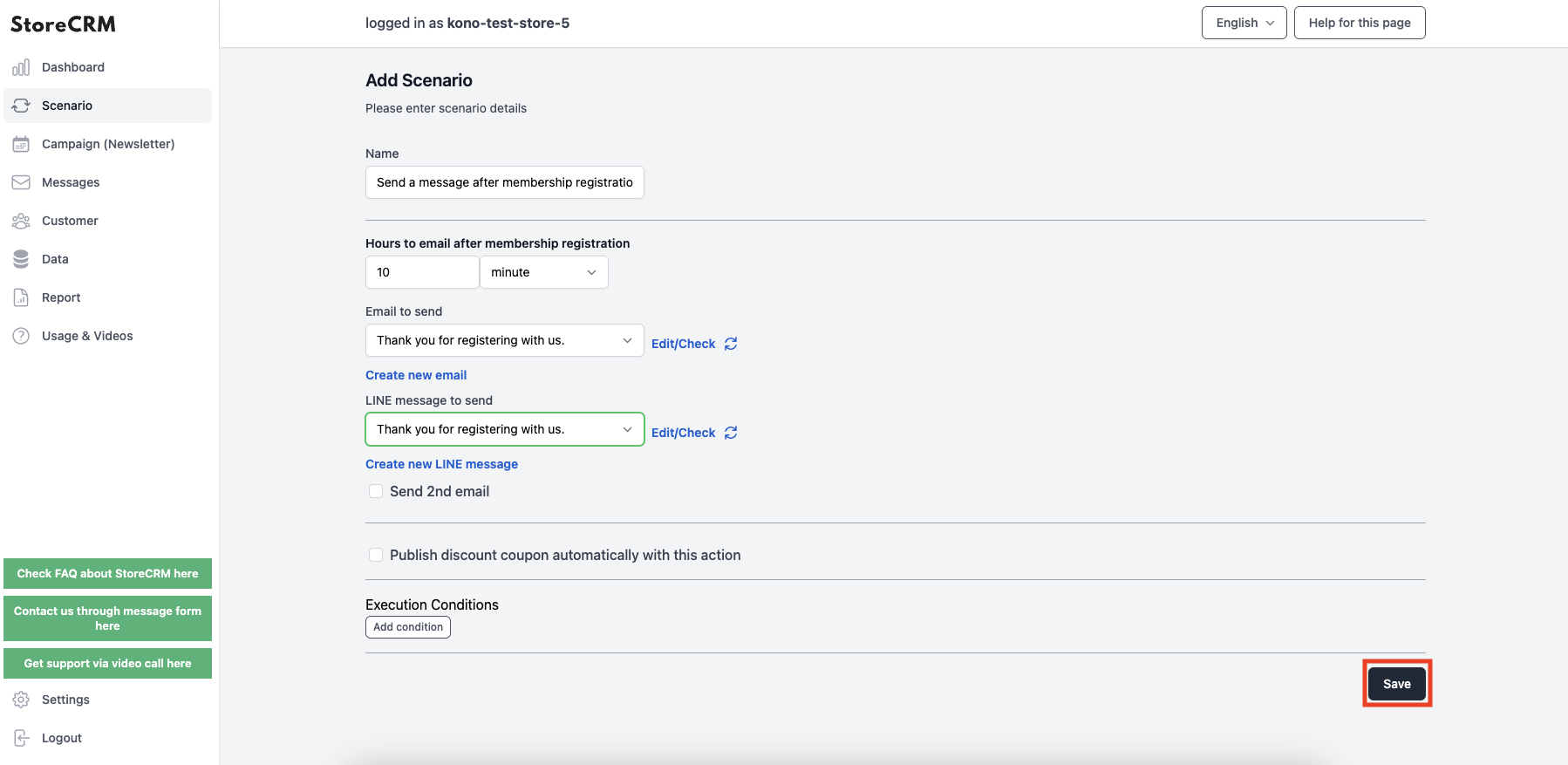
Set the status to "Enabled".
The welcome message scenario is now enabled.
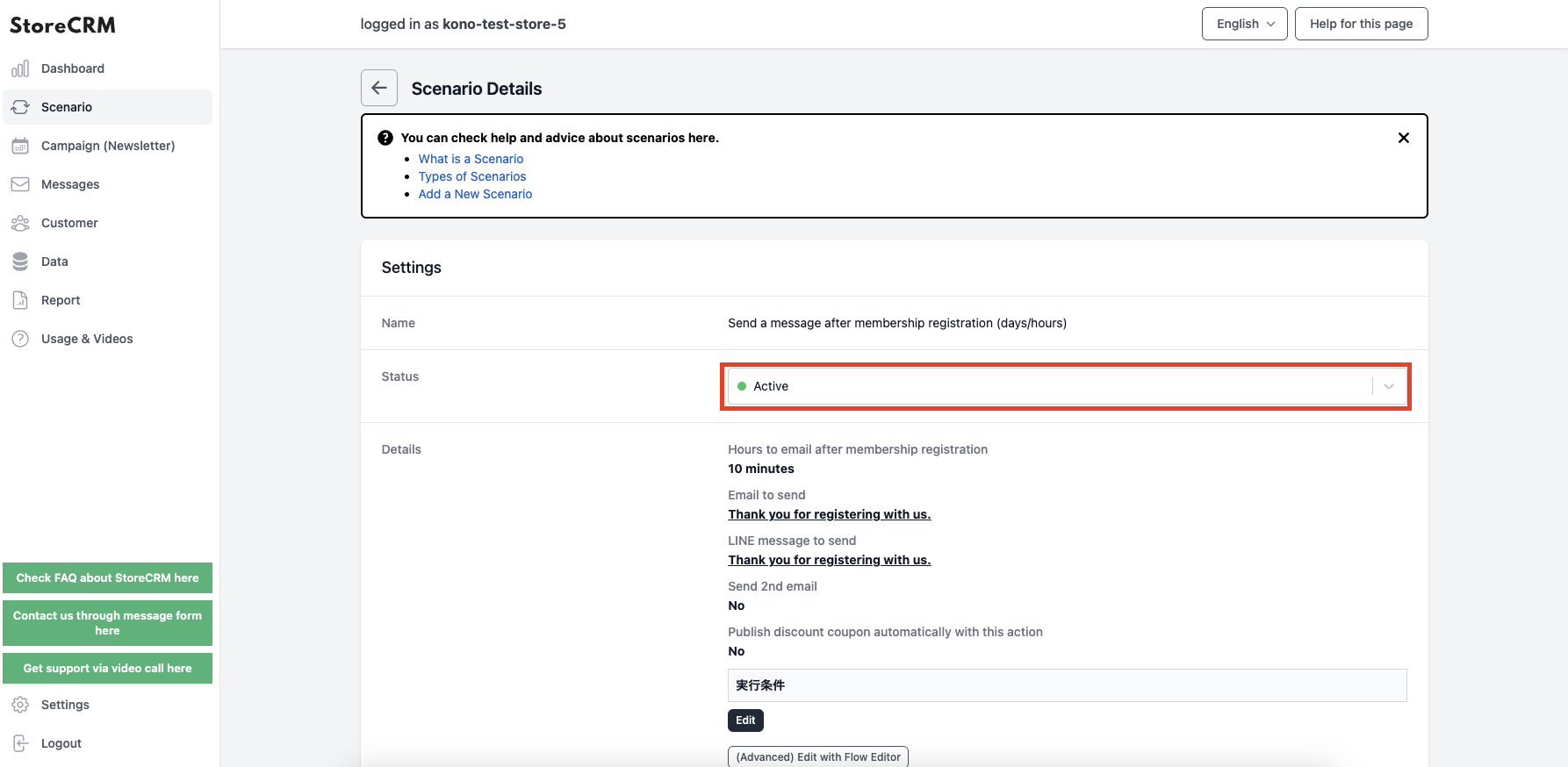
Related Pages