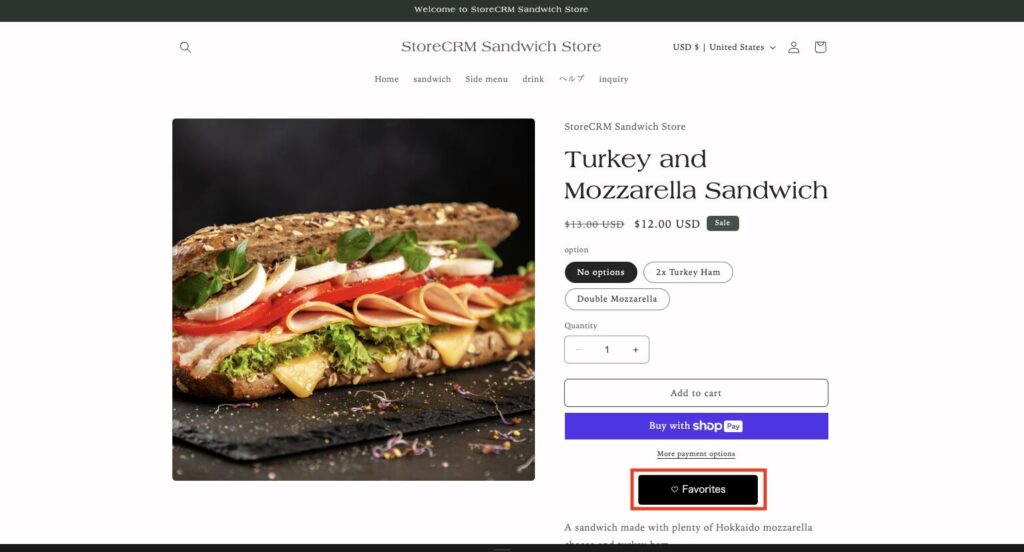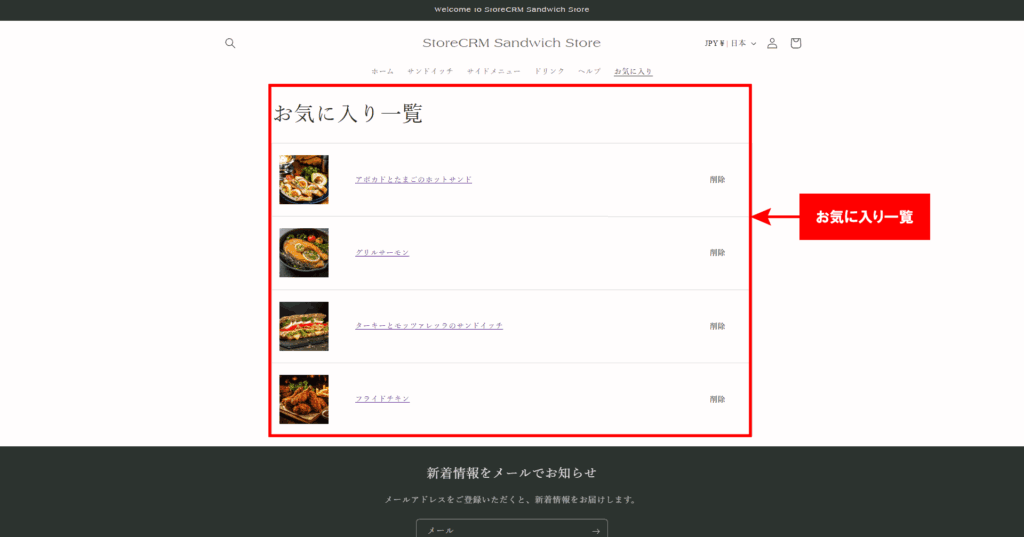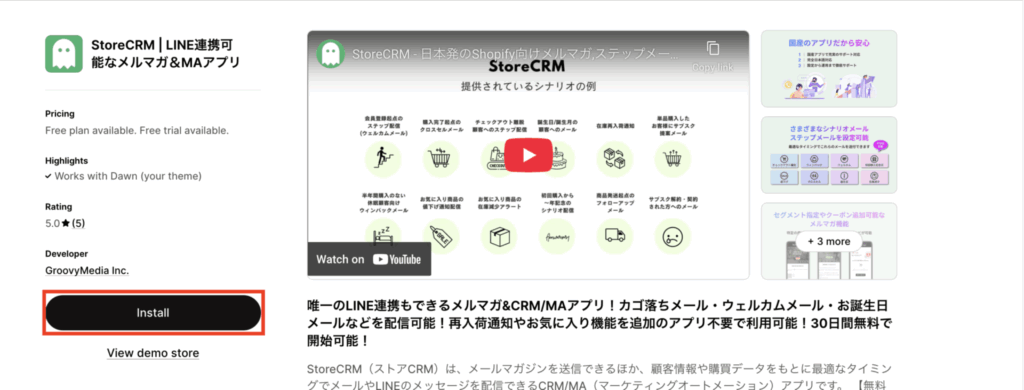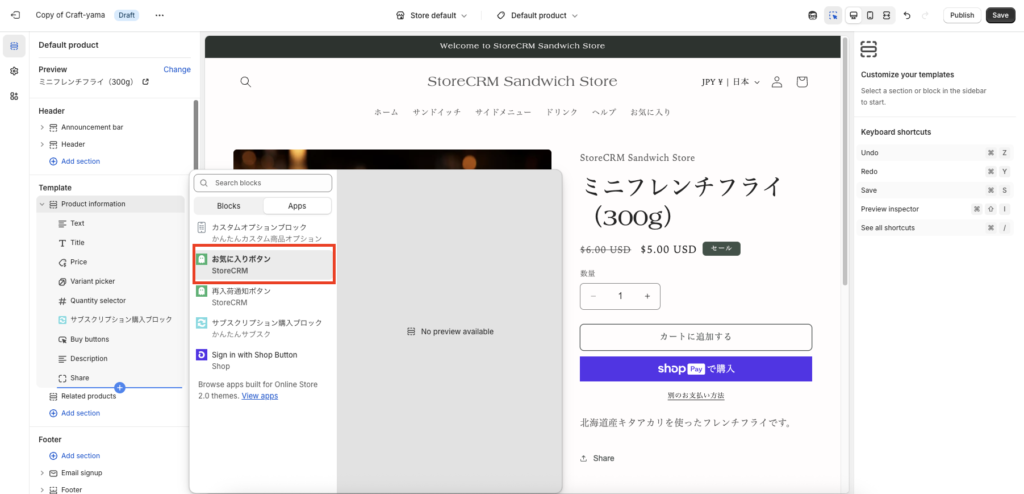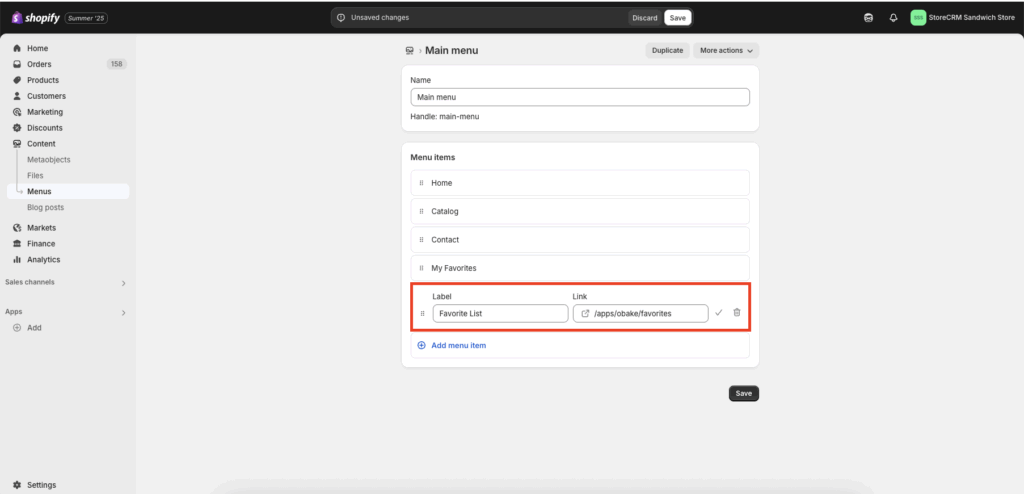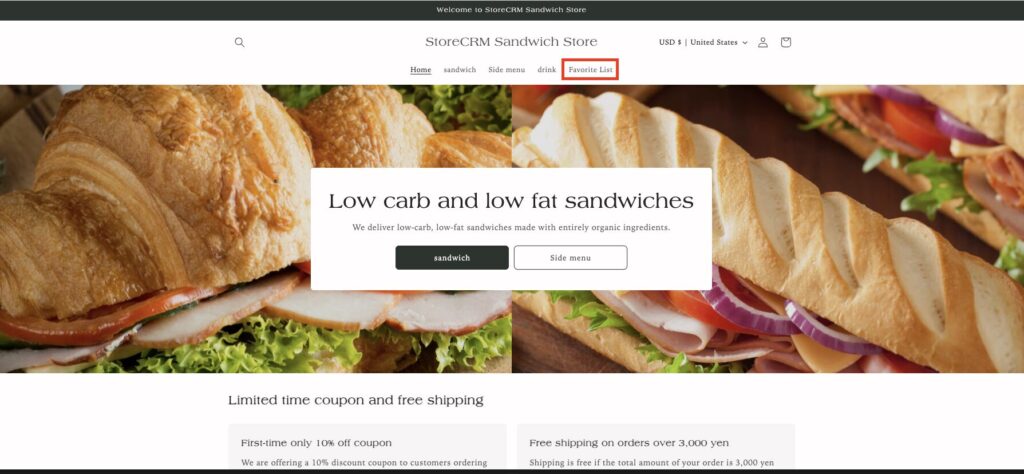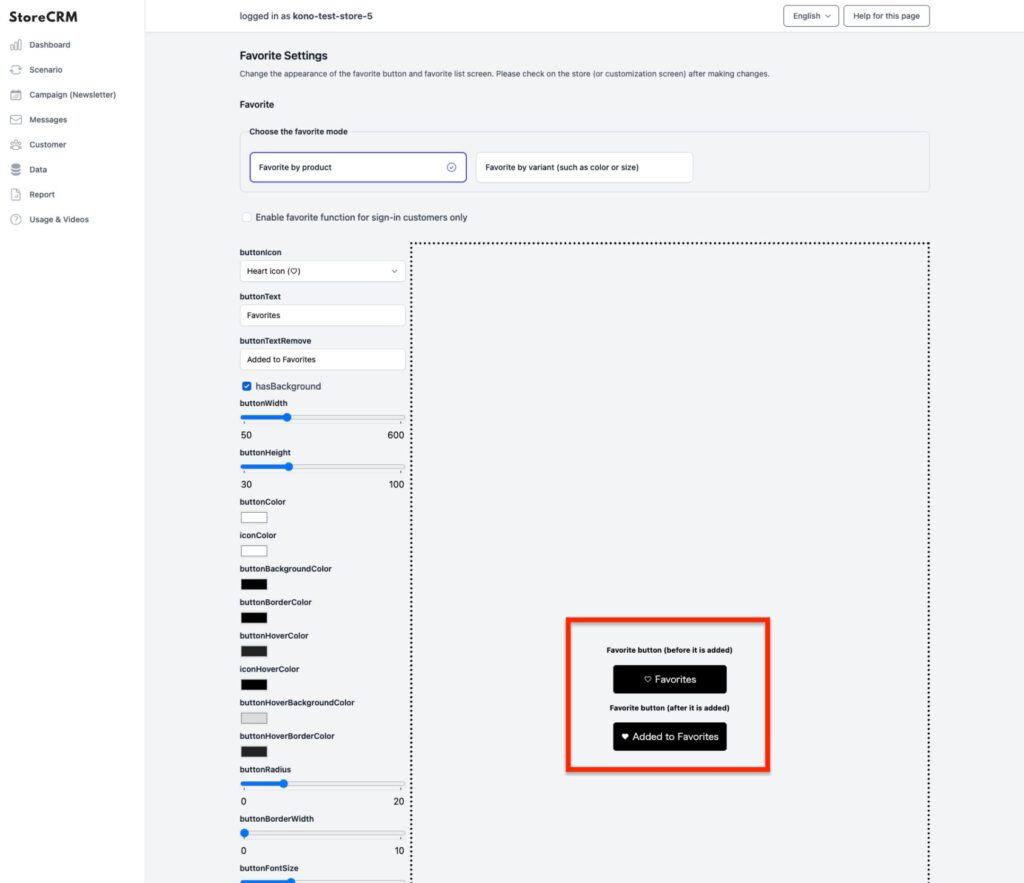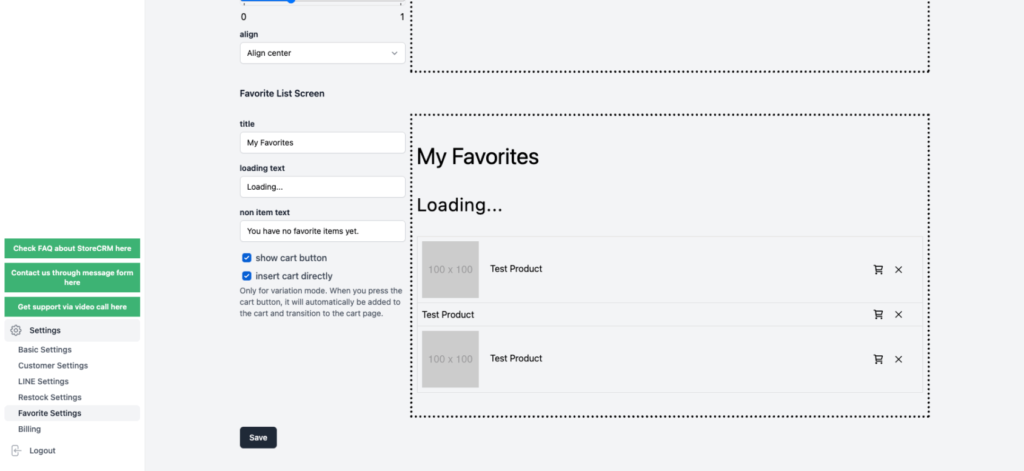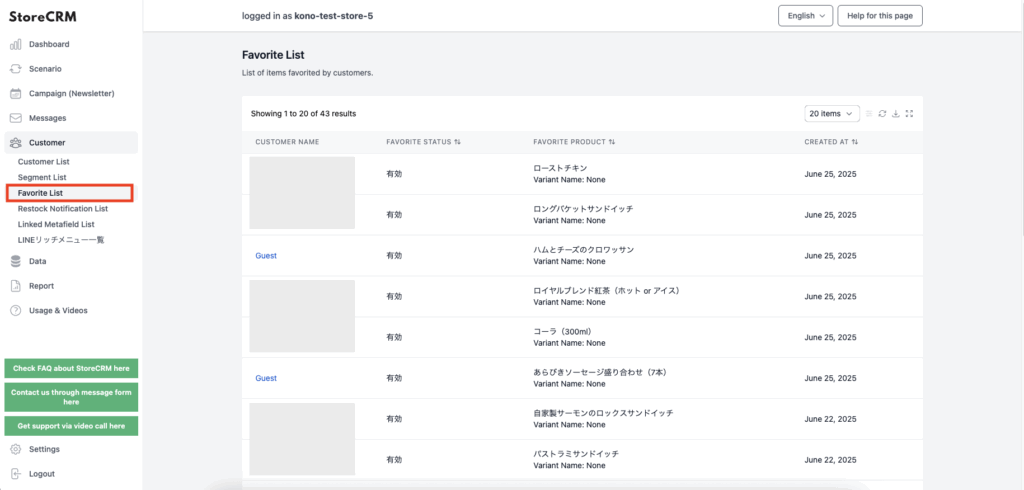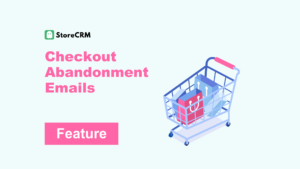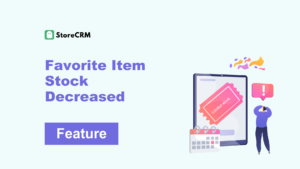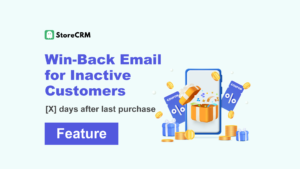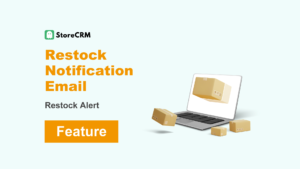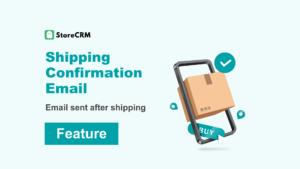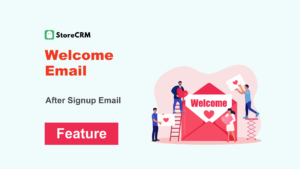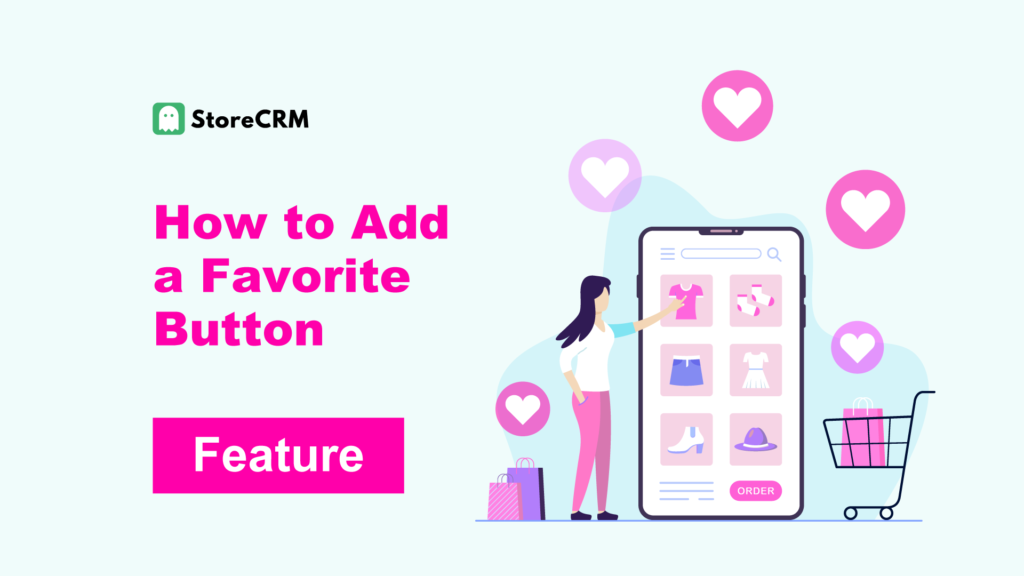
How to Add a Favorite Button
- The favorite button refers to the “heart” or “star” icon displayed on a product page. By clicking this button, customers can save products as favorites.
- The favorite button not only improves customer convenience but also contributes to increased store sales.
- To enable the favorite button feature, you must be subscribed to the Pro Plan or higher of StoreCRM.
Benefits for Customers
- They can save items they are interested in and compare them later.
- Simply accessing the favorites list eliminates the need to search again.
- They receive notifications about price drops, price increases, restocks, and low stock.
Benefits for Stores
- You can collect data on which products are popular and which ones are frequently purchased together.
- More customers purchase from their favorites list, improving repeat purchase rates.
- Understanding which products are popular or not helps improve inventory planning and purchasing decisions.
Table of Contents
ToggleWhat is the Favorite Button?
- The favorite button is typically represented by a heart or star icon displayed on a product page. When clicked, it allows customers to add items to their list of favorites.
- This button not only enhances the shopping experience for customers but also contributes to increasing store sales.
- For information on how to add coupons, please refer to this guide.
購入完了メール
- StoreCRMでは、テンプレートを使って、このようなメールを送信できます。
- ストアや商品の写真を使って、オリジナルのメールを作成することもできます。
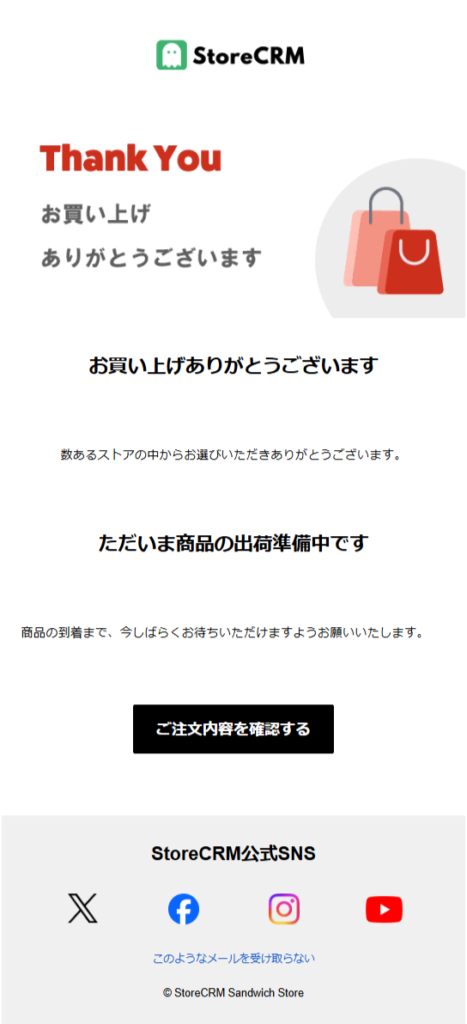
Add Favorite Button
Show Favorites List
- When customers are logged into the store and click [Favorites] in the menu, their list of favorite items will be displayed.
- In StoreCRM → [Settings], you can also allow the favorite button to be used without logging in.
Send Email and LINE at 4 Key Timings
Email and LINE messages are sent when the status of a favorited item changes.
- The price of a favorited item has dropped
- The price of a favorited item has increased
- A favorited item has been restocked
- A favorited item is low in stock
No Additional Apps Required
- With StoreCRM, you can add a favorite button without installing any additional apps.
- Email and LINE messages are sent when the status of a favorited item changes.
Easy Favorite Button Setup
- With StoreCRM, you can add a favorite button without installing any additional apps.
- Please make sure that the StoreCRM app is installed on your Shopify store beforehand.
- To add the favorite button, you need to subscribe to the Standard Plan or higher of StoreCRM.
Button Customization Available
- You can customize the color and design of the favorite button.
- Customization is available in StoreCRM → [Settings] → [Favorites Settings].
- If you check [Limit use of favorite feature to members only], only customers who have registered with the store will be able to use the favorite feature.
- The Favorites List screen can also be customized.
- For detailed settings, please refer to this page.
Customize Favorite Button
Customize Favorites List Screen
Summary
Setting up a favorite button using other apps can take a lot of time and effort. Why not automate the setup and notifications with a convenient app?