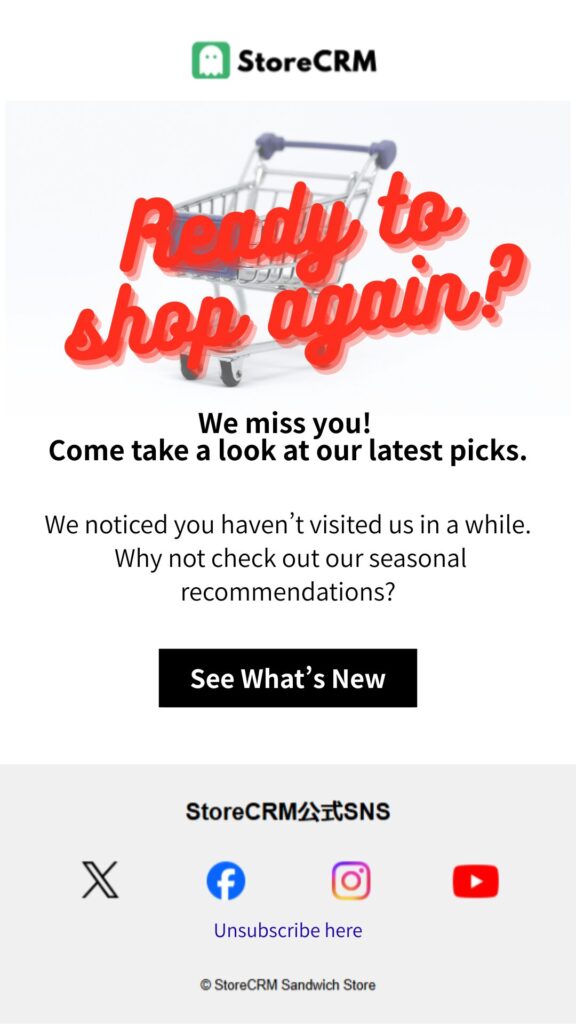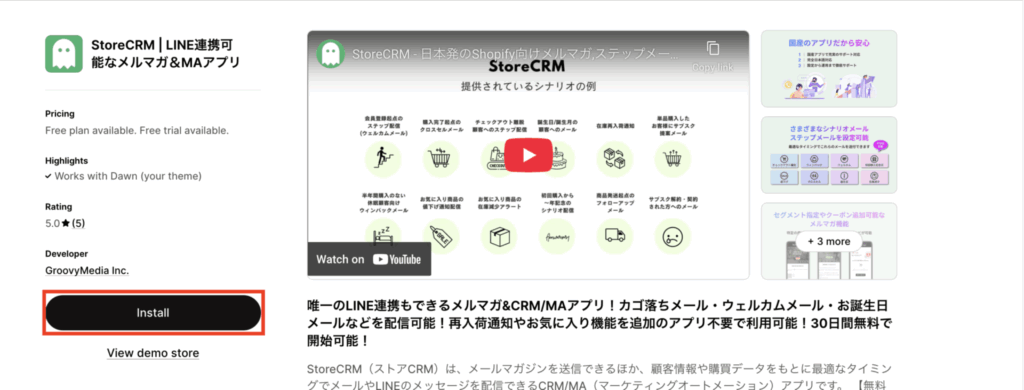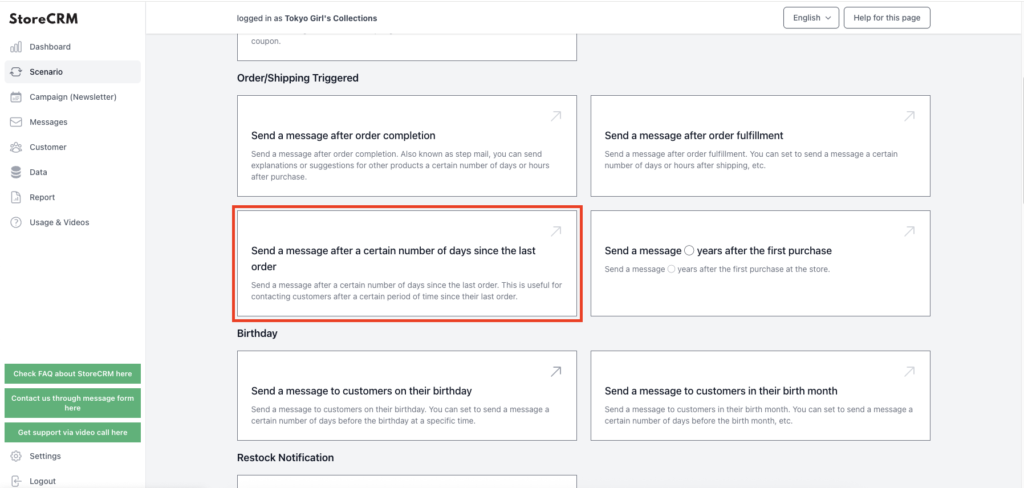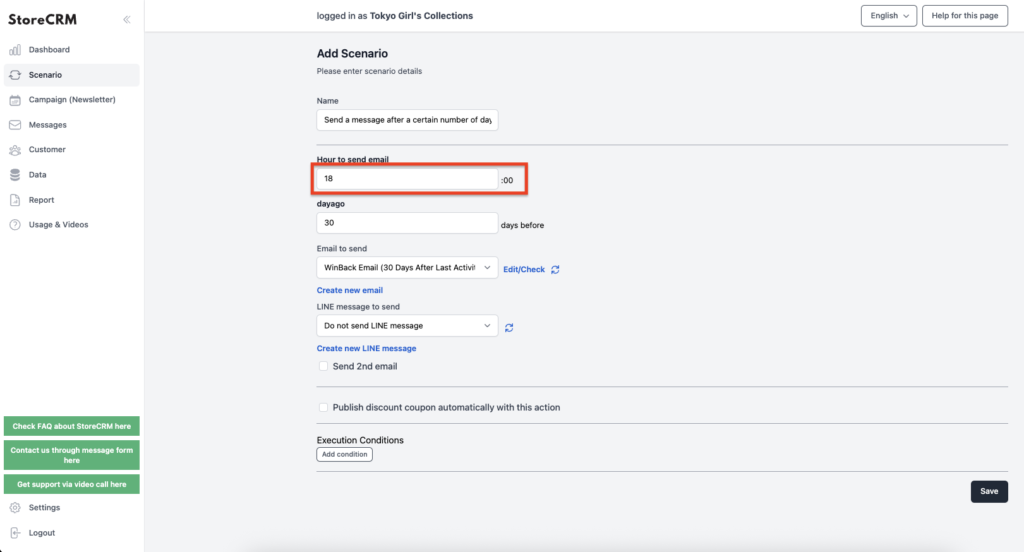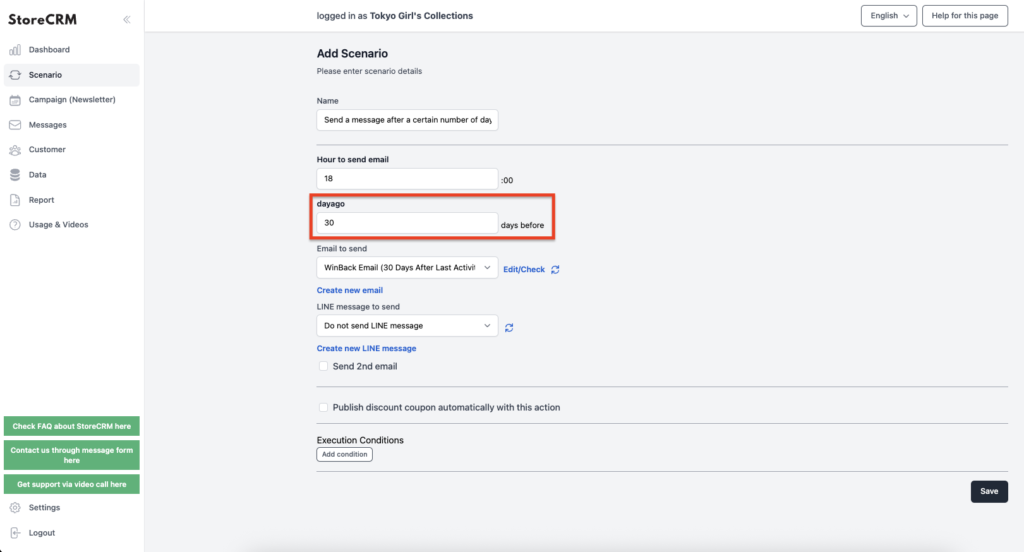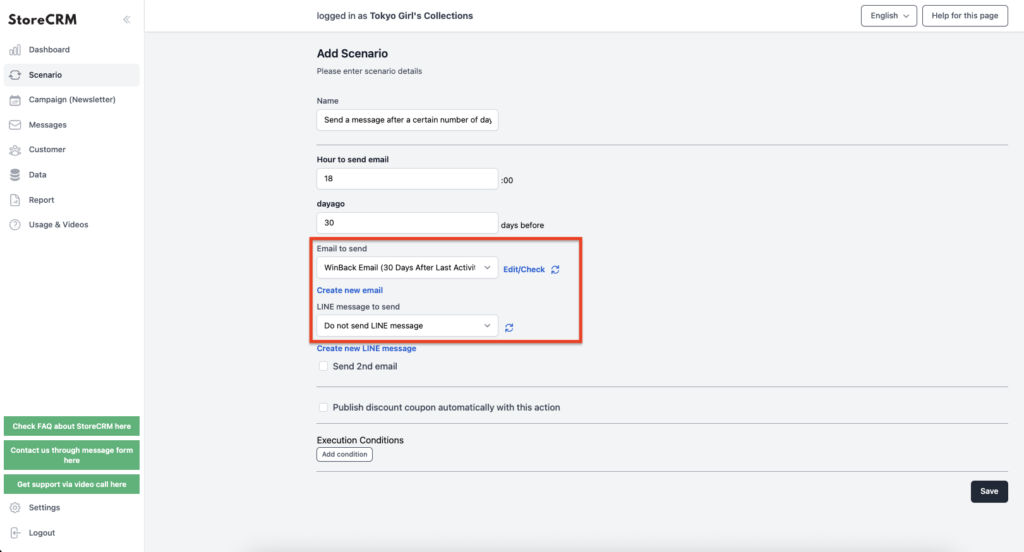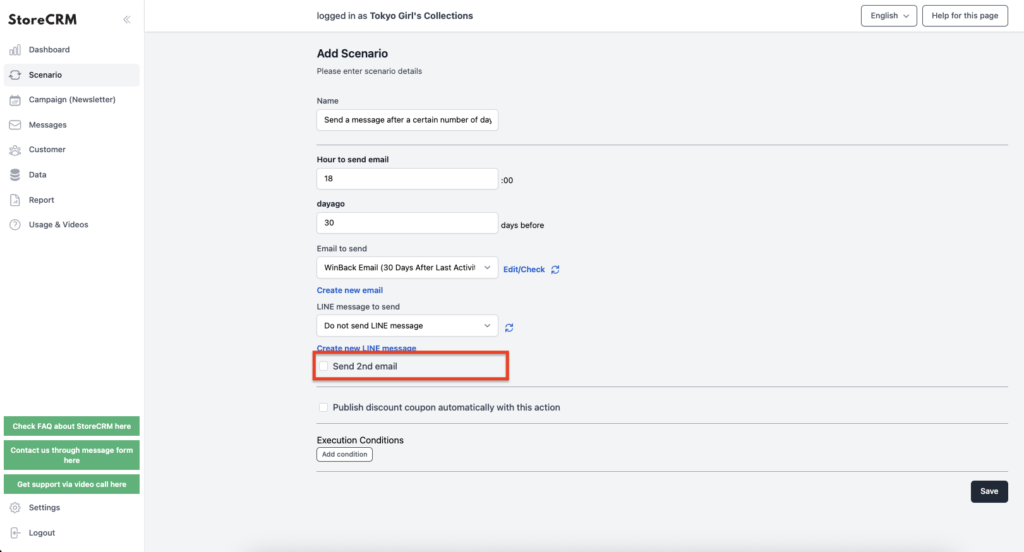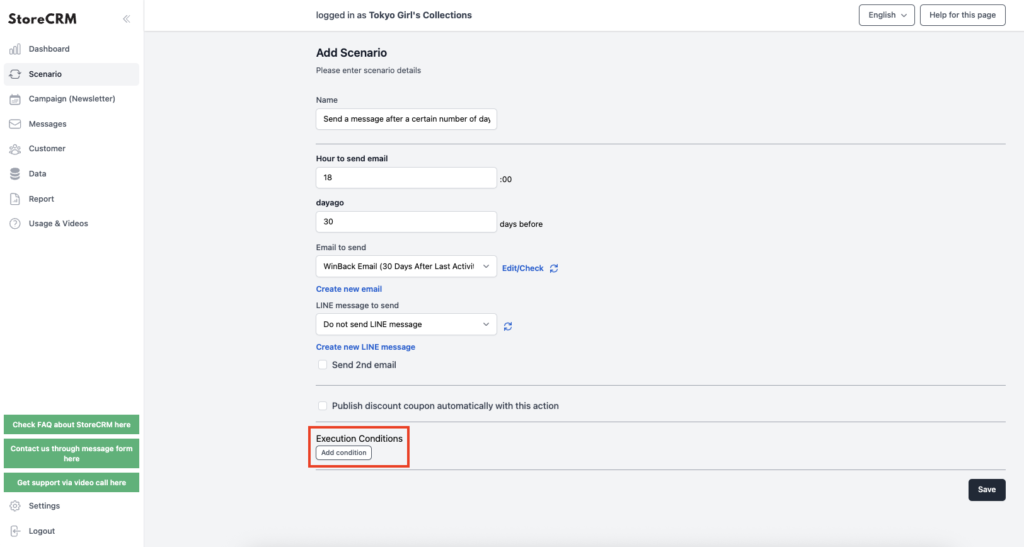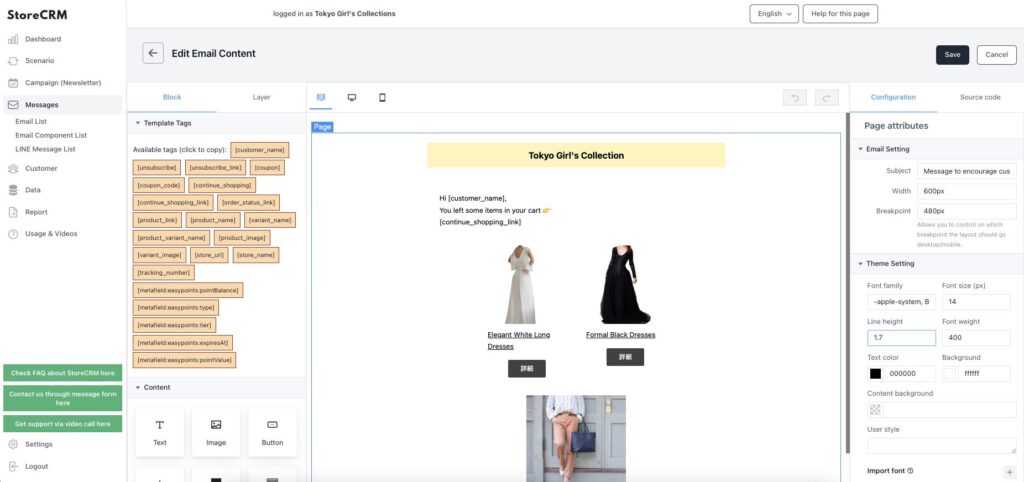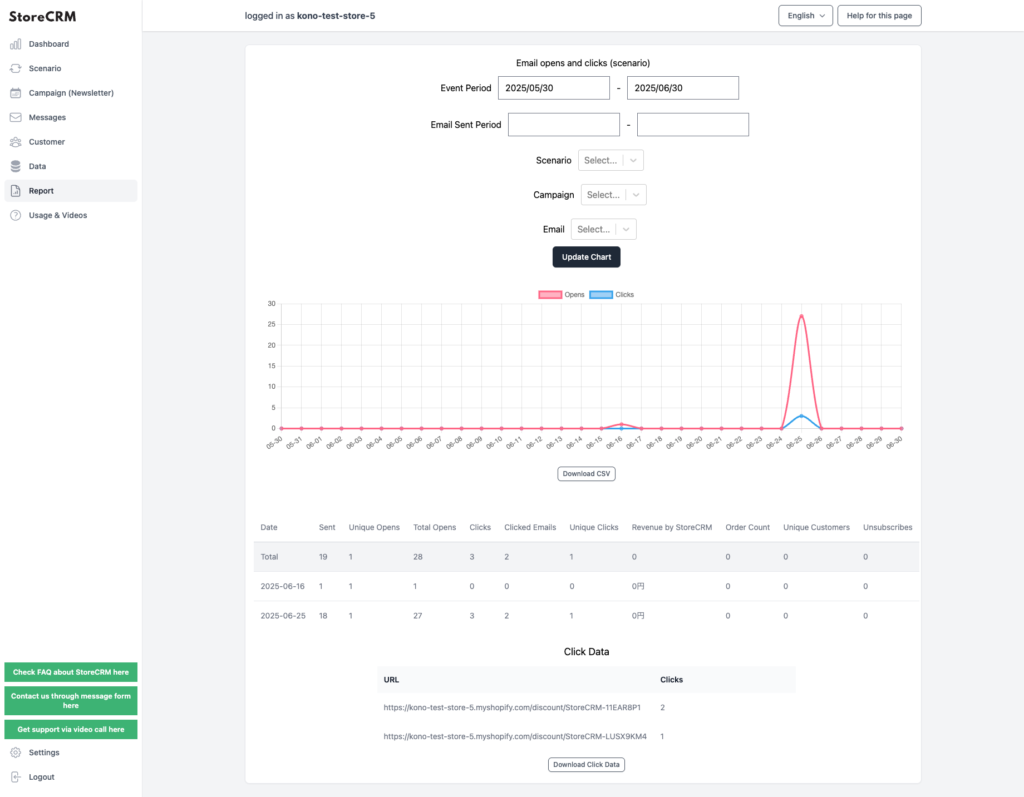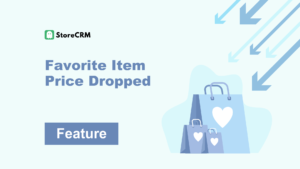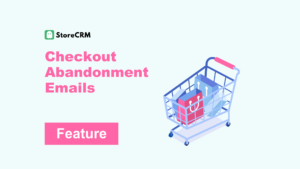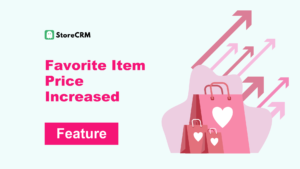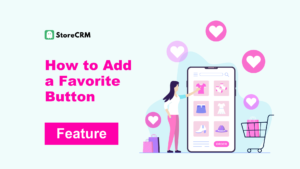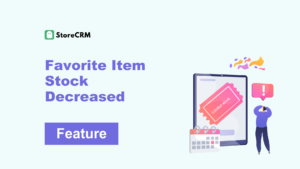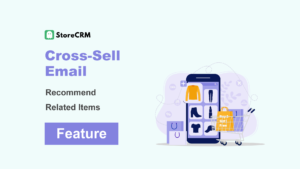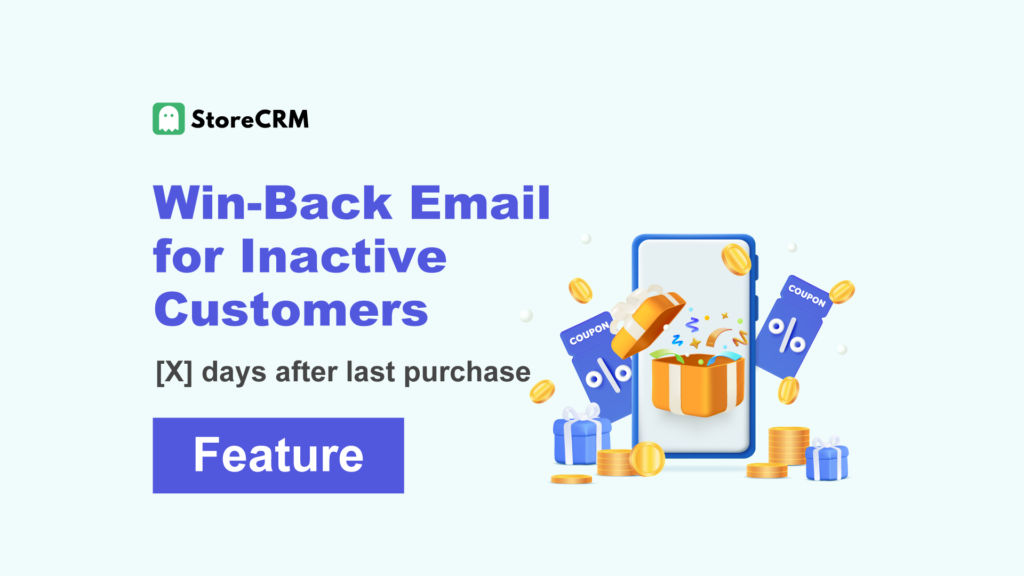
Win-Back Email for Inactive Customers
- A win-back email is a message sent to customers with a purchase history who have not made a purchase for a certain period, encouraging them to buy again.
- Typically, it is sent 3 to 6 months after the last purchase.
- It may include discount coupons or point rewards tailored to seasons or events.
- Since win-back emails target existing customers, they offer a much more cost-effective marketing approach compared to acquiring new ones.
- With StoreCRM, you can send reminder emails to customers regularly, helping to maximize LTV.
- To send win-back emails, you need to subscribe to the Standard Plan or higher of StoreCRM.
Table of Contents
ToggleWhat is a Win-Back Email?
- A win-back email is a message sent to customers who have a purchase history but haven’t bought anything for a certain period, encouraging them to make another purchase.
- It is typically sent 3 to 6 months after the customer’s last purchase.
- Offers such as discount coupons or reward points can be included, especially around seasonal or event-based campaigns.
- Using phrases like “limited time” or “limited quantity” can help increase LTV.
- Sending too many emails may lead to unsubscribes, so maintain a reasonable frequency.
Win-Back Email
- With StoreCRM, you can send emails like this using templates.
- You can also create original emails using photos of your store or products.
チェックアウト離脱LINEメッセージ
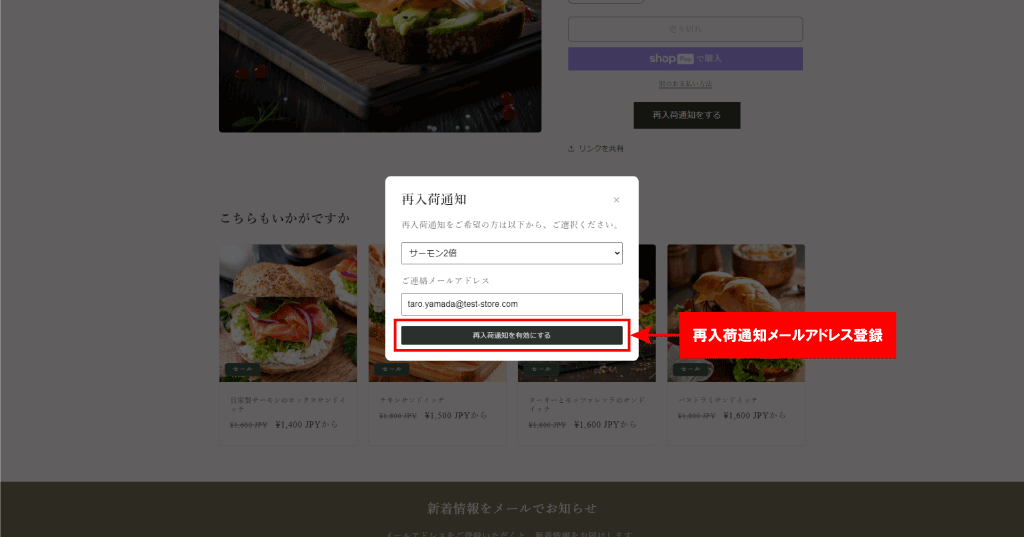
No Additional Apps Required
- With StoreCRM, you can send win-back emails without installing any additional apps.
- Win-back emails can include coupons or recommended products.
Setting Up Win-Back Emails Is Easy
- With StoreCRM, you can easily set up win-back emails without installing any additional apps.
- Please make sure the StoreCRM app is installed in your Shopify account beforehand.
- To send win-back emails, you need to subscribe to the Standard Plan or higher of StoreCRM.
Select the Email to Send
- You can also send LINE messages at the same time.
- To create a new email, go to [Messages] → [Email List].
- You can use templates to send emails, or create your own original emails.
Configure Follow-Up Messages
- Check [Send the second message].
- Set up the email using the same steps as for the first message.
- Sending different content in the first and follow-up messages can help improve your conversion rate.
- Sending a coupon in the second email and recommended products in the third can lead to increased sales.
- You can also add coupons. For instructions on how to add coupons, please refer to this page.
Set Conditions by Product, Customer, or Subscription
- With StoreCRM, you can send emails based on various conditions.
- For details on scenario execution conditions, please refer to this page.
Use the reporting feature to check open rates, click rates, and sales
- With StoreCRM’s reporting feature, you can check open rates, click rates, and sales.
- You can also filter the data by specific scenarios or emails.
- Click [Download this data (Shift_JIS for Microsoft Excel)] or [Download this data (UTF-8 for non-Microsoft Excel)] to export the data.
Summary
Sending win-back emails manually can take a significant amount of time and effort.
Why not automate the process with a convenient app?