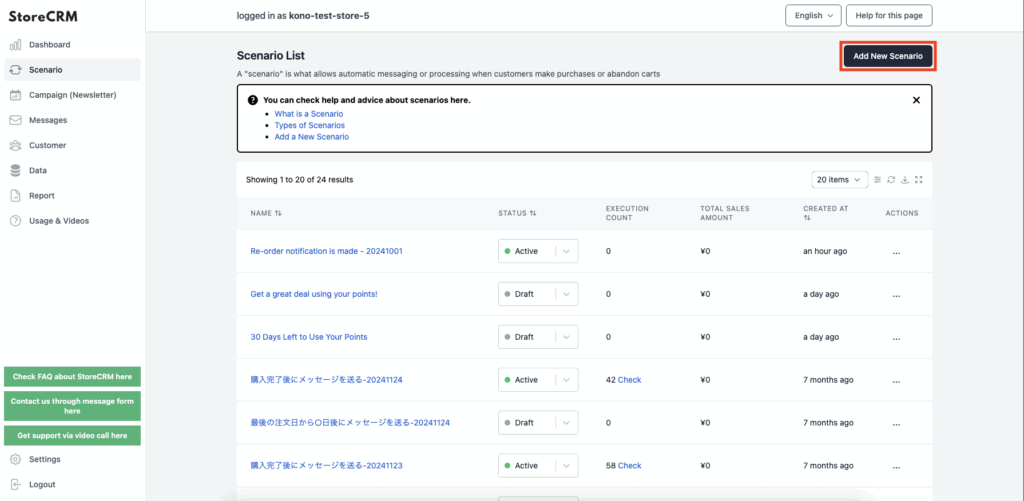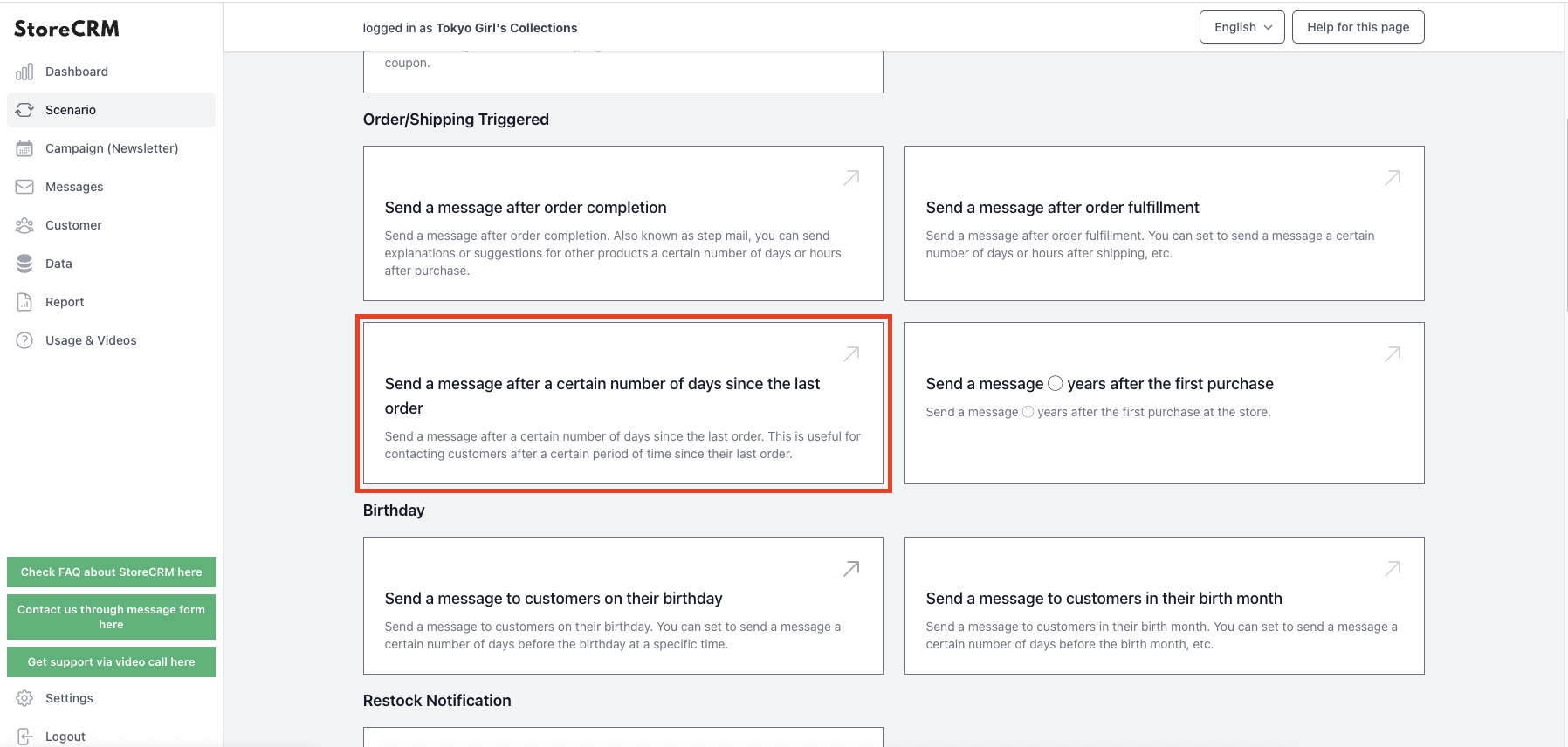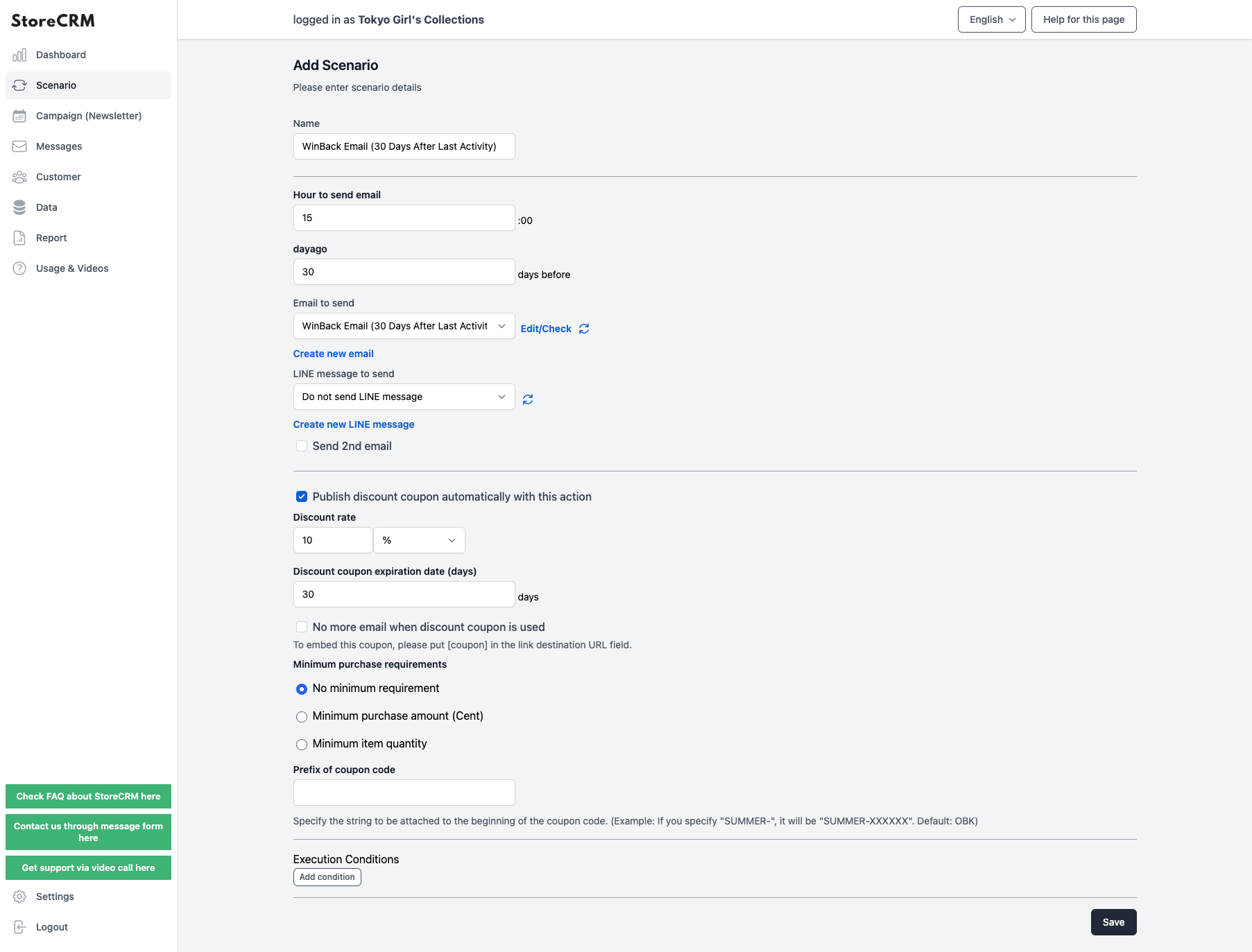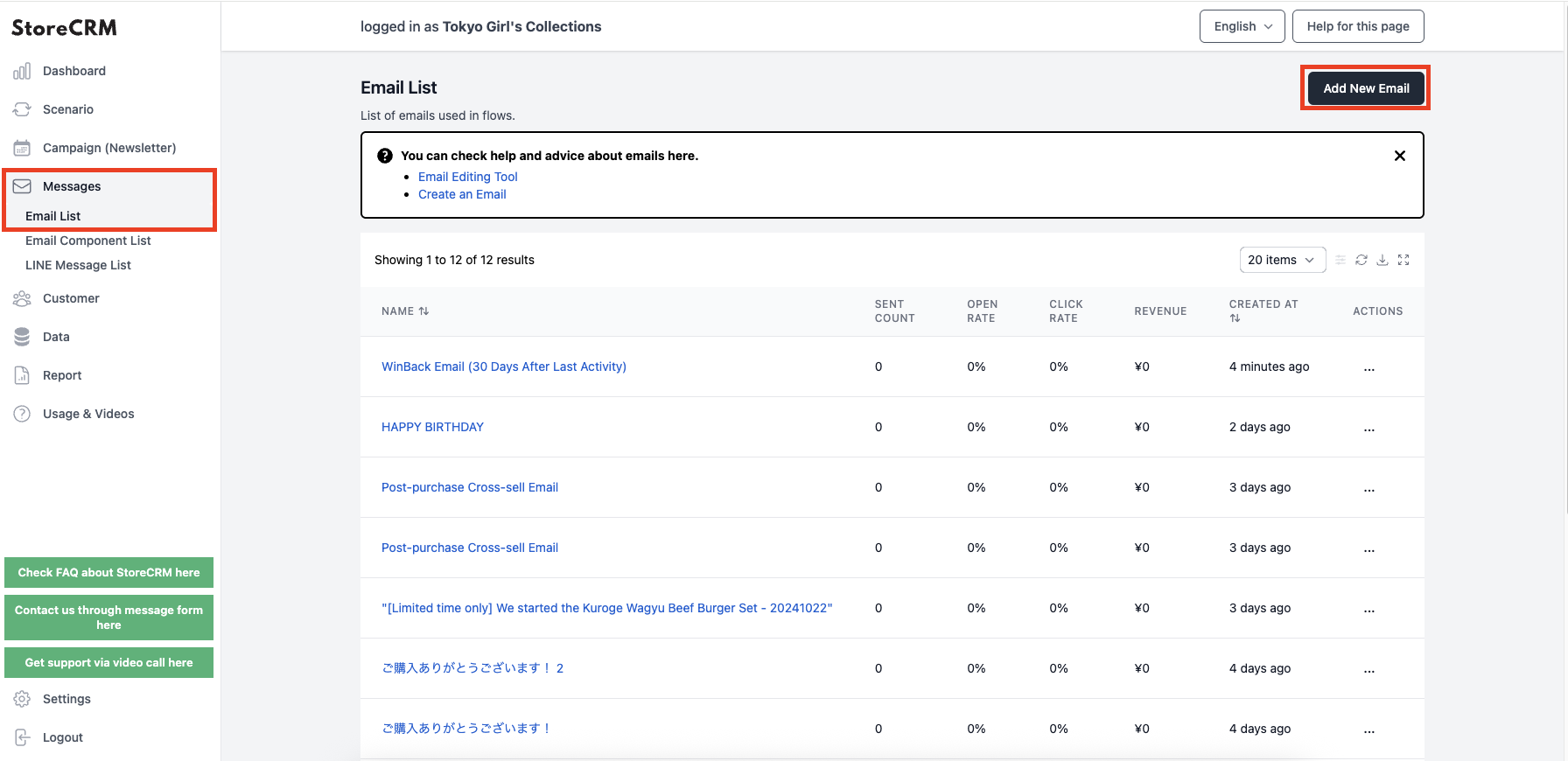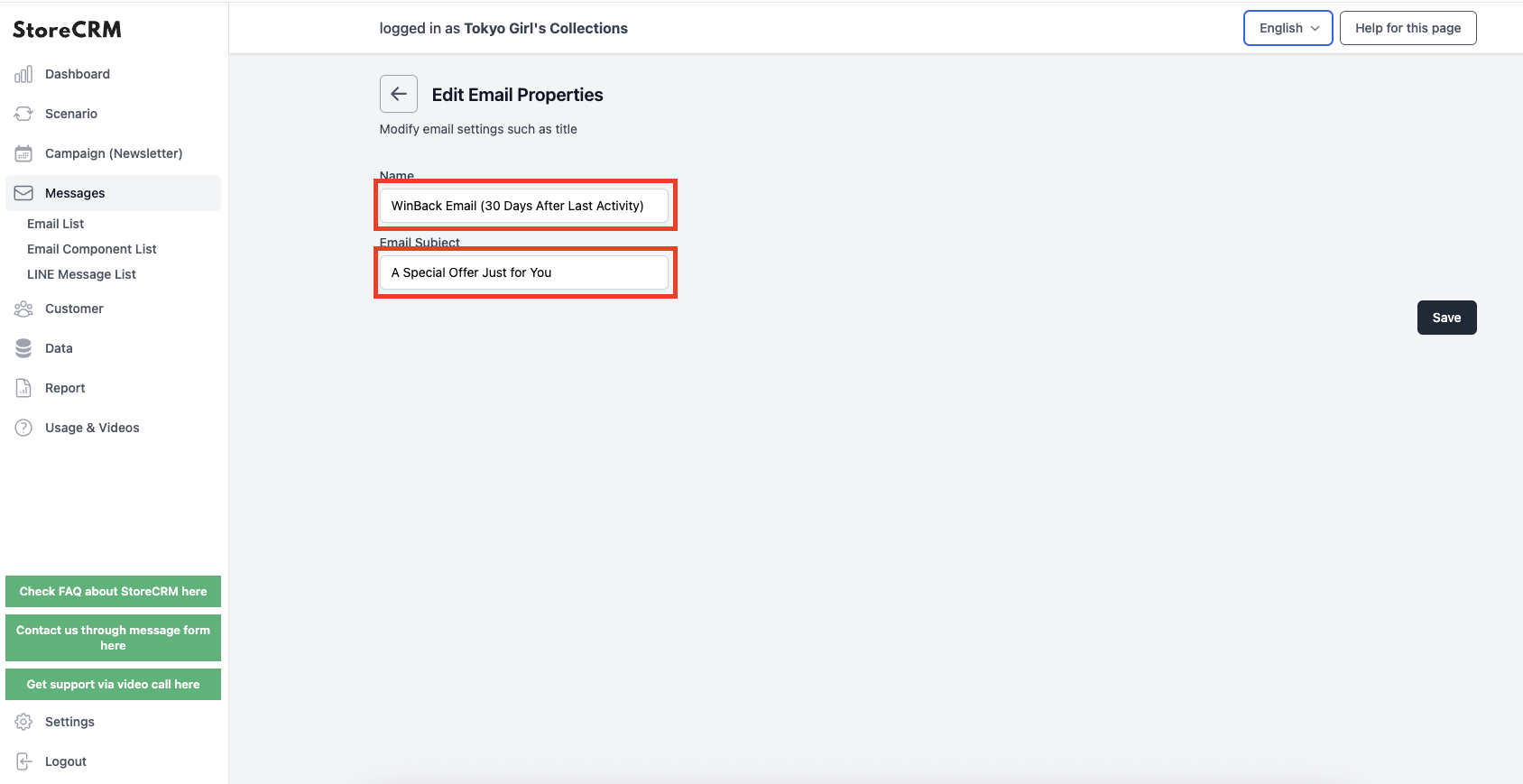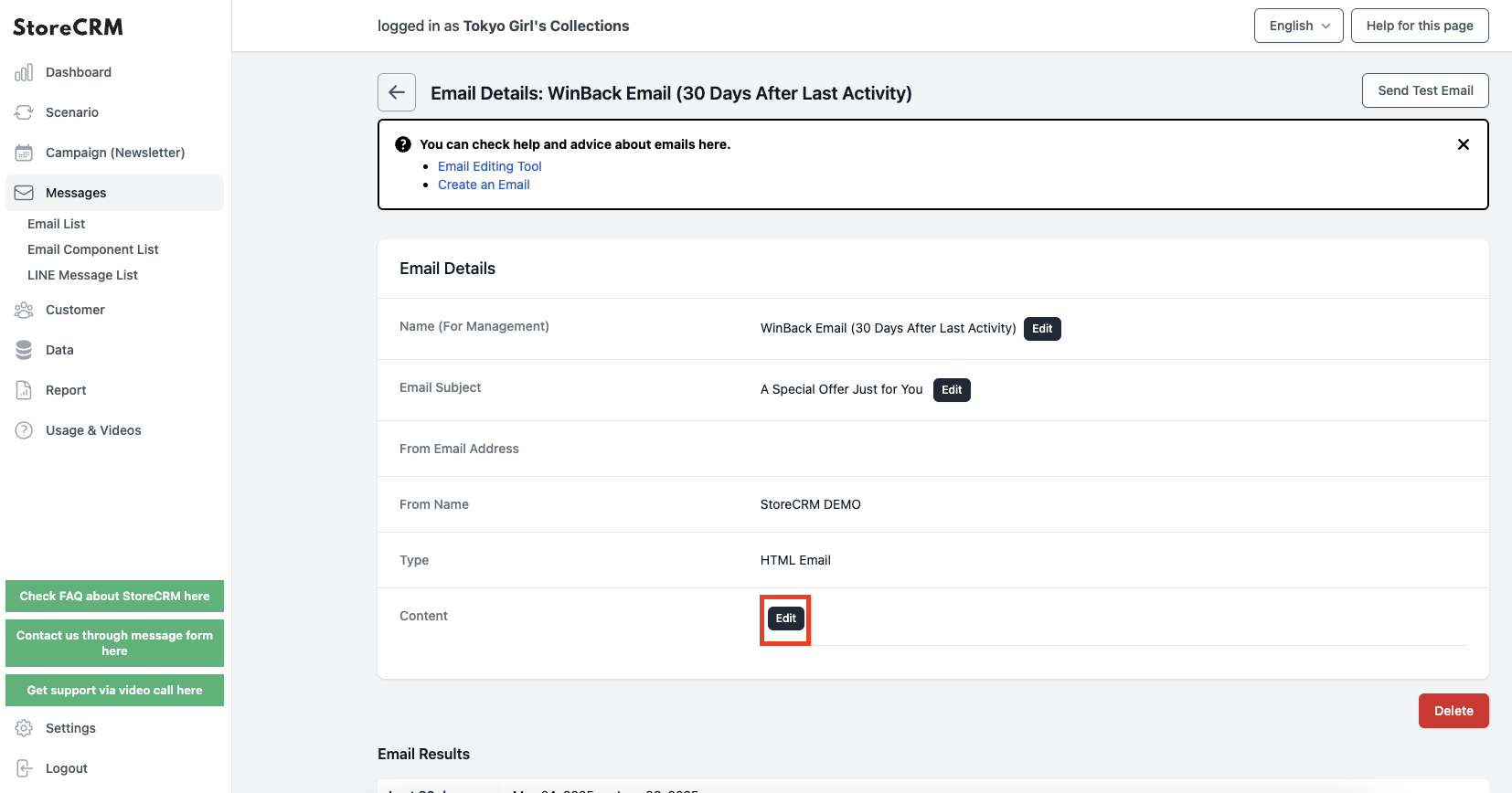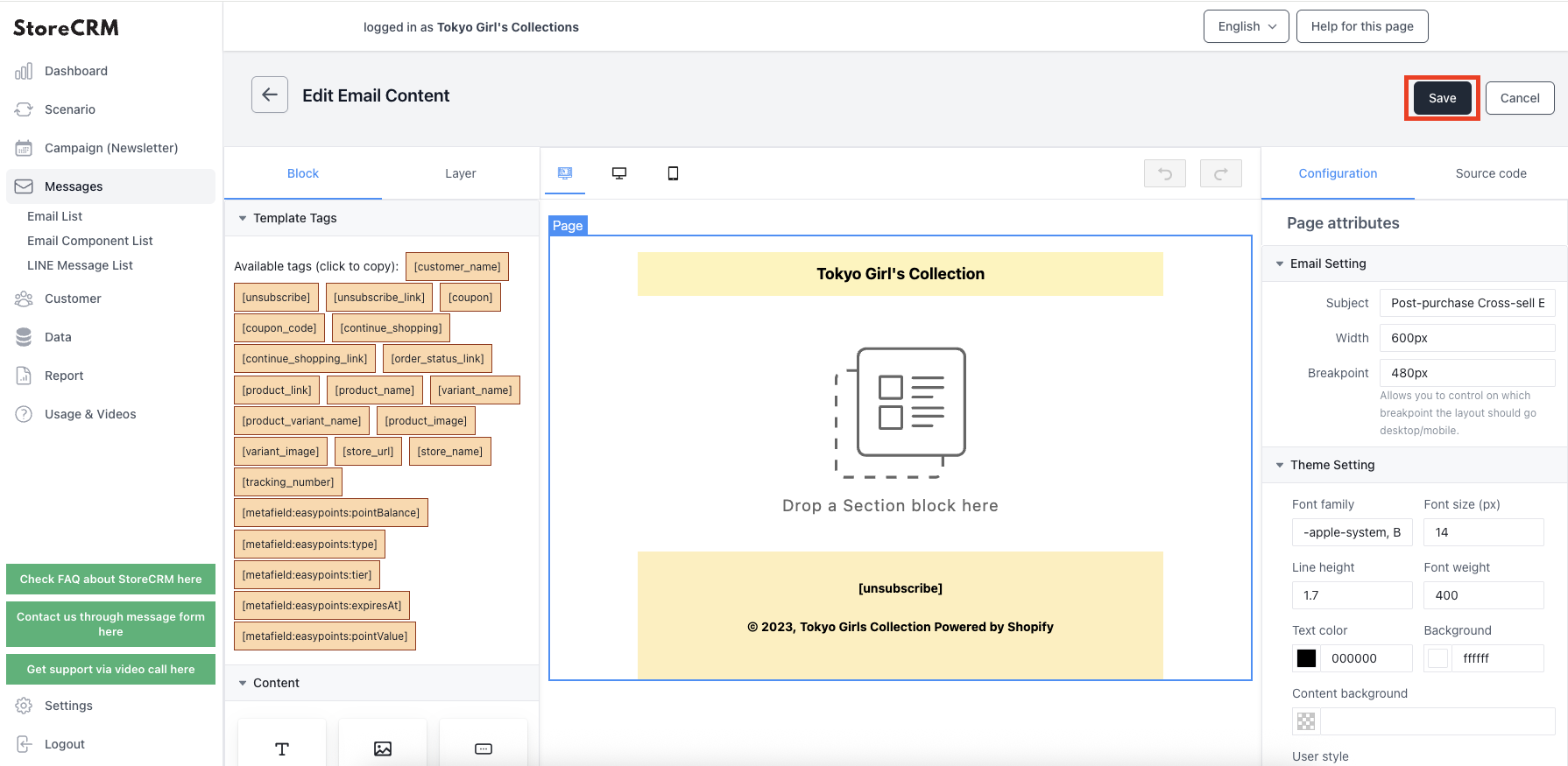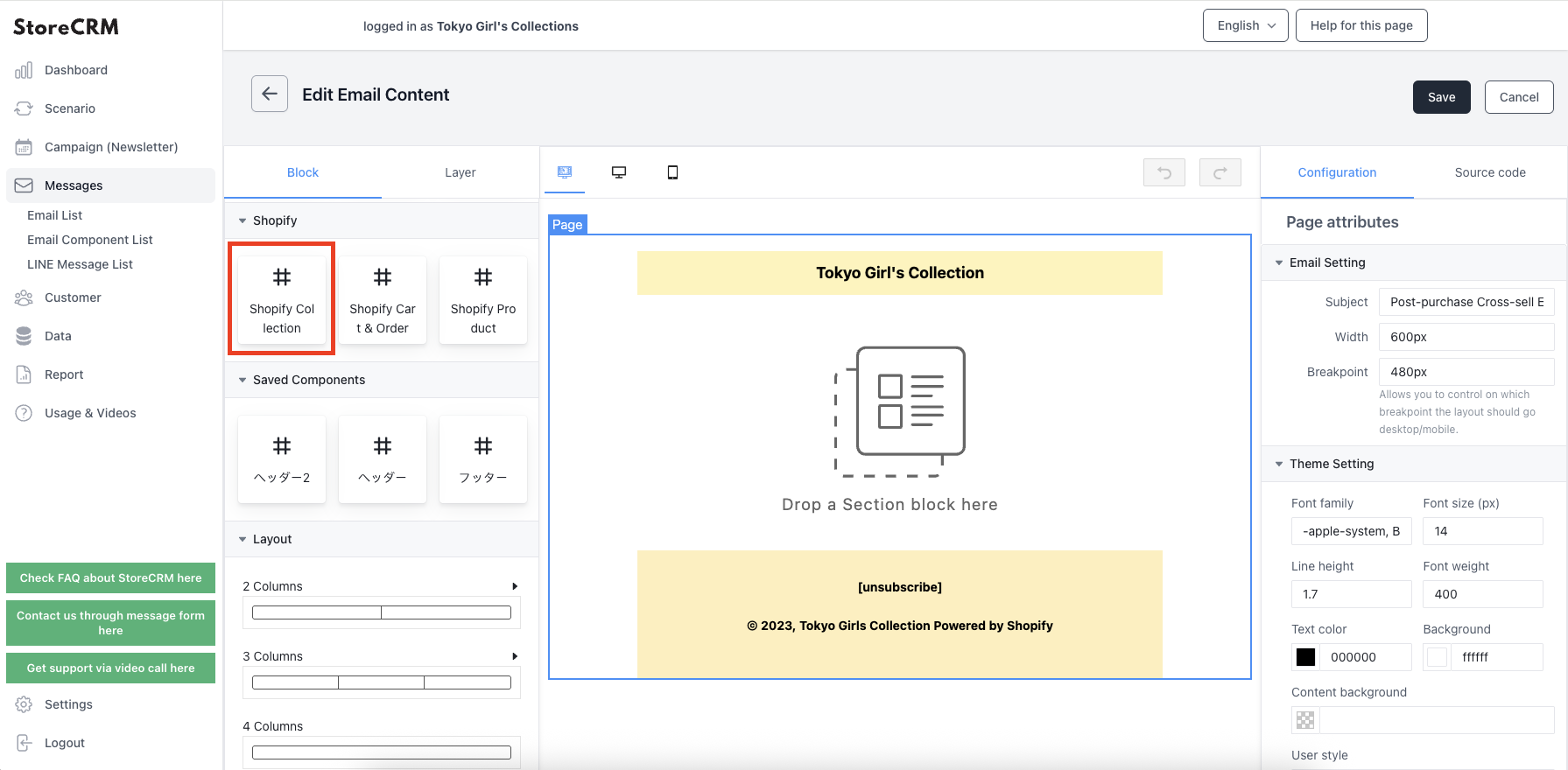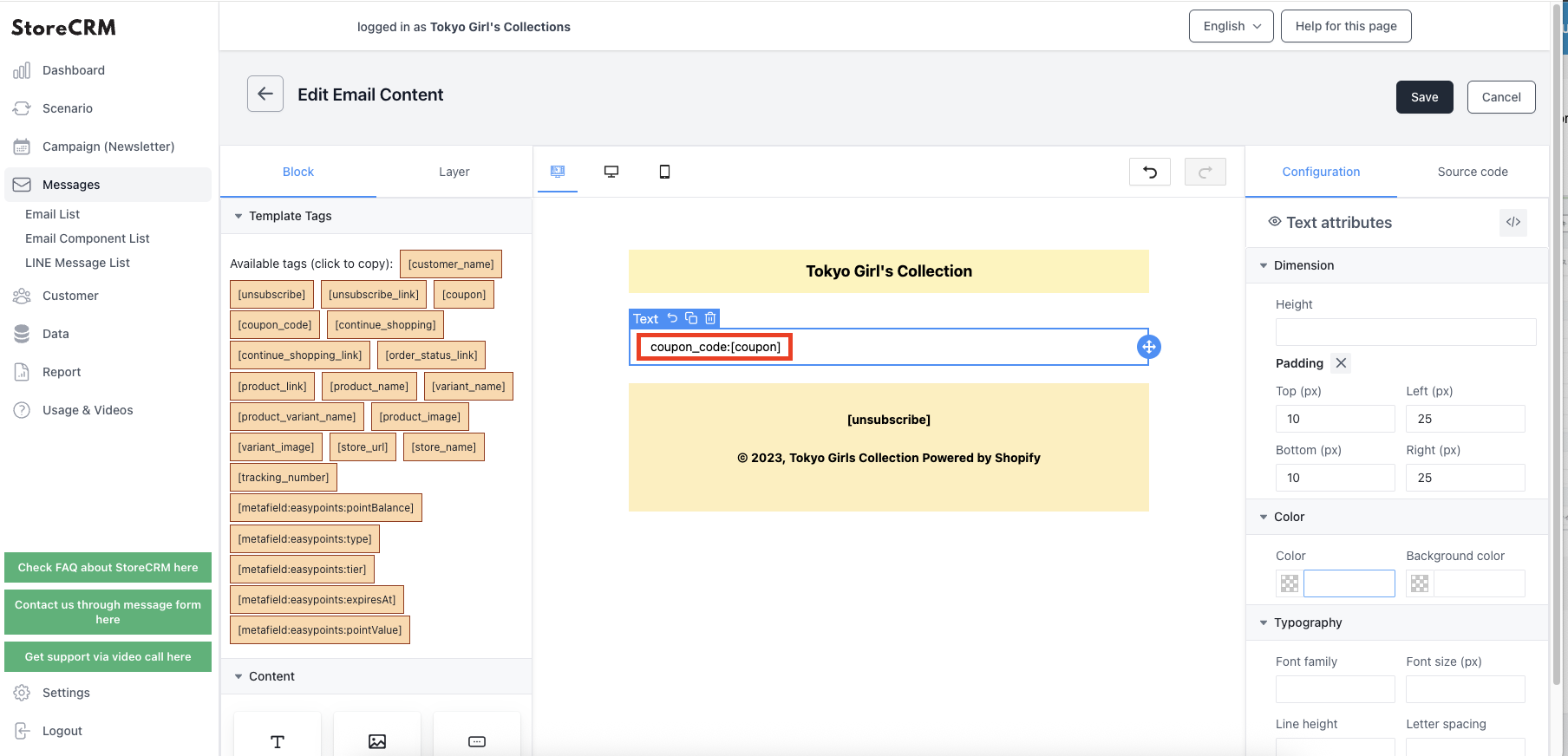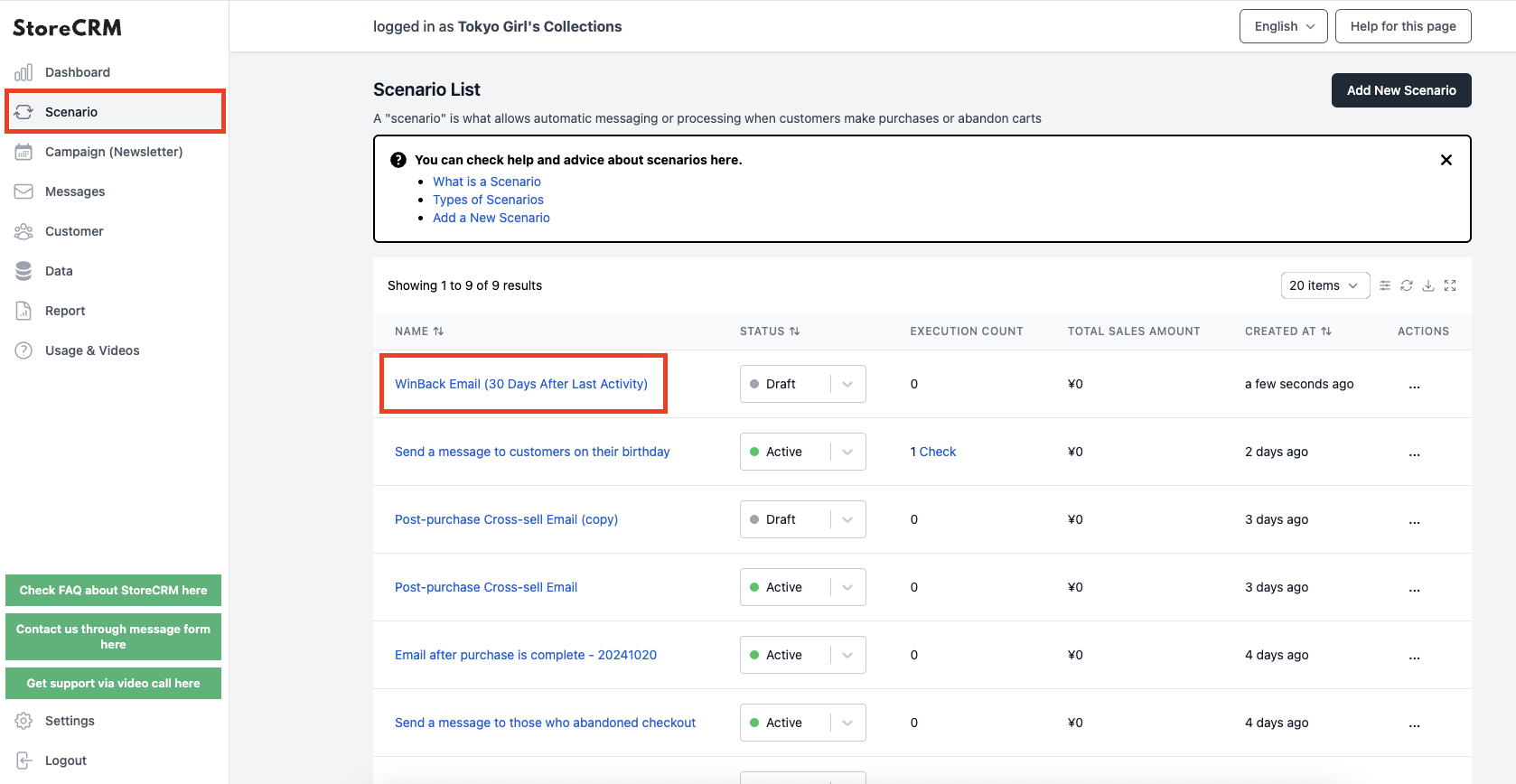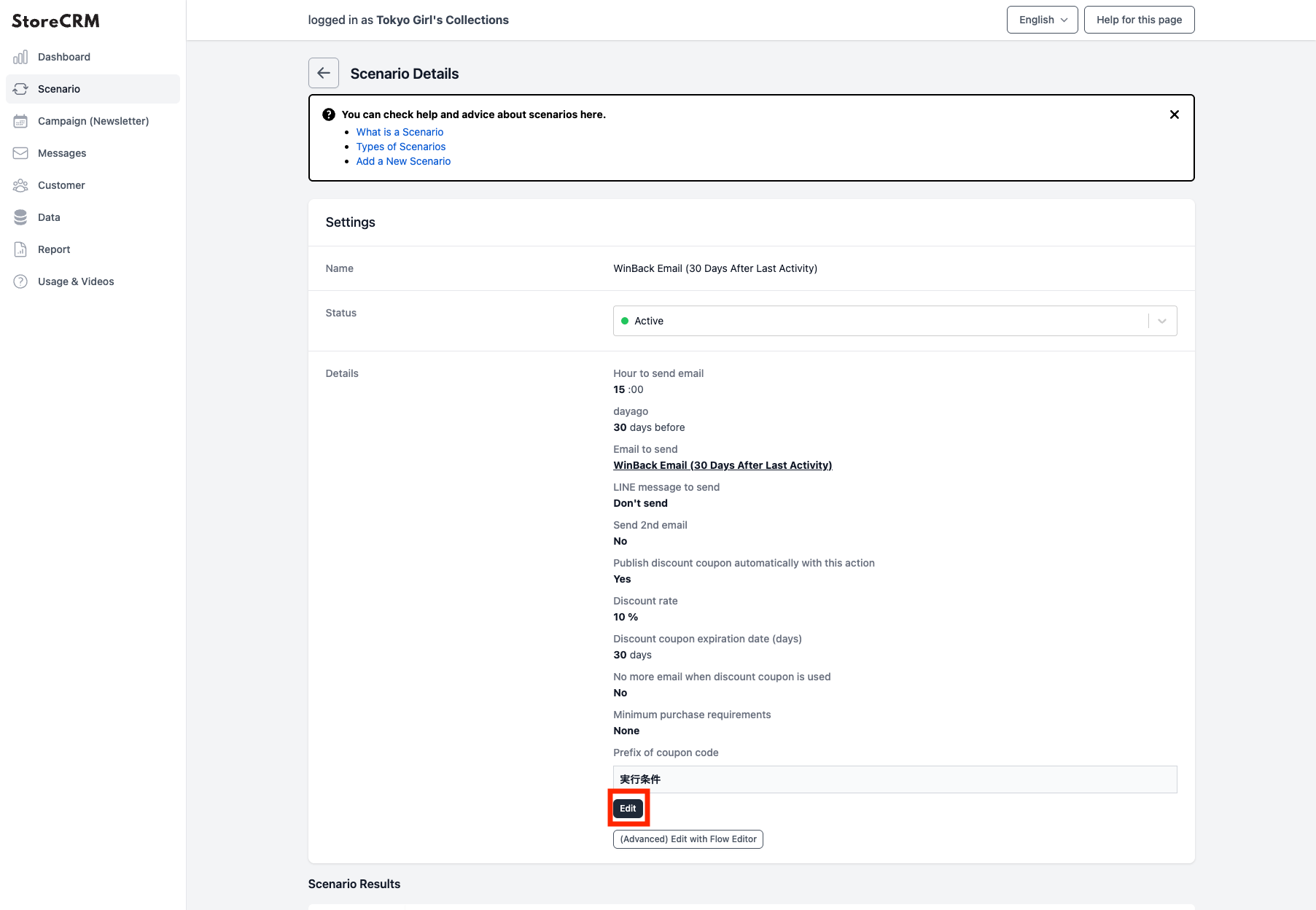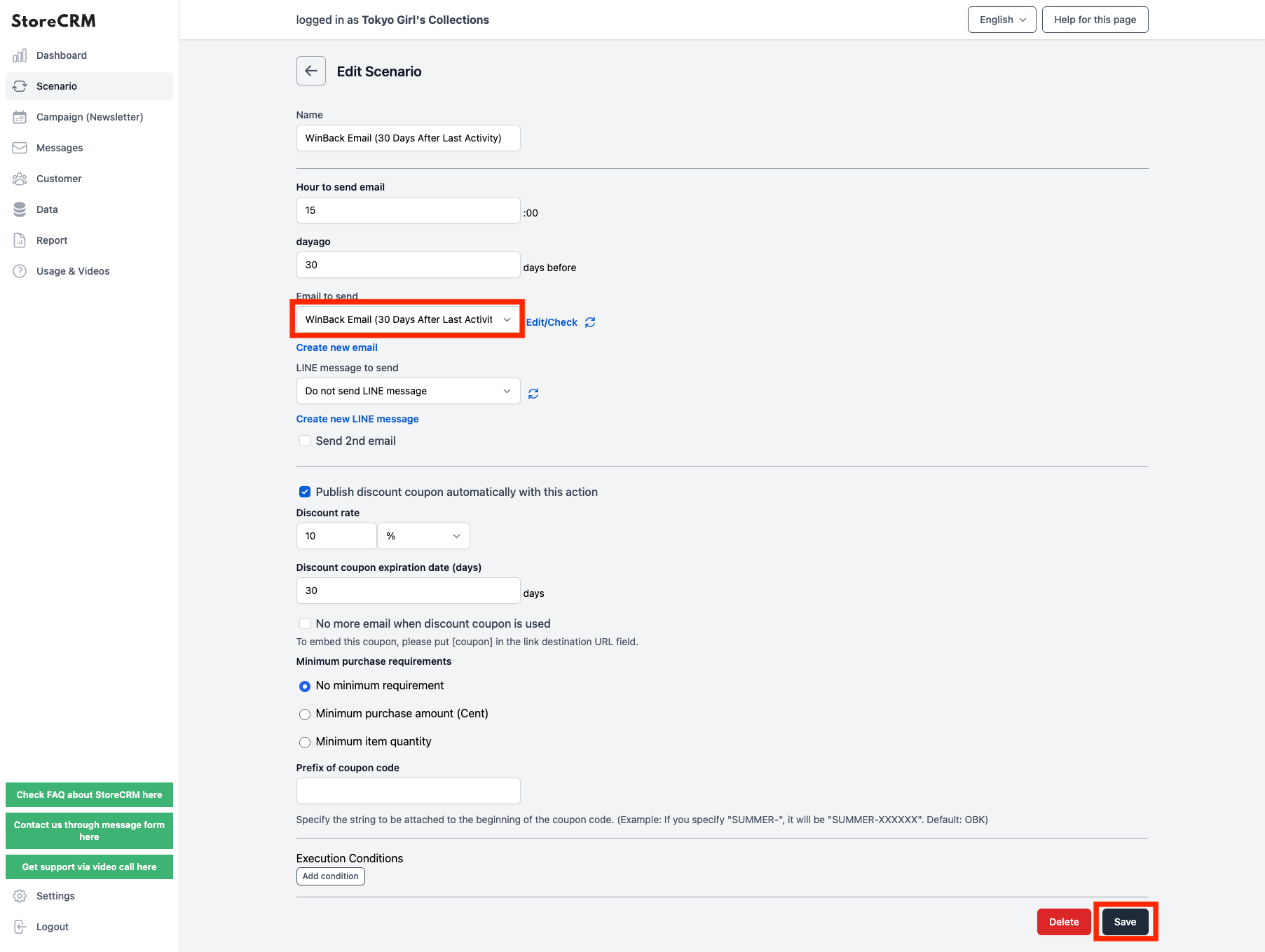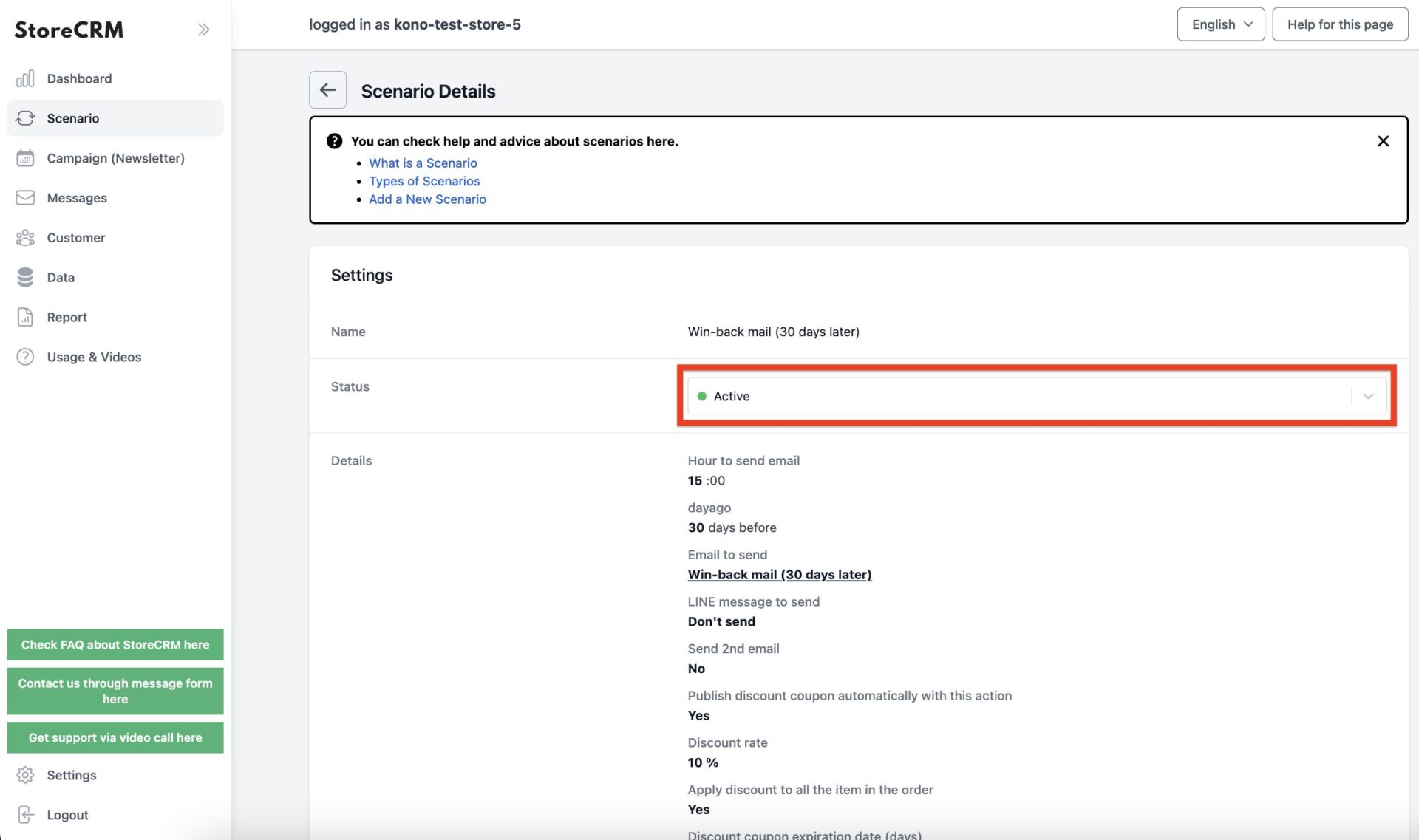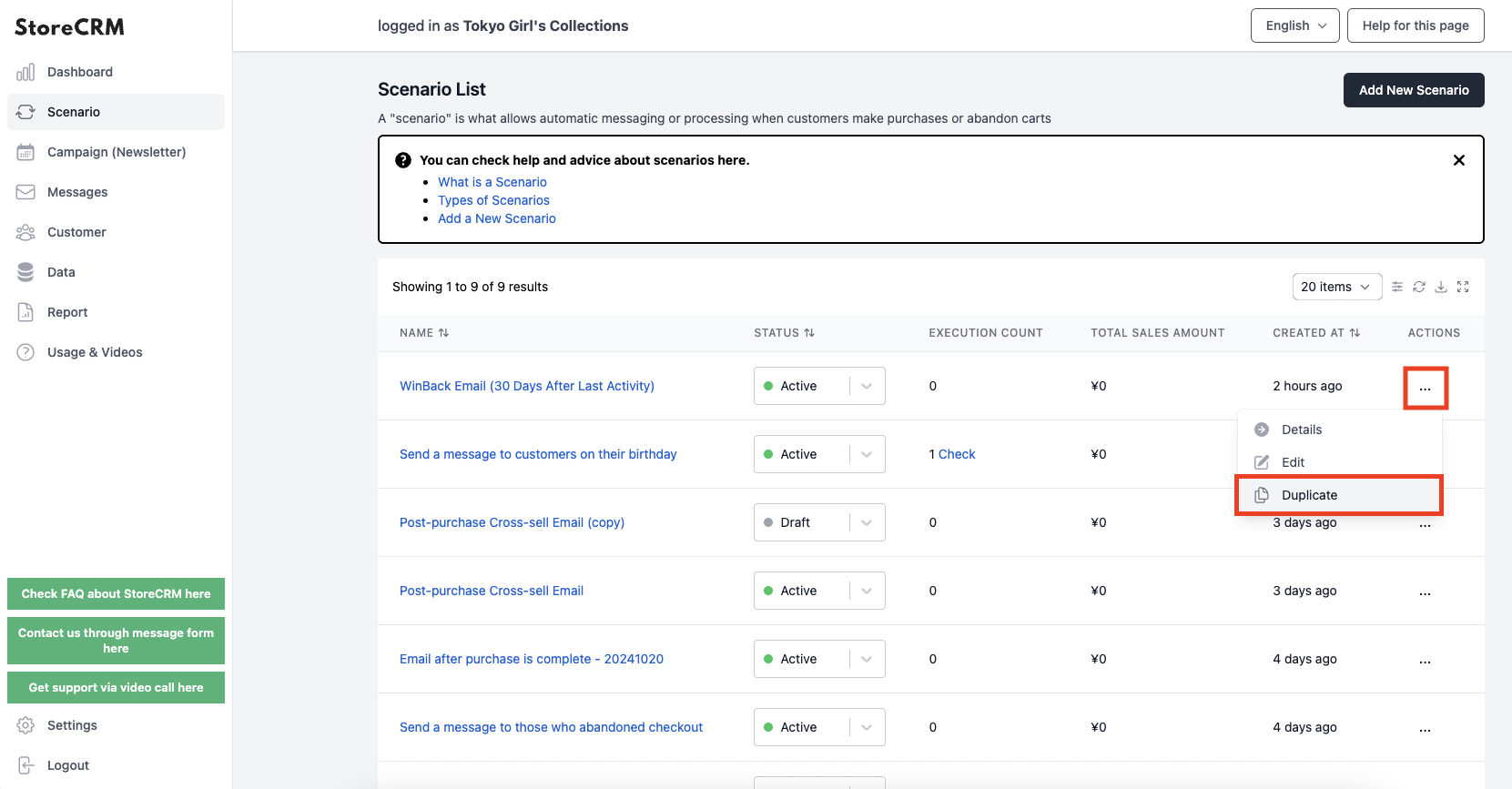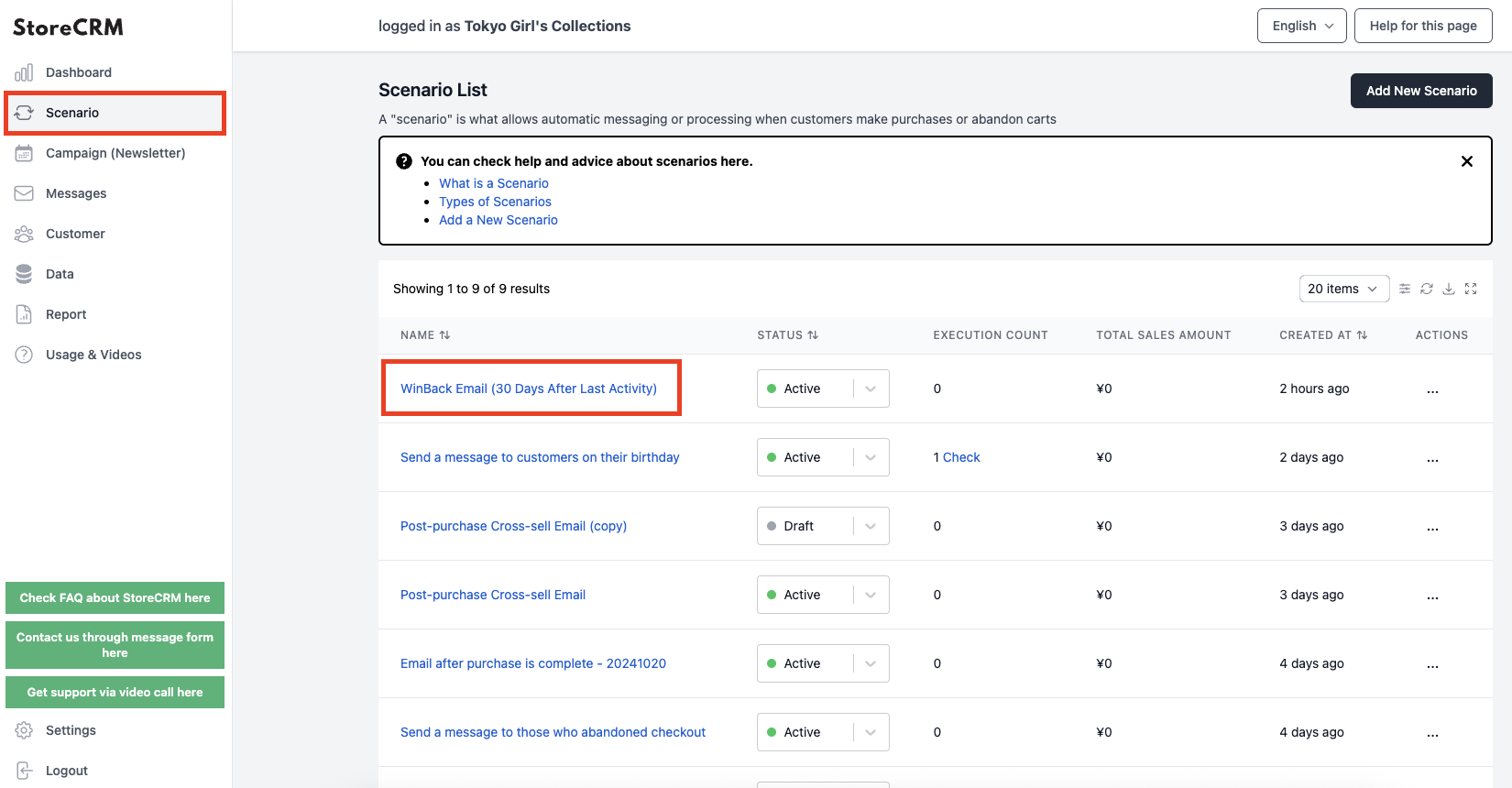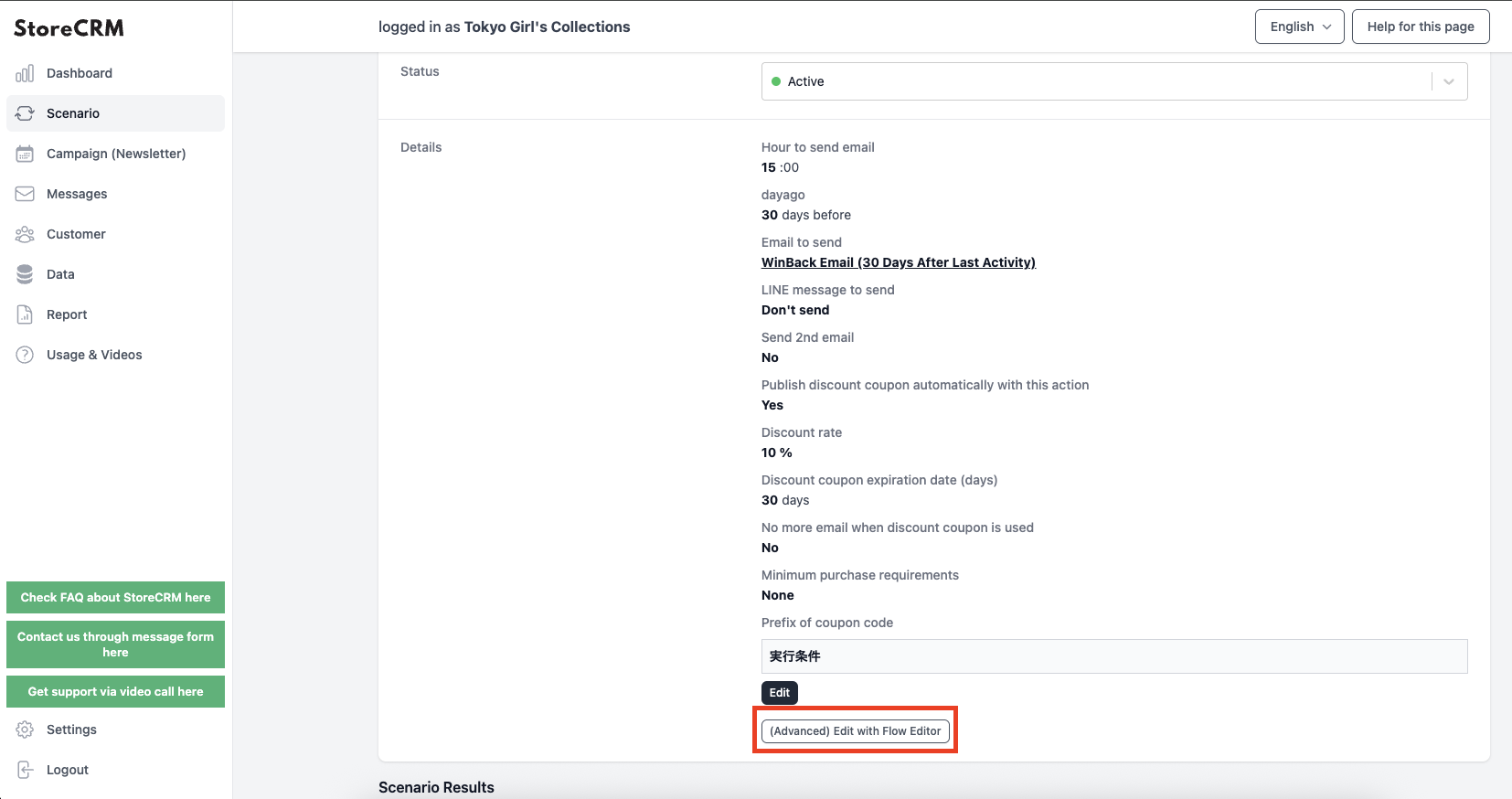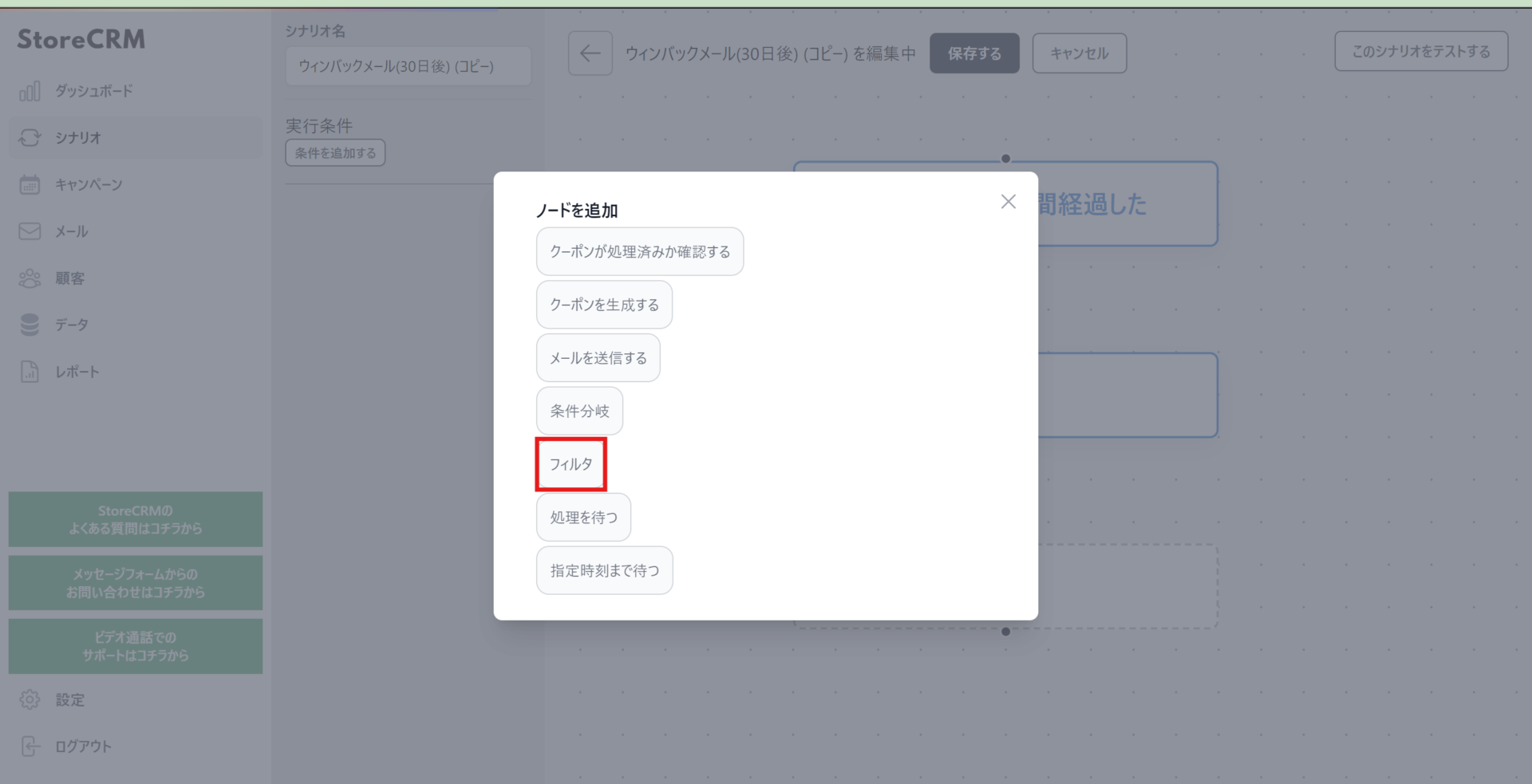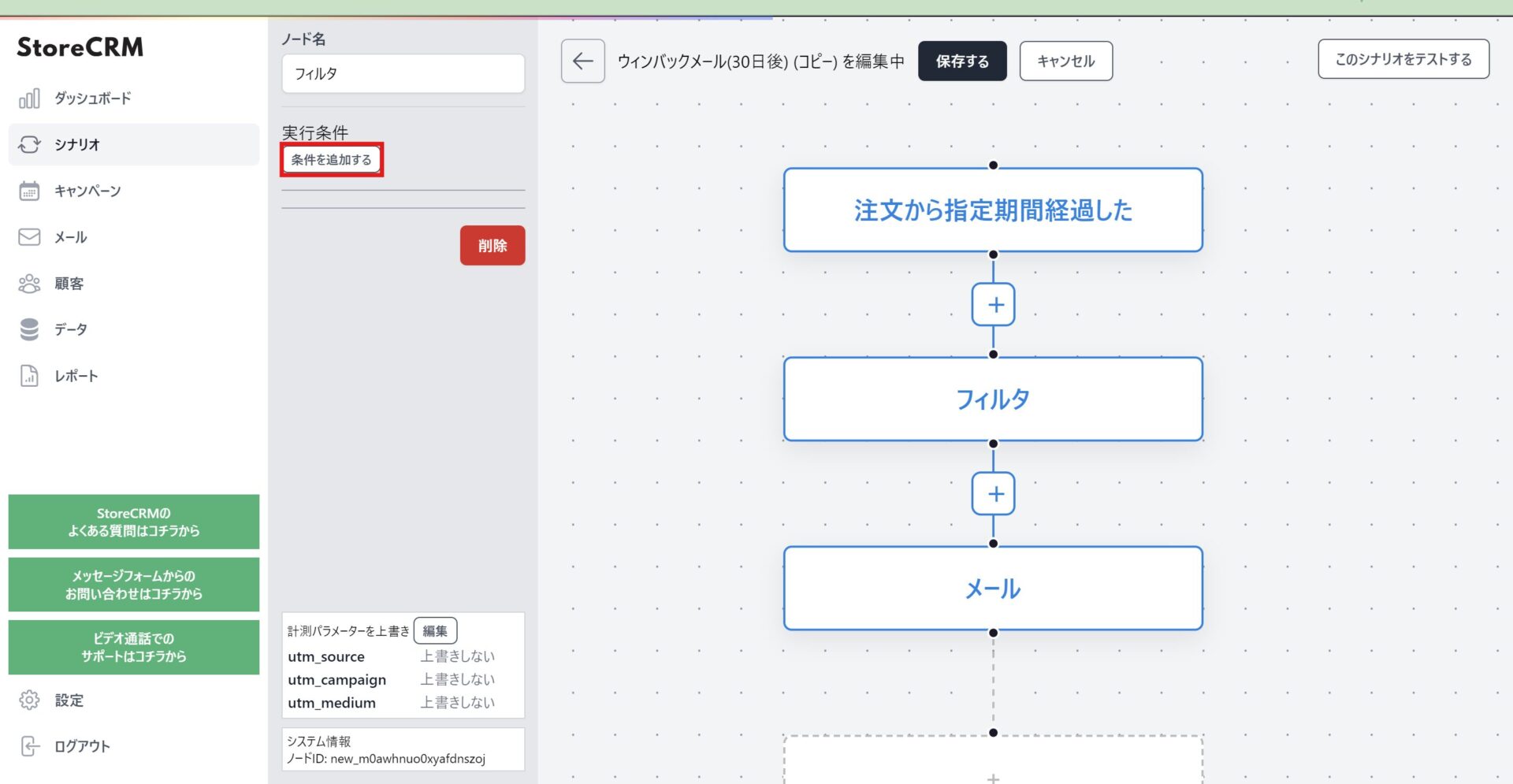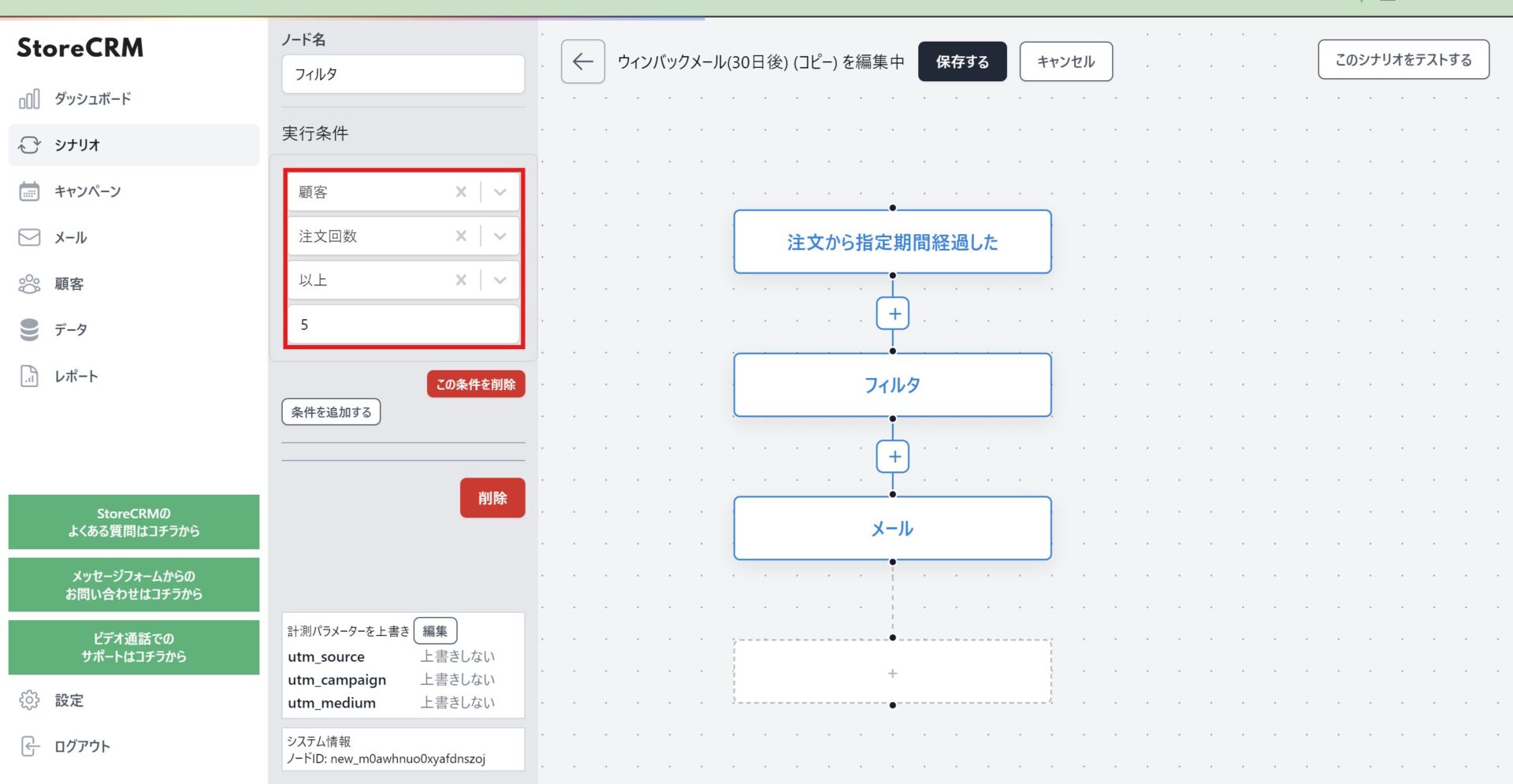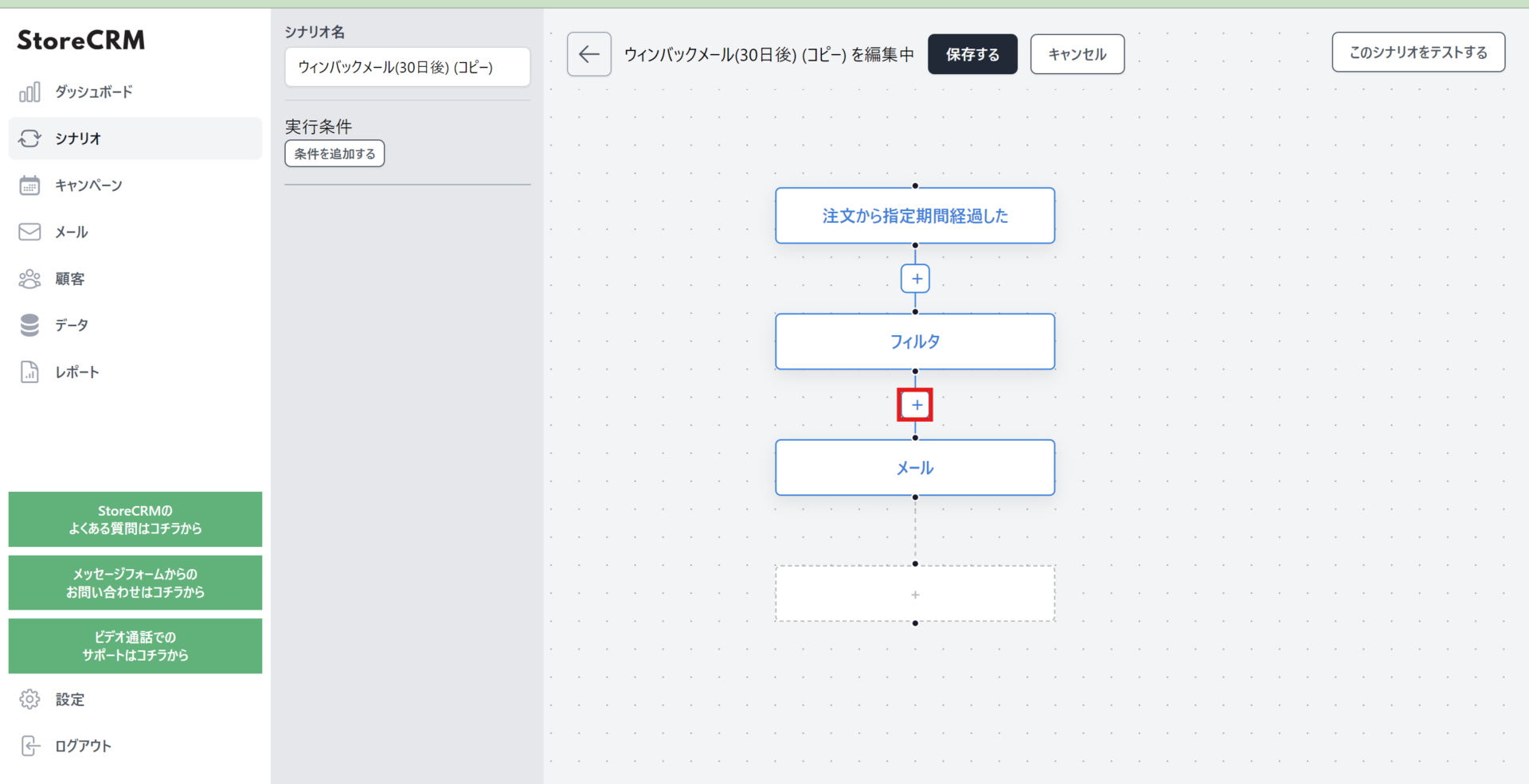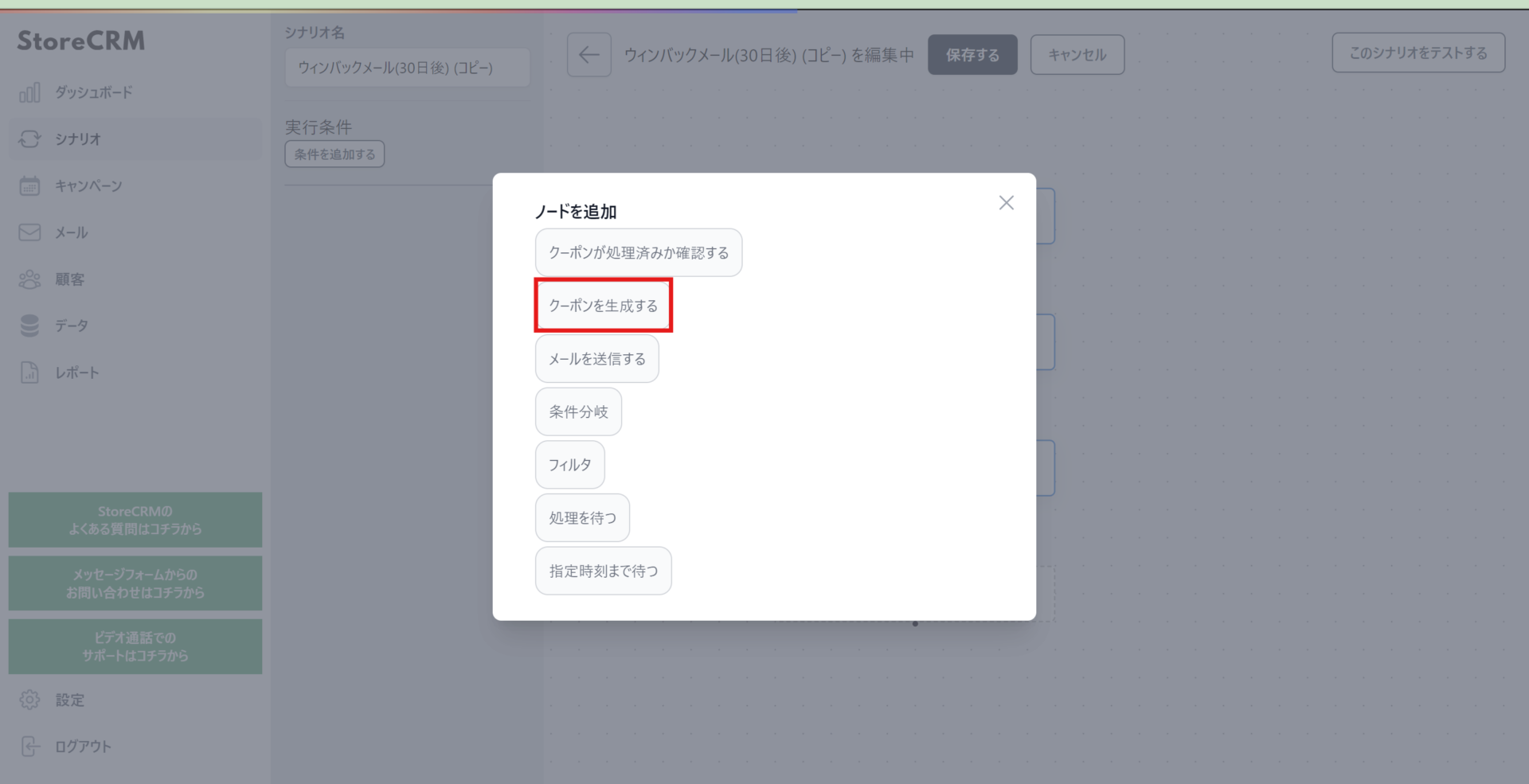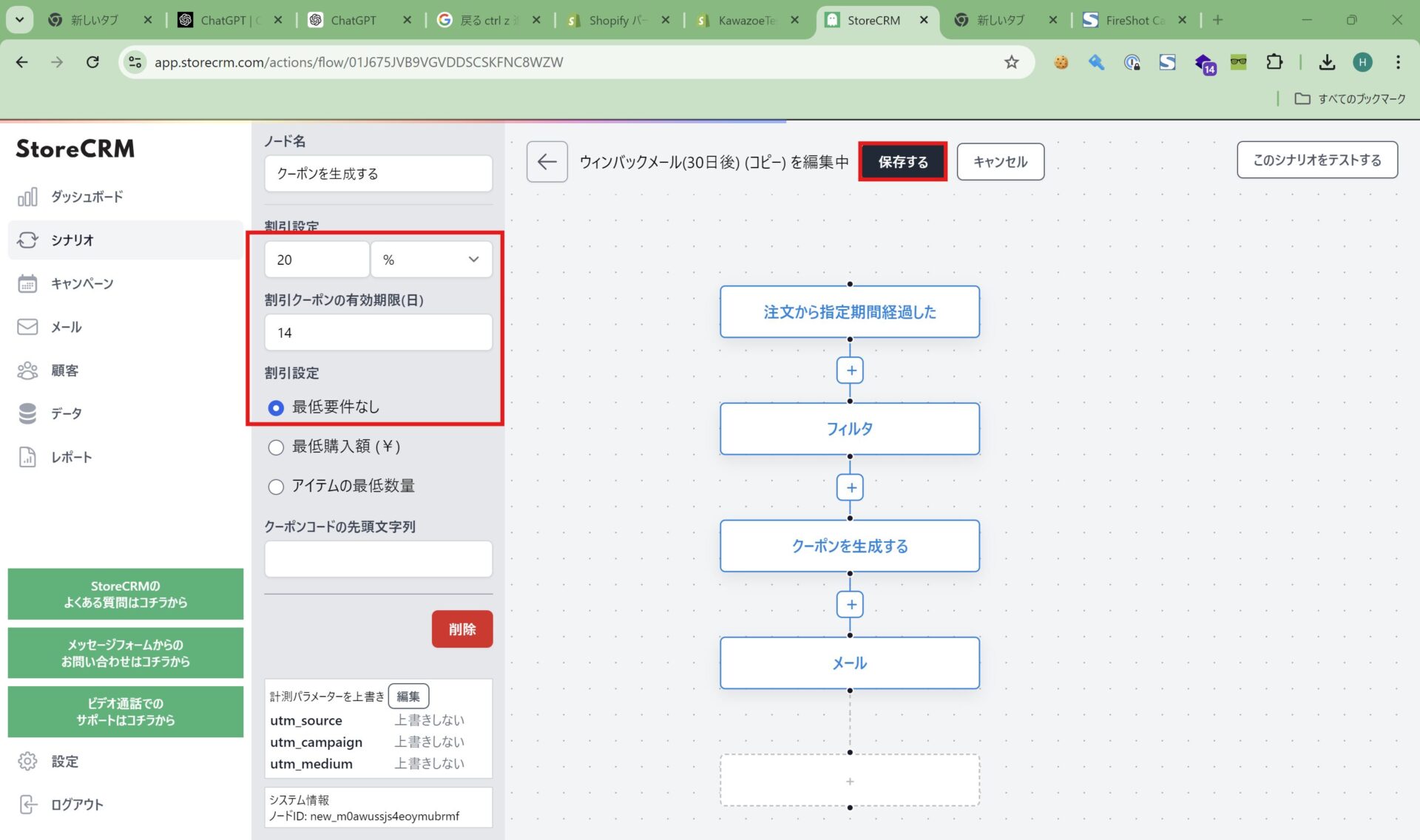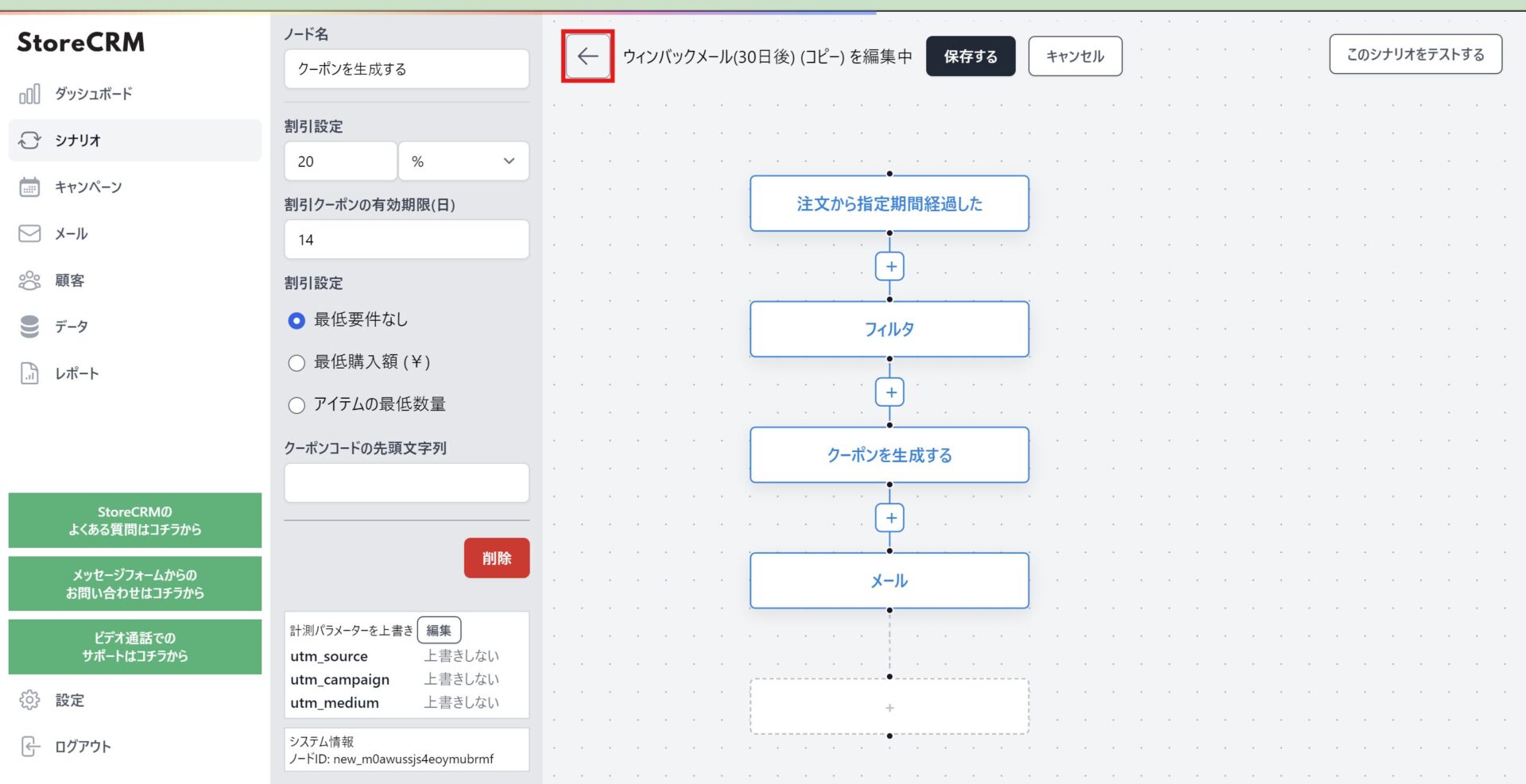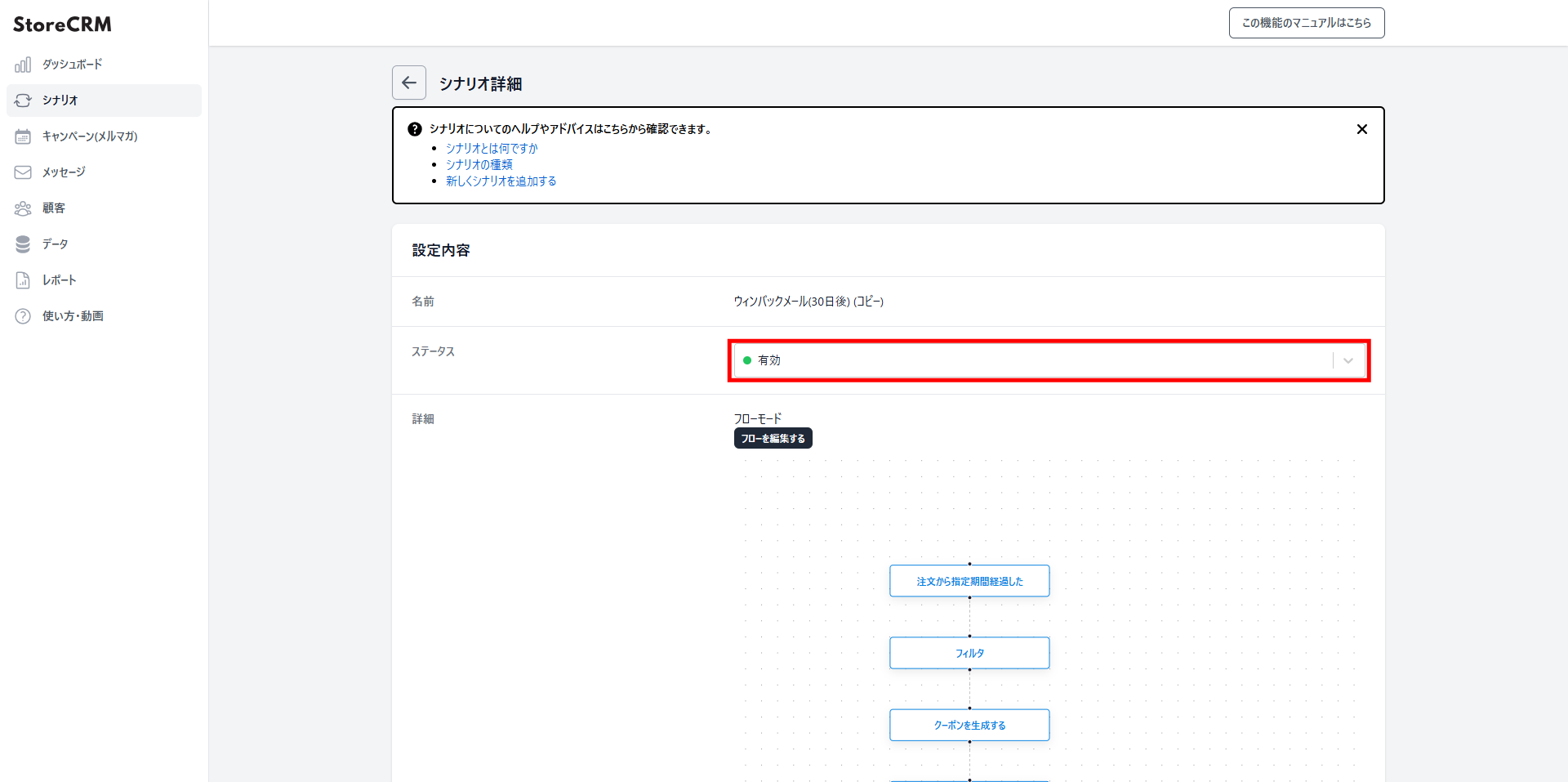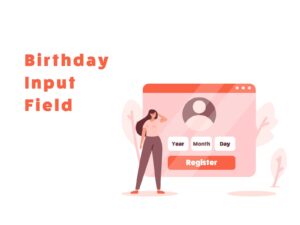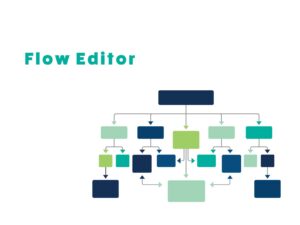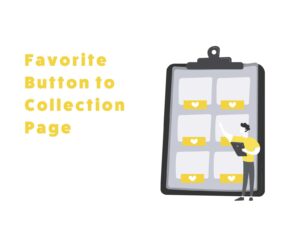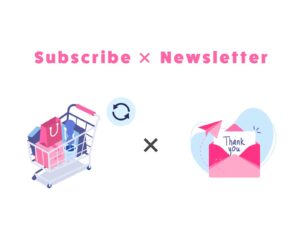Engagement Enhancement Strategy Using Win-Back Emails on Shopify
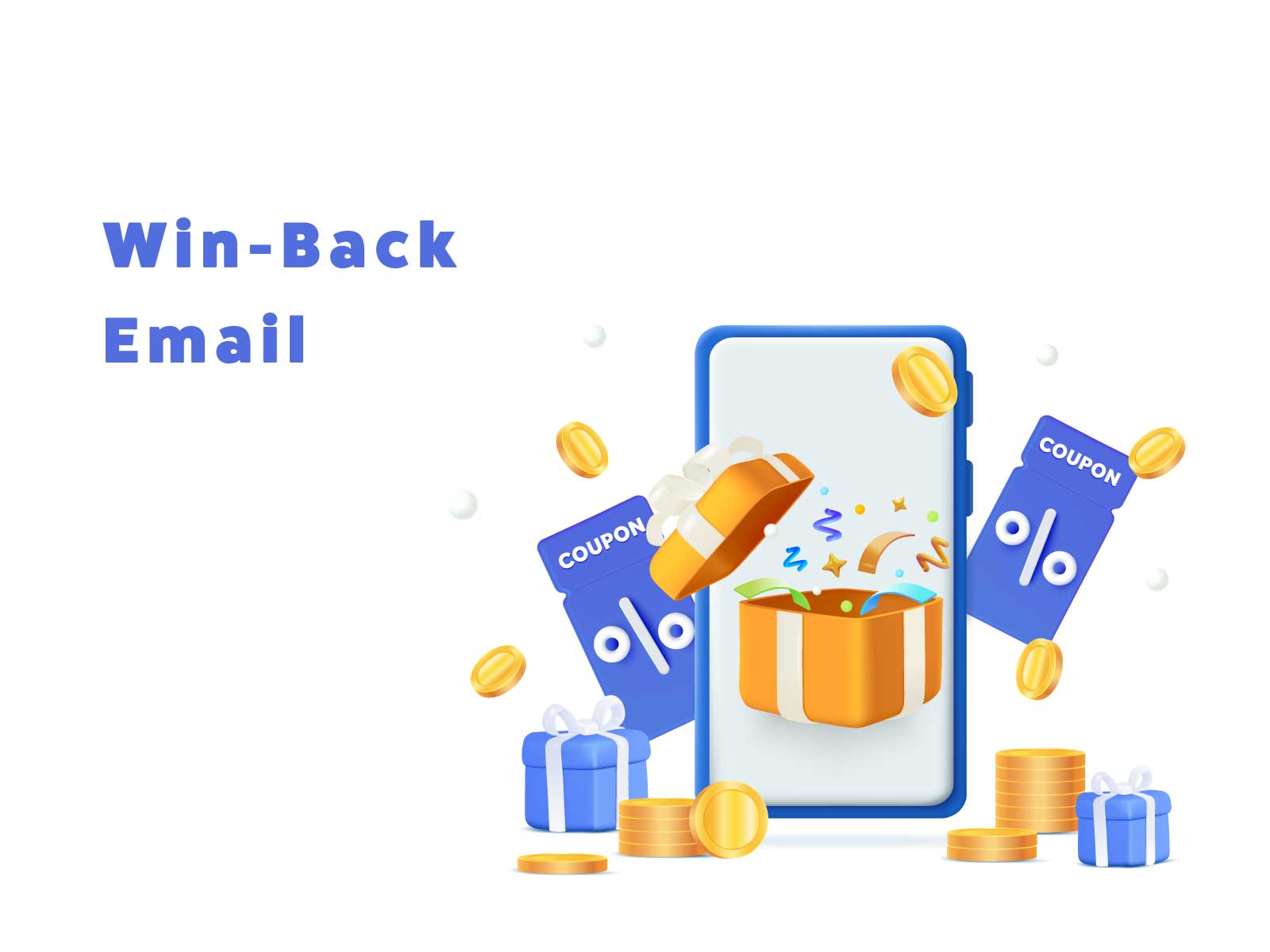
Table of Contents
ToggleIntroduction
This article explains how to use StoreCRM to send win-back emails to customers who haven’t purchased for a while on Shopify, and highlights key considerations. We’ll demonstrate by creating a scenario that sends follow-up emails encouraging repeat purchases from inactive customers.
As the e-commerce market expands and competition increases, customers often lose interest and shift to other brands over time. In this context, sending win-back emails to regain customer interest and encourage repeat purchases is a highly effective strategy.
[Video Manual] How to Create a StoreCRM Win-Back Email (Email After X Days from Last Purchase)
Creating an Email Scenario (Win-Back Emails for Inactive Customers)
About the Purpose of the Scenario
Reactivating Dormant Customers
By offering coupons or suggesting products related to previous purchases to customers with low activity over a certain period, you can rekindle their interest and encourage them to return.
Creating the Scenario in Practice
➀From the [StoreCRM app screen], click [Scenario] to open the scenario list page.
Click [Add New Scenario] in the upper right corner of the screen.
③ The scenario settings screen will appear, so set the date and time to send the email. This time, we configured it based on the specifications below. After completing the settings, click [Save] at the bottom right of the screen.
・Send a coupon email at 3:00 PM to customers who haven’t purchased in over 30 days.
④ Create the email to be sent.
From the left-hand menu, select [Email] > [Email List] to open the email list screen, then click [Add New Email] in the upper right corner.
If you want to include product information in the email, you can use the Shopify collection block. Implement it as needed based on your situation.
To display a coupon code in the email, insert [coupon] at the location where you want it to appear.
⑧ After creating the email, set it in the scenario.
Click [Scenario] > [Scenario List] > [The Scenario You Created].
⑩ Set the email you created in the previous step as the template for the scenario. (The management name will be displayed.)
After selecting it, click [Save].
⑪ When you click the [Save] button, the scenario details will be displayed.
Click the pull-down menu under [Settings] > [Status] and select [Enable] to send emails according to the conditions you set.
You can check the performance of the scenario—such as sales and email open rates—from [Scenario Results].
This completes the scenario setup.
Advanced Scenario Customization
About the Flow Editor
About Customization Specifications and Scenario Duplication
First, we will define the specifications for the scenario to be customized using the Flow Editor.
For this example, we will proceed with customization based on the following specifications.
・Send a special coupon email only to customers who have made five or more purchases in the past.
As a preparation step before performing the actual customization, we will duplicate the scenario.
When there is an existing base scenario, like in this case, using the scenario duplication feature allows for smoother customization.
Scenario Customization
Once you save a scenario using the Flow Editor, you cannot revert to the simple editing mode. If you want to test customization on a scenario that is currently in use, be sure to duplicate it before making any changes.
When enabling a scenario, please make sure that no other scenarios using the same trigger are currently active. If the scenarios are entirely different, this is not an issue. In particular, when enabling a duplicated scenario, be sure to check whether the original scenario should remain active.
Summary
By utilizing StoreCRM, you can send win-back emails to dormant customers whose interest in your brand has faded, aiming to reactivate them. This single app allows not only email delivery, but also comprehensive analysis of each email and scenario, including open and click rates.
In addition, StoreCRM provides support for app setup and consulting services to help increase sales for our clients.
Feel free to contact us using the inquiry form below: