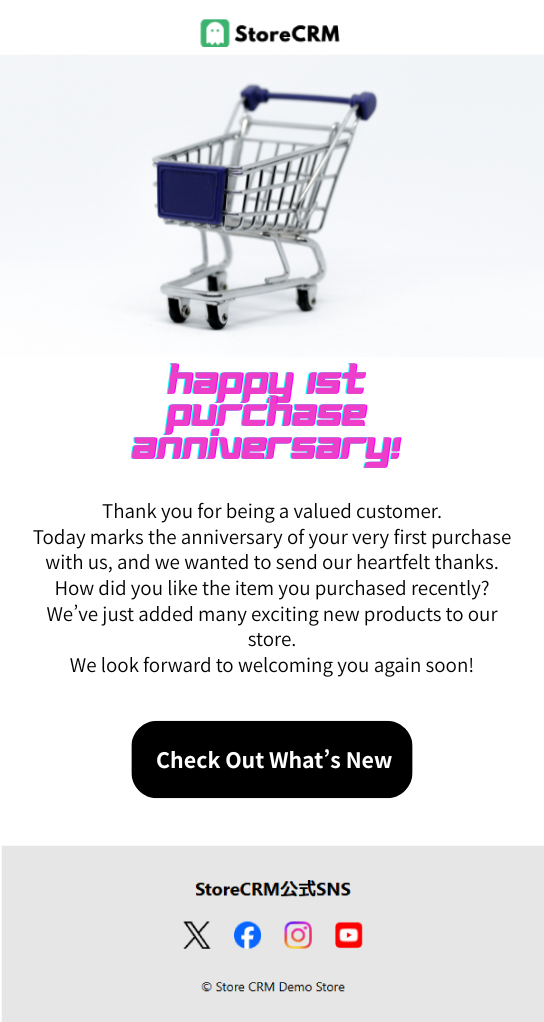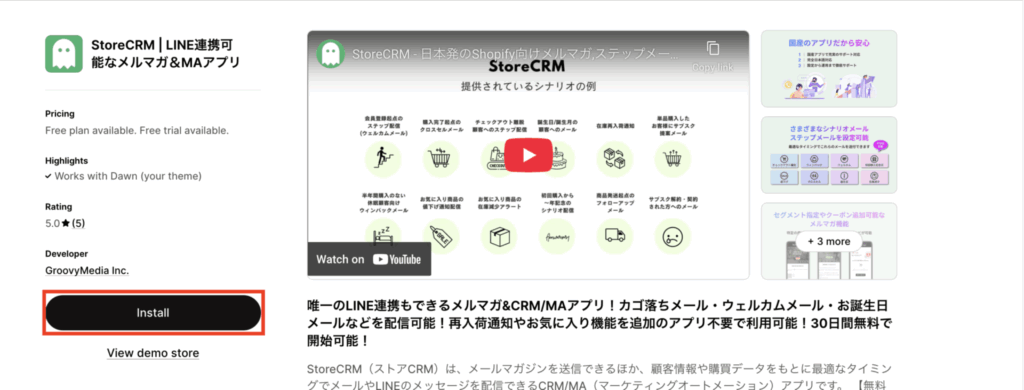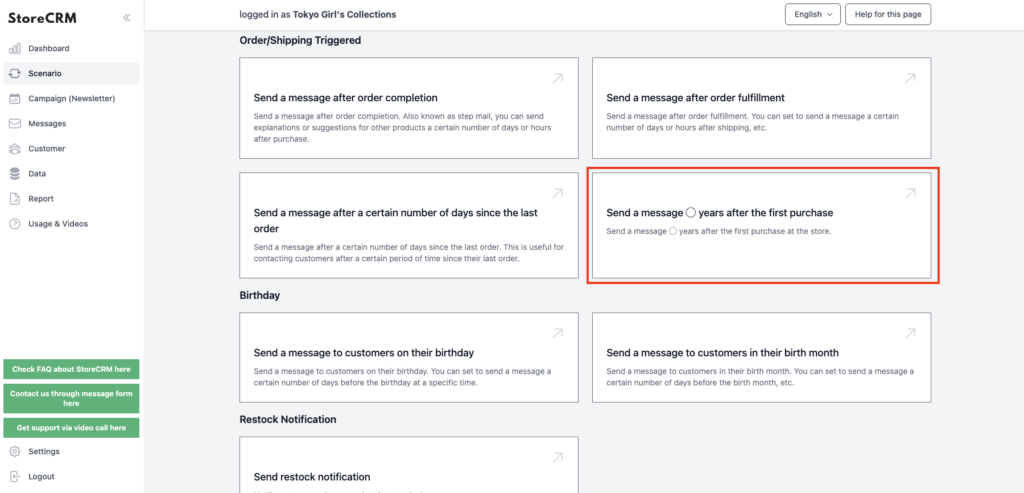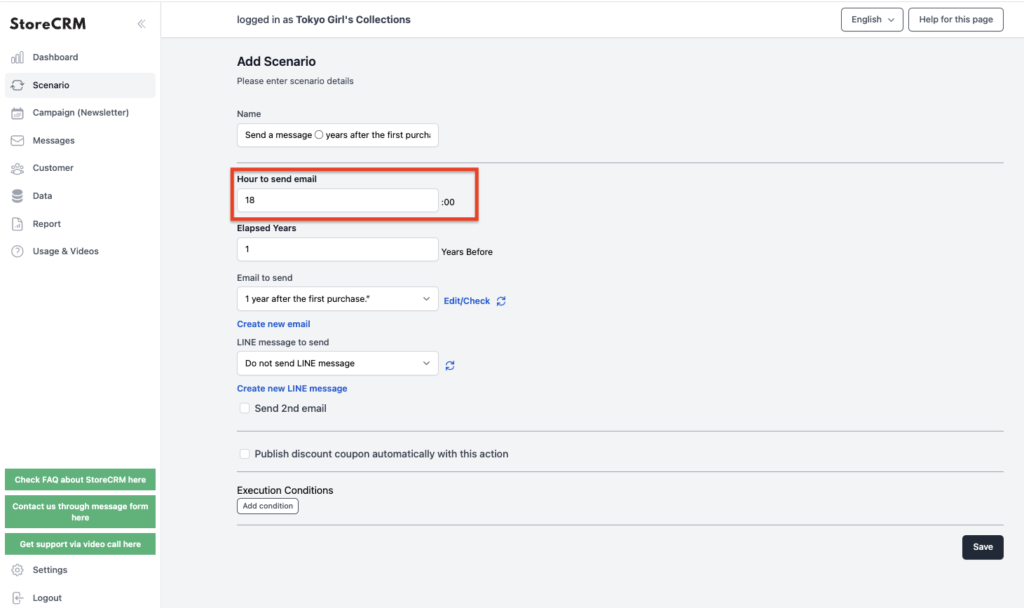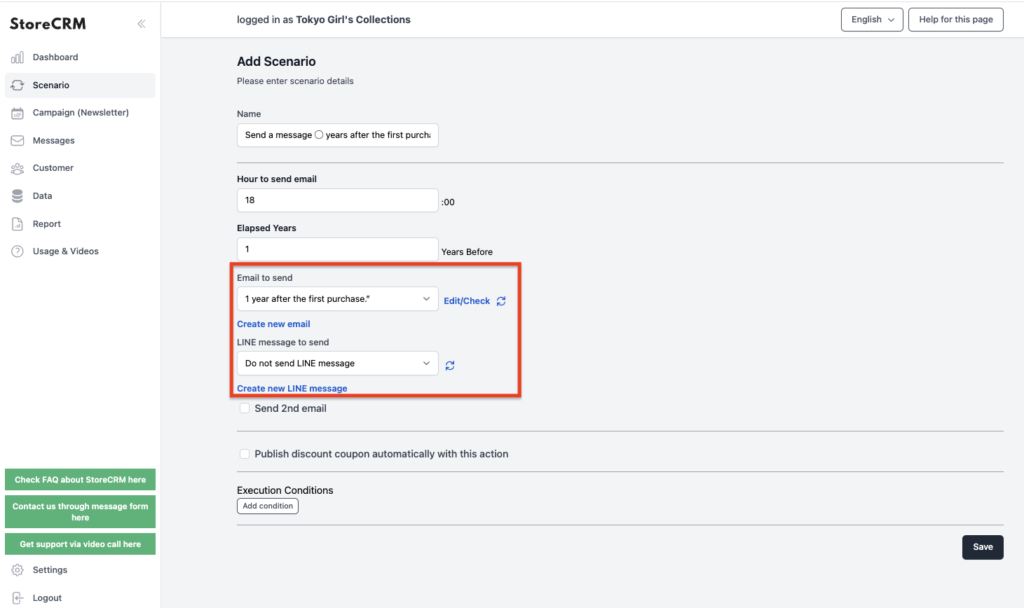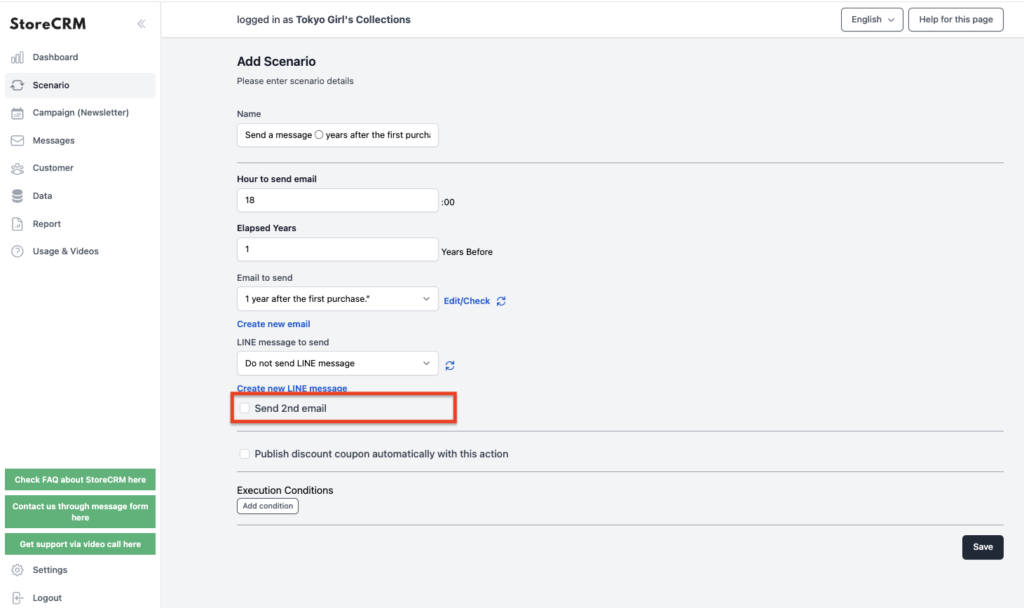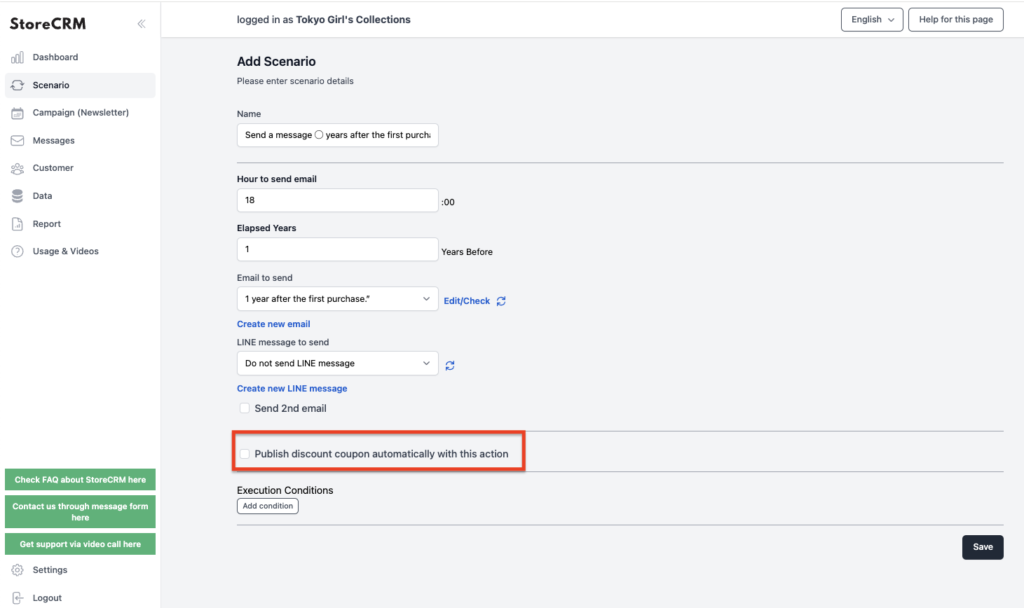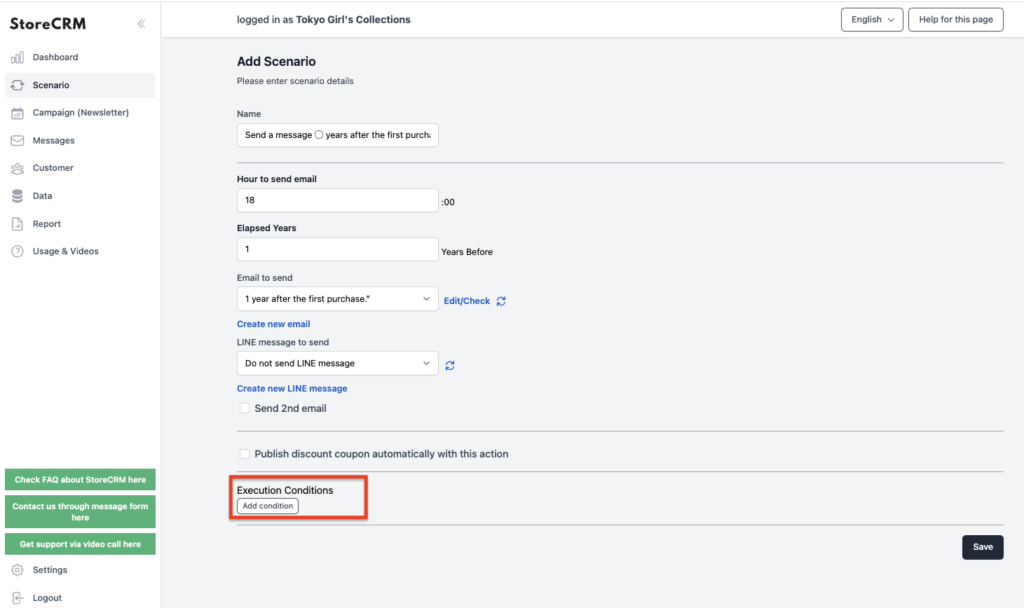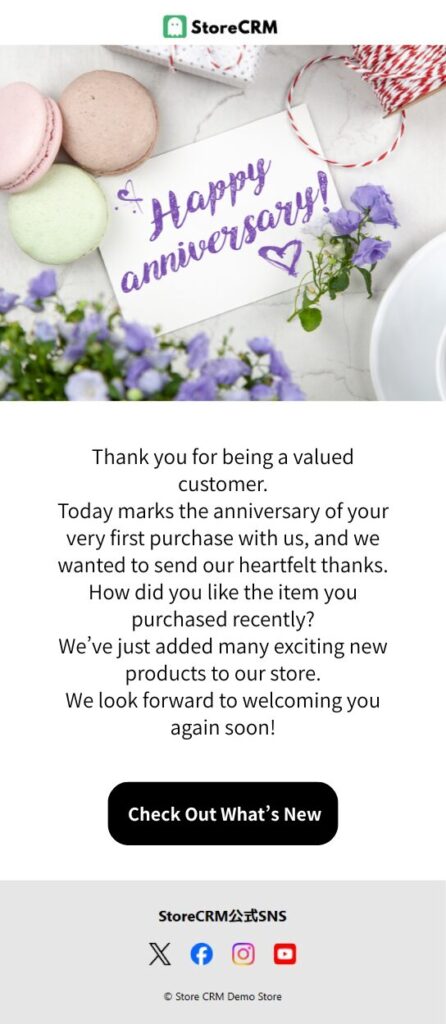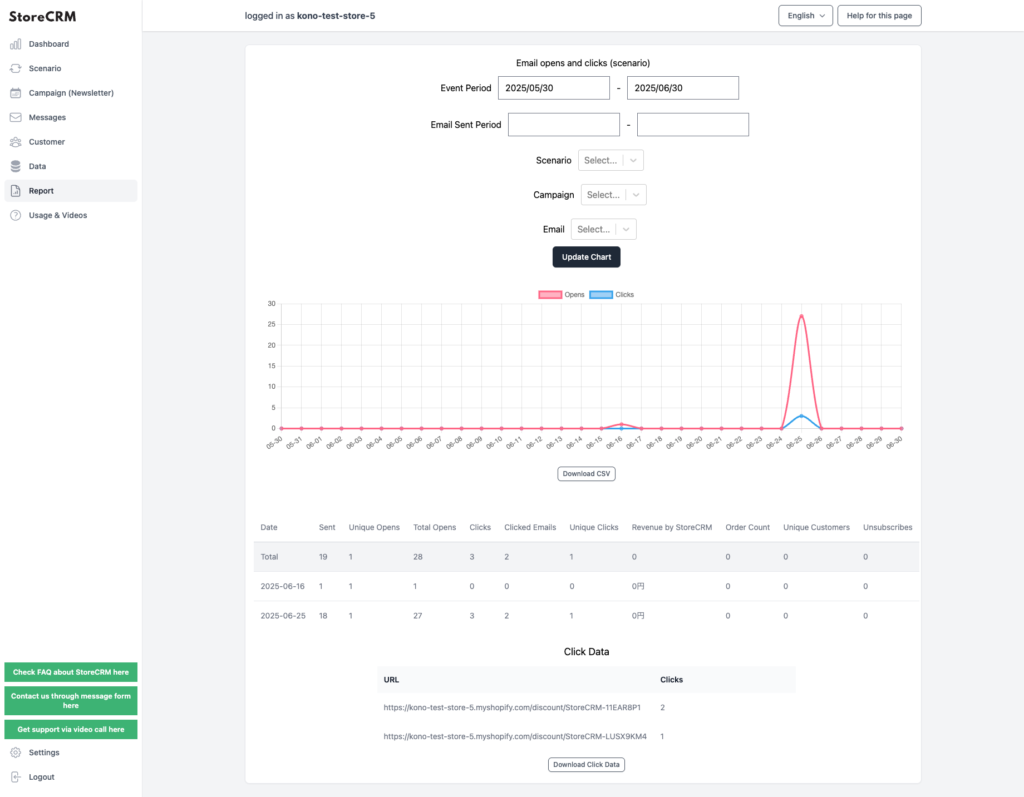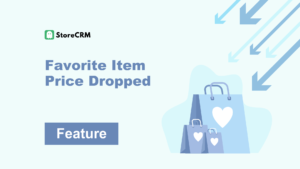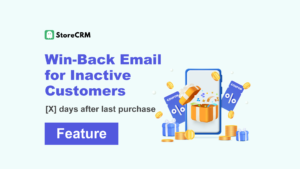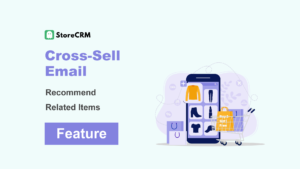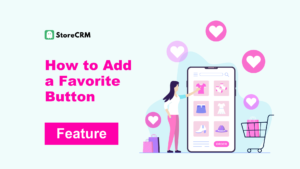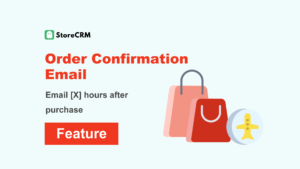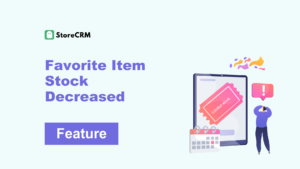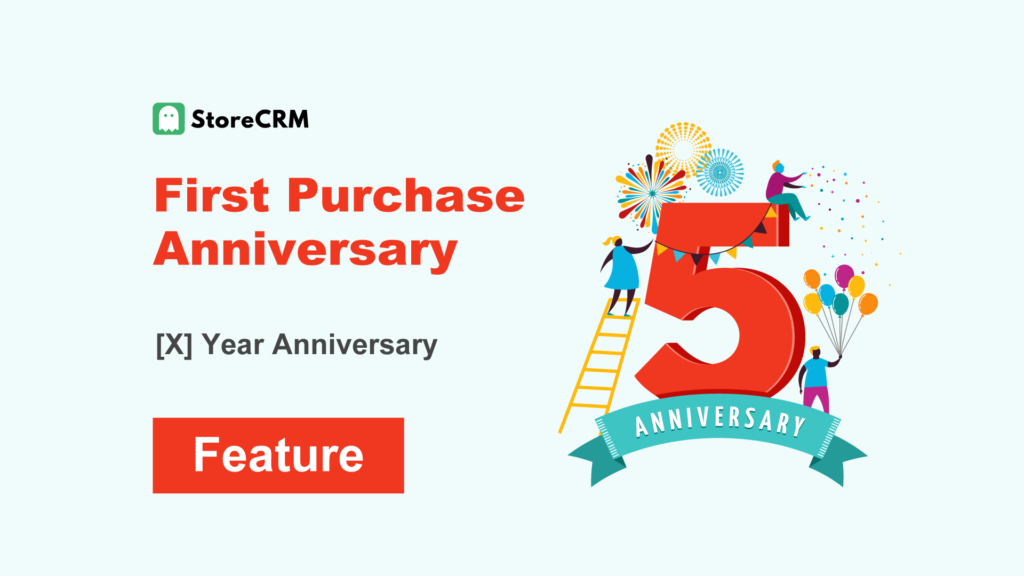
What Is a First Purchase Anniversary?
- A first purchase anniversary message notifies customers when a certain number of years have passed since their initial purchase.
- Sending special anniversary discounts, gifts, or campaign information can be highly effective.
- Expressing gratitude to your customers helps increase their loyalty.
- Personalize the email content based on the customer’s purchase history.
- You can set the anniversary period according to your store’s strategy, such as the 1st, 2nd, or 5th anniversary.
- With StoreCRM, you can automatically send a message a certain number of years after a customer’s first purchase, helping to maximize LTV.
- To send first purchase anniversary messages, you need to subscribe to the Standard Plan or higher of StoreCRM.
What to Include in a First Purchase Anniversary Message
- Include a message of appreciation for the customer's first purchase.
- Personalize the content based on the customer's attributes and purchase history.
- Encourage repeat purchases by offering special deals or coupons.
Example of a First Purchase Anniversary Message
Subject: Celebrate Your [Store Name] First Purchase Anniversary – Enjoy a 10% Discount Coupon!
Dear [Customer Name],
Thank you for your continued support of [Store Name].
It’s been [X] year(s) since your very first purchase with us.
We truly appreciate your loyalty, especially for your continued use of [Product Name].
We will keep striving to provide products that meet your expectations and bring satisfaction.
Enjoy a 10% Discount Coupon
To celebrate this special occasion, we’ve prepared a small token of our appreciation—a 10% discount coupon just for you.
Please take advantage of this offer.
[Coupon URL]
*Valid for 30 days from the date this email is received.
We look forward to serving you again at [Store Name].
[Store Name]
Table of Contents
ToggleWhat Is a First Purchase Anniversary Message?
- A first purchase anniversary message is sent to celebrate the number of years since a customer’s initial purchase.
- Sending special discounts, gifts, or campaign information to mark the anniversary can be very effective.
- Regularly sending messages for 1st, 2nd anniversaries, and so on, can help boost customer motivation to purchase again.
- Setting a limited validity period for coupons can further increase repeat purchase rates.
- For instructions on how to add coupons, please see this guide.
First Purchase Anniversary Message
- With StoreCRM, you can send emails like this using a template.
- You can also create a custom email using store or product images.
チェックアウト離脱LINEメッセージ
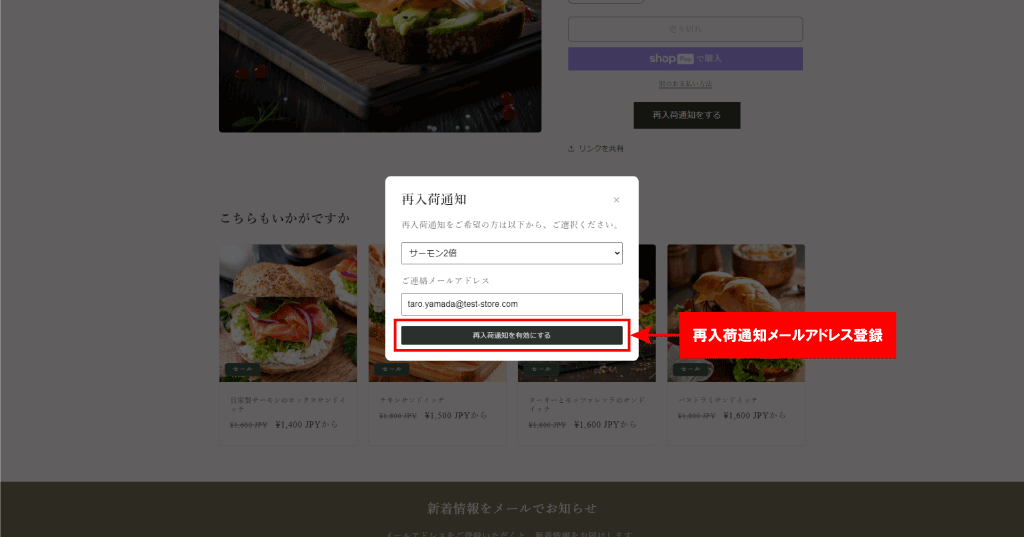
Send Email and LINE Message [X] Years After First Purchase
- With StoreCRM, you can set up messages to be sent a certain number of years after the first purchase.
- By setting it for 1 year or 2 years later, messages can be sent automatically.
- Messages can be sent via both email and LINE.
No Additional Apps Required
- With StoreCRM, you can send first purchase anniversary messages without installing any additional apps.
- You can add coupons or recommended products to the message.
Easy to Set Up First Purchase Anniversary Messages
- With StoreCRM, you can easily set up first purchase anniversary messages without installing additional apps.
- Please make sure that the StoreCRM app is installed on your Shopify store in advance.
- To send first purchase anniversary messages, you must be subscribed to the Standard Plan or higher of StoreCRM.
Set the Sending Time
For example, “6:00 PM” is selected.
Select the Email and LINE Message to Send
- You can also send a LINE message at the same time.
- If you want to create a new email, go to [Messages] → [Email List].
- You can send emails using templates, or create your own original emails.
Configure Follow-Up Messages
- Check the box for [Send a second message].
- Set up the email to be sent using the same steps as the first message.
- Sending different content in the first and second messages can help increase your conversion rate.
- You can also add a coupon. For details on how to add a coupon, please refer to this guide.
- You can also configure the system to skip the second email if the coupon has already been used.
Automatically Generate Coupons
- You can automatically generate coupon codes or create coupon links that apply discounts automatically.
- For instructions on how to add coupons, please refer to this guide.
Customizable Conditions by Product, Customer, or Subscription
- With StoreCRM, you can set various conditions to send emails.
- For details on how to configure scenario conditions, please refer to this page.
- In most cases, messages are sent without setting conditions.
Track Open Rate, Click Rate, and Sales with Reporting Tools
- You can check open rates, click rates, and sales using StoreCRM’s reporting feature.
- You can also specify conditions for particular scenarios or emails.
- Click [Download this data (Shift_JIS for Microsoft Excel)] or [Download this data (UTF-8 for non-Microsoft Excel)] to download the data.