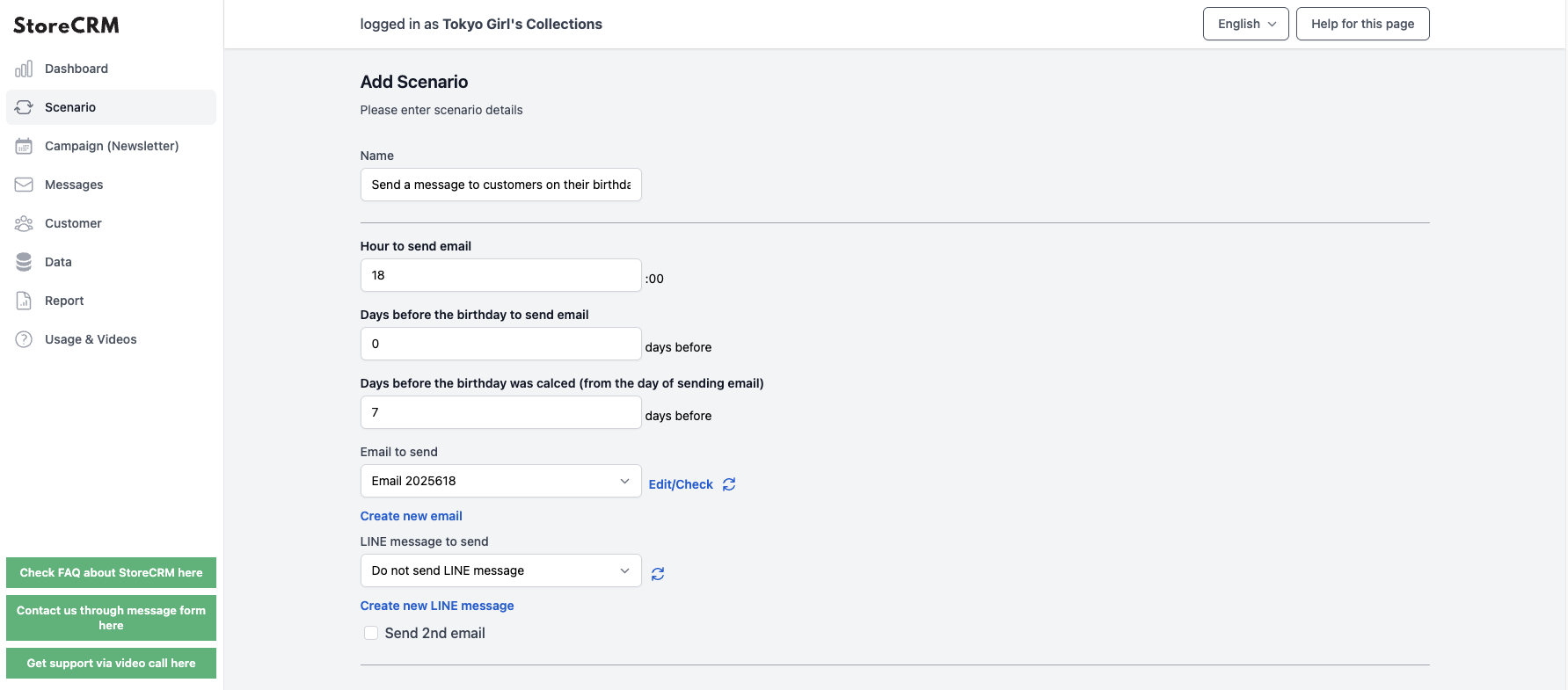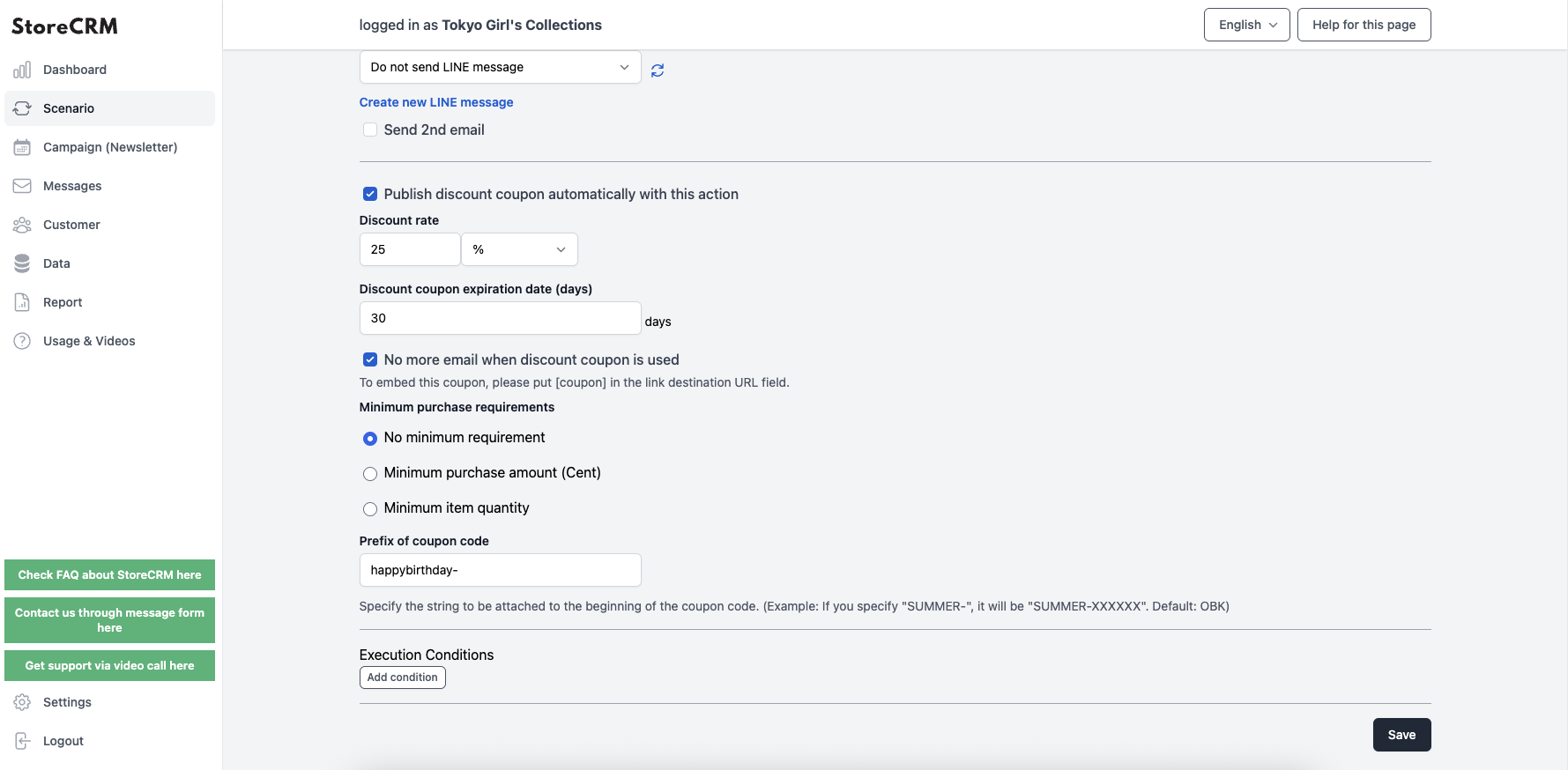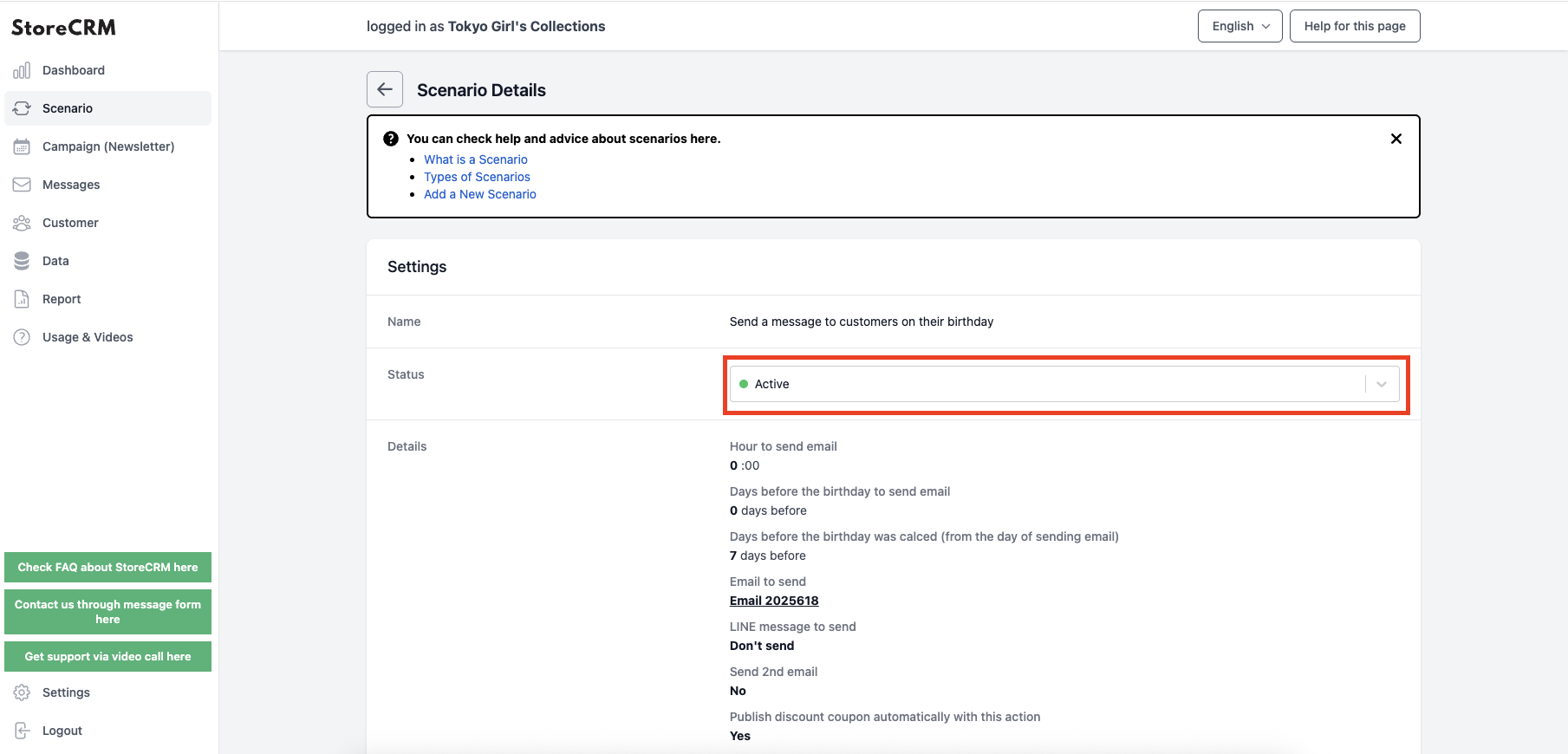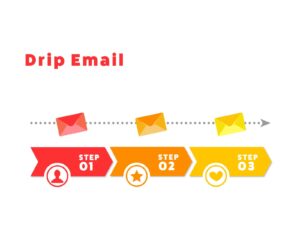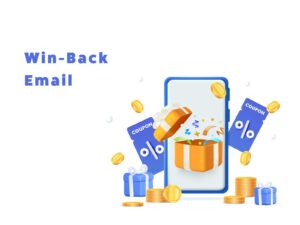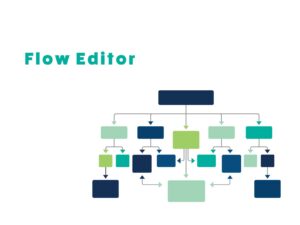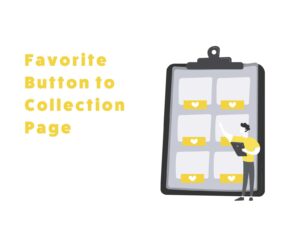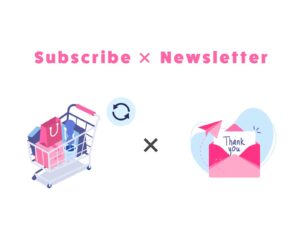No Shopify Flow Needed! How to Send Birthday Coupons via Email
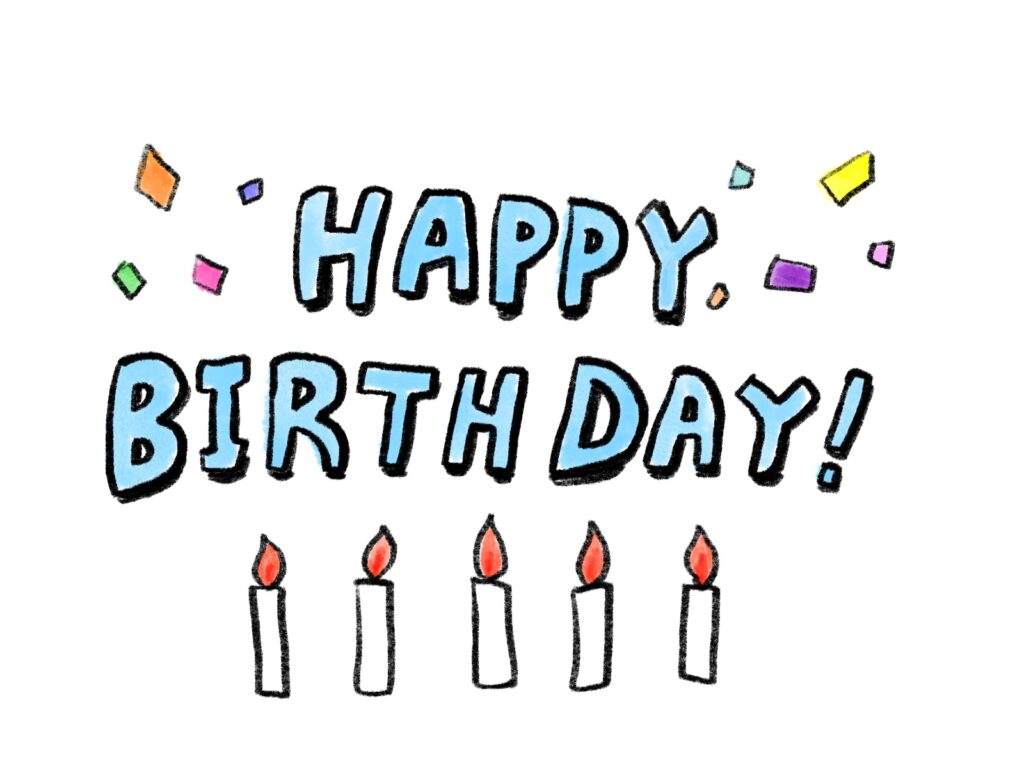
Table of Contents
ToggleIntroduction
Sending birthday coupons via email is a very effective measure to improve retention rates on e-commerce sites. By notifying customers about birthday coupon gifts, it can also encourage user registration on your site.
This article explains how to add Shopify’s “Birthday Registration Feature” using StoreCRM and how to send birthday coupons, including specific setup procedures and precautions.
Click here for the implementation of the birthday registration feature.
What You Can Do with StoreCRM
With StoreCRM, you can send birthday or birth-month emails without using Shopify Flow. Additionally, by customizing the theme, you can collect birthdays at the time of user registration.
By adding a birthday registration form to the customer account page, you can collect birthdays from both new and existing members. This not only enables coupon distribution, butalso helps in understanding your customer base.
In scenarios created with StoreCRM, you can send a follow-up email about coupon expiration in addition to the initial coupon email. This has been shown to increase sales from scenarios by 40% compared to just a single coupon email.
Creating Scenario Emails Using Birthday Information
This section explains how to create a scenario that automatically sends emails each month to customers with birthdays or birth months. By including exclusive coupons in these emails, you can stimulate purchasing intent and increase sales.
Create a Scenario
StoreCRM provides scenario templates such as [Send email to people on their birthday] or [Send email to people during their birth month]. Just by setting simple conditions, emails will be sent automatically. Here, we’ll walk through creating a birthday email scenario.
➀Open the StoreCRM app page, then click [Scenario] > [Send Email to Customers on Their Birthday].
If you want to create a scenario for sending emails to customers during their birth month, click [Send Email to Customers in Their Birth Month] instead.
The steps that follow are the same.
➁When the scenario settings screen appears, configure the email sending time. The settings below were used as an example.
・Close birthday registration 7 days before the email is sent ・Send the birthday email at midnight on the day of the birthday
③ Next, to include a birthday coupon in the email, check [Automatically issue discount coupon with this action] and configure the coupon settings.
The following settings were used in this example.
・Apply a 25% discount for purchases over 1,000 yen ・Set the coupon code prefix to [happybirthday-]
④ Once setup is complete, click the [Save] button to create the scenario and display its details.
Click the toggle switch at [Enable?] to activate the scenario. Emails will then be sent according to the set conditions.
* An email template is automatically generated when the scenario is created.
To customize the email, refer to the next section.
This completes the scenario setup.
Edit Email
StoreCRM comes with pre-designed templates for birthday-related emails, which can be used as-is. If you want to tailor the wording and design to better fit your store’s branding or send personalized messages, you can use the email editor to make those changes.
Watch the video below to learn how to edit the emails.