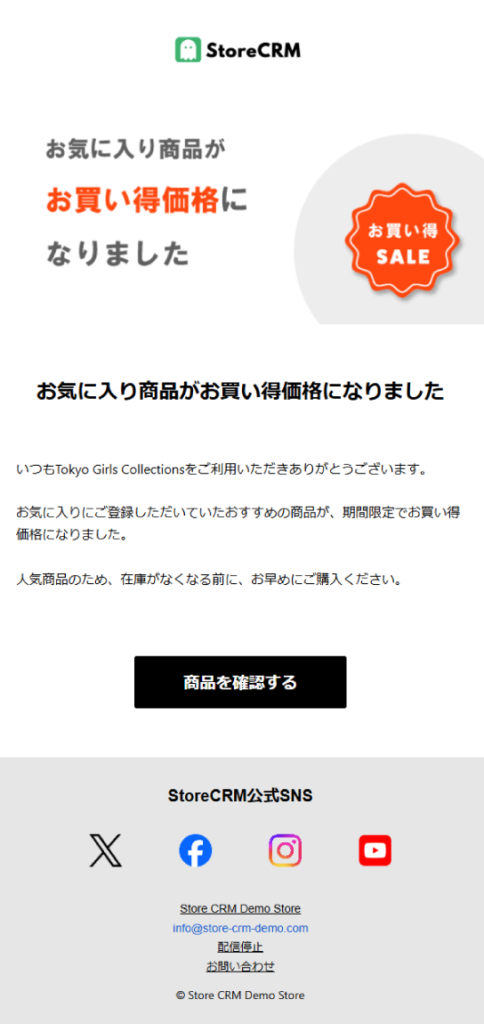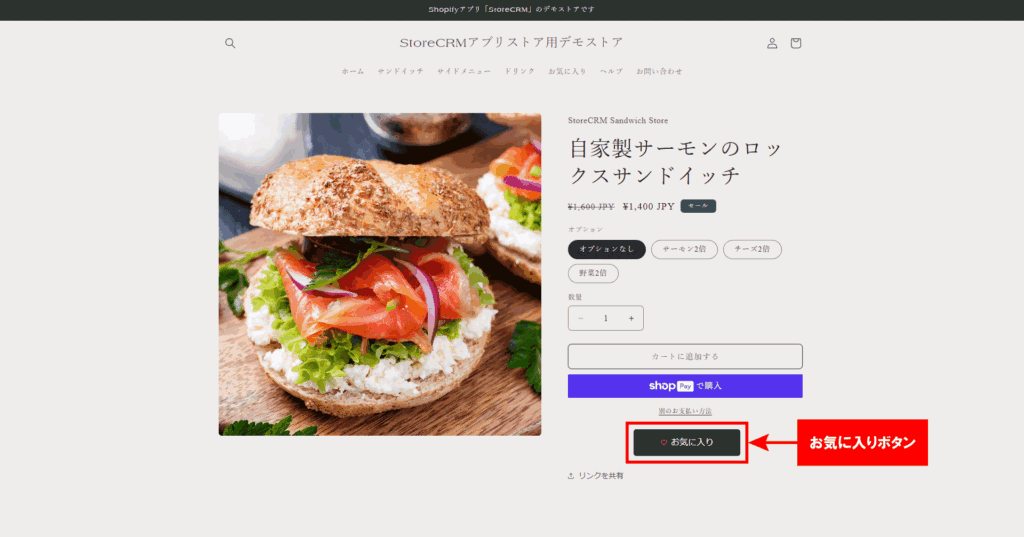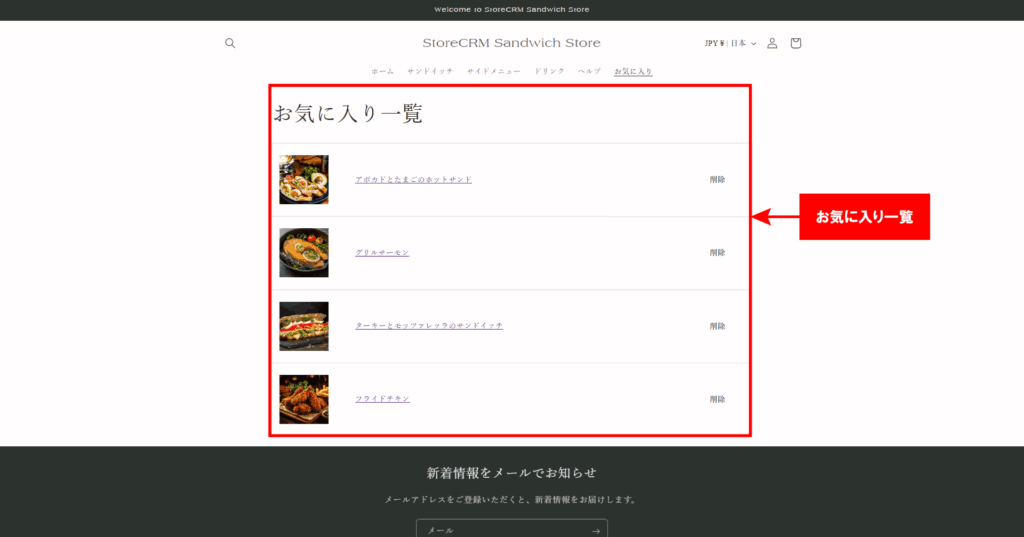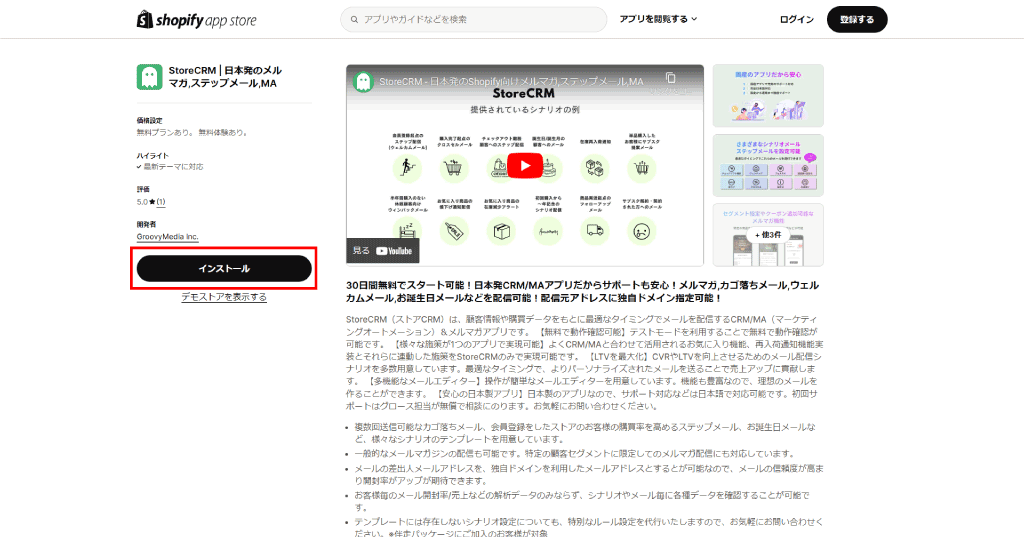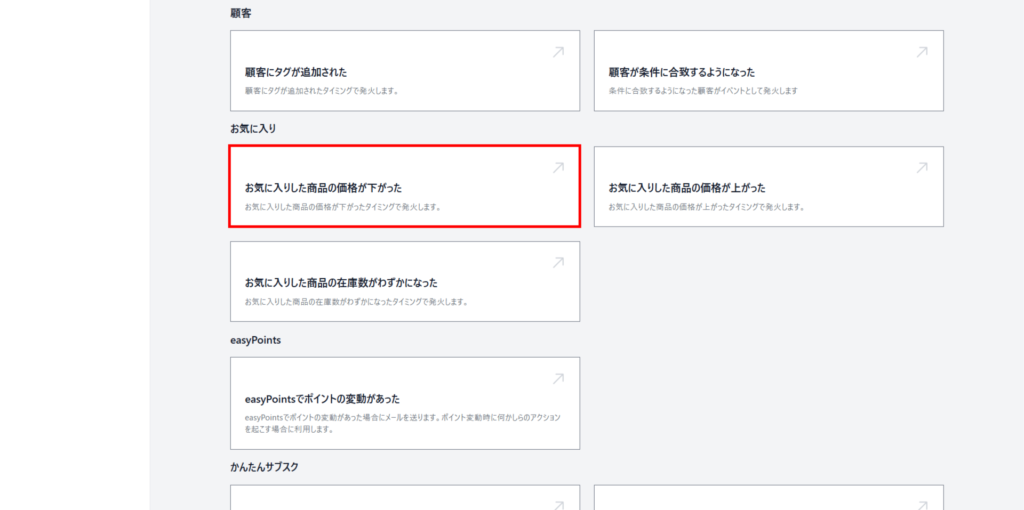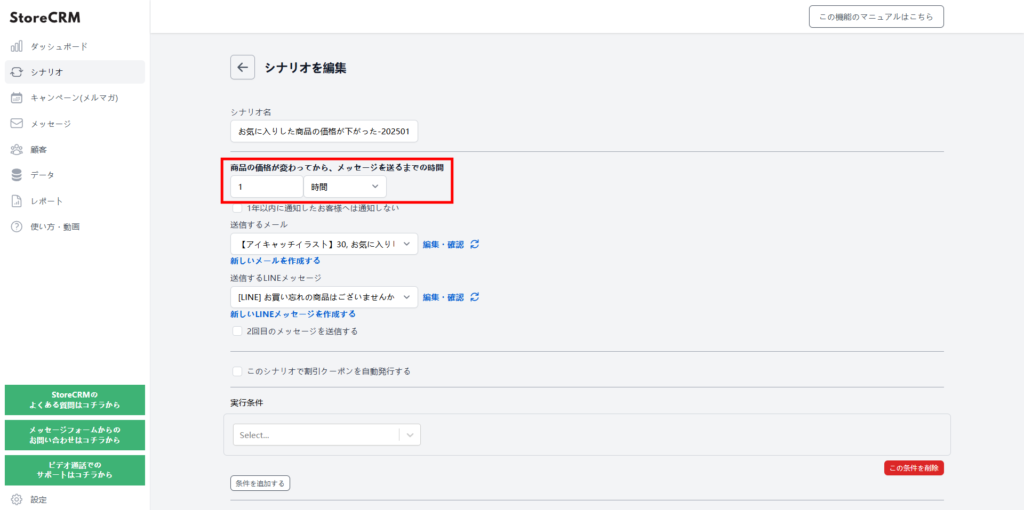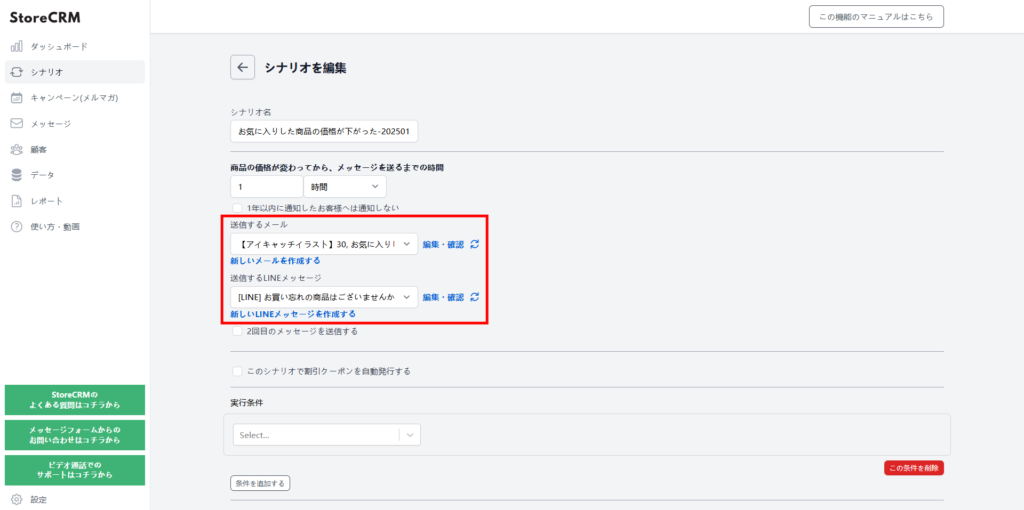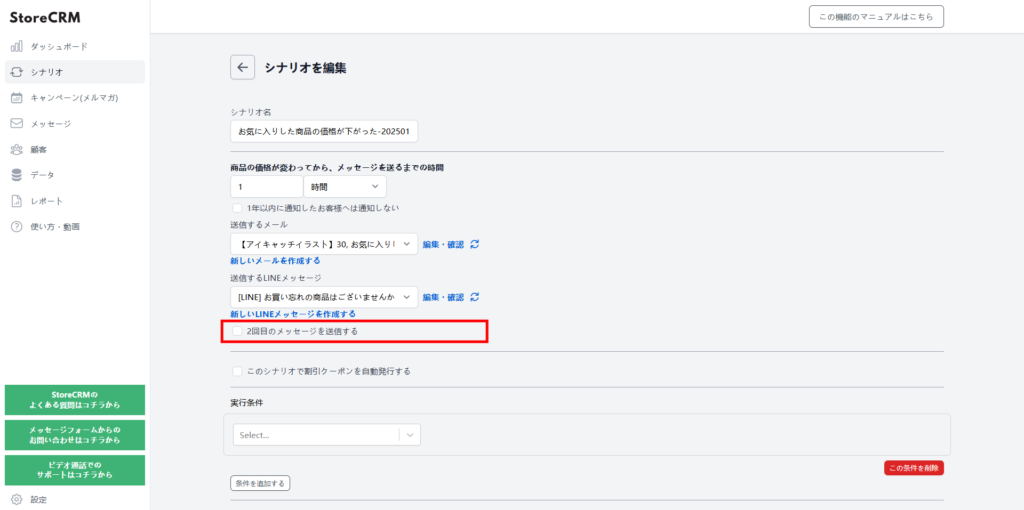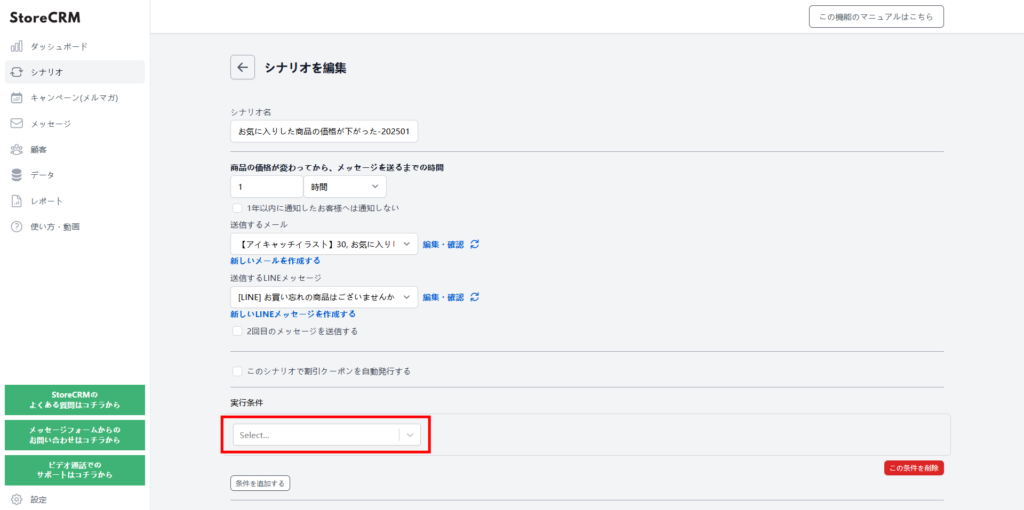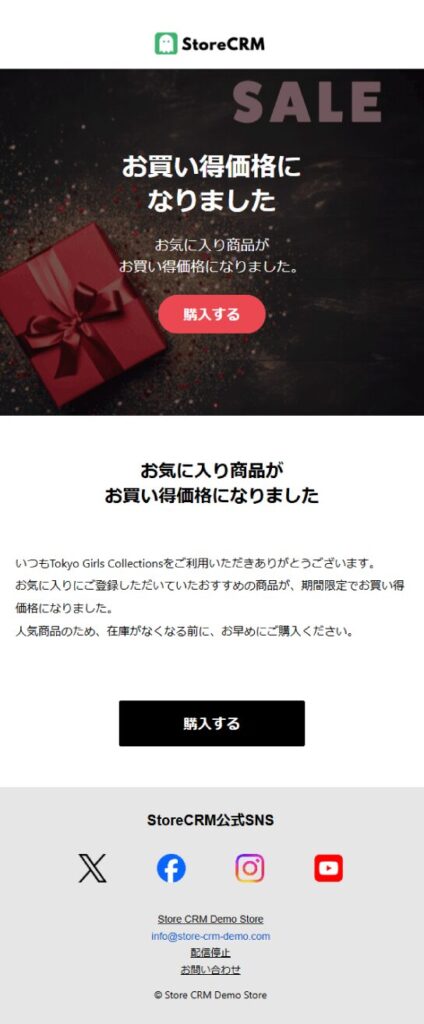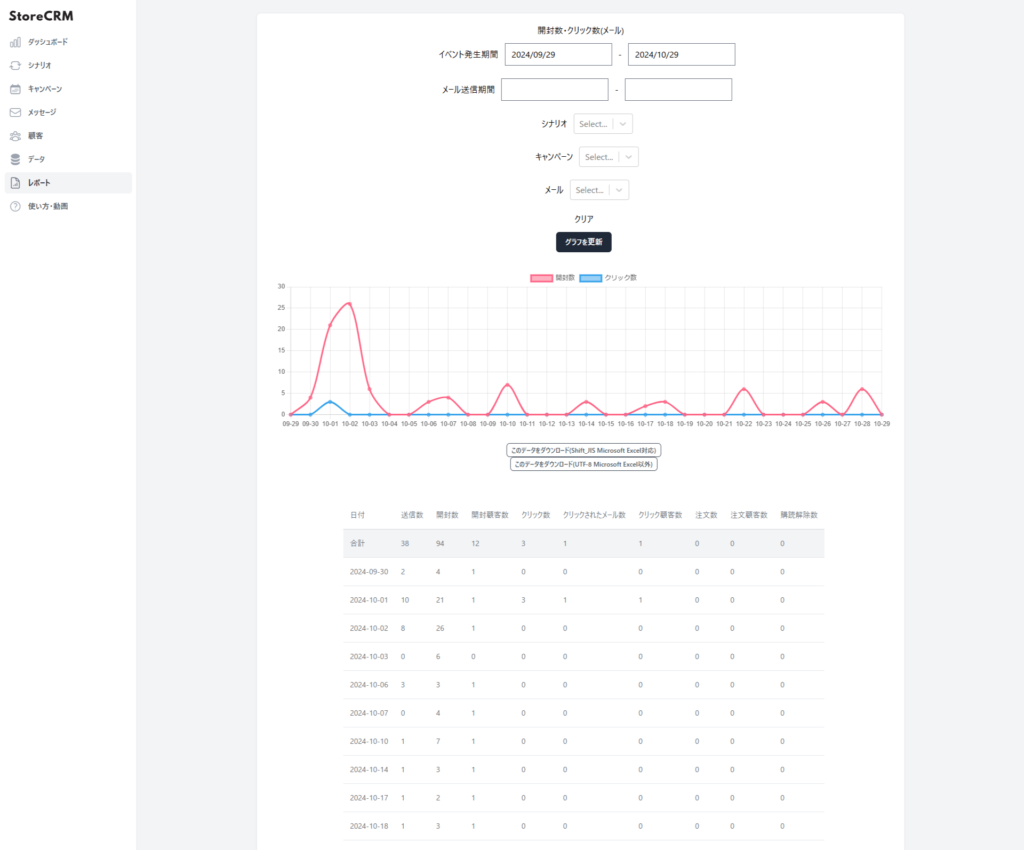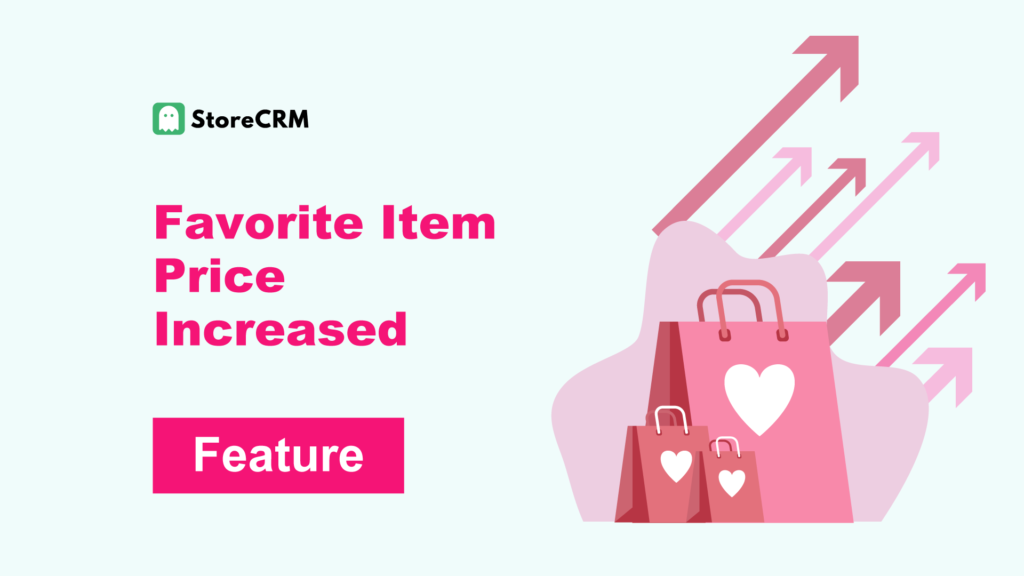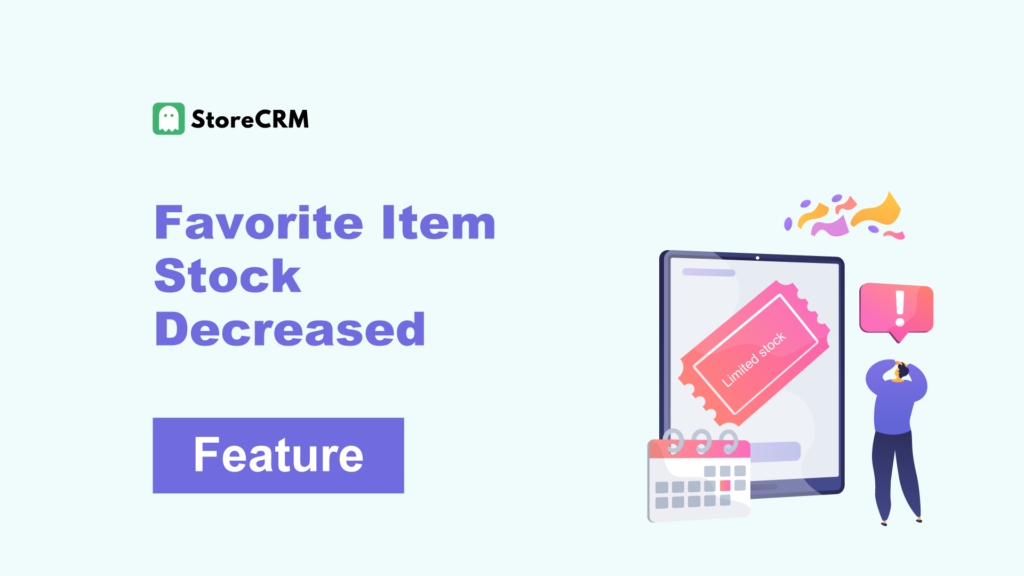Favorite Item Price Dropped
- We will notify you via email and LINE message when the price of a favorited item drops.
- By adding items to their favorites, customers can purchase them at the lowest price.
- For instructions on how to set up the Favorite button, please click here.
- To enable the Favorite button, you must subscribe to the Pro Plan or higher of StoreCRM.
Customer Benefits
- Sending notifications at the time of purchase consideration increases buying motivation.
- Saves the effort of monitoring price changes manually.
- Personalized notifications help boost customer loyalty.
Store Benefits
- Helps with inventory clearance.
- Can lead to new purchases.
- Provides marketing data on the optimal timing for price reductions.
- Adding discount coupons to price drop notifications can further enhance purchase intent.
Table of Contents
ToggleWhat Is a Favorite Price Drop Notification?
- Customers will be notified via email and LINE message when the price of a favorited item drops.
- By adding desired items to their favorites, customers can purchase them at the lowest price.
- To use this feature, the Favorite Button must be set up in advance.
- For instructions on how to add discount coupons, please click here.
Price Drop Notification Email
- With StoreCRM, you can send emails like this using templates.
- You can also create custom emails using your store or product photos.
Set Up the Favorite Button
- Add the Favorite Button to the product detail page.
- By clicking this button, customers can receive price drop notifications for their favorited items.
View Favorites List
- When customers are logged in to the store and click [Favorites] in the menu, their favorites list will be displayed.
- In StoreCRM → [Settings], you can also configure the Favorite Button to be usable without login.
1-Minute Price Drop Notification
- Price drop notifications can be sent via both email and LINE as quickly as 1 minute after the price changes.
- Notifying customers as soon as possible after a price drop helps maximize sales.
No Additional Apps Required
- With StoreCRM, you can send price drop notifications without installing any additional apps.
- In addition to price drops, you can also send notifications for price increases and low stock alerts.
Easy Price Drop Notification Setup
- With StoreCRM, you can easily set up price drop notifications without installing any additional apps.
- Please make sure that the StoreCRM app is installed on your Shopify store beforehand.
- To enable the Favorite Button, you need to subscribe to the Standard Plan or higher of StoreCRM.
- Before setting up the price drop notification scenario, please add the Favorite Button to your product detail pages.
Select Email and LINE Message to Send
- You can also send the LINE message at the same time.
- To create a new email, go to [Messages] → [Email List].
- You can use a template to send the email, or create your own custom email.
Configure Follow-Up Notifications
- Check the box for [Send a second email].
- Set up the email to be sent using the same steps as for the first email.
- Sending different content in the first and subsequent emails can help increase conversion rates.
- Including a coupon in the second email and recommending products in the third can lead to increased sales.
- You can also add a coupon. For instructions on how to add coupons, please click here.
Set Conditions by Product, Customer, or Subscription
- With StoreCRM, you can send emails based on various conditions.
- For details on scenario execution conditions, please refer to this page.
Use the reporting feature to check open rates, click rates, and sales
- With StoreCRM’s reporting feature, you can check open rates, click rates, and sales.
- You can also filter the data by specific scenarios or emails.
- Click [Download this data (Shift_JIS for Microsoft Excel)] or [Download this data (UTF-8 for non-Microsoft Excel)] to export the data.
Summary
Setting up price drop notifications for favorited products using other apps can require a significant amount of time and effort.
Why not streamline the process by using a convenient app that automates the setup and delivery of Favorite Button notifications?
Other features